Gold Trading Platform Workspace - Opening Gold Trading MetaTrader 4 Workspace
The first thing to learn about MetaTrader 4 platform software before starting to trade Gold is how to navigate the trading space. A beginner Gold trader will need to learn how to navigate this trading workspace and how to save their workspace so that it is easier for them to analyze Gold price moves when trading Gold metal.
The software trading workspace will include trading charts, chart toolbars, other financial trading instruments such as Forex currencies and Stock indices, chart indicators, technical tools, open trading orders and trading balance. A trader will need to know how to organize all these on their trading platform to come up with a trading workspace suitable for them. A trader can for example decide to organize their workspace as shown below.
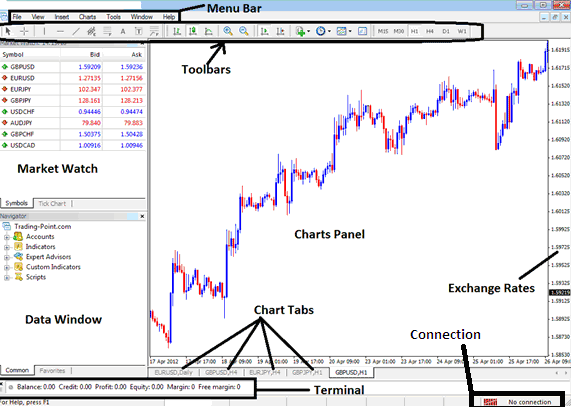
If as a trader your platform does not have any of the above windows after installing and downloading just press CTRL+T, then press CTRL+M and then "CTRL+N" After that your workspace should look like the workspace above.
If you want to hide any of the window just press again either CTRL+T, or CTRL+M or "CTRL+N" Depending on the window you want to hide.
Saving a Workspace on the MetaTrader 4 Platform
On the MetaTrader 4 platform you may want to save your workspace the way it is so that it is loaded in the same format the next time you login to your trading platform to trade Gold metal.
On the MetaTrader 4 Gold trading platform there are two ways of saving you current workspace after you have completed organizing it.This workspace is the Gold trading charts that you have opened along with the other trading windows on your platform together with any other information on these charts such as the attached chart trading indicators.
On the MetaTrader 4 workspace button shown below a trader can save several different workspaces and then load them later. The Save and Load Workspace on the MT4 is shown below.
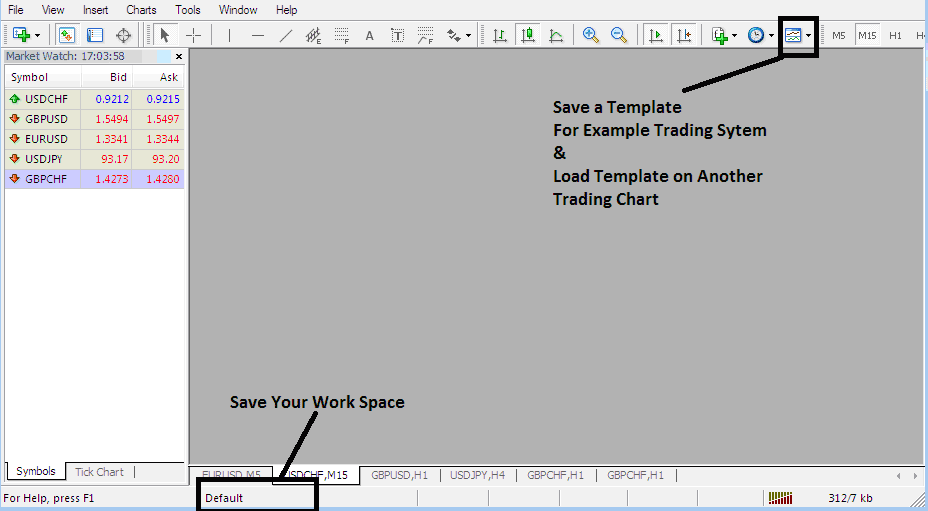
Save Workspace and Save Template Buttons on Gold Trading MetaTrader 4 Platform
On the above screenshot the save workspace is the button labeled "Default" this is the current loaded workspace. To save another workspace using a different name click on this button after organizing the workspace that you want to save and space the workspace using a different name.
Save Template - there is also another option of saving a template, this option is for saving a trading system that you have put on a trading chart and you may want to place the same trading system on another chart without having to start all over again placing one indicator after the other.
For example if you have placed a trading system of four indicators that you have placed on the Gold chart and you want to place the same trading system on the Silver XAGUSD metal you can use this template to save the template and then use the same to load the template on another trading chart.
Saving a Workspace
To save a MetaTrader 4 workspace which is a collection of the all the open trading charts and all the technical indicators attached to these charts on the Gold Trading Platform Software, Click the "Save Workspace" button shown below.
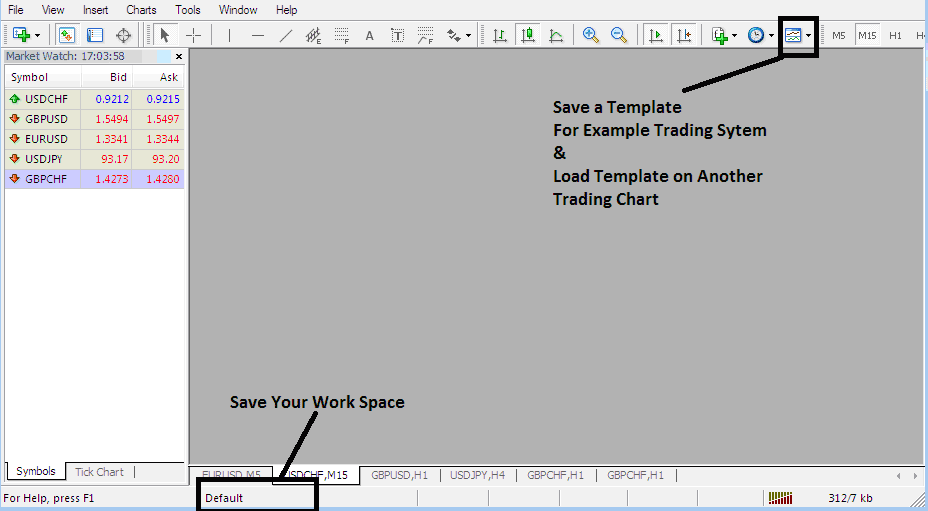
MetaTrader 4 Workspace - Gold Trading Platform
How to Load a Workspace in MetaTrader 4 Platform
To Save the above Workspace - Click "Save Profile, and select the profile with the name "Euro"
To load this Work Space any other time, click the shortcut above that is marked "Euro"
To load the British Pound Work Space, click the above short cut that is marked "British Pound"
When trading currencies or metals with this trading platform you can "load" or "save" a workspace by simply clicking on a single platform button provided as shown above - this makes it is easier to trade with the Forex and Gold trading MT4 Software.
Saving a Template - Saving a Trading System as a Template
From the screen shot below all a trader has to do is to click the buttons below - Templates Icon and select the "Save Templates" Button.
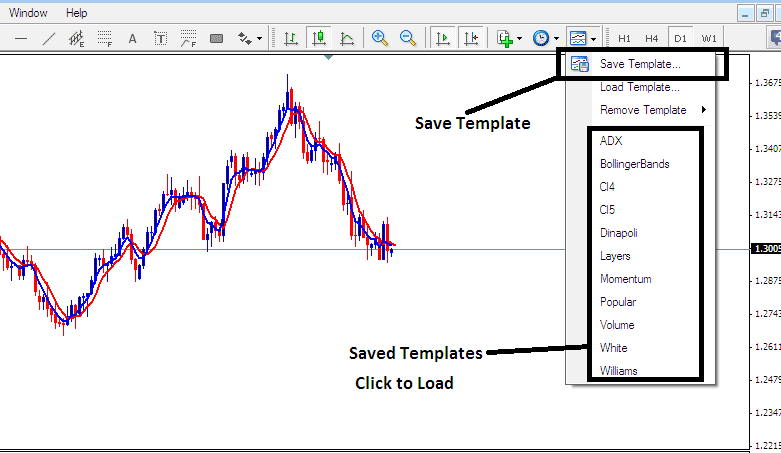
Saving a Template on MetaTrader 4 Gold Trading Platform
If as a trader you want to save the above trading system on your Gold trading platform workspace, click the templates button as shown above, then select "Save Template" as shown above, then specify the "name" of the trading system and click "okay".
To load a template on another trading chart, click the "Load Template Button" as shown above, then select the path of where to load the system from. You can even select to download a trading system, if you have downloaded, or want to select one that is saved from another MetaTrader 4 of another online broker within your computer drive C: / Programs / MetaTrader 4 / templates / Name of Trading System.
To load a template, there is a shortcut list of saved templates as shown above, click on any item on the shortcut listed to load it.
