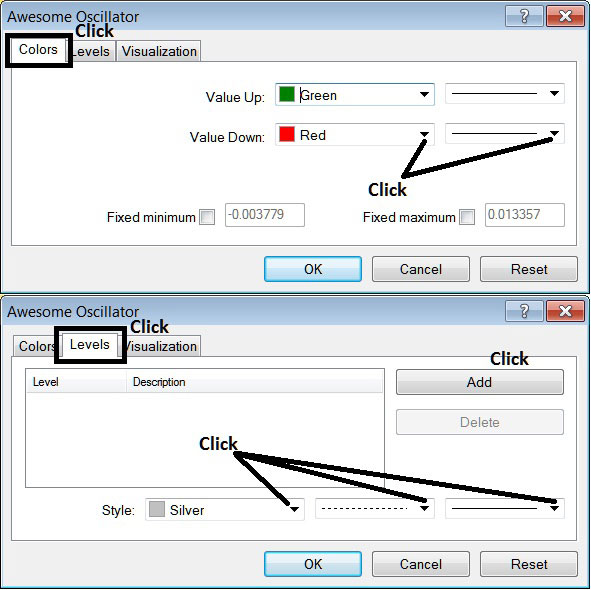Place Awesome Oscillator on Chart on MT4
This tutorial will explain how to place the Awesome Oscillator on chart in the MT4 Platform. For Technical Analysis: Analysis of Awesome Oscillator.
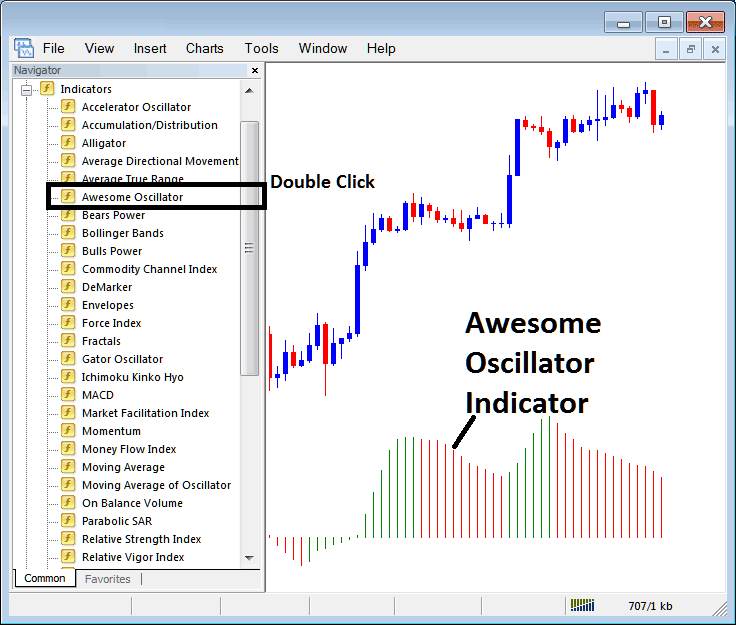
How to Place Indicators on MetaTrader 4 Trading Charts
Step 1: Open Navigator Window on Platform
Open Navigator window as shown & illustrated below: Navigate to " View " menu (click on it), then select " Navigator " window (click), or From Standard Toolbar click the "Navigator" button or press keyboard short cut keys "Ctrl+N"
On Navigator window, choose 'Indicators' , (Double-Click)

Step 2: Expand the Indicators Menu on the Navigator
Expand the indicator menu by clicking expand button key marker (+) or doubleclick "indicators" menu, after this the button key will appear as (-) and will now display a list as shown & illustrated below.
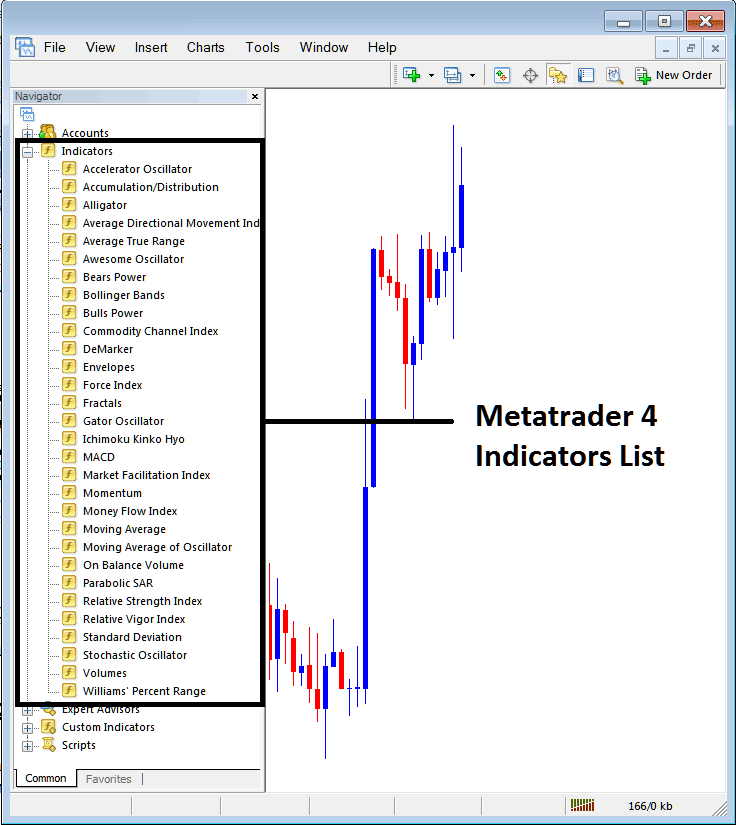
From the Above window you can then place any technical indicator you want on the chart.
Placing Awesome Oscillator
Step 1: Choose the Awesome Indicator button on MetaTrader 4 list of technical indicators as displayed below:
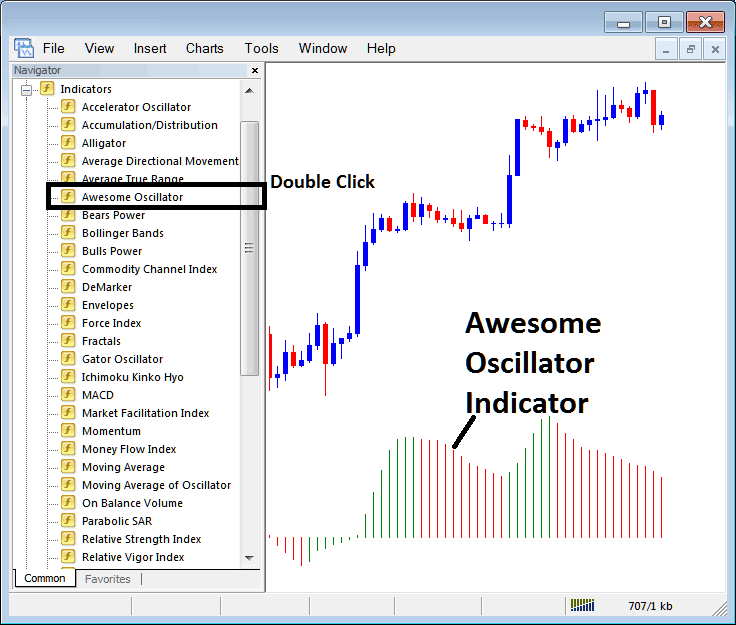
Step 2: Double click Awesome Indicator Button, & click okay to attach the Awesome Indicator on chart as shown & illustrated below:
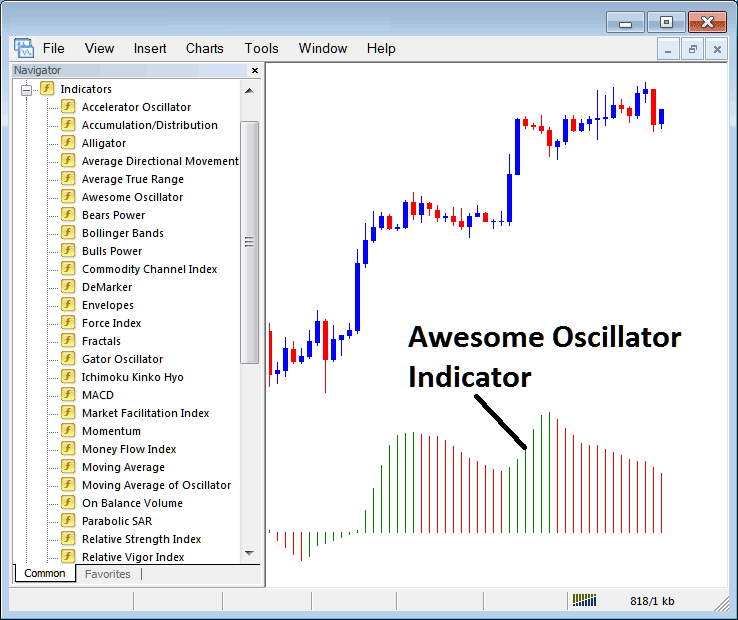
Edit Trading Indicator Settings
To Adjust Settings, right click on Indicator, choose properties & then edit the settings using the pop up menu that pops & then click okay button after you've chan
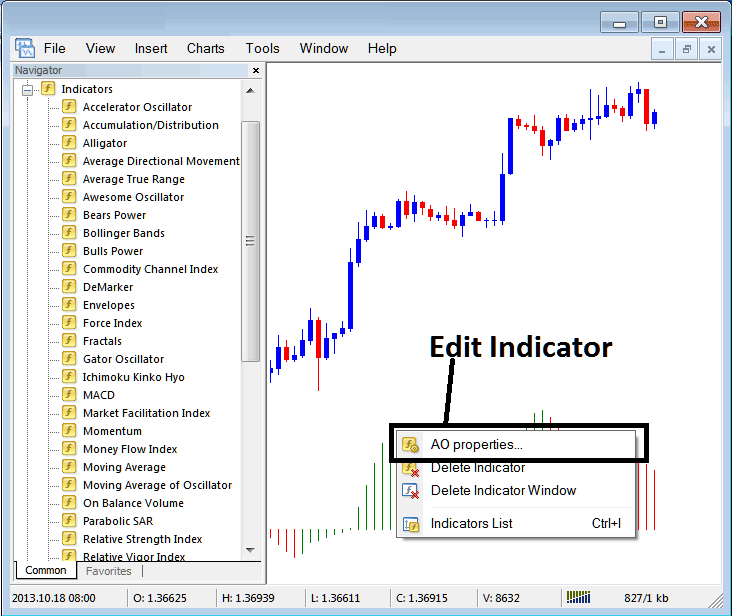
The following pop up window appears and the settings can be edited from this popup window.