Chart Time Frames - Periodicity on Charts Menu on MT4
MT4 Chart Time-Frames: Periodicity on Charts on MT4 Software
Periodicity is commonly referred to as Chart Time-Frames by many traders. On the MT4 forex trading software.
The button below is used to choose the periodicity or chart time-frame to trade with. This button can be accessed on the MT4 software as shown below.
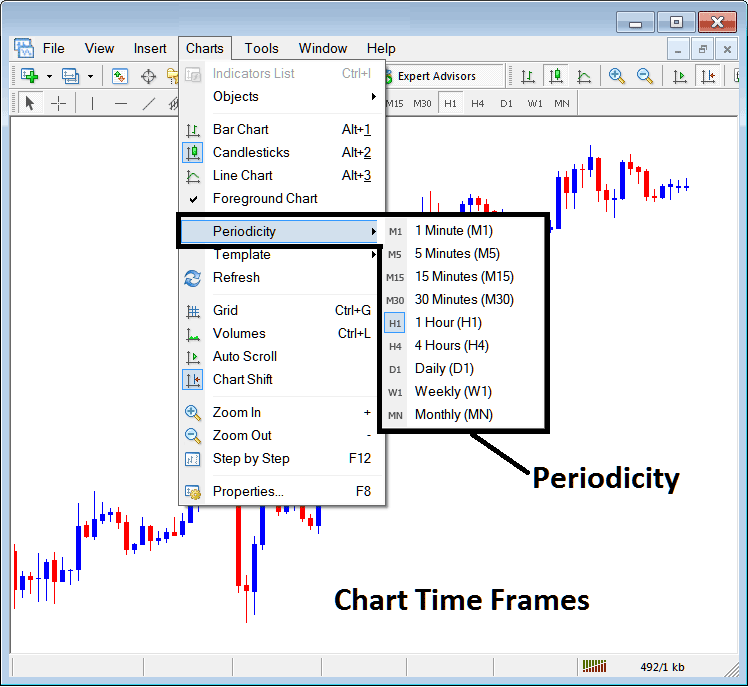
MetaTrader 4 Chart Time Frames - MT4 Chart Timeframe Charts
On MT4 software these chart time-frames are:
- 1 Min Chart Time Frame - M1
- 5 Min Chart Timeframe - M5
- 15 Minutes Chart Time Frame - M15
- 30 Min Chart Time Frame - M30
- 1 Hour Chart Timeframe - H1
- 4 Hours Chart Time Frame - H4
- Daily Chart Time Frame - D1
- Weekly Chart Timeframe - W1
- Monthly Chart Timeframe - MN
How to Know Which Chart Time-Frame You are Using
A common question especially if you are new to trading would be how to identify which chart time frame you are using on your MT4 forex software:
There are various methods of knowing which MetaTrader 4 chart time frame you are using as Shown below:
Use the above Menu as Shown above
In the above trading example once you choose the periodicity button under the charts menu, then the list of MetaTrader 4 chart time frames is shown and the chart time-frame that is currently chooseed, the one that you are using will be highlighted with a different color, on our above example this is the 1 Hour(H1) forex chart time frame, whose Icon on the left is highlighted in light blue.
How to Use MetaTrader 4 Periodicity Toolbar - How to Change MetaTrader 4 Chart Time-Frame
This MetaTrader 4 periodicity toolbar is by default located at the top of the MT4 software and has all chart time-frames marked as pictured below. The chart time-frame that a trader is using will be highlighted differently from the other chart time-frames, the selected chart time frame will be "indented" as shown below:
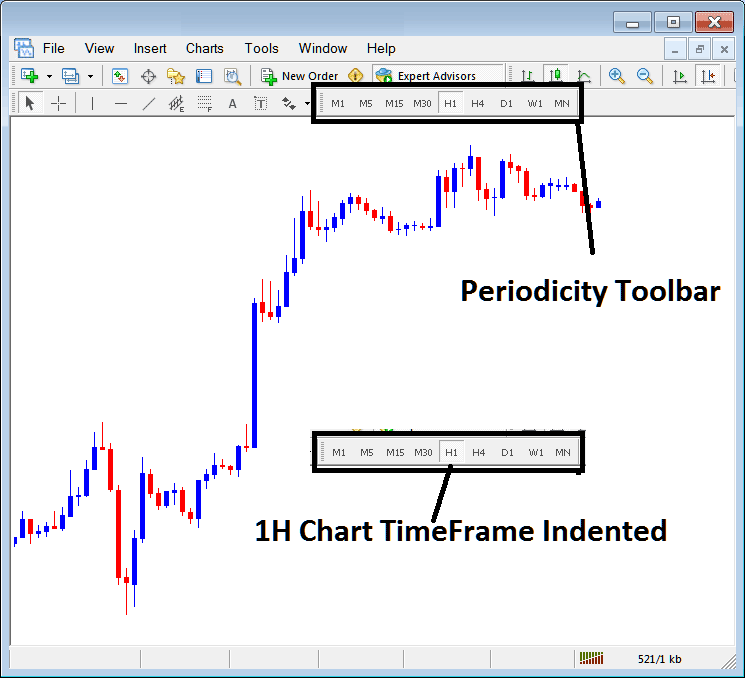
Use the data displayed at the top left corner to get MT4 Chart Time-Frame
At the top left corner of the MetaTrader 4 chart, the MT4 chart time-frame is portrayed as pictured below:
1 H MT4 Chart Time-Frame
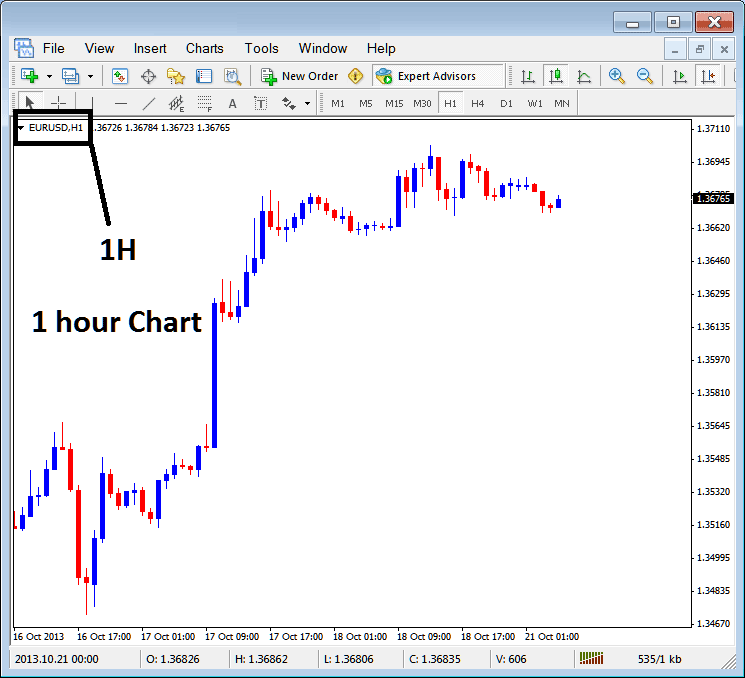
15 Min MT4 Chart Time-Frame
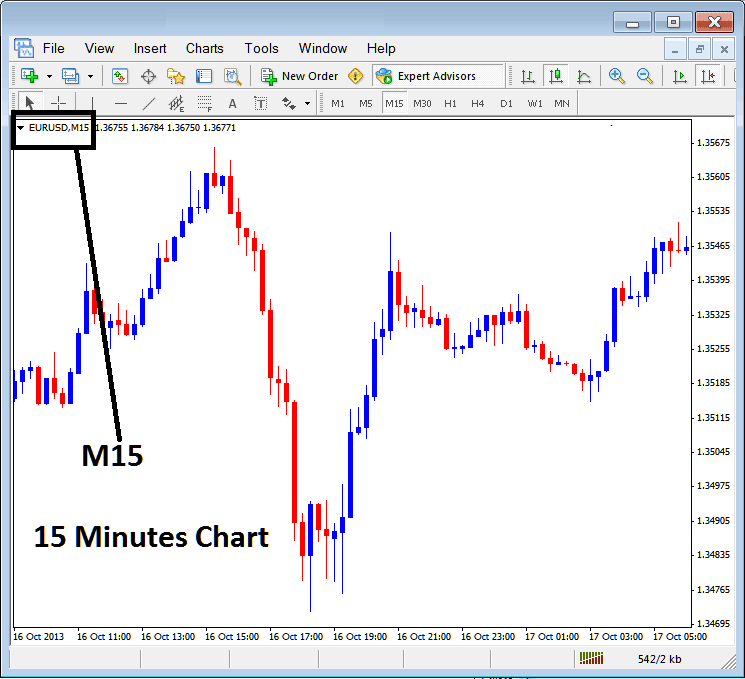
When you open a forex chart you can then use the above 3 methods to know which periodicity - forex chart time-frame you are trading with.
You can also use the tabs, if you are trading many charts. To view this tab, Go to "View Menu" then Select "Charts Bar". The following MetaTrader 4 bar will then appear that you can use to navigate and it indicates the currency pair as well as the chart time-frame.
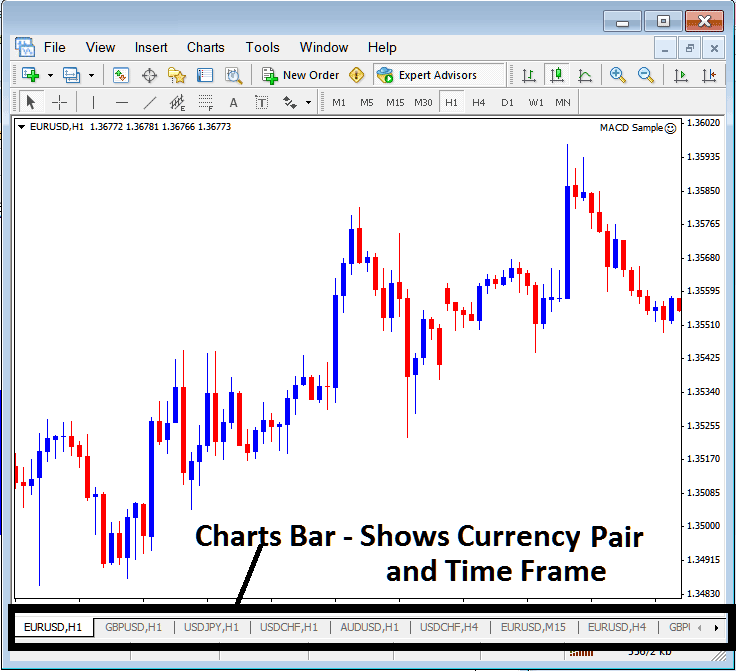
Navigation tabs in MT4 platform workspace.

