MT4 Strategy Tester Window - How to Use MT4 Strategy Tester Window Tutorial
The MT4 Forex Simulator Strategies Tester in the MT4 platform is the environment used to back-test the profitability of an MT4 EA which is an Automated Bot and determine the profitability of this EA automated strategy & then Optimize this EA to a point where it is giving good profits from its automated trading activities.
NB: Before starting the MT4 Forex Simulator Strategies Tester illustrated below, you must first attach a EA on a MT4 chart, by going to the Navigator Window, choosing the Expert Advisor and then right click on it and specify the option "Attach to Chart", once the Automated Expert Advisor is attached to the MetaTrader 4 chart it will then appear as pictured below, Then Right-Click on the Automated Expert Advisor, select properties and then select the option by Checking/Ticking "Allow Live Trading" and then continue with the MT4 strategy tester shown below.
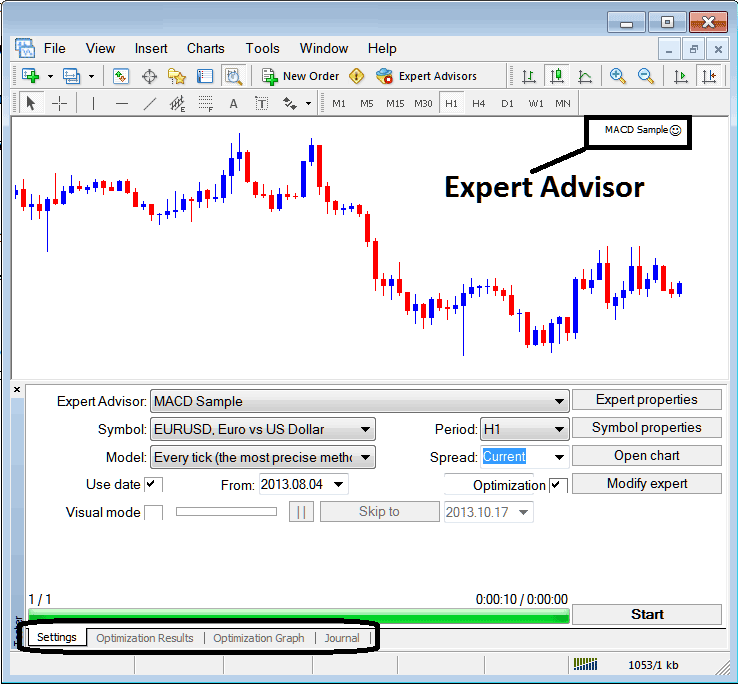
The MT4 strategy-tester option can be activated from the view menu & it's the second last menu item on the View Menu, A short cut is to Press Ctrl+R button keys on your key board.
The MT4 strategy Tester has the following Parameters for setting up before testing an EA automated system & also for optimizing the profitability of this EA.
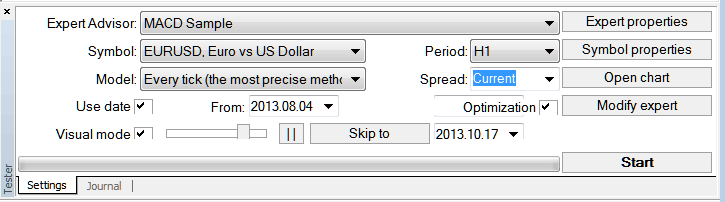
Expert Advisor: Parameter for choosing which Expert Advisor you want to test among those installed on your MT4 software.
Symbol: The currency pair for which you want to test the EA on
Model: Whether to execute based on tick method, open prices or control points
Use Date: Set the date to begin the testing and the date to end the testing of the Automated Expert Advisor
Visual Mode: Select To view the illustration of where this Expert Advisor opens & closes trade as the testing goes on, there is also a slide bar to increase or decrease speed for this visual mode.
Period: Chart Time-Frame for which to use examples 1 H Chart
Optimization: Allow Optimization Settings for your Automated Expert Advisor Automated Robot
For example to test the above EA on the EUR USD currency for profitability, the settings can be setup as portrayed and shown above and the MetaTrader platform strategy tester is then run, by clicking the "Start Button".
Following trade results are generated & an automated trader can choose to optimize the Expert Advisor further by changing the EAs forex settings.
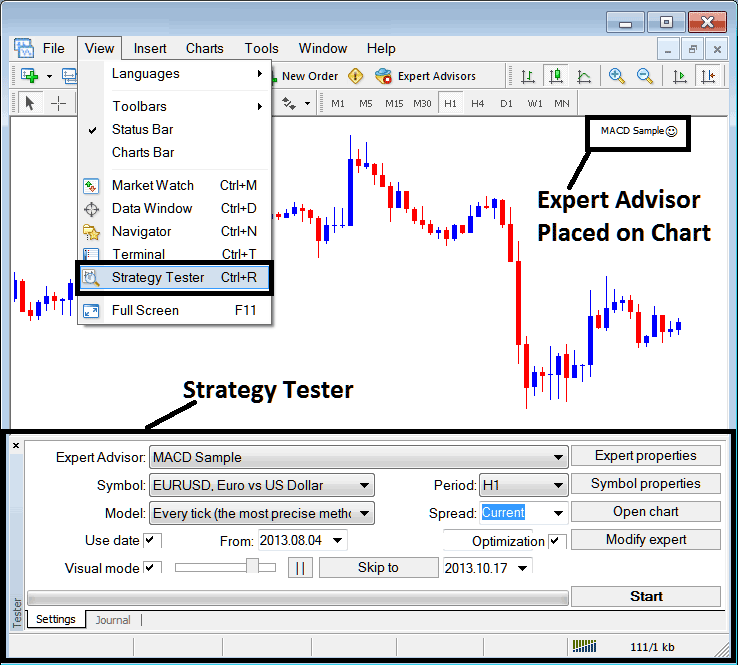
Once the optimization of the Expert Advisor is complete the status bar will show progress, the above status bar portrays the progress that the Automated Expert Advisor testing is complete.
To view click on the options high lighted above (Optimization Results, Optimization Graph, Journal)
Before running this MT4 Strategy Tester for EA testing you must go to the navigator window, double click on this Expert Advisor to attach it to the chart and set the parameters as shown & illustrated below by checking the options provided below:
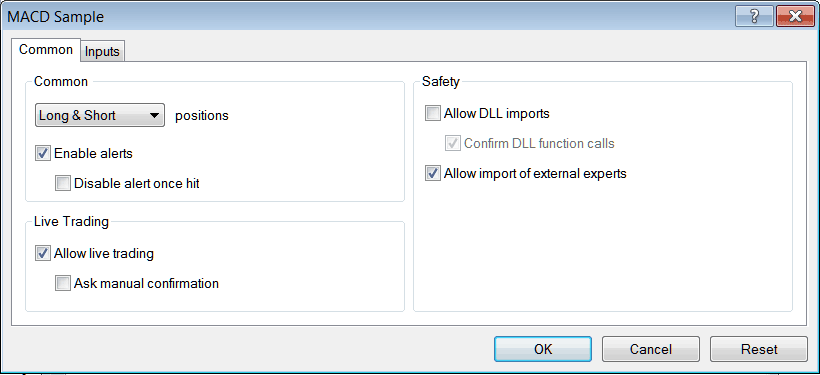
After setting the above settings then you can test your automated strategy within MT4 strategy-tester.
Once you Run your Expert Advisor the Results will be shown on the following window
MT4 Strategies Tester Optimization Results
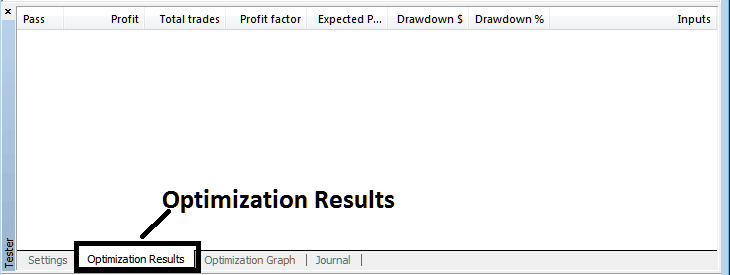
MT4 Strategy Tester Optimization Graph

MT4 Strategy Tester Balance and Equity Graph

MT4 Strategy Tester Profit and Loss Graph - MetaTrader 4 Strategy Tester
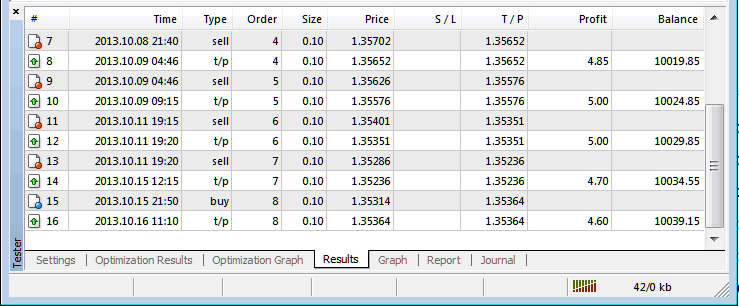
The above is just a brief introduction to MetaTrader 4 strategy-tester - automated trading with Expert Advisor Bots is a wide topic that a trader will take some time & research to learn about but main environment to test & optimize the EA automated bot will be MT4 Strategy Tester.
Note: You can only implement an Automated EA using data which has been downloaded and saved on your MetaTrader 4 software, therefore for the date settings choose the dates that you have been trading with your MT4 to get a graph representation of how your automated Expert Advisor would trade.

