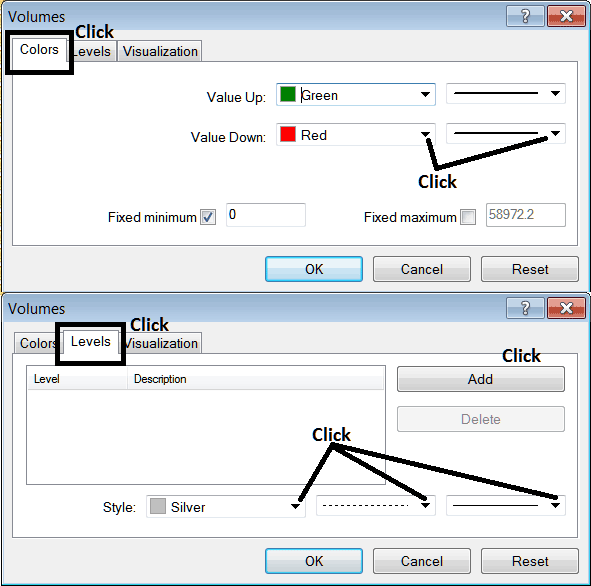Place Volumes Indicator on Chart on MT4
This Tutorial will explain how to place the Volumes Indicator on a Chart in the MT4 Platform. For technical analysis: Technical analysis of Volumes.
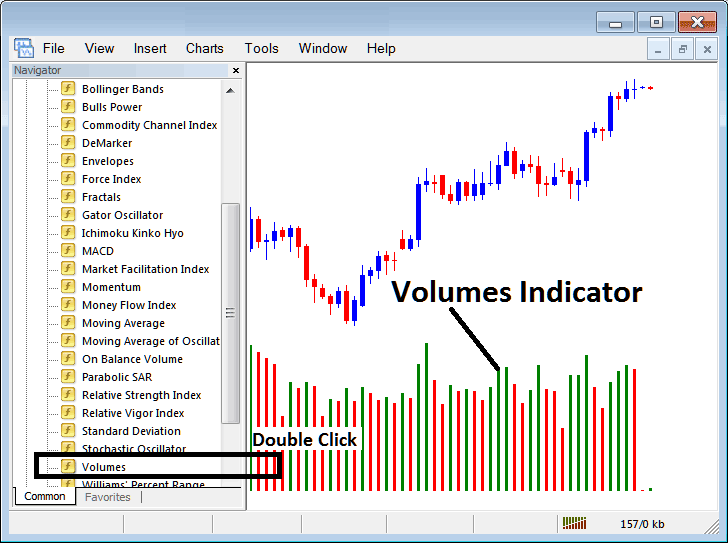
How to Place Indicators in MetaTrader 4 Charts
Step 1: Open Navigator Window on Platform
Open Navigator window as shown and illustrated below: Navigate to ' View ' menu (click on it), then select ' Navigator ' window (click), or From Standard Toolbar click 'Navigator' button or press keyboard short cut keys 'Ctrl+N'
On the Navigator window panel, select "Indicators" , choose Indicators (DoubleClick)

Step 2: Expand the Indicators Menu on the Navigator
Expand menu by clicking expand button key marker (+) or doubleclick 'indicators' menu, after this the button key will appear as (-) and will now display a list as shown and illustrated below.
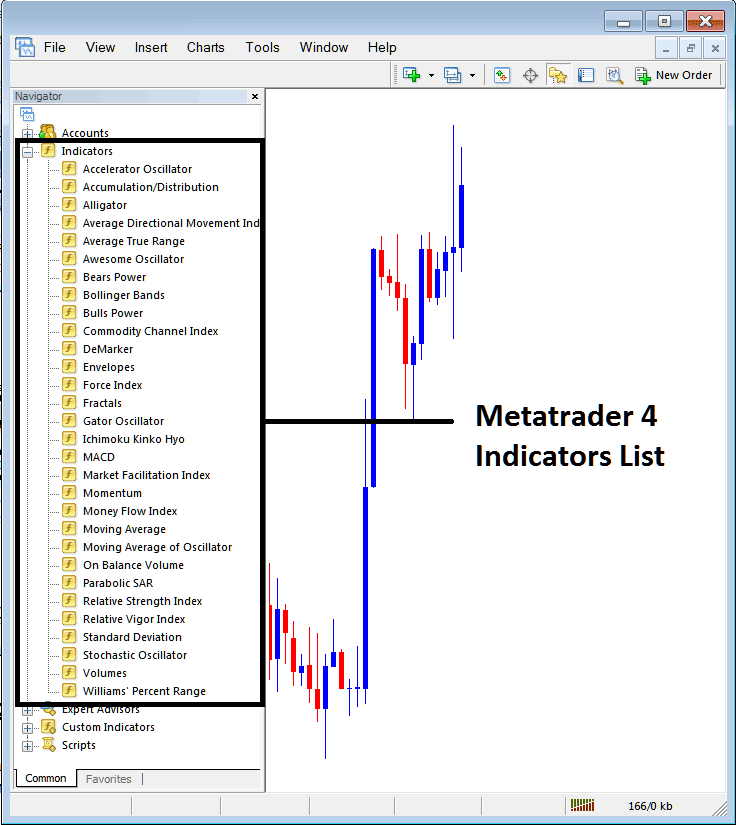
From Above window you can then place any indicator you want on the chart.
Placing Volumes on a Chart
Step 1: Select the Volumes button on the MT4 list of technical indicators as shown below:
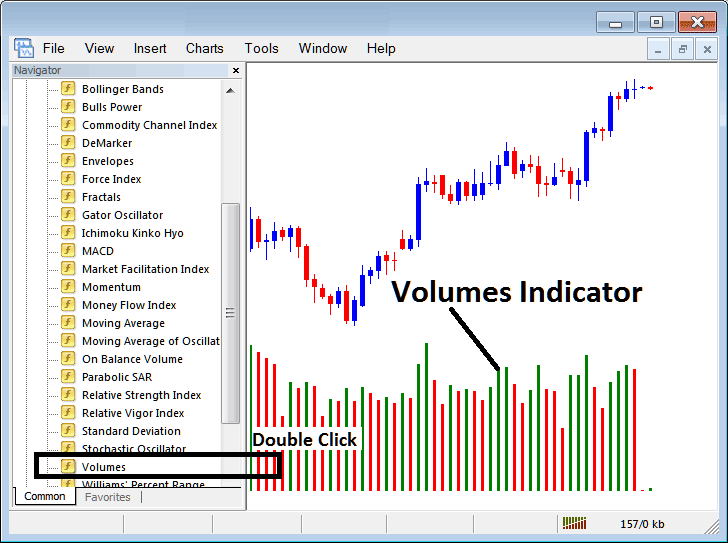
Step 2: Double click Volumes Button, and click okay to add the indicator on the chart as shown below:
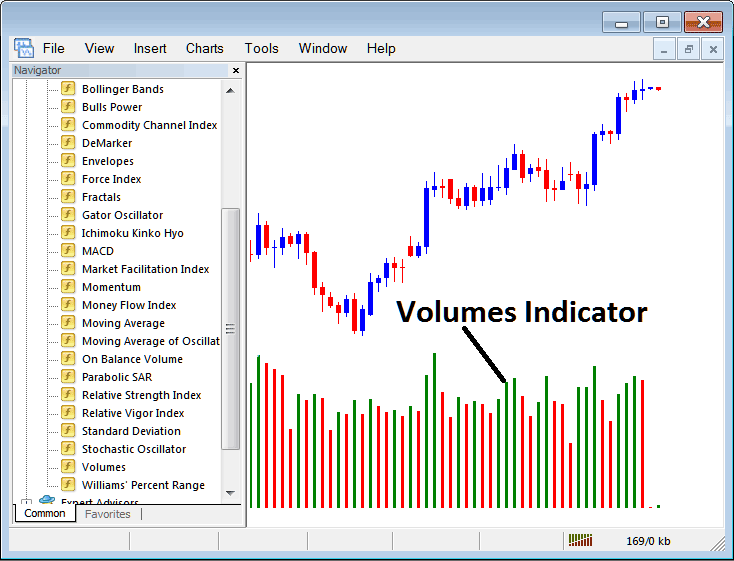
Edit Indicator Settings
To Adjust Settings, right-click in Volumes Indicator, select properties & then edit the settings using the popup menu that pops & then click okay button key after you have changed settings.

The following pop up window appears and the indicator settings can be edited from this popup.