Customizing and Arranging Charts Tool Bars in MT4 Platform
Charts Tool-bars are the most widely used tools in the MetaTrader 4 platform. Hence, the name tool bars: meaning a list on bar style format of the most commonly used tools in the software. These are used mostly for trading, setting indicators, placing Automated Expert-Advisors or drawing line studies.
There are 4 main ones are illustrated below.
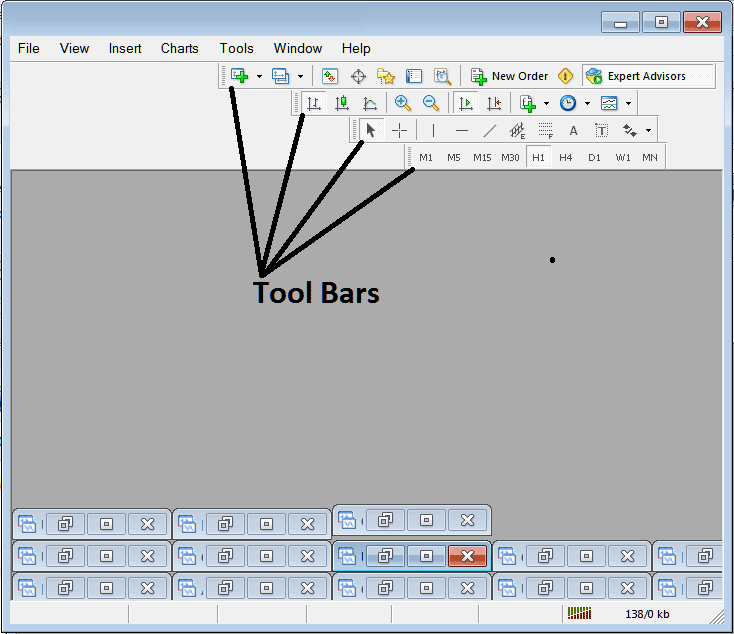
Names of Tool-bars
There are 4 main tool-bars, these are named:
- Standard
- Charts
- Line Studies
- Periodicity
These are listed below:
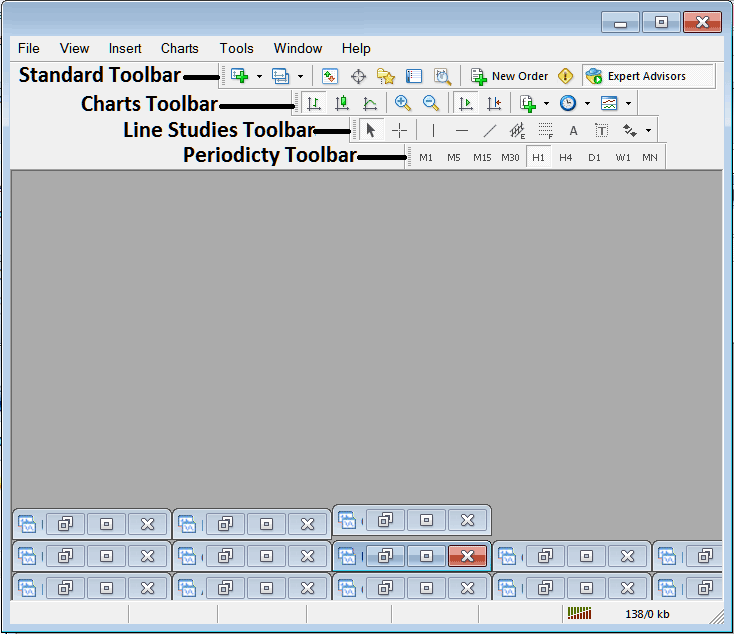
All these 4 will be discussed in different guides, However, for now let's look at How to Customize These Bars.
How to Customize
To customize, a trader can either move the tool bar to a different location, maybe a little more to the left or to the right. Or another option is to add or remove buttons from its list.
Moving a Tool-bar on Software
To move, follow the steps shown below:
Step 1: Click and Hold Down Mouse Button Key at position Shown below.
Step 2: While still holding down the mouse button, drag the mouse to position 2 such as shown below and release the mouse button, this will move the tool bar to the new position (position 2.)
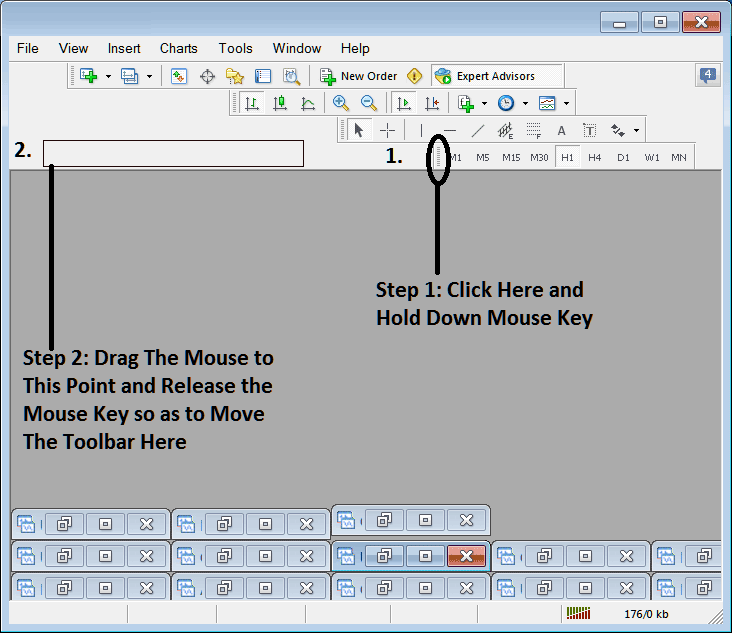
Adding Buttons to Trading Platform
Step1: Right Click the customize button as Illustrated Below:
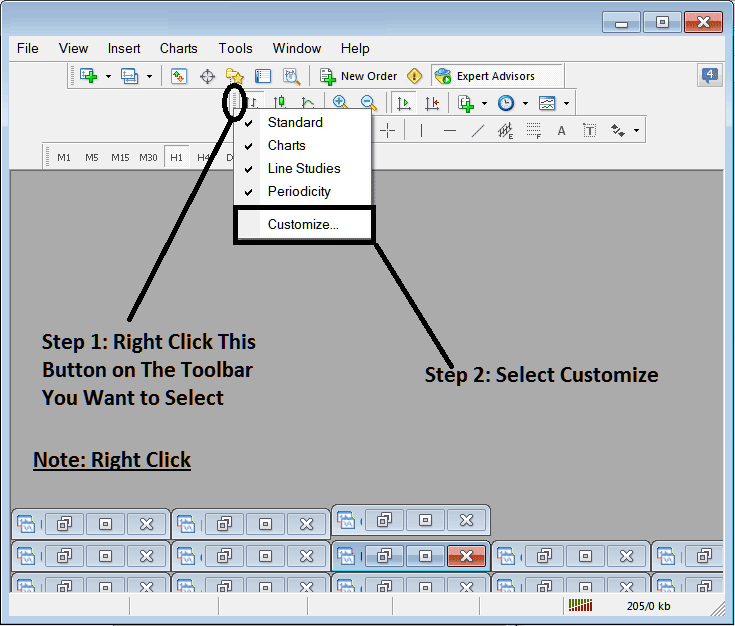
Next Step: For this Example we shall use the Customize Pop-up Window
After clicking customize just as is illustrated above, the following popup shows up:
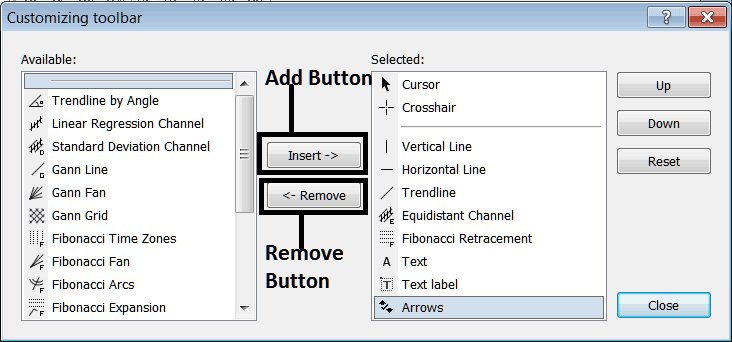
Step1: Choose Any Tool on Left, To add it Click insert button on the middle just as shown above.
For example choosing Fibo Expansion and pressing insert will add this indicator in the Right side Panel named 'Chosen'
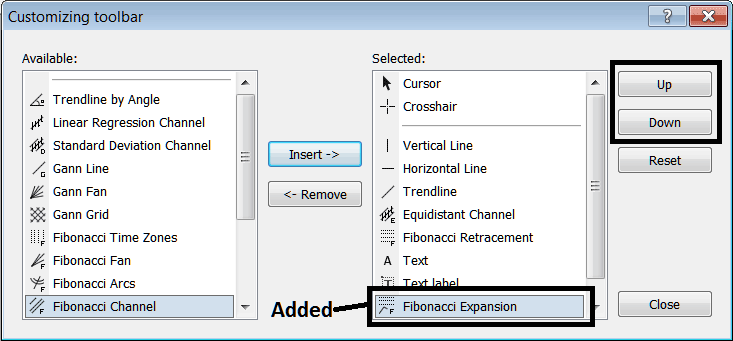
To move the technical indicator up or down use UP or DOWN Button Keys on right side, illustrated and shown above:
The Tool-bar will now look like:
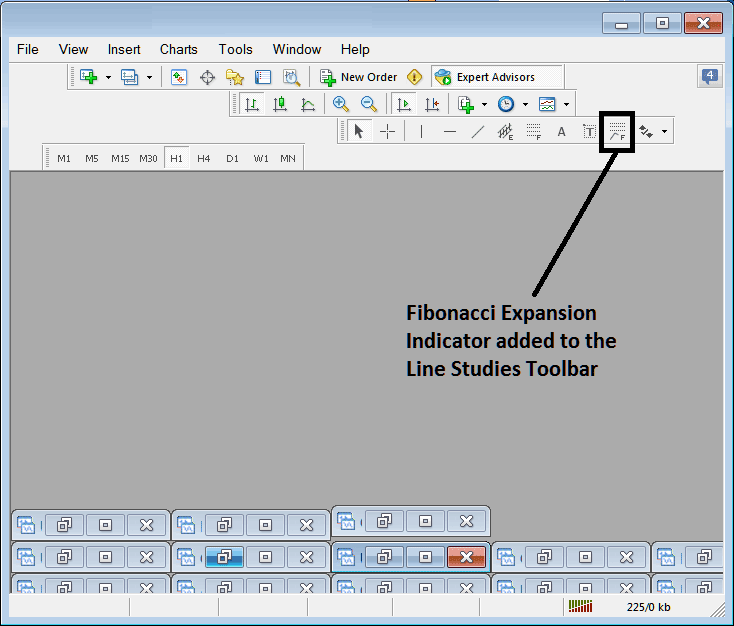
Customizing Tool-bars : If there is any tool that isn't placed on the list, you can use this option to add it to the list, just like the above example where Fibonacci Expansion wasn't listed & now it has been added. If you do not know where an item is located & on which tool-bar, right click in customize button on the left side of any of the four tool bars, & view listing of all the names of all items that can be added, these will be on the left side panel on the customize panel.
Also you can remove some tools, the ones you don't use, so as to save on space also, for example if you trade only with 15 Minute, 1 Hour and 4 Hour charts, you can hide all other time frames on Periodicity bar and remaining with only these Three time frames.
Learn More Tutorials and Topics:
- How to Trade MT4 Fib Expansions Technical Indicator on MT4 Platform
- Gold Set a XAUUSD Buy Limit Order in MetaTrader 4 Platform
- How to Learn to Load an MT5 Profile on the MetaTrader 5 Platform
- Understanding XAU/USD Price Action as Displayed on XAU USD Charts
- Setting Stop Loss on XAUUSD with Trend Lines
- Adding the Relative Vigor Index (RVI) Indicator to XAU/USD Charts

