Charts Tool-Bar Menu & How to Customize it in the MT5 Platform
The Charts MT5 tool-bar on the MT5 is illustrated and shown below.
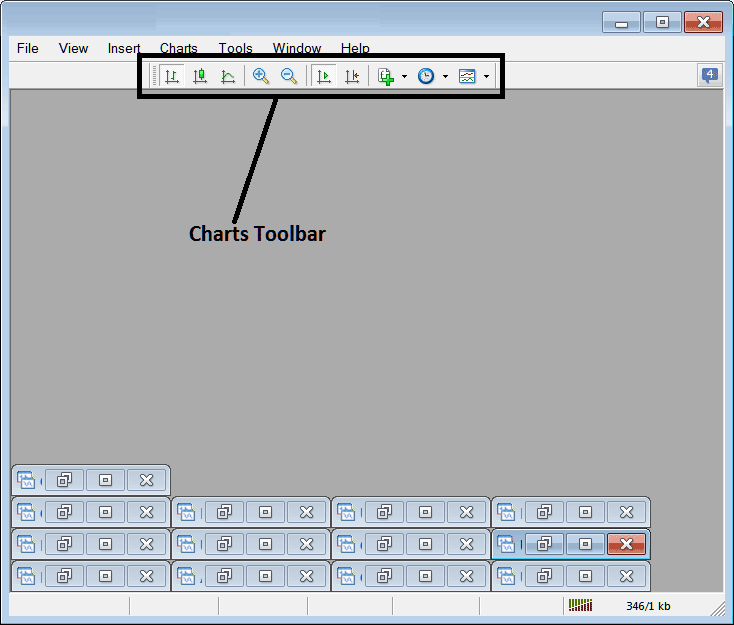
Before explaining how to use each item listed on this charts toolbar, let's ensure all the available tools are added to it by customizing it:
- Right Click at the customize button key to the left MT5 toolbar (Looks like a stack of many coins) like shown below.
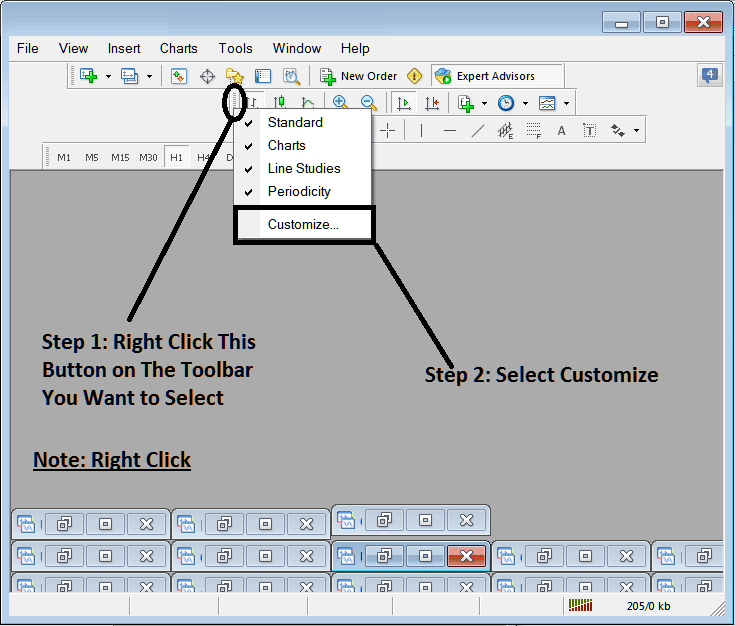
2. Click customize 3. Place all Tools
How to Customize
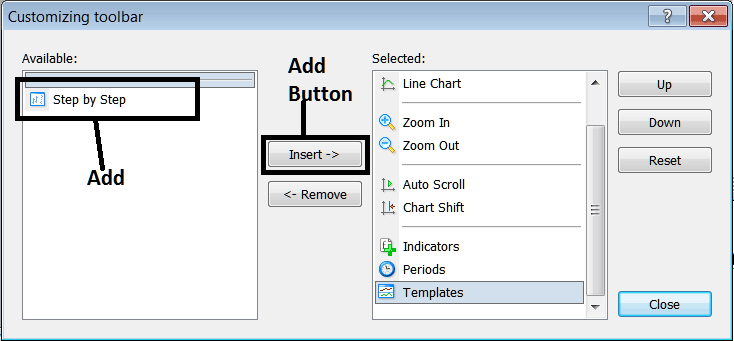
After adding customize window will look like:
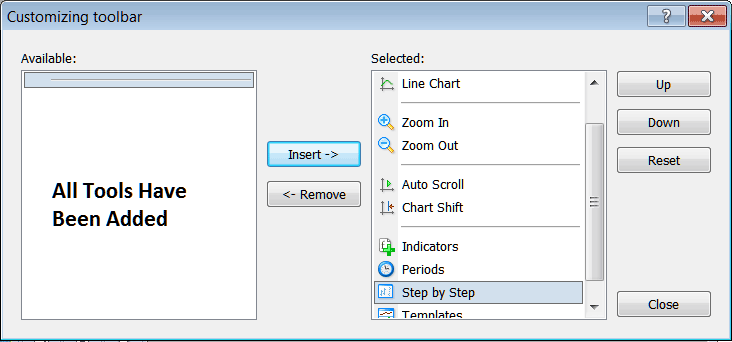
The MetaTrader 5 toolbar will now look like:
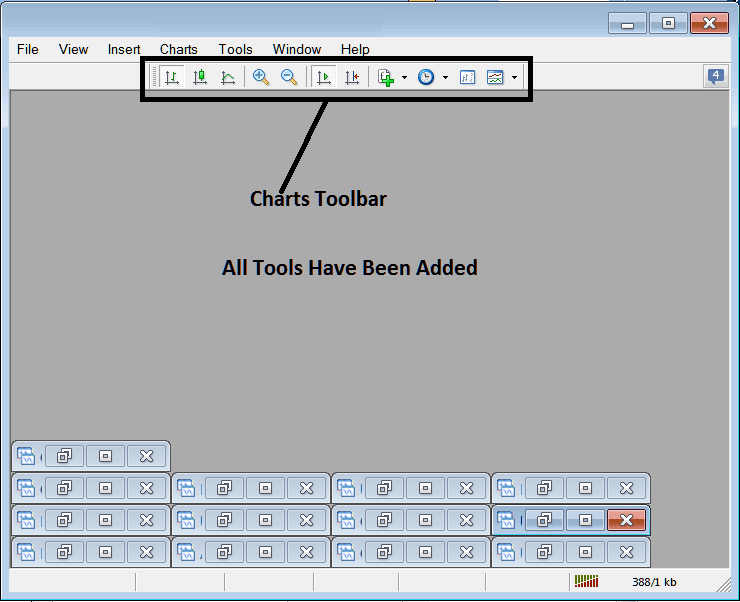
Explanations of The Listed Trade Tools
The following tutorial explains and describes how to trade with each of the buttons numbered and shown below:

1: Bar button, sets the chart drawing method to Bars
2: gold candles button, sets the chart drawing method to Candles
3: Line button, sets the chart drawing method to Line plot
4: Zoom In, zooms in
5: Zooms Out, zooms out
6: Auto Zoom, automatically zooms the trading chart to highlight the most recent xauusd price candles mechanically once it has been click. That way the work space of the prices shows the live time candle that's being quoted in that moment.
7: Chart Shift, shifts the recent xauusd price candle-stick towards the center, thence leaving space between the most recent candlestick and the extreme right side of the MetaTrader 5 Platform Software, making it easier for gold trading analysis.
8: Indicators menu shows list of all indicators & from this list a trader can select a particular indicator, double click in it to place it on the trading window.
9: Periodicity shows all the chart timeframes and a xauusd trader can change to a different timeframe for the from the one they're using by pressing this periodicity short-cut button.
10: Gold Step by Step is used to backtest manual trading systems where one places their system on a xauusd chart, moves it back for about 2 months, then begins to move it step by step & the same time recording where their trading strategy would have generated a buy signal or a sell signal or an exit trade signal, just the same way one would have traded real time while the prices update.
11: Templates Button used to save new templates and load templates that have been saved on software.
All the buttons provide short-cuts instead of traders looking and searching for these option the long way using main navigating menu, a trader just clicks a tool & gains quick access to it. The MT5 tool-bar will mainly contain the tools which are frequently used by a trader within the MetaTrader 5 Software Platform.
More Tutorials & Courses:
- How Do You Test MQ5 Automated Gold Robots?
- Technical Analysis Bears Power Indicator Buy Forex Signal
- Explanation of How to Backtest MT5 Expert Advisor(EA) Robot Described & Explained
- What Does a XAU USD Leverage of 1 1 Mean?
- What's XAU USD Doji Candles in Gold Trading?
- How to Trade Inverse Head & Shoulders Pattern in Gold
- Gann HiLo Activator Gold Technical Indicator Analysis
- Standard Account and Micro XAUUSD Trading Account
- Gold Save a Trade Template on MT5 Trading Software
- Analysis of CCI XAU/USD Indicator Divergence Gold Setups

