MT5 Indicators
MT5 indicators, MT5 Indicators can be found on Insert Menu as the first option.
These best MT5 Indicators option has a pop right button that illustrates the list of all the MT5 indicators under This MT5 option just as illustrated and shown below.
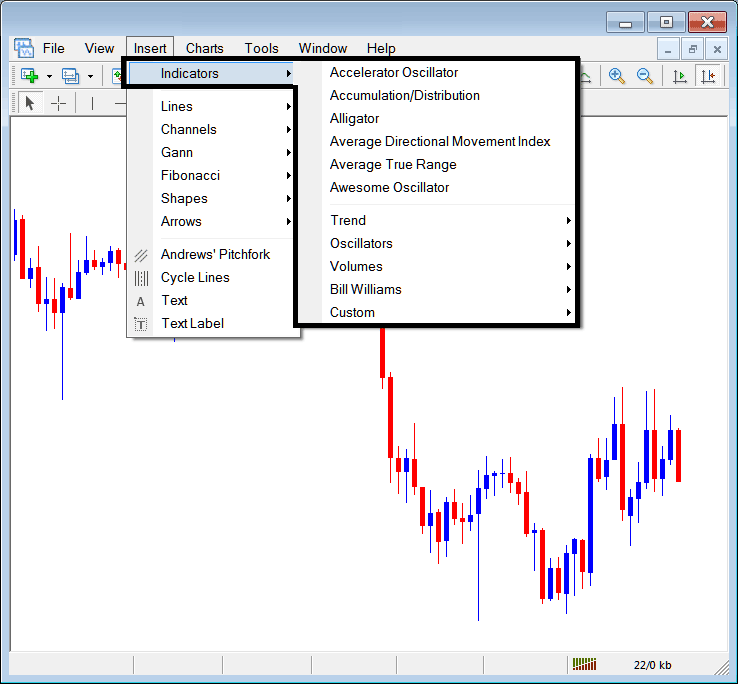
The best MT5 indicators listing is illustrated below as a pop-up menu, at the top is a listing of the MT5 indicators most popularly used within the MT5 by the gold traders that are using this MT5 software. This MT5 trading indictors list, which vary from software to trading software depending on the trading software being used.
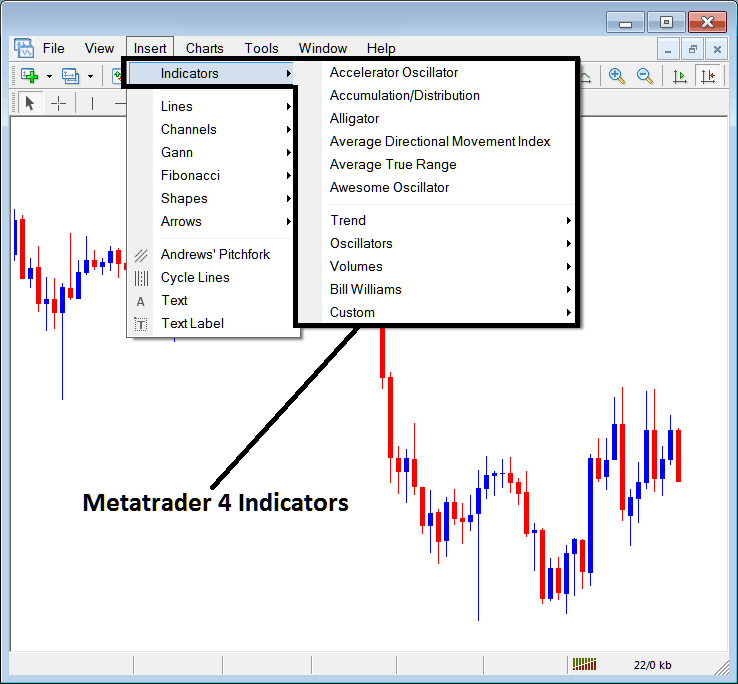
Commonly Used MT5 Indicators in the Example Above
On the above examples the most oftenly used MT5 Indicators, these are:
- Accelerator Oscillator
- Ac Dc
- Alligator
- ADX
- ATR Indicator
- Awesome Oscillator Indicator
trend Based
These are illustrated below:
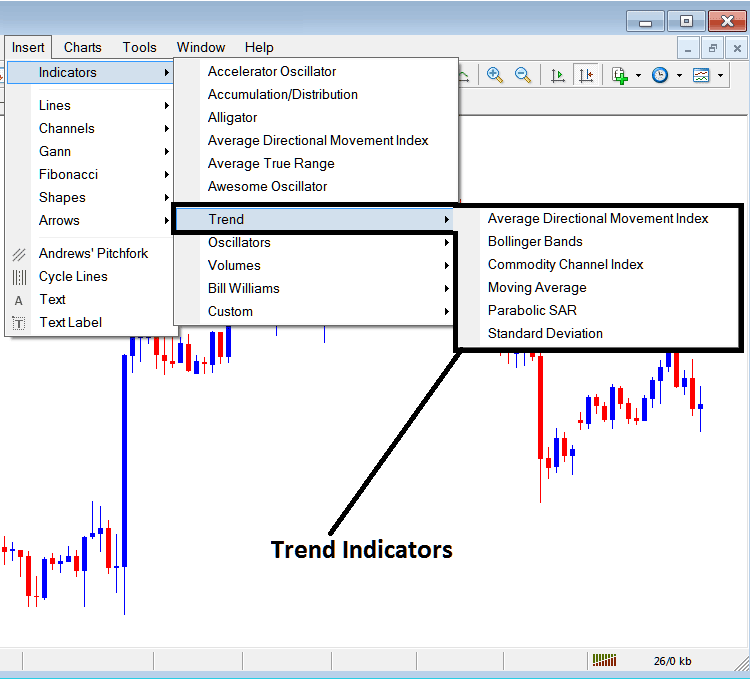
These are:
- ADX
- Bollinger Band
- Commodity Channel Index(CCI)
- MA Indicator
- Parabolic SAR
- Standard Deviation
The trend Based Trading Indicators will basically show the overall direction of the price. These trend indicators will either move upwards in an upward trend or downwards in downward trend. (Or Sideways(Range Bound) no direction /no trend).
A trader will therefore trade with direction that's same as that indicated by these trend following trading indicators.
Oscillators
These Oscillators are shown below:
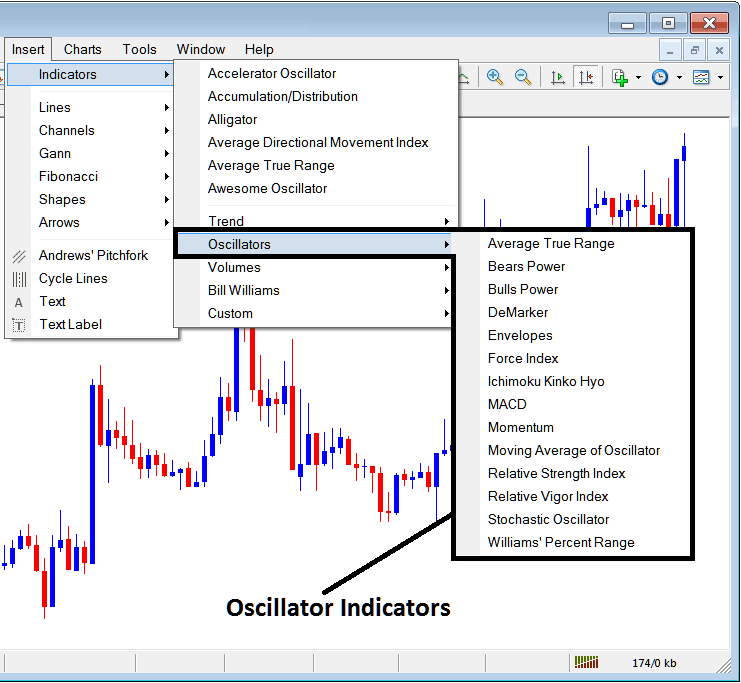
These Indicators are:
- ATR MetaTrader 5 Indicator
- Bears Power Gold MT5 Indicator
- Bulls Power Gold MT5 Indicator
- DeMarker Gold MT5 Indicator
- Envelopes MT5 Indicator
- Force Index MT5 Indicator
- Ichimoku XAUUSD Gold MT5 Indicator
- MACD MT5 Indicator
- Momentum MT5 Indicator
- MA of Oscillator MT5 Indicator
- RSI MetaTrader 5 Indicator
- Relative Vigor Index MT5 Indicator
- Stochastics Oscillator Technical MT5 Indicator
- William's Percentage R MT5 Indicator
Volume Based
These are illustrated below:
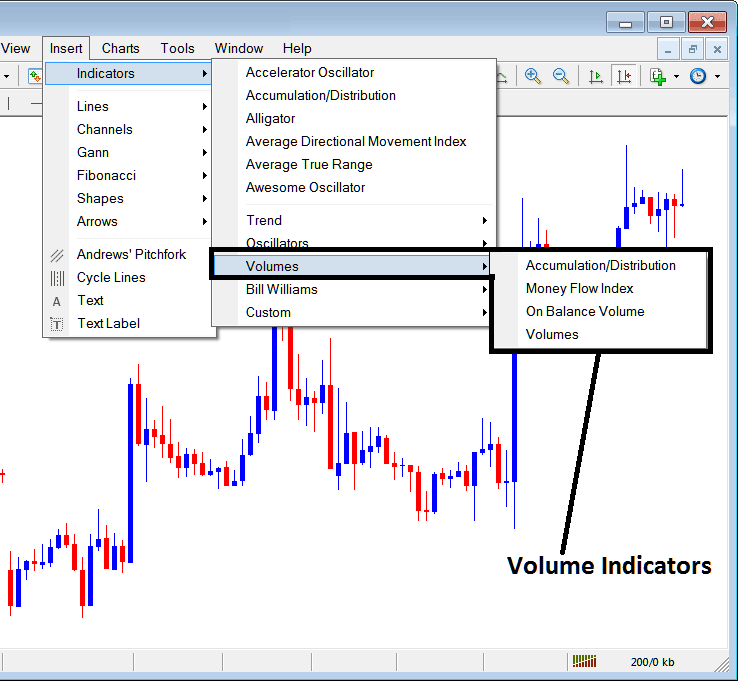
These volume technical indicators are:
- Accumulation Distribution Gold MT5 Indicator
- Money Flow Index MT5 Indicator
- On Balance Volume MT5 Indicator
- Volumes MT5 Indicator
Volume in Gold Trading do not measure the trade position volume as there is no central market like shares market, but they gauge the tick volumes, more tick volume the more the number of trade, henceforth traders use trade tick volumes to measure the transaction volumes in the Trading Exchange Market.
Bill Williams
The MT5 Bill Williams Indicators are illustrated below, these were developed by Bill William's therefore their cluster as Bill Williams:
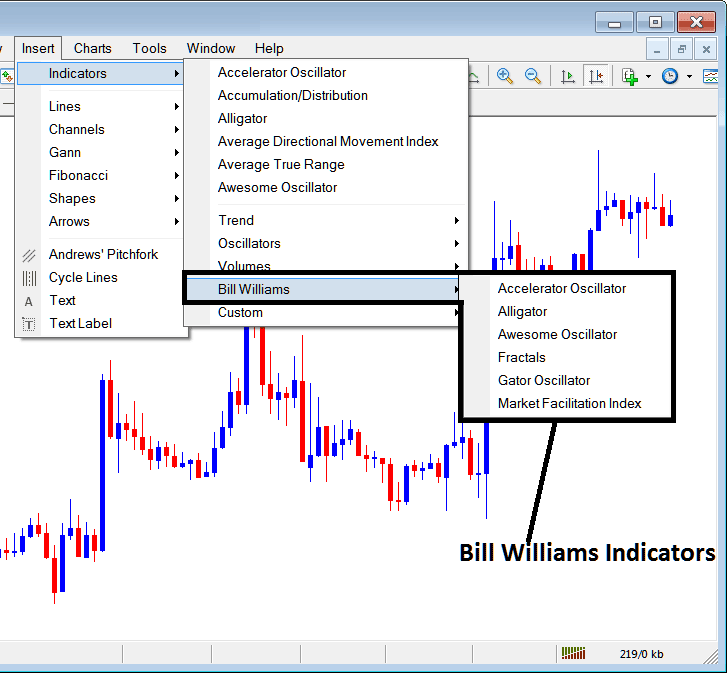
The Bill Williams Indicators are:
- Accelerator Oscillator MT5 Indicator
- Alligator MT5 Indicator
- Awesome Oscillator MT5 Indicator
- Fractals MT5 Indicator
- Gator Oscillator MT5 Indicator
- Market Facilitation Index MT5 Indicator
Best MT5 Custom Indicators
These gold custom technical indicators are illustrated below,
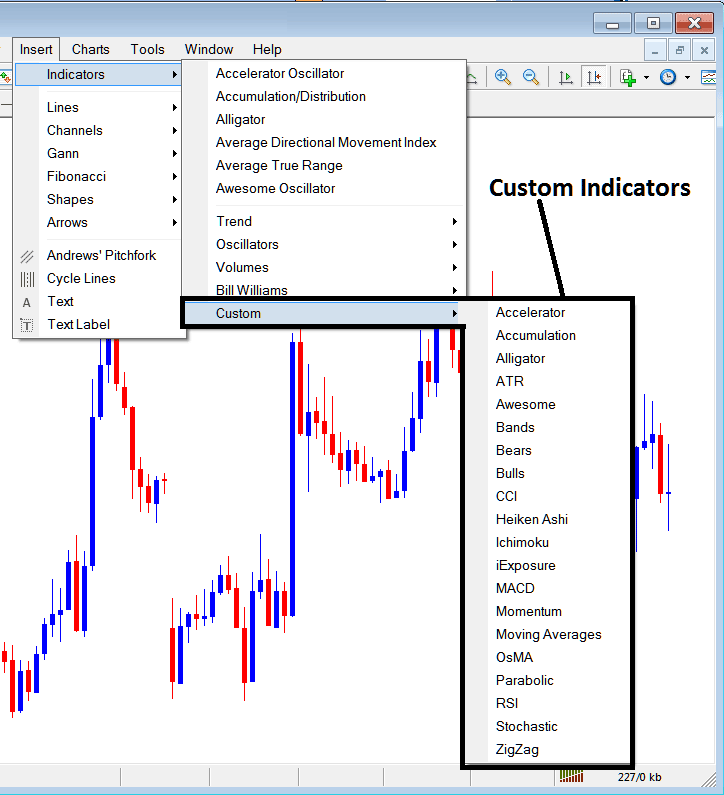
The Custom Indicators are:
- Accelerator MT5 Indicator
- Accumulation Gold MT5 Indicator
- Alligator MT5 Indicator
- ATR MT5 Indicator
- Awesome Oscillator MT5 Indicator
- Bollinger Band Gold MT5 Indicator
- Bears Power Gold MT5 Indicator
- Bulls Power Gold MT5 Indicator
- CCI Gold MT5 Indicator
- Heiken Ashi MT5 Indicator
- Ichimoku XAUUSD Gold MT5 Indicator
- iExposure Gold MT5 Indicator
- MACD MetaTrader 5 Indicator
- Momentum MT5 Indicator
- Moving Averages Gold MT5 Indicator
- OsMA Gold MT5 Indicator
- Parabolic SAR MT5 Indicator
- RSI MT5 Indicator
- Stochastic Oscillator Indicator MT5 Indicator
- Zigzag MT5 Indicator
Sub Menu, within the MT5 Indicators Insert Menu can be used to place and set these MT5 Technical Indicators on a chart by selecting and then clicking on the MT5 Chart Indicator to place it on the gold chart.
Once you click on an MT5 indicator the following popup will appear:
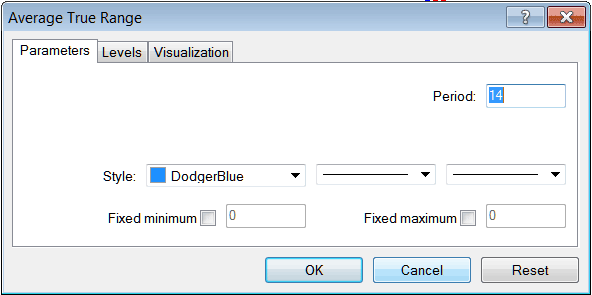
As a gold trader you can just click the 'OK' button to place the MT5 Indicator on the gold chart.
You can also change a few MT5 Indicators setting, for example in the above MT5 Indicator you can set the color style to blue, change the line width and change the period used to calculate the MT5 Indicator properties settings.
A level also can be added by choosing 'Levels' button like shown below:
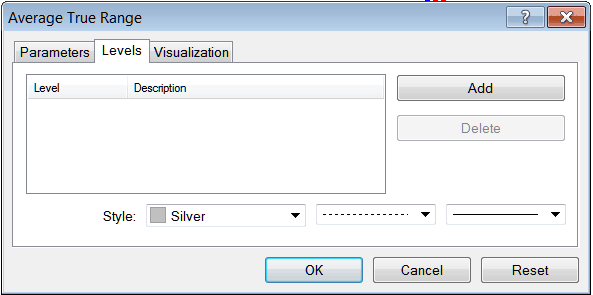
To add a level on a MT5 indicator, just click the add button and select the level where you as a trader want to add this zones, normally this is set as a digit. The colour of the level can also be changed on the style button marked silver along with format of the line and the width of line.
The next button shown below, visualization button is used to determine which xauusd gold chart timeframe the MT5 technical indicator should appear on:
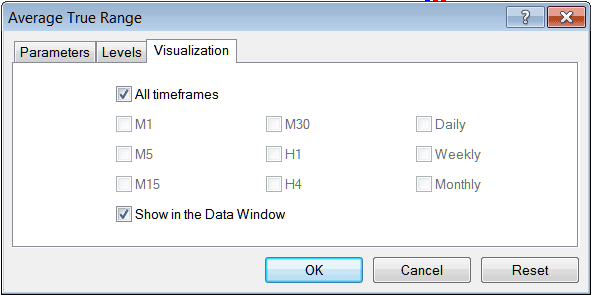
By default a xauusd MT5 indicator is set to appear on all the xauusd chart timeframes, but you can uncheck the "All Timeframes" option and select fewer xauusd/gold chart timeframes where you want the MetaTrader 5 indicator to appear on, for example by choosing only the M15, H1 & H4, this way it won't appear on any other chart apart from these three xauusd chart timeframes - to have it show on all gold chart timeframes just check the "All Time Frames" option. - Learn MT5 Indicators PDF Guide - Indicators MT5 Platform Software
Get More Tutorials & Courses:

