Indicators List on Charts Menu in the MT5
On MetaTrader 5 Platform Software charts menu in the MT5 Trading Platform, the first option is the Charts Menu. The indicators list is shown below: however it's grayed out meaning that as a trader for now you can't use this button, so the question is how to activate? - The button key is cited below:
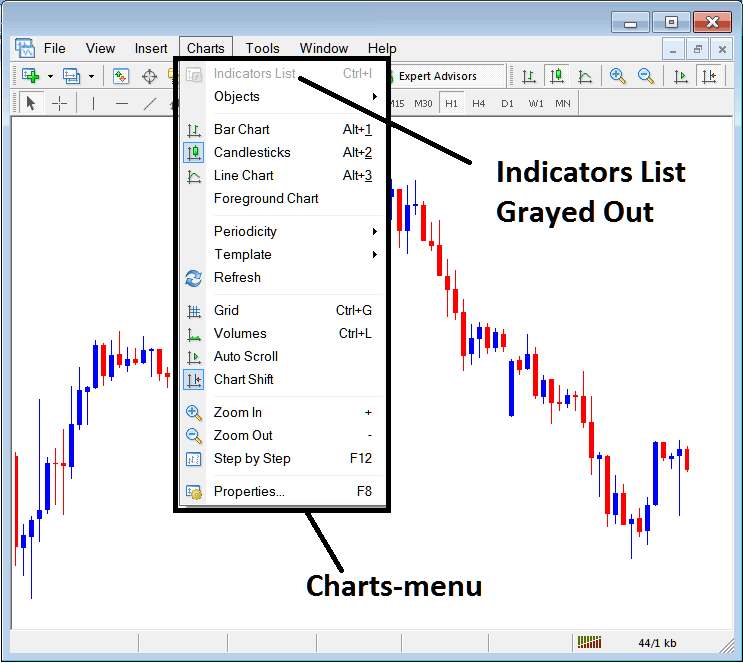
MT5 Indicators List
This list of chart tools will show up when you put some tools on the chart, like in the example shown below. The chart tools button has been turned on, as you can see below, because the moving average and RSI tools have been added to the charts, as shown here.
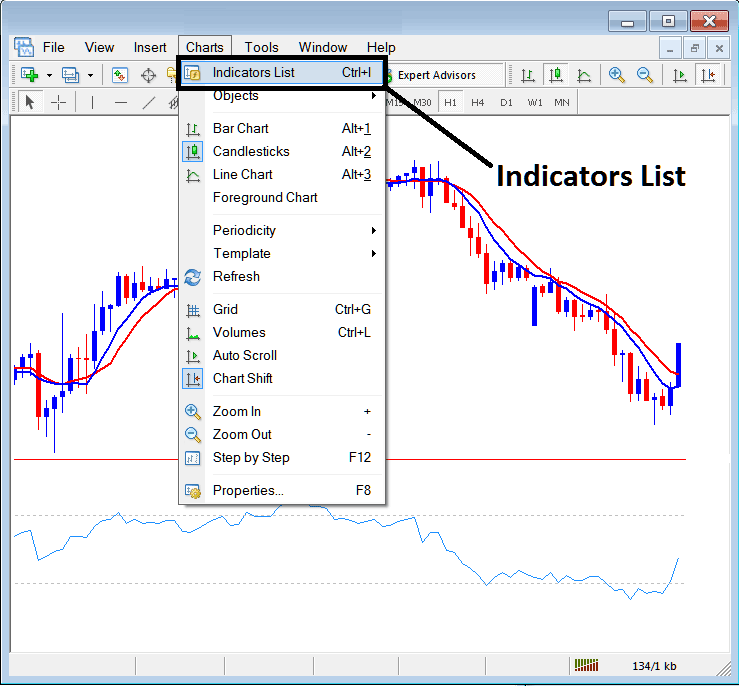
This MT5 feature on MetaTrader 5 is used for displaying a list of all the MT5 indicators that have been added to the chart. For example, when you click the button above, a window will appear listing all the technical indicators on the trading chart - Indicators Collection in MT5 Chart.
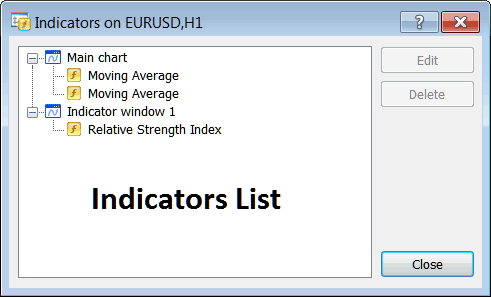
As a trader, you possess the capacity to select any indicator from this collection and then either modify the chosen MT5 indicator settings or remove it entirely. To perform either action, simply highlight a specific technical indicator and click the 'Edit' or 'Delete' button accordingly.
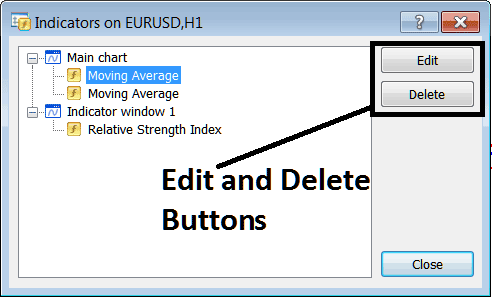
To modify an MT5 indicator, pressing the edit button will prompt the appearance of the following dialogue box:
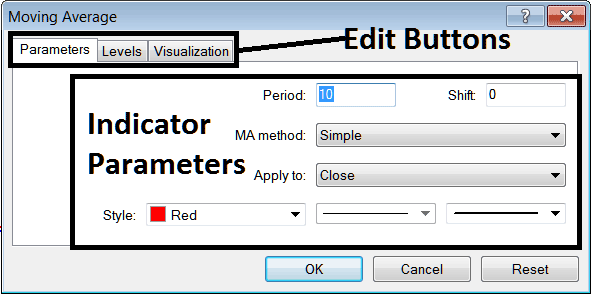
From the above Indicator Edit Buttons
- Parameters Button - Edit parameters of an MT5 indicator like colour, line width, calculation method, and the No. of price periods used to calculate the MT5 indicator properties settings.
- Levels Button - Add a level, for example add overbought level at 80% and over-sold level at 20% on RSI, by selecting the 'levels' button, then selecting the point 80 & click add, and repeat for point 20. (First Choose and Select The RSI to edit its settings)
- Visualization Button - Specify on which chart timeframe the MT5 technical indicator will appear on.
The second button is 'Delete'. Select indicators to remove, one or many. Then click it to clear them.
Gold MT5 Indicators - Indicators Course - How to Set Indicators to MT5
Get More Tutorials and Lessons:

