Place Gator Indicator on MT5 Chart on the MT5
MT5 Gold Software - the Gator Oscillator on Chart on the MetaTrader 5 Software. For Technical Analysis: Gold MetaTrader 5 Indicator Technical analysis of trading Gator Oscillator.
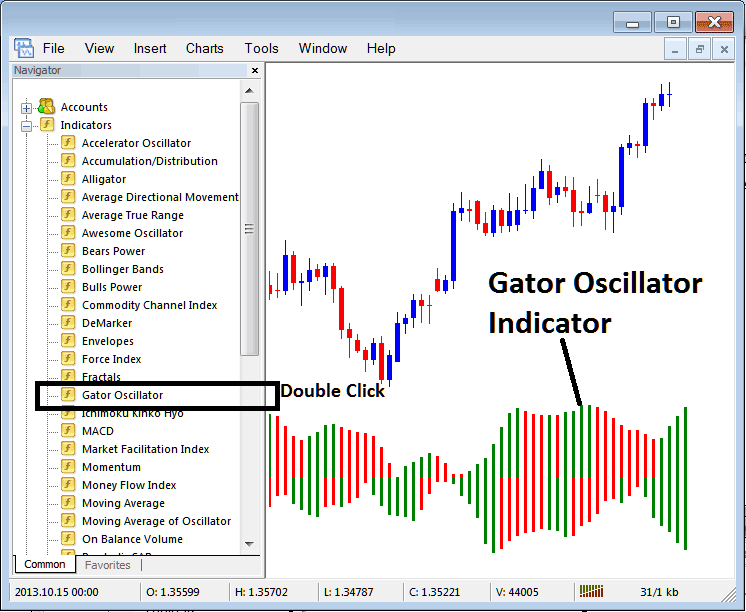
How to Add MT5 Indicators in MT5 Charts
Step 1: Open The Software Platform Navigator Window Panel
Open the Navigator panel just as shown below - Navigate to the 'View' menu (then click it) & then select and choose 'Navigator' panel (press), or From Standard Toolbar click the 'Navigator' button or press key-board short-cut key 'Ctrl+N'
On MT5 Navigator panel, select and choose "Indicators", (Double-Click)
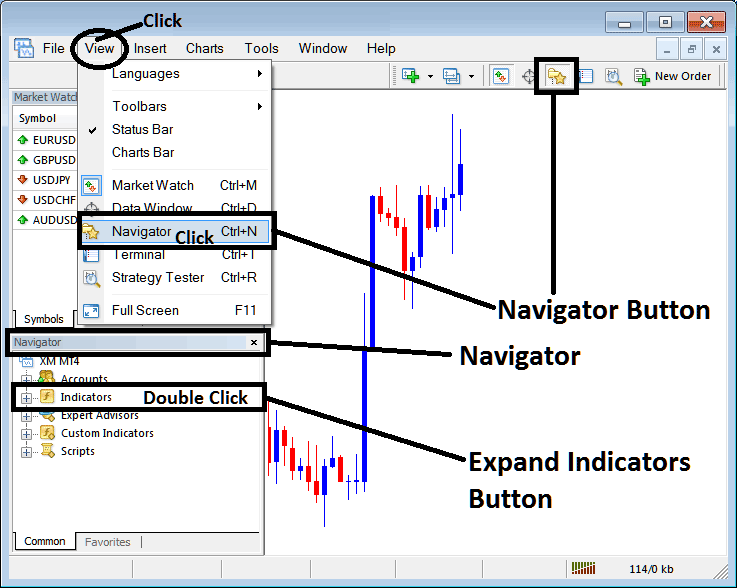
Step 2: Expand the MT5 Indicators Menu on the Navigator
Expand the menu by clicking the enlarge(+) button feature mark + or doubleclick the 'indicators' menu, after this the MetaTrader 5 button will appear and be shown as (-) & will now show as a listing just as is shown below.
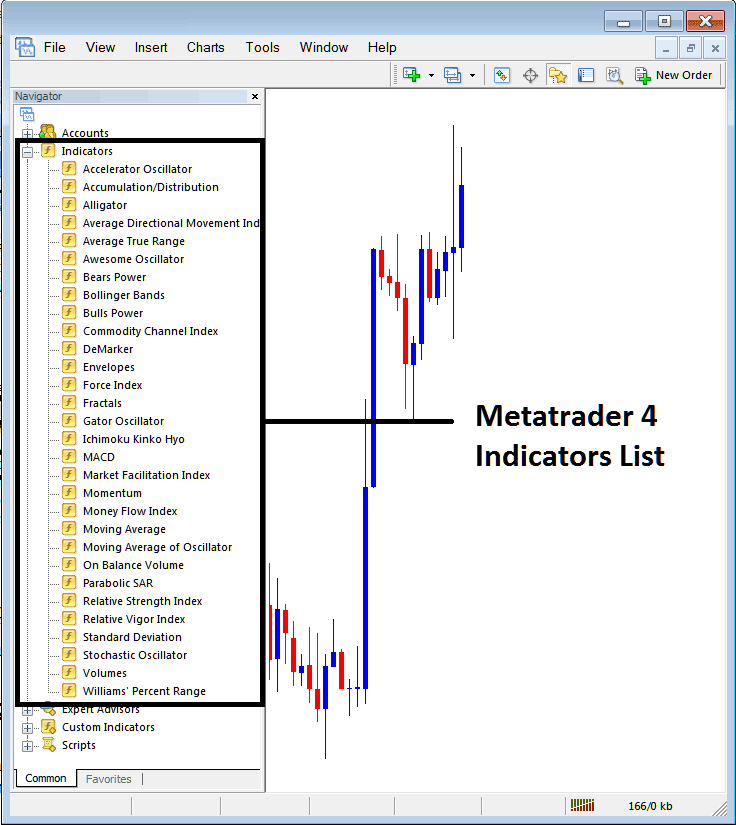
From Above panel you can then add any MetaTrader 5 indicator which you as a trader want in the MT5 chart.
Placing Gator Indicator on MetaTrader 5 Chart
Step 1: Select and Choose the Gator Oscillator button on the MT5 list of indicators as cited below:
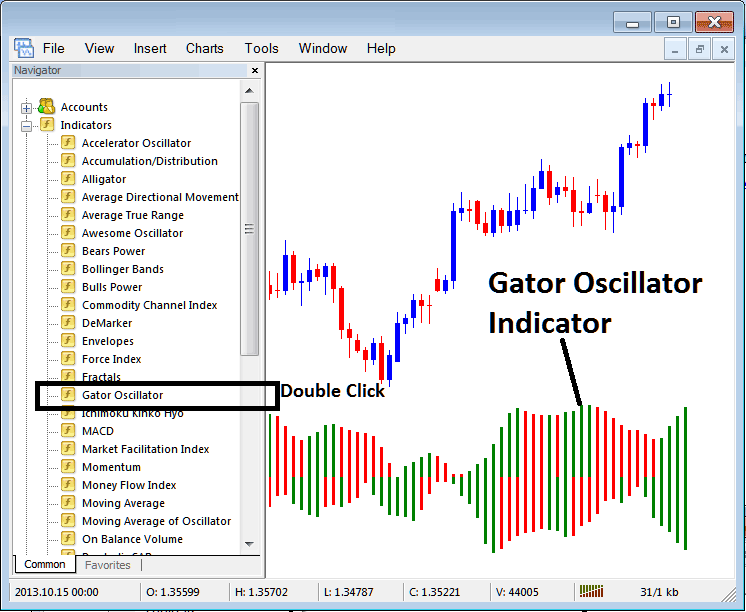
Step 2: Double Click the Technical Indicator Button, & press ok button to add the technical indicator to the chart as high lighted below:
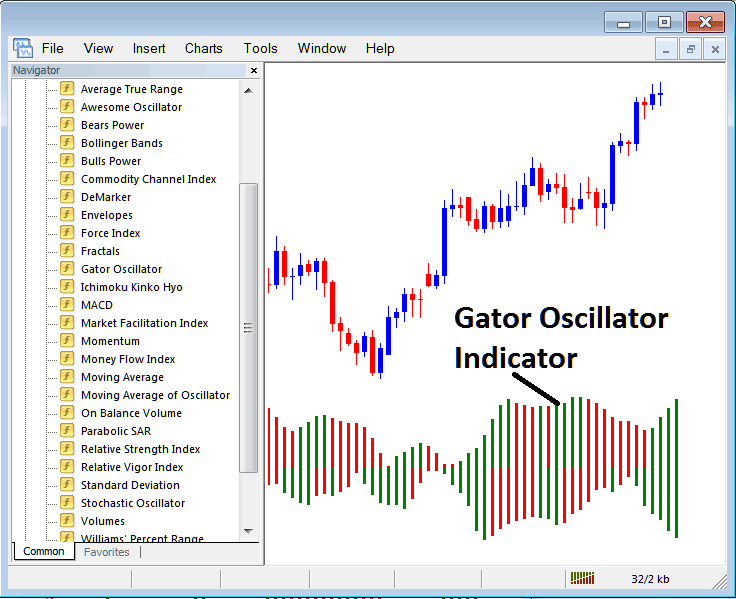
Edit Indicator Settings
To Change the Settings, right click the Indicator, choose properties setting and then edit properties using the pop-up menu which pops and then click ok button once you have ch
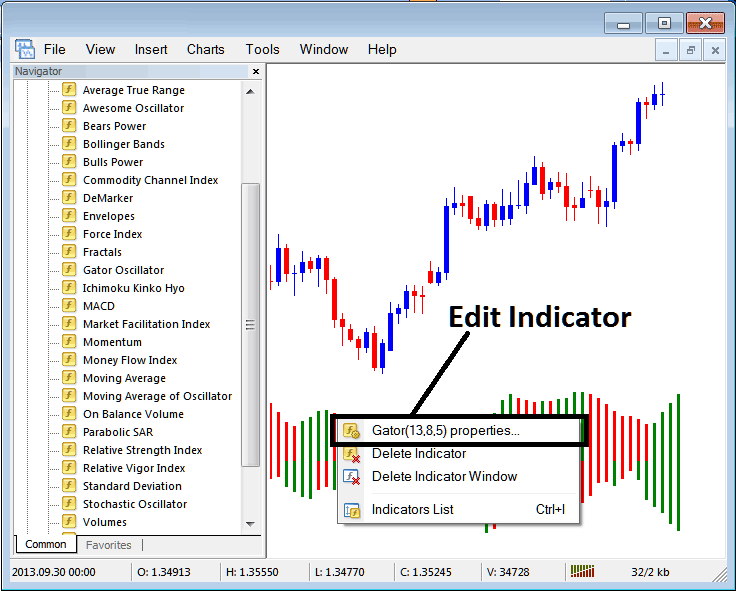
Following pop up panel pops and shows up and settings can be altered and edited from this pop-up window.
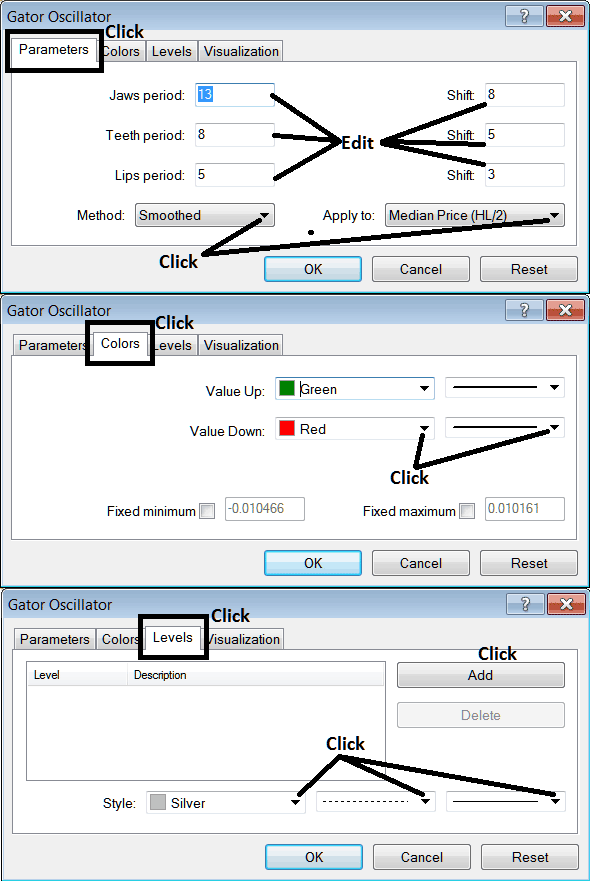
More Topics and Tutorials:
- MT5 Trading Software iPhone Trading App Guide Tutorial
- How Do You Draw Channels in MT5 Trading Software?
- About XAU USD
- How Do You Add XAUUSD Quote in MT4 Android App?
- MetaTrader 5 XAUUSD Indicators List in Trading Charts Menu on MT5 Platform Software
- How to Trade the Chande QStick Indicator
- Different Types of XAU USD Platforms
- Gold When a Trendline is Broken Gold Trendline Breaks Signals
- How to Trade Japanese Candles Patterns
- Learn Gold Pattern Tutorial Guide


