Place Ichimoku Indicator on Chart in MT5 Software Platform
MT5 Indicator Course - Ichimoku Indicator on a MT5 chart on the MetaTrader 5 Platform. For Technical Analysis: Gold MetaTrader 5 Indicator Technical analysis of trading Ichimoku.
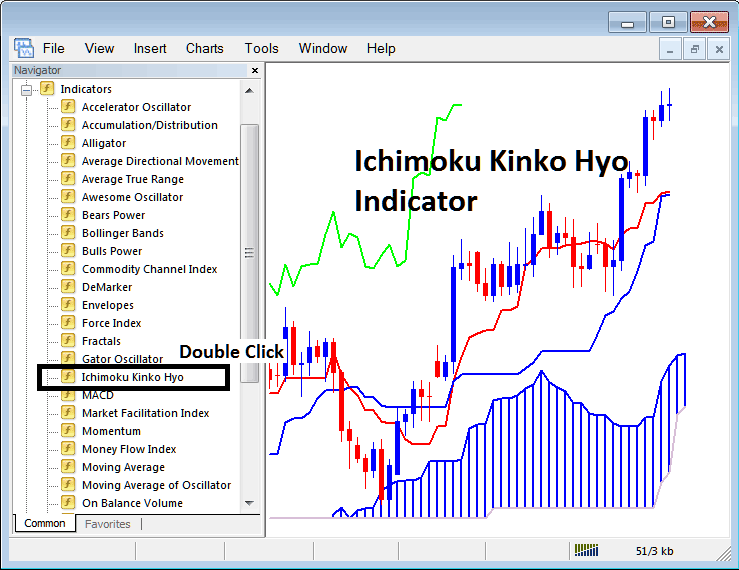
How to Add MetaTrader 5 Indicators on MetaTrader 5 Charts
Step 1: Open The Software Platform Navigator Window Panel
Open Navigator window just as shown below - Go to 'View' menu (then click on it) & then select and choose 'Navigator' panel (press), or From Standard Toolbar click 'Navigator' button or press key-board short cut key 'Ctrl+N'
On MT5 Navigator panel, select and choose "Indicators", (DoubleClick)
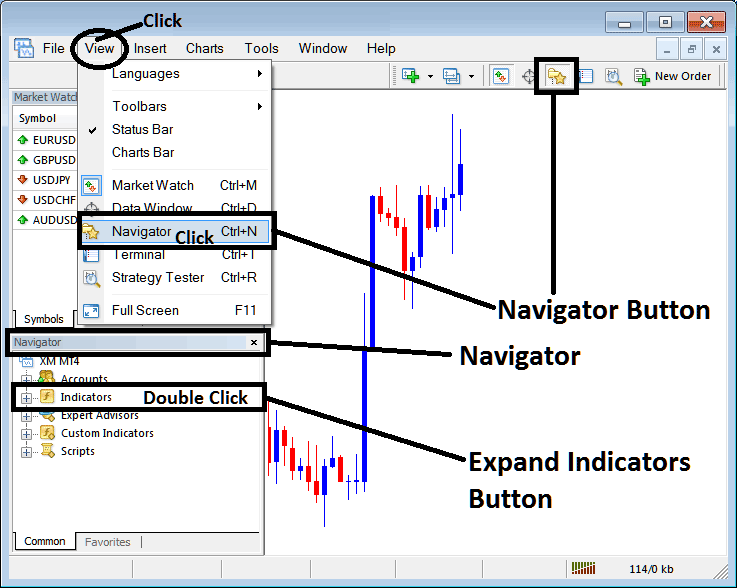
Step 2: Expand the MetaTrader 5 Trading Technical Indicators Menu on the Navigator
Expand the menu by pressing the enlarge tool mark initial " + " or double click 'indicators' menu, after this the MetaTrader 5 button will appear and be shown as (-) & will now show as a listing just as is illustrated & shown below.
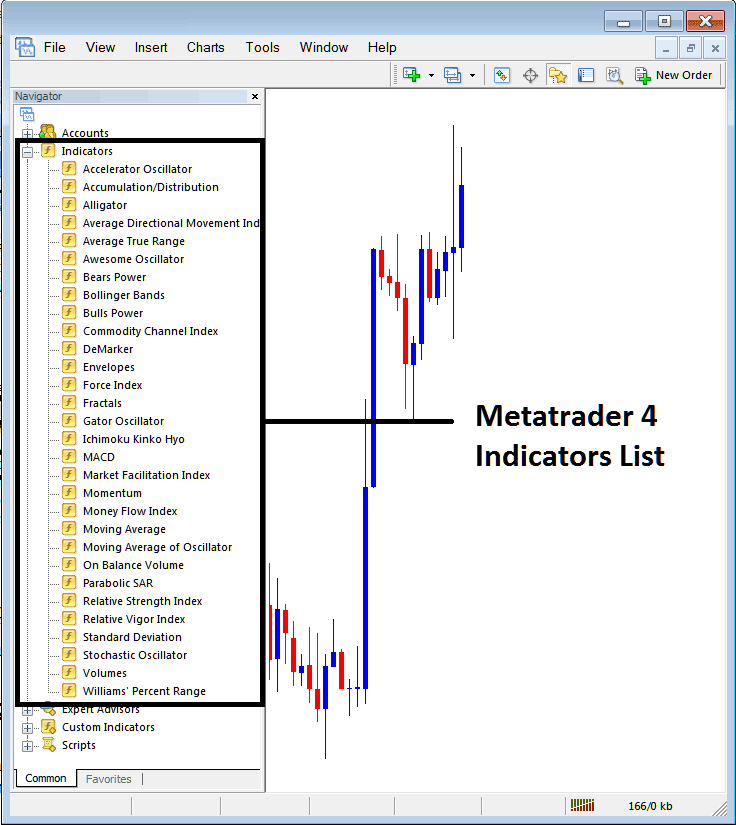
From Above window you can then add any MT5 indicator that you want on the MT5 chart.
Setting Ichimoku Indicator on Chart
Step 1: Select/Choose the Ichimoku button in MT5 list of technical indicators just as illustrated below:
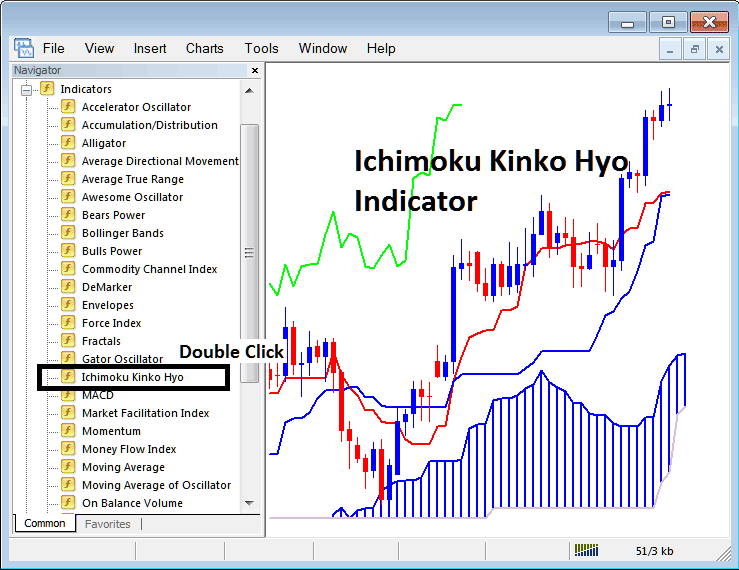
Step 2: Double Click Ichimoku Button, and click ok to place and set indicator to the chart like as illustrated and shown below:
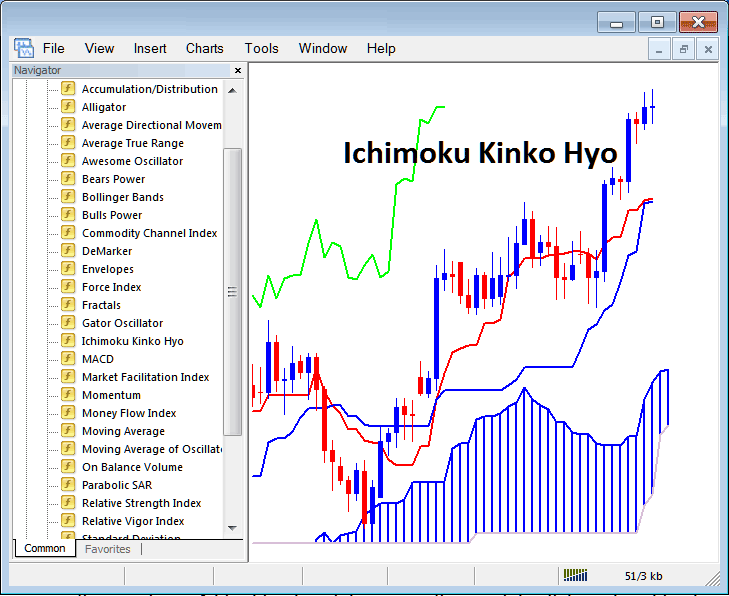
Edit Ichimoku Indicator Settings
To Adjust & Change the Setting, rightclick in Ichimoku Indicator, choose and select properties setting and then edit the properties of the indicator using the pop-up menu that pops and then click ok button once you've changed the setting.
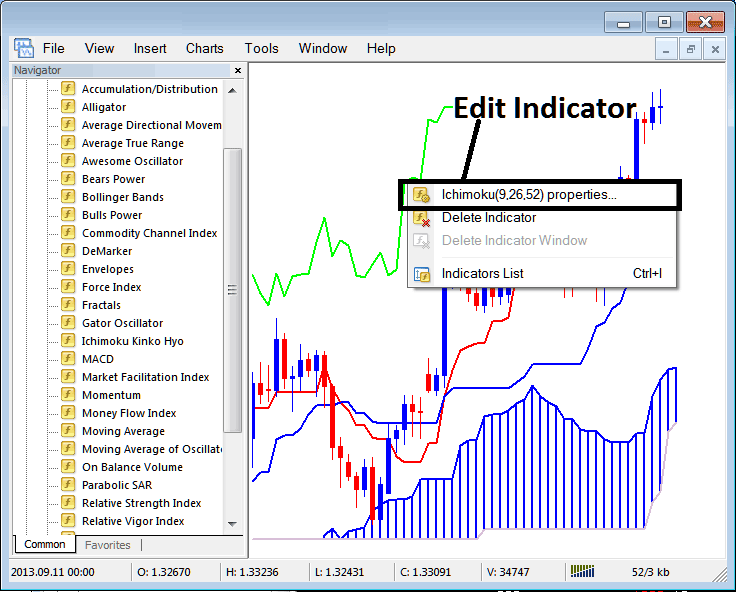
Following popup panel pops and shows up and the Technical Indicator properties settings can be altered & edited from this pop-up window.
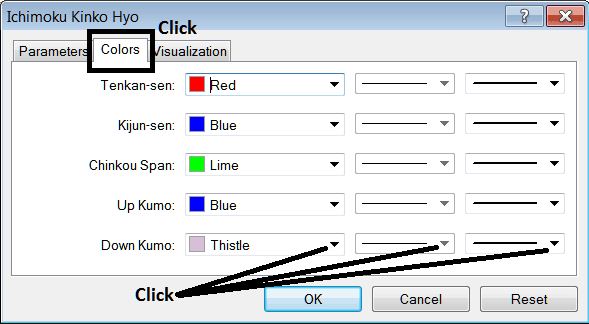
Study More Topics & Lessons:


