How do you use and customize the Standard Toolbar Menu in MT4?
The Standard Toolbar on the MetaTrader 4 is shown/illustrated below:
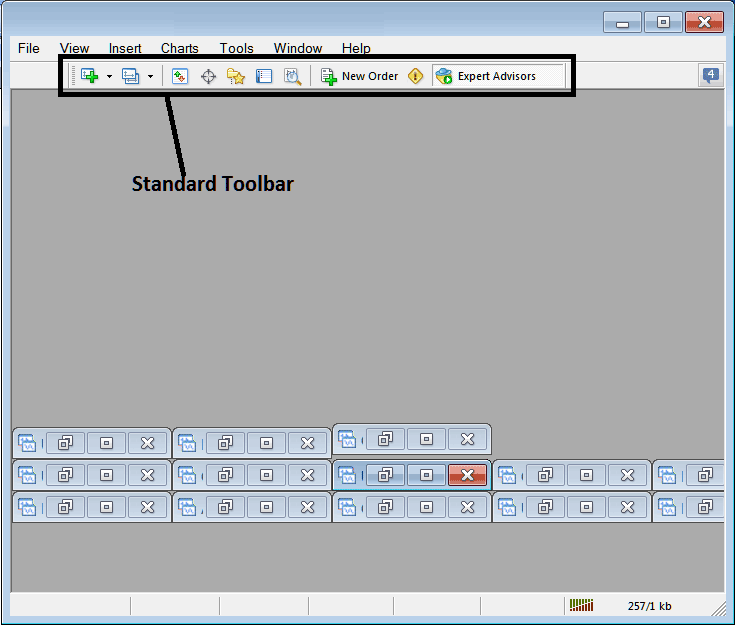
Before we explain how to use each tool on this standard tool bar, let's add all the buttons to it by setting it up.
- Right Click the tool-bar customize button to the left such as displayed below
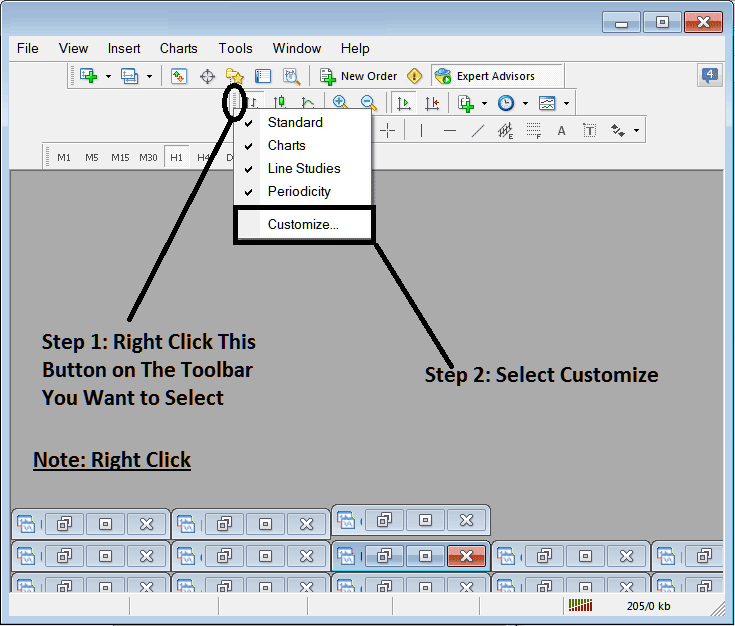
2. Click customize 3. Place all Tools
Add Tools
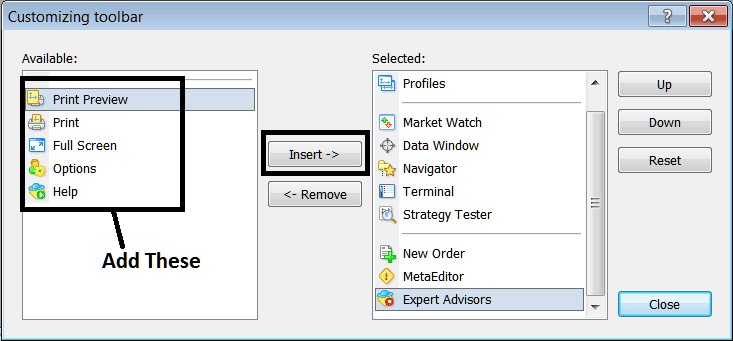
After Adding and customizing, it will look like:
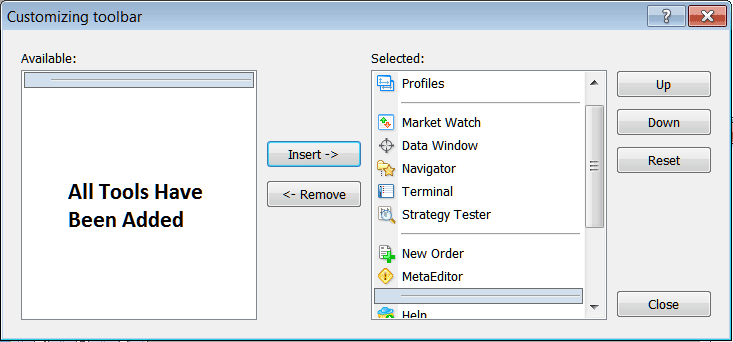
On the software, the standard tool-bar now looks like:
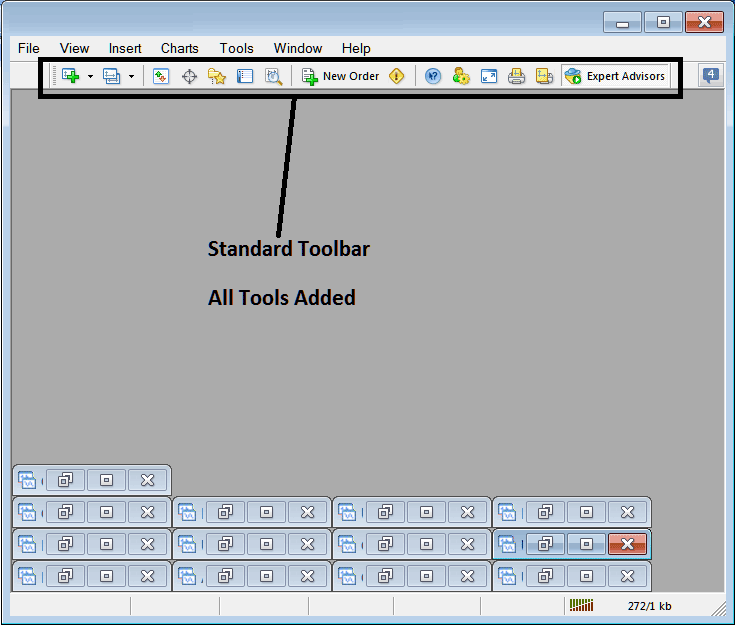
Explanation of Each Tool on the Standard Tool bar

1: Opens a chart in MT4, and a gold trader can choose which type of chart to open by clicking the arrow next to the chart icon.
Profile options allow users to load a saved profile or create a new one, accessible via a sub-menu from the dropdown arrow.
3: Opening and closing marketwatch window: marketwatch displays the trading quote prices for selected instruments.
4: Data window opens and closes and it displays price info as well as the other data like technical indicator's data.
Navigator shortcut at number five displays account details, indicators, scripts, and EAs.
6: The Terminal window/panel shortcut provides a view of the trade positions currently active for an XAUUSD trader - it displays open trade records, account balance, equity figures, transaction history, relevant news, the Expert Advisors (EAs) tab, the signals tab, and the trade alerts tab.
7: Strategy tester opens the Gold Strategy Tester & traders can test their Expert Advisors(EAs) on this Gold Strategy Tester environment.
8: Places a new order by opening a popup panel where as a trader you can specify the gold to buy, the amount to trade, & if the order will be a market order or set as a pending xauusd trade order.
Meta Editor launches the Meta Editor environment, where traders can develop or program an Expert Advisor (EA) or a new indicator.
10: Help Function – If you are unsure about any function within MT4, click here, point to any object on the screen, and receive an explanation.
11: Options settings for editing MT4 options that are used by your trading software, these settings are server settings & Expert Advisors settings found under main navigation menu on the tools menu, options submenu.
12: The full screen option lets you set the trading chart to full screen: the shortcut is the 'F11' key.
13: Print Chart
14: Print Preview
15: EAs - This control toggles Automated Expert Advisors on or off on the trading chart. Depressing this button toggles the indicator color between green and red: green signifies that Expert Advisor (EA) trading is permitted, while red indicates that EA trading execution is disabled.
Remove Buttons
Traders do not need all toolbar buttons and can hide extras. Click customize as shown, pick items from the right panel, and choose to hide them.
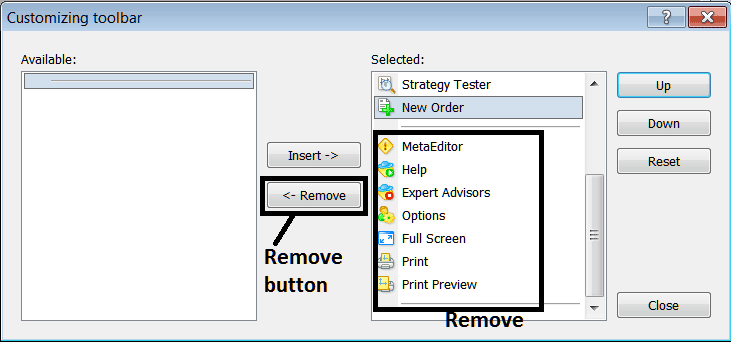
Remove the above tools by clicking on them & then pressing the remove button.
Learn More Tutorials & Topics:
- Mobile Phone XAUUSD Platforms
- How do I generate trading signals with a XAUUSD system?
- Placing a New XAU USD Order on the MetaTrader 5 iPhone Trading Application
- Basic guide to using the MT5 platform.
- Gold Draw Downwards Channel on MT4 Platform
- Gold Divergence Meaning
- MT5 Gold Templates in Charts Menu on MetaTrader 5
- Process for Merging Gold Indicators to Formulate a Coherent Gold Trading Methodology?
- Trading momentum and parabolic trends in the gold market
- Lessons in Gold Trading

