Setting Up the Trading Workspace in MT4 for XAUUSD Transactions
Before trading XAUUSD on the MetaTrader 4 platform, the first step is to learn how to move around the trading area. A new gold trader needs to know how to use this workspace and how to save it. This makes it easier to check gold price changes when trading gold.
The software trading workspace will include trading charts, chart tool-bars, other trading instruments like Forex currencies & Stock iindices, chart indicators, technical tools, open orders and trading balance. One will need to know how to arrange all these on their platform to create a trading work space suitable for them. One can for example decide to organize their workspace like shown below.
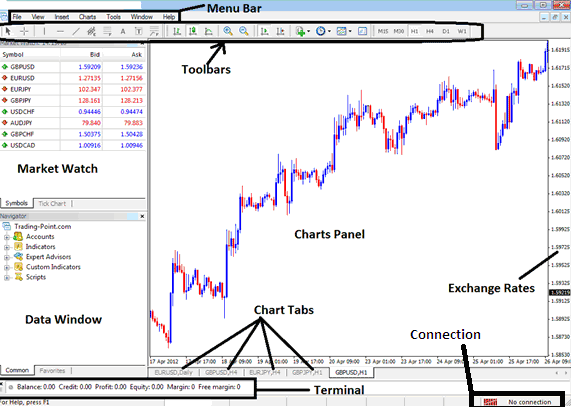
If your platform doesn't show the windows mentioned after you install and download it, press CTRL+T, then CTRL+M, and then "CTRL+N." After doing that, your workspace should look like the one shown above.
If you wish to hide any of the panels, press CTRL+T, CTRL+M, or CTRL+N, depending on which panel window you want to conceal.
Saving a Workspace on the MT4 Platform Software
With the MT4 software, you might want to save how your screen looks so it appears the same way when you next log in to trade Gold metal on your platform.
On MT4, you've got two ways to save your current workspace after you've organized it. This includes your gold trading charts, any other trading windows you have open, plus all the info and indicators you've set up on those charts.
On the MetaTrader 4 workspace button below, a gold trader can save and then load different workspaces. The MT4 Save and Load Work-Space feature is shown below.
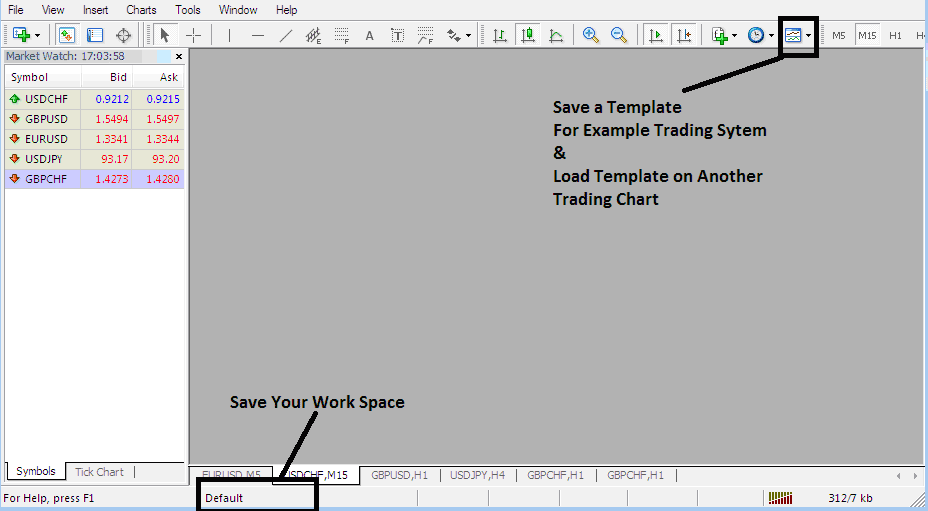
Functions for Saving Layouts and Storing Chart Configurations on the XAUUSD Trading Software for MT4
In the picture above, the save work area is the button named "Default," which is the work area that is currently open. To save a different workspace with a different name, click this button after setting up the workspace you want to save and name the workspace something different.
Save Templates - there's also another option of saving a trading chart setup or a system as a template, this option is for saving a trading system that you have put on a trading chart & you might want to place the same system on another chart without having to start all over again placing one indicator after the other.
Say you set up a strategy with four indicators on the Gold chart. To apply it to Silver XAGUSD, save this as a template. Then load the template on the new chart.
Saving a Work Space
In order to preserve a MetaTrader 4 workspace, which encompasses all currently open charts and any associated indicators loaded onto them within the Gold Trading Software Platform, you must click the "Save Workspace" button indicated below.
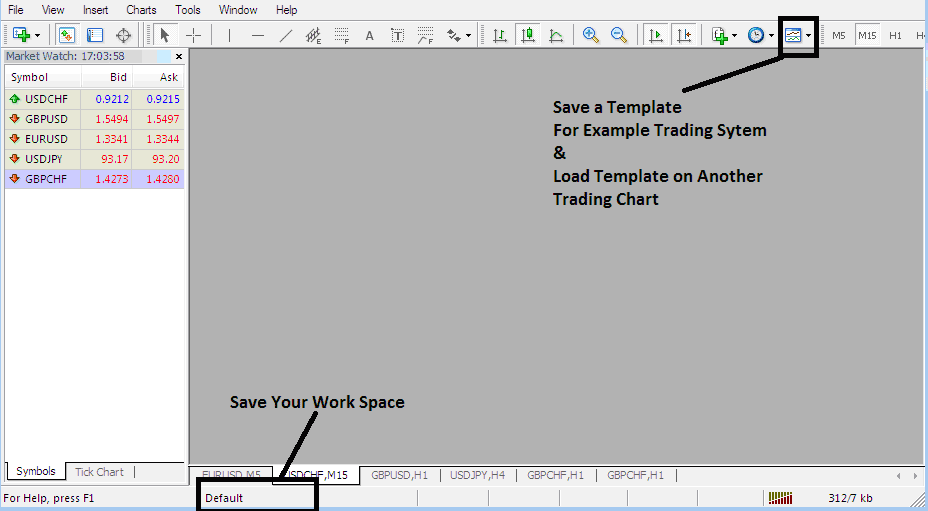
MT4 Software Platform Workspace - Gold Trade Platform
How to Load a Workspace in MT4 Platform Software
To preserve the configuration of the workspace you have just created, click on "Save Profile" and then select the profile named "Euro".
To reload this trading layout at a later point, utilize the shortcut positioned above which is designated and labeled "Euro".
To load the British Pound workspace, simply click the shortcut marked "British Pound" located in the interface.
When trading currencies or metals with this software you as a Gold trader can "load" or "save" a workspace by simply clicking on a single platform button provided like as shown above - this makes it's easier to trade with the FX and Gold trading MetaTrader 4 Software Platform.
Saving a Template - Saving a Trading System as a Template
Based on the screenshot provided, all a gold trader needs to do is click the relevant buttons: the Templates Icon, and then select the "Save Template" Button.
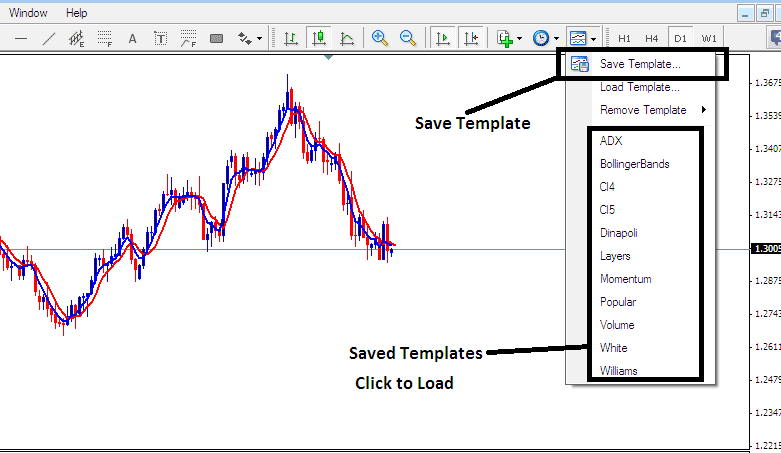
Saving a Template on MT4 Software Platform
If you're trading XAUUSD gold and want to save this trade setup in your platform, just click the templates button like you see above. Then pick “Save Templates,” give your trading strategy a name, and hit “okay.” Done.
To add a template on to another chart, press the "Load Template Button" like shown above, then select the path of where to load the trading system from. You can even select to download a trading system, if you've downloaded, or want to choose one that is saved from another MT4 of another online broker within your PC computer drive C: / Programs / MT4 / templates / Name of Trade System.
To load and incorporate a template, utilize the quick-access list of saved templates presented above: clicking any item in this shortcut listing will load the corresponding template.
Learn More Courses:
- How Can I Open a Demo MetaTrader 4 Trading Account on MT4 Platform Software?
- Why Use Your Broker's VPS for XAU/USD EA Bots
- Trading Inverse Head and Shoulders in Gold Market
- Starting to Learn XAU/USD Online
- Technical Analysis Kase Peak Oscillator Indicator Buy Signal
- Changing the Language Settings in MetaTrader 4 Software

