Place Demarker Indicator in Chart on the MetaTrader 4
This lesson covers how to add the Demarker Indicator to your chart in MetaTrader 4. We'll dive into technical analysis using Demarker.
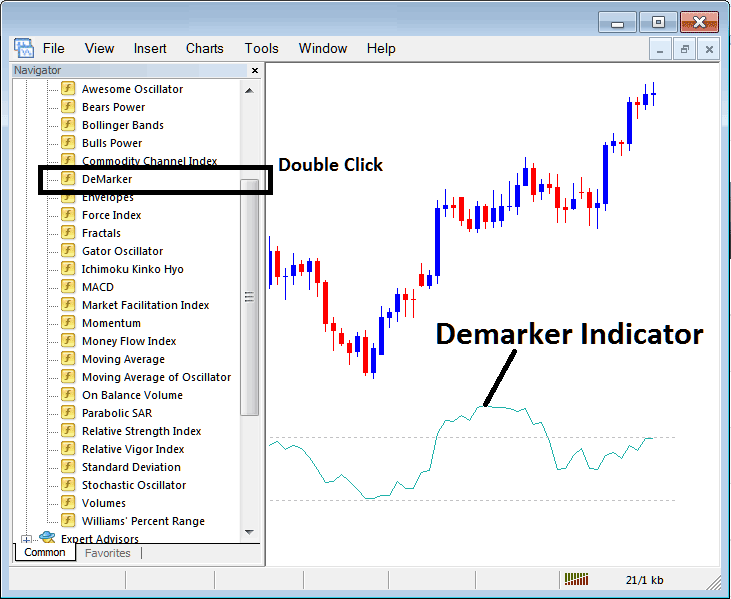
How to Set Indicators in MetaTrader 4 Gold Charts
Step 1: Open The Software Platform Navigator Window Panel
Open Navigator panel just as illustrated - Navigate & go to "View" menu (then click on it) and then choose & select the "Navigator" window (click), or From Standard ToolBar click "Navigator" button key or press keyboard short cut keys "Ctrl+N"
In the Navigator area, find and pick "Indicators", and then (Press it twice quickly)
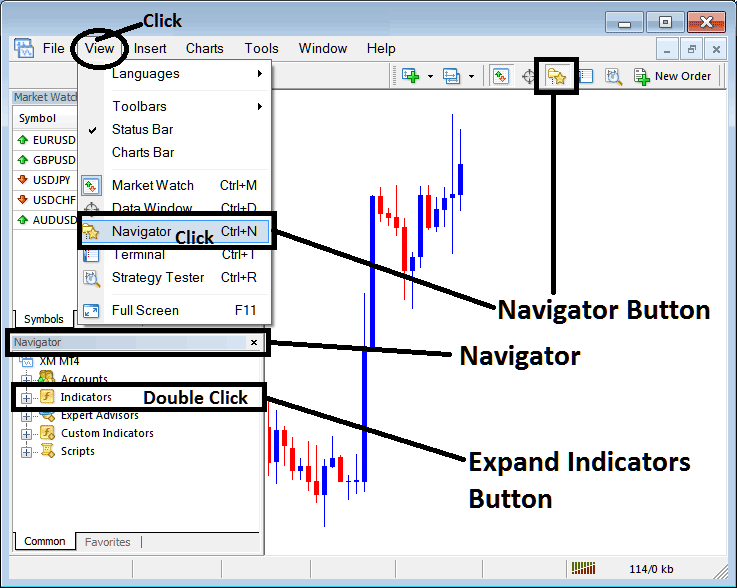
Step 2: Expand Indicator Menu on the Navigator
To access the technical indicator menu, click the expansion button (typically indicated by a "+") or double-click the "Indicators" menu. Once expanded, the button will change to "-" and display a list of available indicators, as demonstrated below.
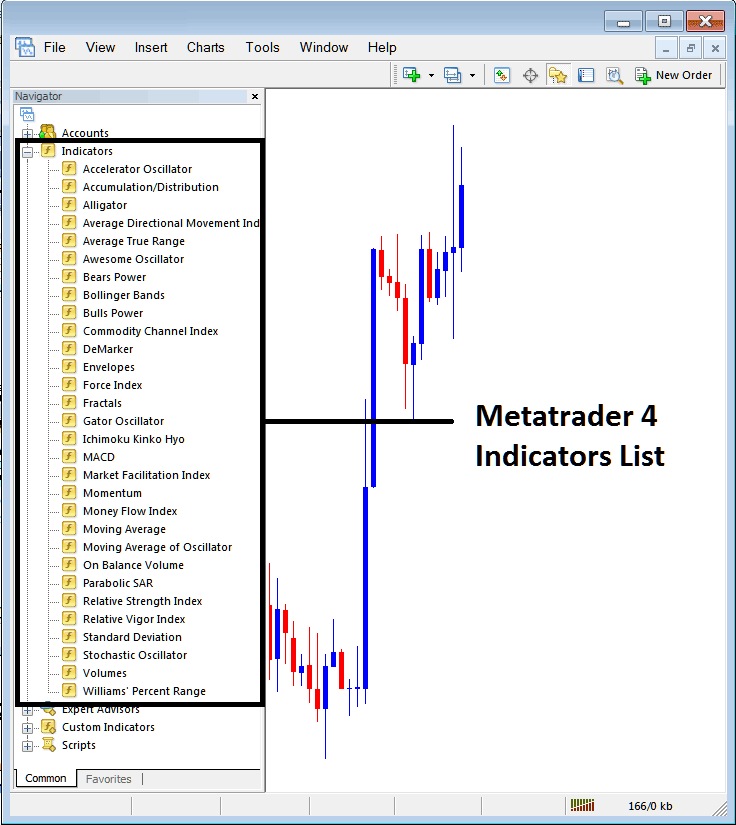
Utilizing the panel situated above, you possess the ability to incorporate any desired trading indicator onto the active chart display.
Setting Demarker on Chart
Step 1: Click on the Demarker button located in the list of indicators on MetaTrader 4, as shown below:
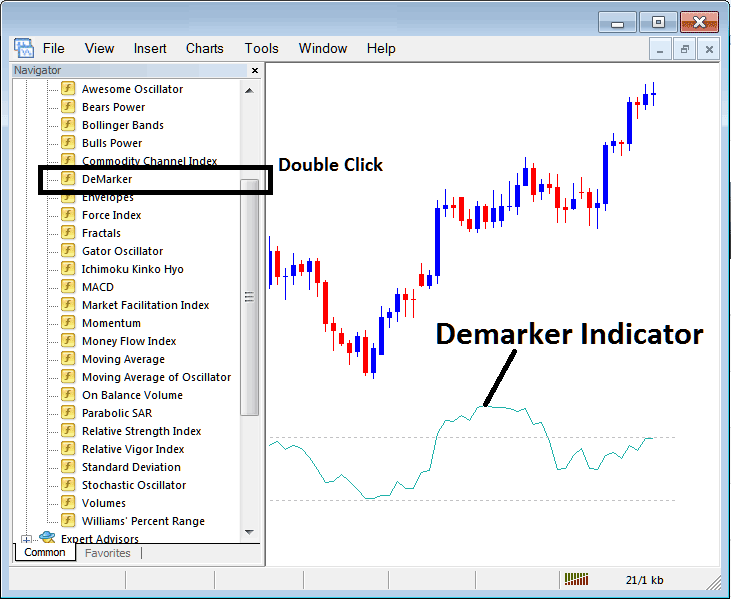
Step 2: Execute a double-click on the Demarker Button, followed by clicking the 'okay' button to superimpose this indicator onto the chart, as demonstrated below:
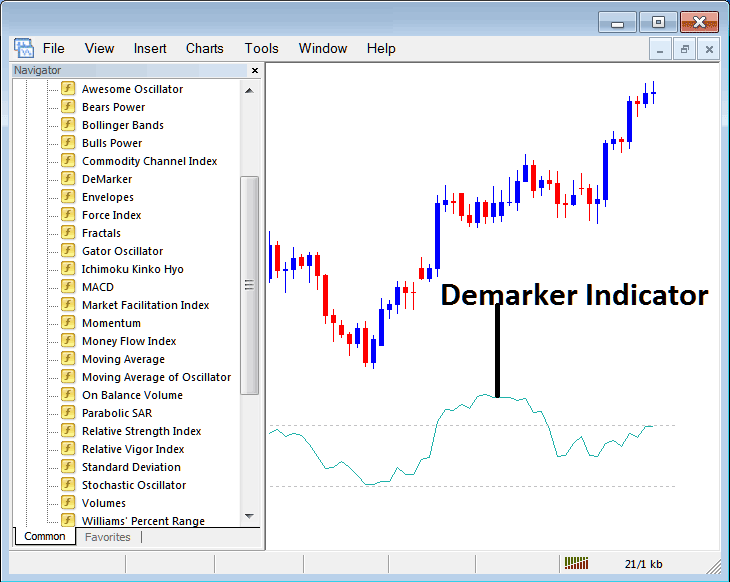
Edit Demarker Indicator Settings
To modify the parameters, right-click directly on the Demarker Indicator, select the 'Properties' setting, and then adjust the desired values via the displayed pop-up menu before confirming changes by clicking 'OK'.
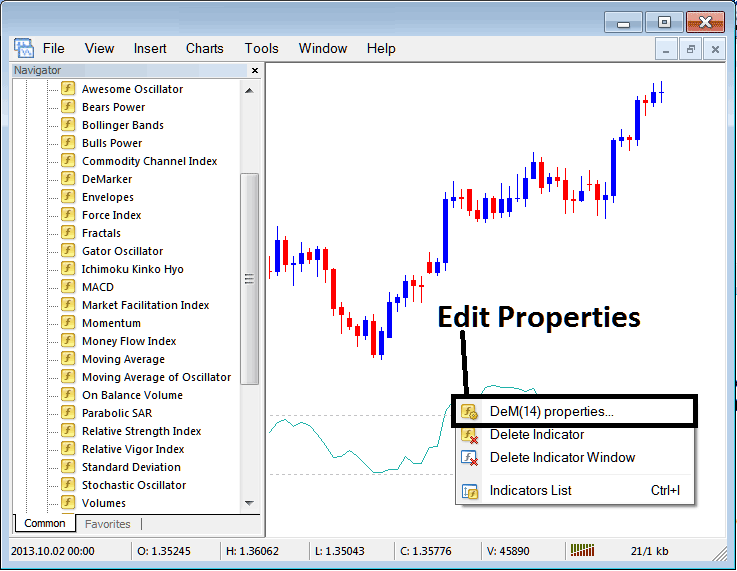
The following pop-up window will appear, allowing you to adjust and modify the parameters from this panel.
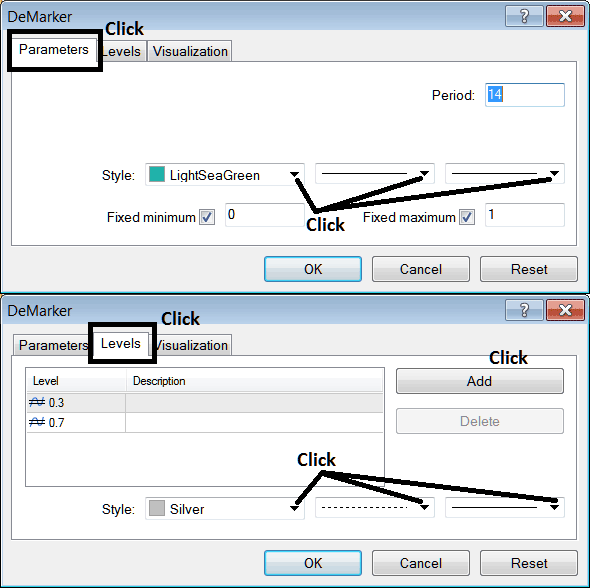
Obtain Further Programs & Instructional Material:
- MACD Indicator Analysis XAU USD Signals
- Compatibility Question: Can the MetaTrader 5 XAU/USD Platform Be Used on a Mac?
- Instructions for Modifying an Existing Take Profit Order Within the MT5 Trading Platform
- Can You Trade XAUUSD With $5
- What are the Various & Different Types of Gold Reversal Patterns Various Types?
- How Can I Use MetaTrader 4 XAU/USD Platform Software on My Android Phone?

