How to Download XAUUSD MT5 Platform for PC
How Do You Get MT5 Software on PC? - MT5 for PC
MT5 platform is the trading platform you install on your Desktop computer. For this learn trading course we shall refer to MT5 or MetaTrader 5, because it's the easiest software to learn with and the most widely used.
MT5 also requires very little internet band width, that way even if you don't have a super fast internet connectivity you can use MetaTrader 5 without any problem. You'll need to register first with a broker before you can download MetaTrader 5.
How to Trade XAUUSD on MT5 Platform - MetaTrader 5 XAUUSD Software
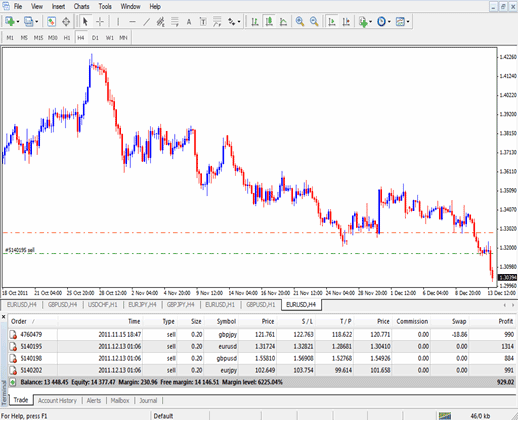
How to Trade Gold on MT5 Platform - Learn to Trade Online Market with MT5 Platform
- Demo Account How to Trade XAUUSD on MetaTrader 5
MT5 Demo account is a free practice account provided for beginner traders online traders, otherwise known as a demo trading account which you practice trading with, the funds are virtual, not real money. No one uses real money to start with, all beginner traders use the demo trading account to practice trading with before investing and depositing real money to trade with. The MT5 xauusd practice account is designed to provide free training practice while studying how to trade the online trading market.
You will need to register with an online broker before you as a trader can get the free practice trading account. After you signup & register you will then receive log in details for your MT5 demo trading account. You'll then use these account login details to sign in to your MetaTrader 5 demo account and start practicing with.
How to Trade Gold on MetaTrader 5 Platform
After you have gotten the Meta Trader 5 xauusd account details you will then install the Meta Trader 5 software on your PC computer. If you have never installed any software before go to folder where you downloaded the MetaTrader 5 software (don't know where that's, just Press both Ctrl & J i.e. CTRL+J or (CTRL+Y) Keys on your key board, and your Meta Trader 5 download will then appear), double-click the download trading platform software file & then click next, next until you finish.
After you have installed the MT5 software you will then open the trading software from the start menu of your Desktop computer. After you have opened MetaTrader 5 platform you'll see the trading interface you'll be working with & it may seem complex at first but it's not. The MT5 platform guides will be explained under the learn tutorials section where you'll get a detailed explanation of how to use this Meta Trader 5 software in just one hours time.
At the "top left corner" of the MT5 software click the "File" Menu, a drop-down menu pops up, scroll to where you see "Log In " and click it. You'll then be asked to enter "username" and "password" which you got when you registered on your broker's website.' You are now signed in to your MetaTrader 5 software and you are ready to start trading.
After this you will see your account balance displayed just below the charts & you can use now start using MT5 to place practice trades on the market.
Get More Tutorials & Lessons:
- XAU USD Indicators for Gold Beginners
- How to Analyze MetaTrader 4 XAUUSD Trend-lines Trading Indicator & MT4 XAUUSD Channels Trading Indicator on MT4 Software
- Combining Stochastic Trading Indicator with Other Gold Indicators
- How Can I Trade Downwards Gold Trend Reversal XAU USD Signal?
- How to Analyze Fibo Pullback vs Fibo Extension


