Line Studies Tool-Bar Menu on the MT5
Sometimes traders will claim "oh, I can't find Fibonacci extension tool on my MT5 where can I get it?"
The thing is that all these line tools are located on the line studies tool-bar: however, by default settings not all are set to display, hence a trader must know where to get these trading tools that aren't shown by default on the MetaTrader 5 Software Platform. So how can a gold trader add a trading tool, to the line studies MT5 tool bar shown below?
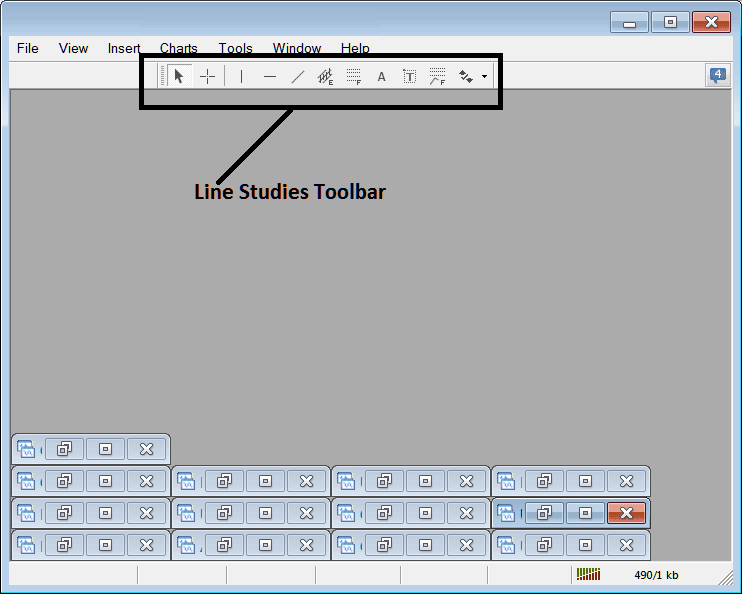
Customize a Toolbar on Software
To add a tool not listed above a trader has to follow these steps
- Right Click at the MT5 tool bar button to the left (Looks like a stack of many coins) like as displayed and shown below
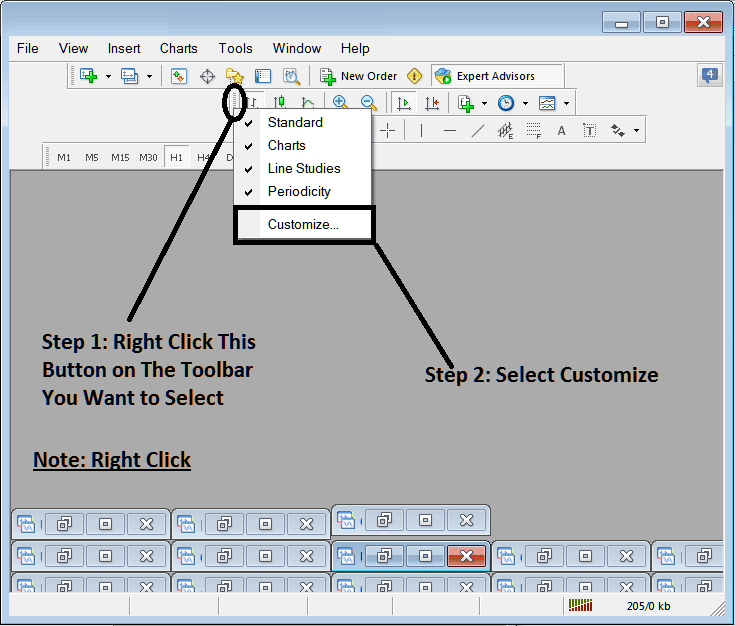
3. Press customize 4. Place all Tools
The following customize popup panel will appear:
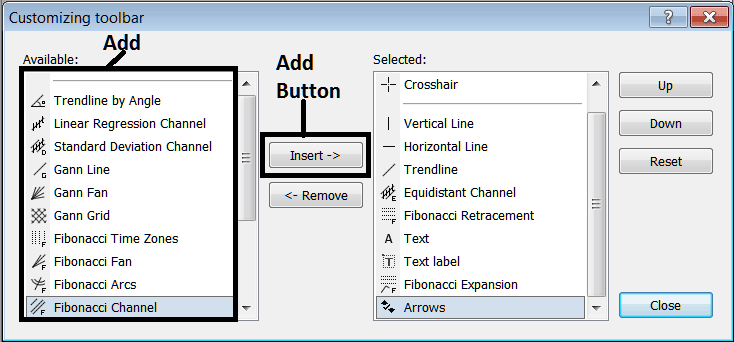
Choose and Select all the tools from the left window and add them: After adding this will look like:
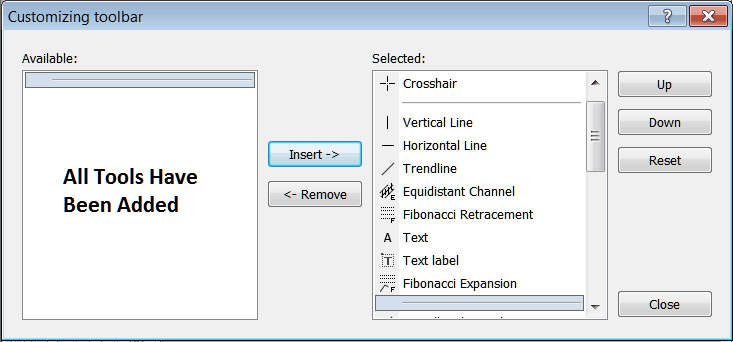
The MT5 toolbar will now look like:
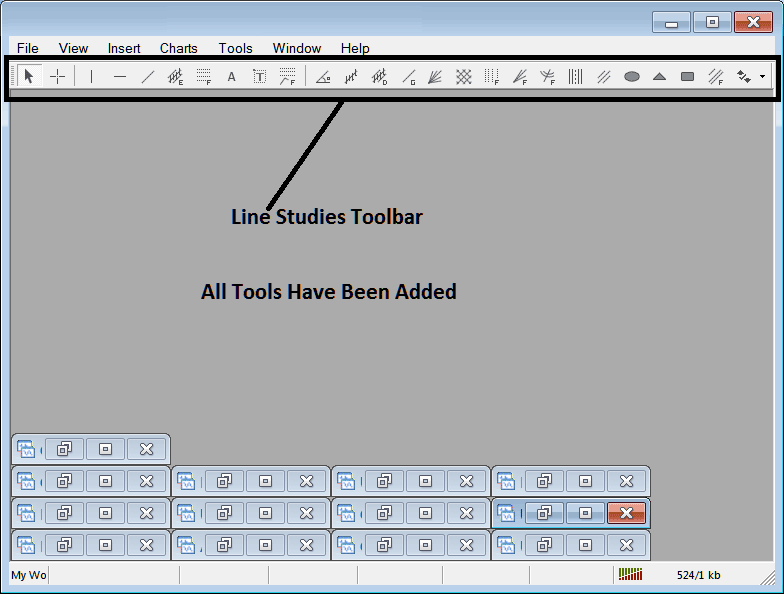
Explanation of Every Tool
The following is the description of each tool on this tool-bar.

1: Choose mouse as cursor, change mouse to default cursor
2: Choose Cross-Hair cursor, a type of cursor which maps coordinates to the axis of the trading charts
3: Draw a vertical line
4: Draw a Horizontal line
5: Draw a trendline
6: Equi-distant Channel
7: Fibonacci Retracement
8: Text button
9: Text Label Button
10: Fibonacci Expansion
11: trend by Angle
12: Linear Regression Channel
13:Standard Deviations Channel
14: Gann Lines
15: Gann Fan
16: Gann Grid
17: Fib Time zones
18: Fib Fan
19: Fibonacci Arc
20: Cycle Lines
21: Andrew's Pitchfork
22: Insert Ellipse
23: Insert Triangle
24: Insert Rectangle
25: Fib Channels
26: Draw Arrows
How to Remove Tools from Gold Software
As a trader you will not require all these buttons and you can hide some of them by clicking the customize button, then select and choose some of the items on the right window and then select and choose hide.
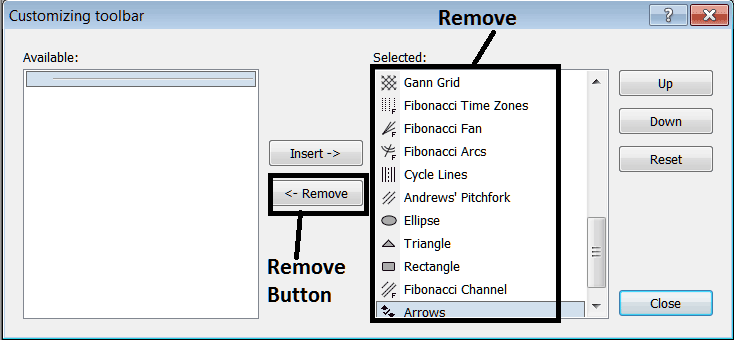
Remove the above tools by clicking on them and then pressing the remove button, so as to save space in your MT5 Software Platform workspace.
More Tutorials & Courses:
- What's the Gold Margin Requirement for 1:25 XAUUSD Leverage?
- Adding Williams Percent Range Indicators to Gold Charts in MT4
- How Do You Learn How to Place and Set a StopLoss Order in MT5 Platform Software?
- How Do You Trade a XAUUSD Pull Back?
- Moving Average Crossovers – Gold Analysis in Action
- Analytical Examination of the Ehler Relative Vigor Index (RVI) Indicator for XAU/USD.
- Understanding XAUUSD Sell Limit Orders
- What Happens to Bollinger Bands When Prices Rise and Fall a Lot
- Understanding Gold Chart Patterns
- Continuation Patterns Related to Gold

