Place ADX Indicator
MetaTrader 5 Software/Platform - the ADX indicator on Trade charts on the MetaTrader 5 Platform. For Technical analysis: ADX Analysis.
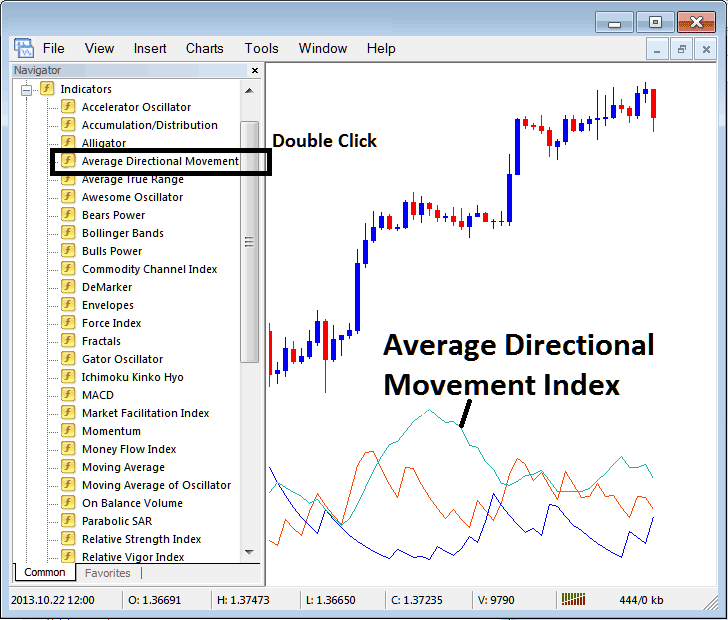
How to Add MetaTrader 5 Indicators on MT5 Charts
Step 1: Open The Software Platform Navigator Window Panel
Open the Navigator panel just as is illustrated and shown below - Go to the 'View' menu (then click it), then select and choose the ' MT5 Navigator ' window (press), or From the Standard Toolbar click 'MT5 Navigator' button or press key-board short-cut key 'Ctrl+N'
On MT5 Navigator panel, select and choose "Technical Indicators", (DoublePress)
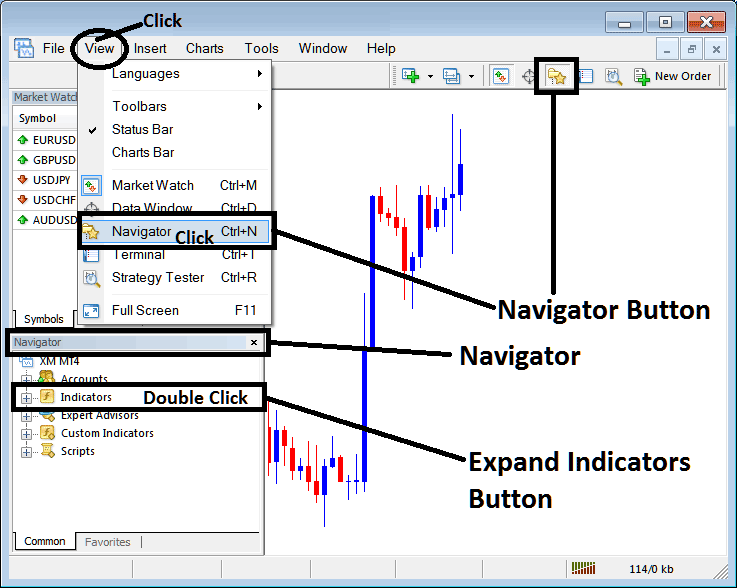
Step 2: Expand the MT5 Technical Indicators Menu on the Navigator
Expand the MT5 technical indicator pop up menu list by clicking the magnify (+) button marker label + or doubleclick 'indicators' menu, after this the MT5 button will then appear and be shown as (-) & will now show as a list just as is illustrated and shown below.
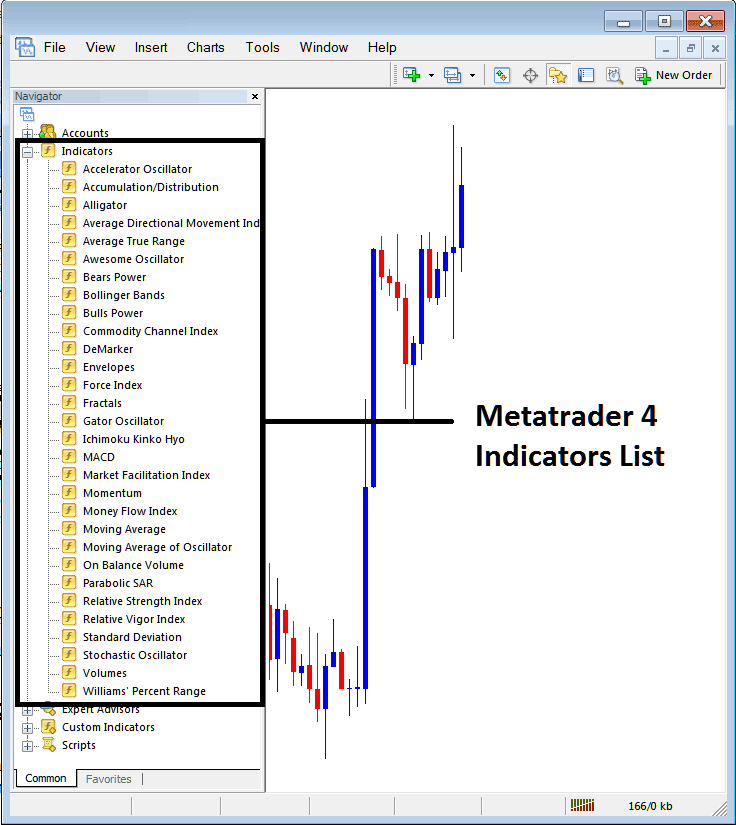
From Above window you can then add any MetaTrader 5 indicator which you want on the MetaTrader 5 chart.
Setting Average Directional Movement on Chart
Step 1: Select and Choose the ADX button on the MT5 listing of indicators just as illustrated below:
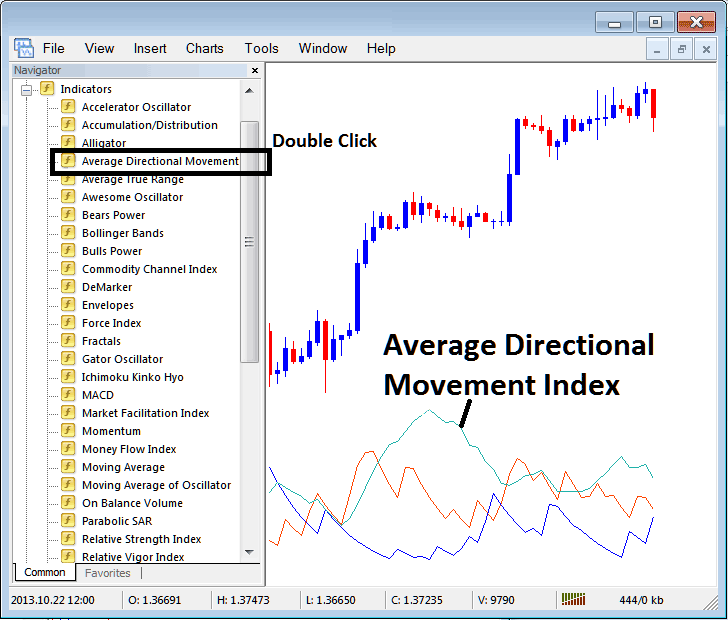
Step 2: Doubleclick the ADX Button Key, & press ok to place and set the technical indicator to the chart like as illustrated and shown below:
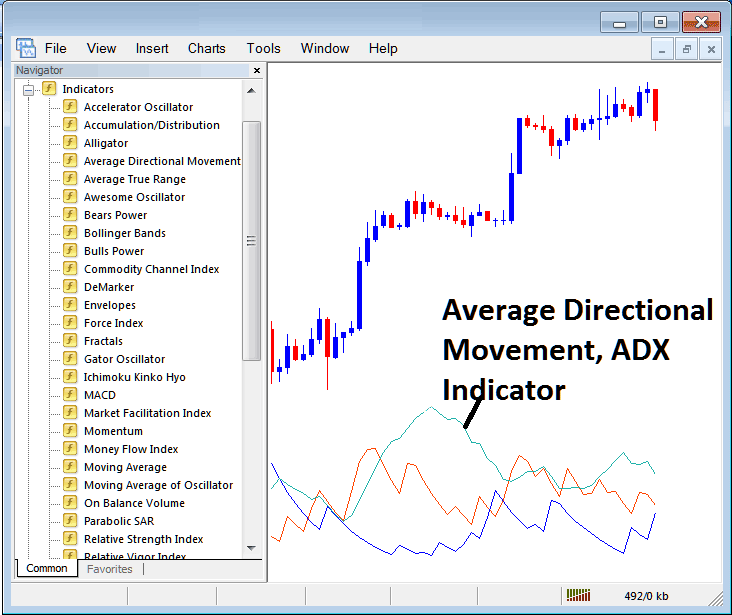
Edit ADX Indicator Settings
To Change the Settings, right-click in the ADX, select properties setting and then edit the properties of the technical indicator using the popup menu that appears & then click okay once you've changed the setting.
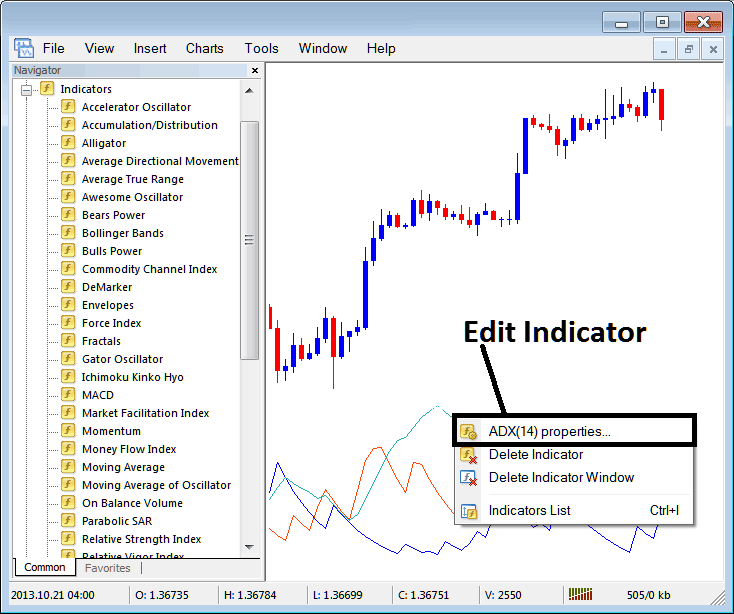
Following pop up window appears and ADX settings/properties can be altered and edited from this pop-up window.
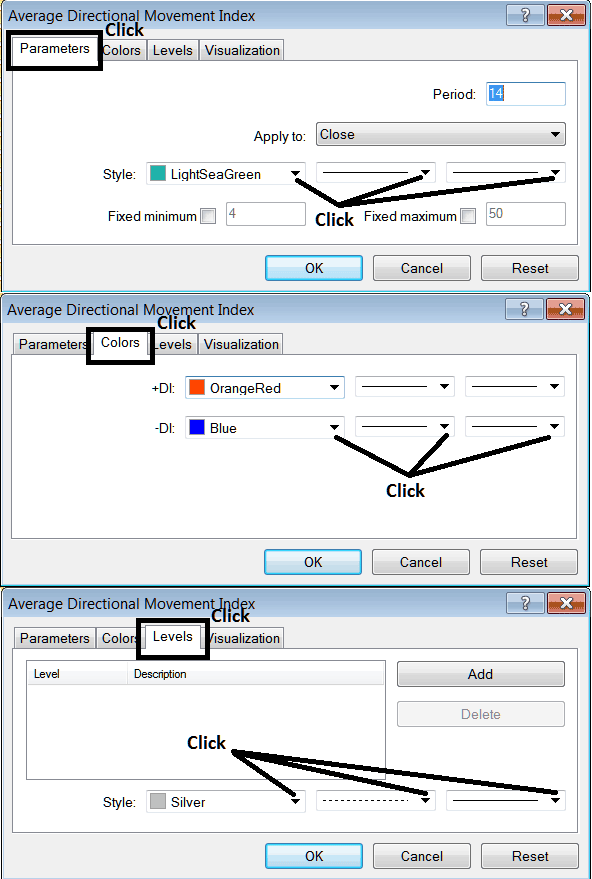
Learn More Topics and Guides:
- Divergence Trade Setups Summary GOLD TRADING
- How to Draw Fib Retracements Levels on MetaTrader 5 Software Platform
- How to Add MetaTrader 5 On Balance Volume Indicator on MT5 Gold Chart
- What's XAU/USD Trade Technical Trade Analysis?
- How Much is 1 Gold Micro Lot in Gold Trading?
- Inverted Hammer Bearish Gold Candlesticks Pattern
- How to Add Awesome Oscillator XAUUSD Indicator in Trading Chart in MT4 Software
- Explanation of How to Read XAUUSD Charts
- Stochastic Indicator Bullish and Bearish Gold Divergence Setup


