How to Save MT4 Template Trade Strategy
In MT4, you may want to save your workspace or the trade system you are using to facilitate easy access the next time you log in.
Also Check : Saving a Template on MT4 Platform Software
On the Software Platform There are Two Ways for Saving
The WorkSpace - The work space is the charts which you've opened along with the information on these charts such as the attached trading systems. Saving a workspace will save all this data and you as a gold trader can use easily load this information any other time in your software.
Traders can save and load different work setups on the MetaTrader 4 using the work-space button shown below.
Template - The template in other words is the trade system you are using to trade with. For illustration you've just placed a set of 4 indicators on your chart, but you also trade other charts & you don't want to re-do all the work of putting and placing the same technical indicators on the other charts all over again, so what do you do? You save it as a template and then load it on the other charts. But how does a trader do this on the Platform MT4.
Template and Work-Space on MetaTrader 4 Platform
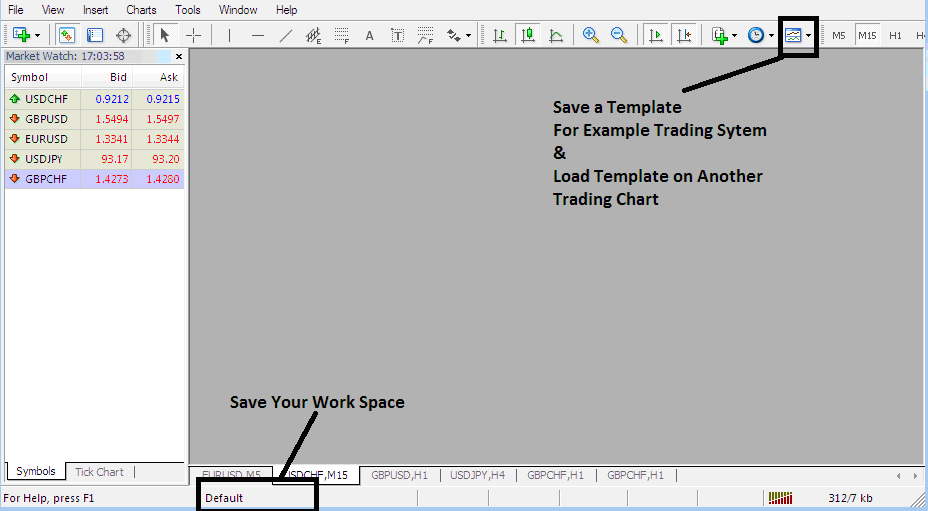
Saving a System as a Template MT4
From the screenshot, click under the Templates icon. Choose "Save Template" to store it.
Saving a Template in the MetaTrader 4 Platform
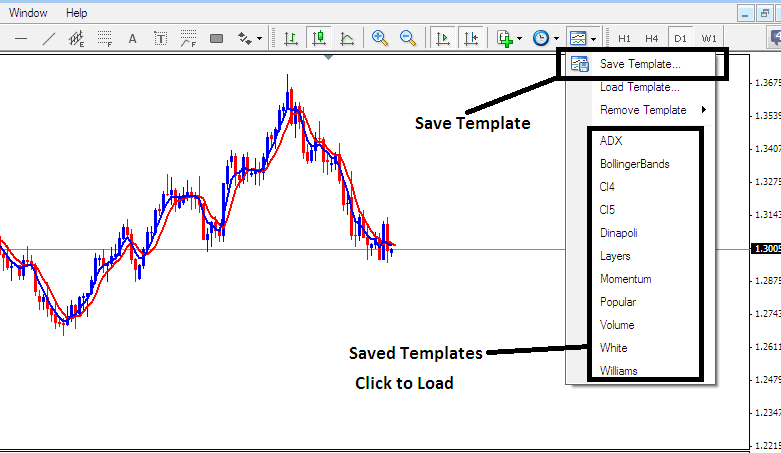
Preserving a Configuration in MetaTrader 4 - Methods for Storing an MT4 Trading Strategy Template
If you want to save the above gold strategy on your MT4 software, press the templates button such as illustrated above, then choose "Save Templates" like is illustrated above, then specify the "name" of the trading system & click the "okay".
To use a template on another chart, click the "Load Template Button" as shown above, then find and pick where to load the trading system from. You can even pick and choose to download a trade system template, if you have downloaded, or want to pick a template saved from another MT4 from another broker in your PC drive C: / Programs / MT4 / templates / Name of System.
To load a template, check the shortcut list of saved ones. Just click the item you want to open it.
Saving a Work-Space
To save a workspace (not a template) which is a collection of the open charts & all the indicators attached to these trading charts on the Software, Click the "Save Work-Space" button key illustrated below.
MT4 Workspace - How to Save MT4 Work Space Charts
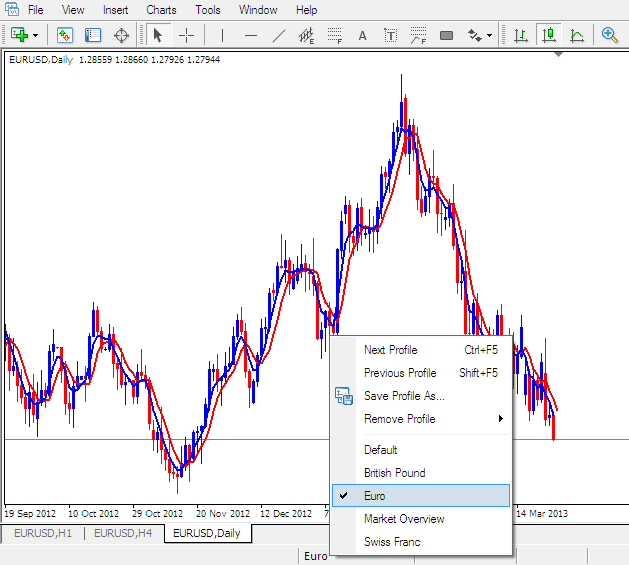
Open a Workspace in MT4
Save your workspace by pressing "Save Profile," then choose and name your profile, such as "Euro," for easy future access.
To recall this specific Workspace configuration at any time, utilize the shortcut identified as "Euro."
Load the British Pound workspace. Click the shortcut labeled "British Pound" as marked.
In trading, you can save or load a template or workspace. Then, place it on another chart with one simple click on the platform. This feature makes trading easier on the MetaTrader 4 software.
Discover More Subject Areas & Instructional Material:
- How Do I Set Trade Pending Gold Orders in MT5?
- Combination of Gator Oscillator Technical Indicator for Gold
- What Time XAU USD Starts Market Sessions?
- How to Analyze/Interpret the Difference between Sell Limit and Buy Limit Order
- What is a Gold Trend Reversal in XAUUSD Trading?
- How to Set Fractals Technical Indicator on Gold Chart in MT4 Platform Software
- Trading Analysis of Relative Vigor Index Buy Forex Signal
- Japanese Candlesticks Patterns
- How to Calculate Leverage & Margin in XAUUSD XAU/USD
- What Broker is the Best XAU/USD Broker for Beginners?

