Place CCI Indicator on Chart
This learn cfd tutorial will explain how to place CCI indicator on chart in MT4 Platform. For Analysis: Analysis of CCI.
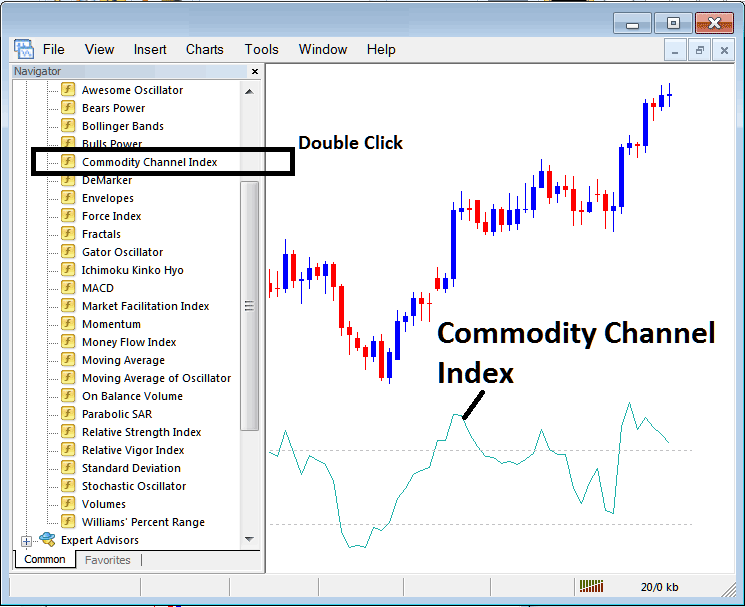
How to Place Technical Indicators on MT4 Charts
Step 1: Open The Software Navigator Window
Open Navigator window panel as illustrated and shown below - Navigate to ' View ' menu (then click) & then choose ' Navigator ' window (click), or From Standard Tool-Bar click 'Navigator' button or press shortcut key-board keys 'Ctrl+N'
On the Navigator window, choose 'Indicators', (DoubleClick)
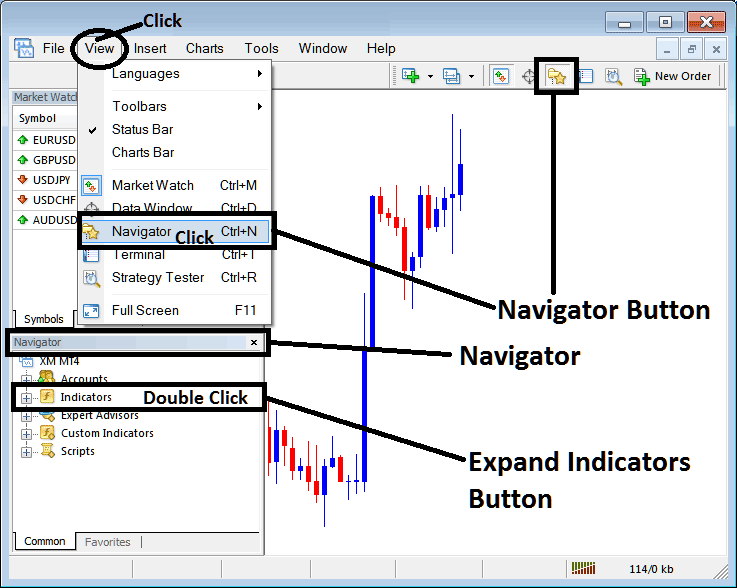
Step 2: Expand the Indicators Menu on Navigator Window
Expand the indicator menu by clicking on the expand button mark (+) or double click the 'indicators' menu, after this the button will then appear as (-) and will now display a list as illustrated & shown below.
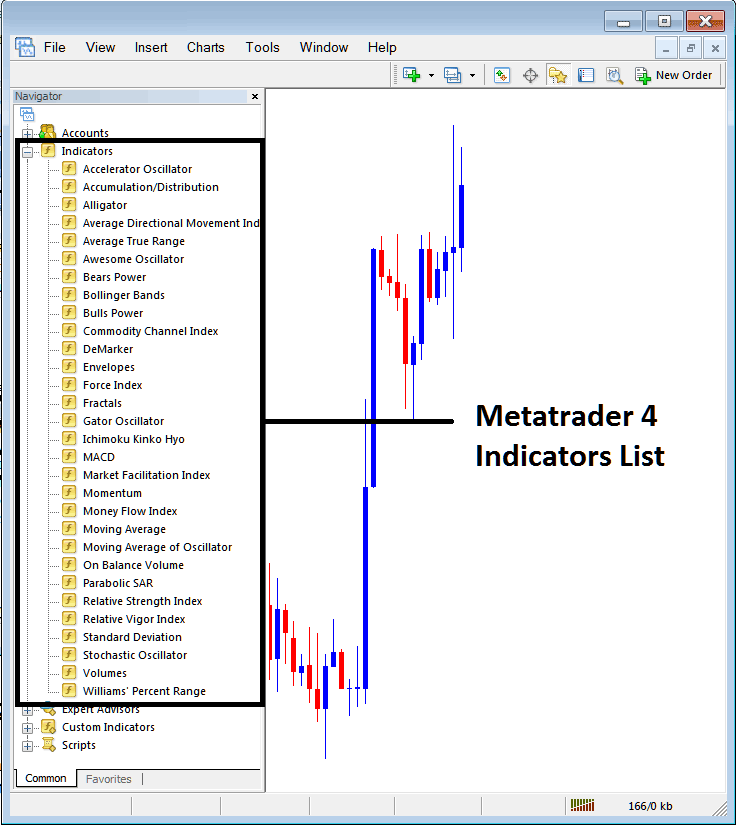
From Above window you can then place any indicator that you want on the trading chart.
Placing CCI on Chart
Step 1: Select the CCI button on the MT4 list of technical indicators as portrayed below:
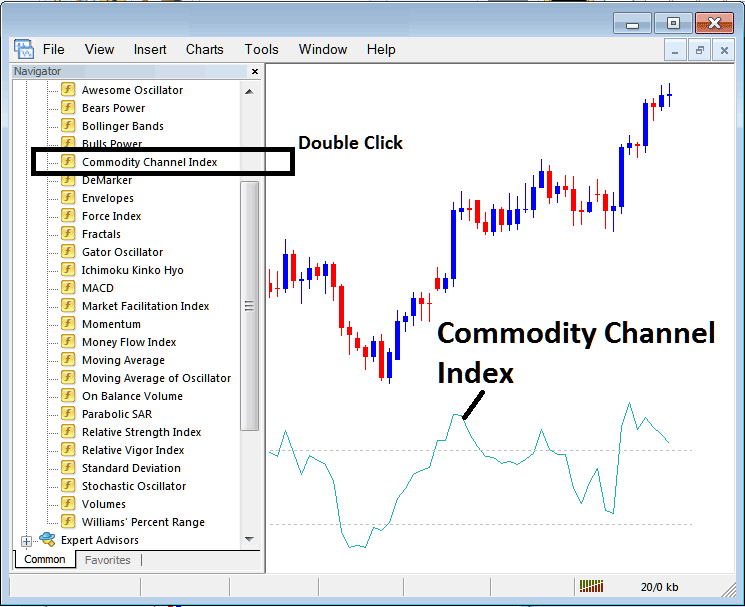
Step 2: Double-click CCI Button, and click ok to place the indicator in the chart as illustrated & shown below:
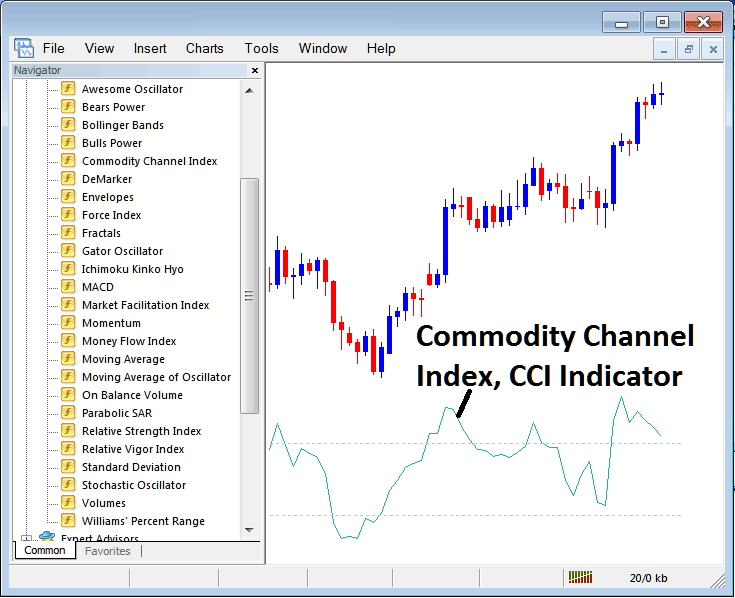
Edit CCI Technical Indicator Settings
To Adjust the Settings, right click in the CCI, choose properties and then edit the properties of the CCI CFD Indicator using the popup menu that appears and then click ok button key after you change settings.
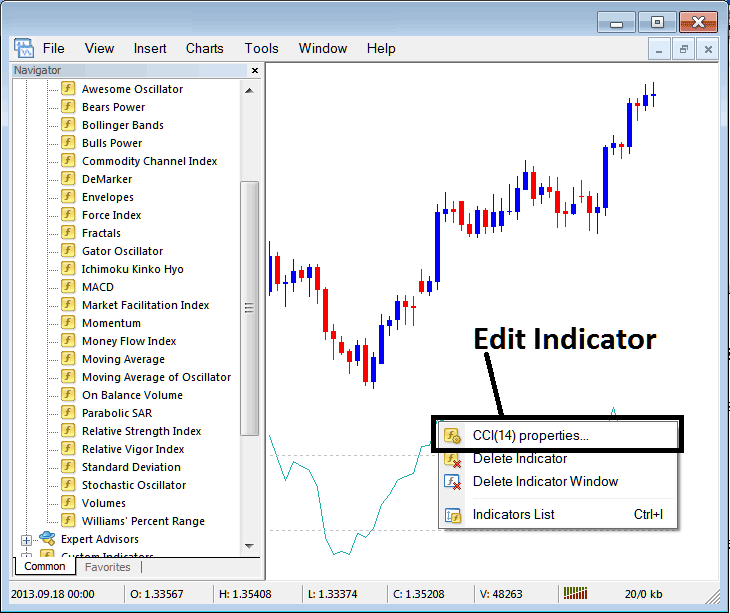
Following pop-up panel pops up and the settings can be edited from this pop up window panel.



