Line Studies Toolbar Menu in MT4 Platform
Sometimes traders will say "oh, I can not find Fib expansion tool on my MT4 where can I get it?"
The thing is that all these line studies are located on the line studies toolbar: however, by default not all are set to illustrate, therefore a trader must know where to get these trading tools that are not shown by default on the MetaTrader 4 Platform. So how can one add a tool, to the line studies toolbar shown below?

Customize a Toolbar on CFD Trading Platform
To add a tool not listed above a trader has to follow the steps below
- Right-Click at the toolbar button to the left of this(Looks like a stack of coins)as shown below
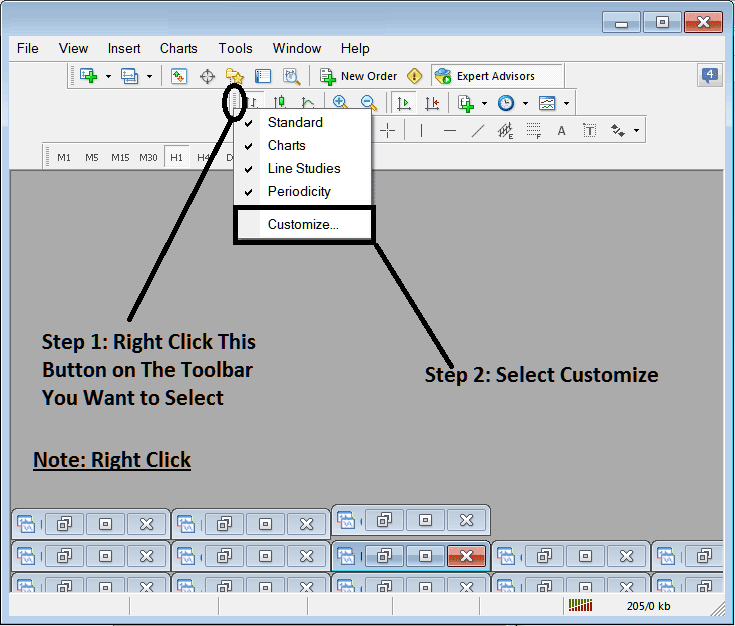
3. Click customize 4. Add all Tools
Following customize popup window panel will popup:
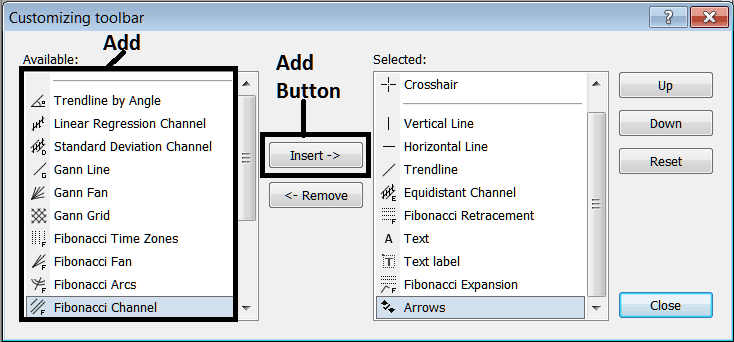
Select all the tools from the left window panel & add them: After adding this will look like:
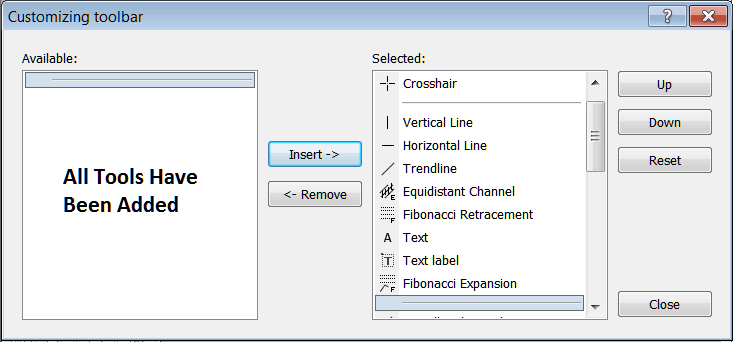
The tool-bar will now look like:
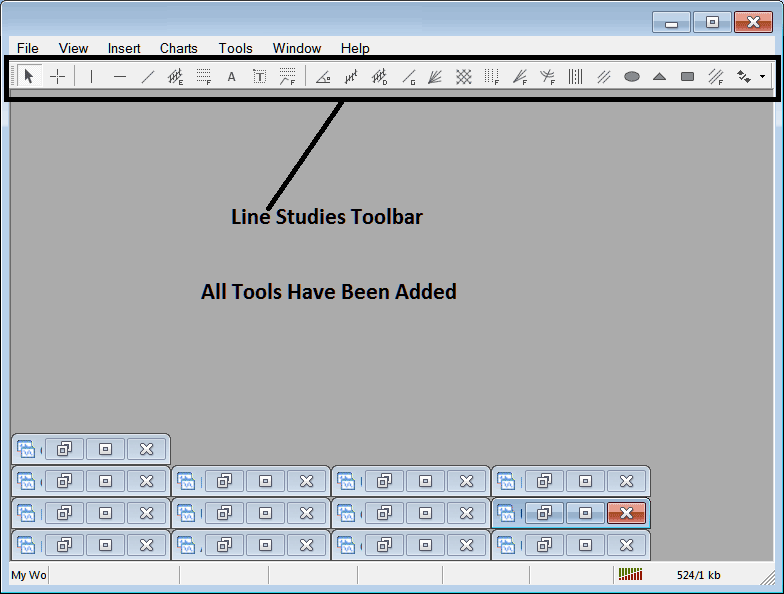
Explanations of Each Tool
Following is the explanation of each tool on this tool bar.

1: Choose mouse as cursor, change mouse to the default cursor
2: Choose Cross-Hair cursor, a type of cursor that maps coordinates to the axis of the charts
3: Draw a vertical line
4: Draw a Horizontal line
5: Draw a cfd trend line
6: Equidistant Channel
7: CFDs Fibonacci Retracement
8: Text button
9: Text Label Button
10: CFD Fibo Expansion
11: Trend by Angle
12: Linear Regression Channel
13:Standard Deviation Channel
14: Gann Lines
15: Gann Fan
16: Gann Grid
17: Fib Time zones
18: Fibo Fan
19: Fibo Arc
20: Cycle Lines
21: Andrew's Pitchfork
22: Insert Ellipse
23: Insert Triangle
24: Insert Rectangle
25: Fib Channels
26: Draw Arrows
How to Remove Tools from CFDs Platform
As a trader you will not need all these button keys and you can hide some of them by clicking on customize button, then select some of the items on the right window and then select hide.
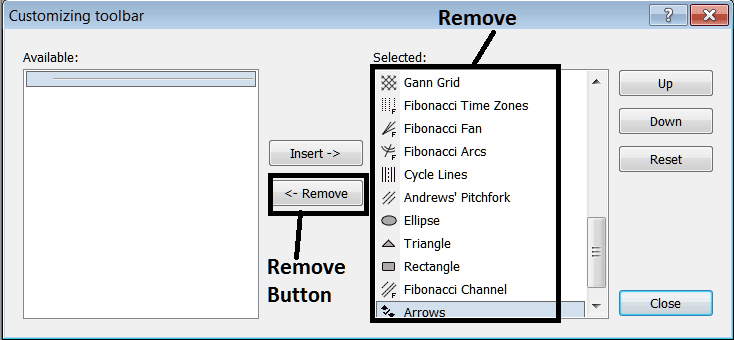
Remove the above tools by clicking on them & then clicking the remove button key, so as to save space on your MetaTrader 4 trading platform workspace.


