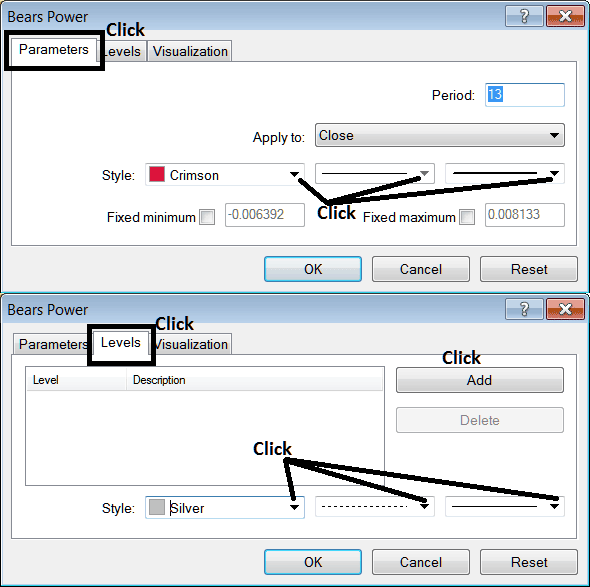Place Bears Power Indicator on Chart MetaTrader 4 Trading Platform
This learn commodity tutorial will explain how to place Bears Power Indicator on the Chart on the MT4 Trading Platform. For Analysis: Analysis of Bears Power.
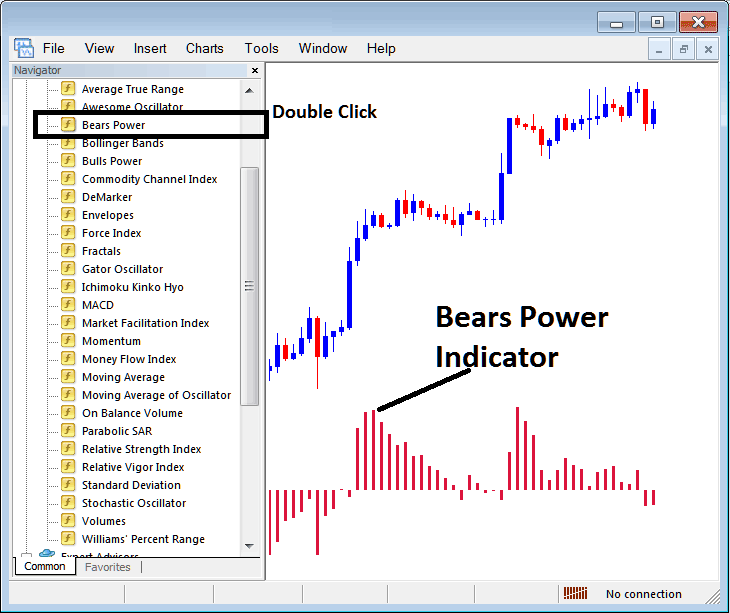
How to Place Indicators in MetaTrader 4 Trading Charts
Step 1: Open The Software Navigator Window
Open the Navigator window as shown and illustrated below: Navigate to ' View ' menu (then click on it), then select ' Navigator ' window (click), or From Standard Toolbar click 'Navigator' button or press keyboard short cut keys 'Ctrl+N'
On Navigator window, select "Indicators", (Double Click)
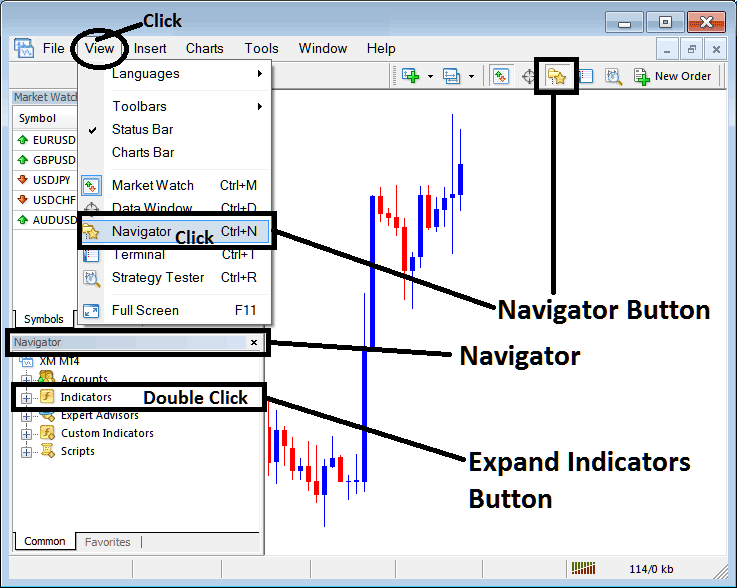
Step 2: Expand the Commodities Trading Indicators Menu on Navigator Menu
Expand the indicator menu by clicking on expand button key marker (+) or double-click the 'indicators' menu, after this the button key will appear as (-) and will now explain a list as shown and illustrated below.
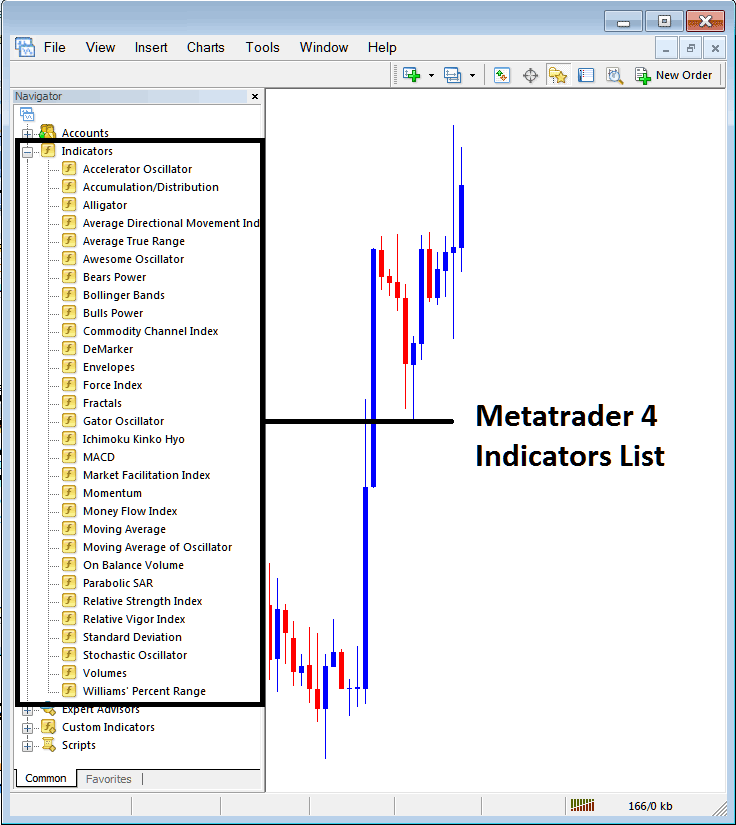
From Above panel you can then add any technical indicator you want on the chart.
Placing Bears Power on a Trading Chart
Step 1: Select the Bears Power button on the MT4 list of indicators shown below:
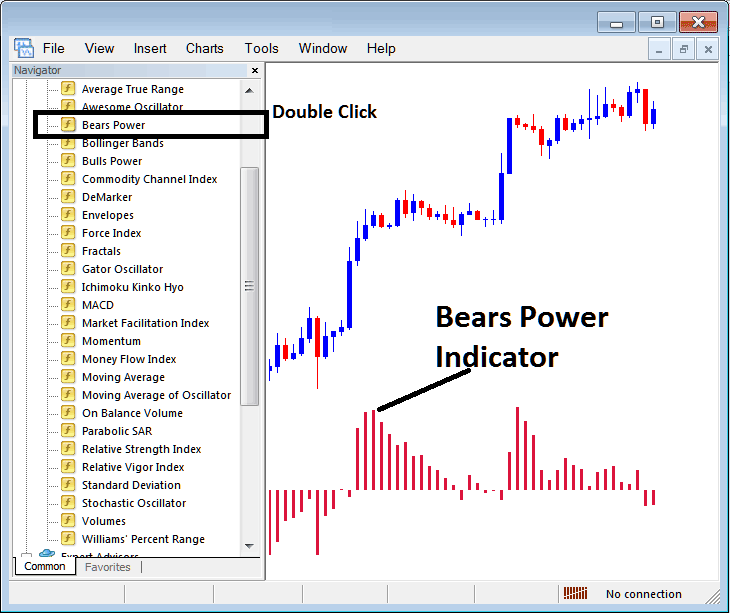
Step 2: Double click Bears Power Button Key, & click okay to place the Indicator on the commodity chart as shown & explained below:
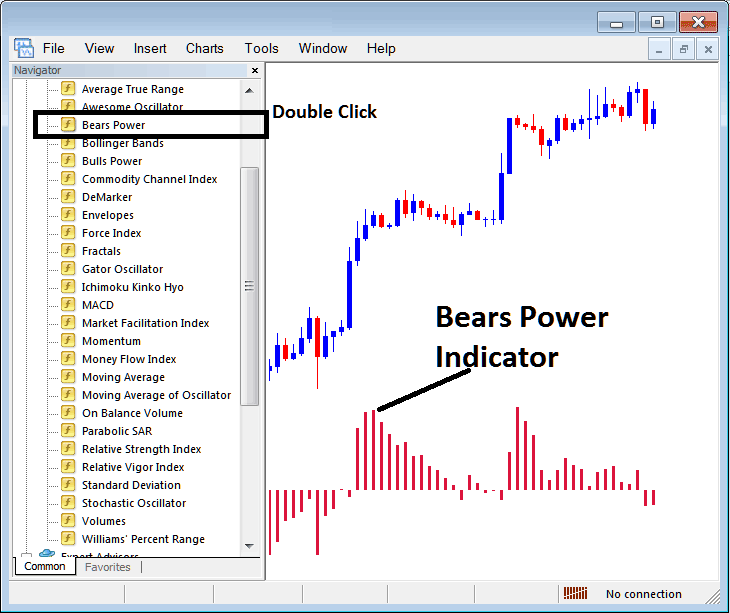
Edit Indicator Settings
To Adjust the Settings, right click in Technical Indicator, select properties & then edit property setting using the popup menu that appears and then click okay button key after chang
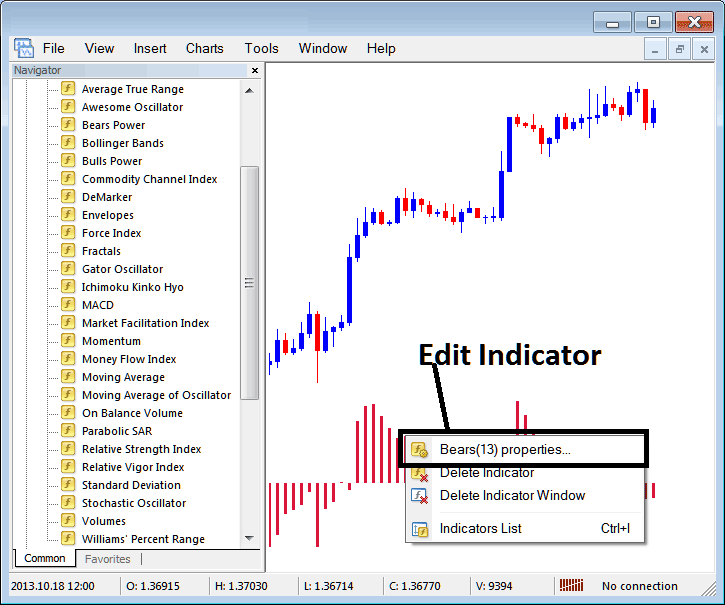
The following window pop-up pops up and Bears Power settings can be edited from this panel popup.