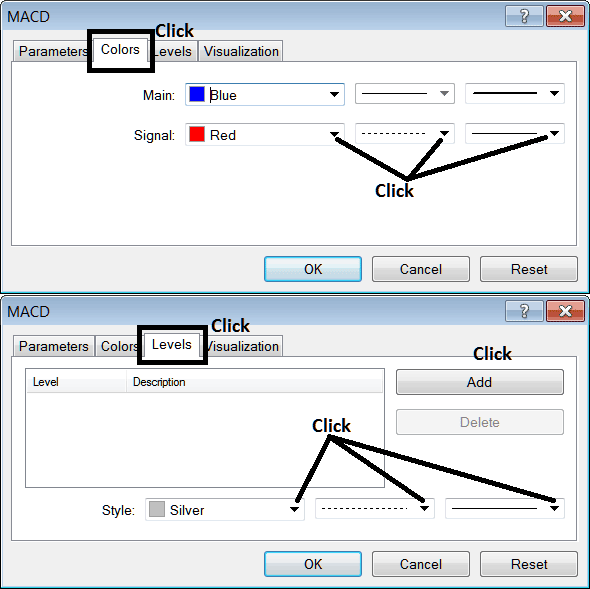Place MACD Commodity Trading Indicator on Commodities Trade Chart on MT4 Platform
This learn commodity tutorial will explain how to place MACD Indicator on a Commodity chart in the MT4 Platform. For Technical Analysis: Technical Analysis of MACD.
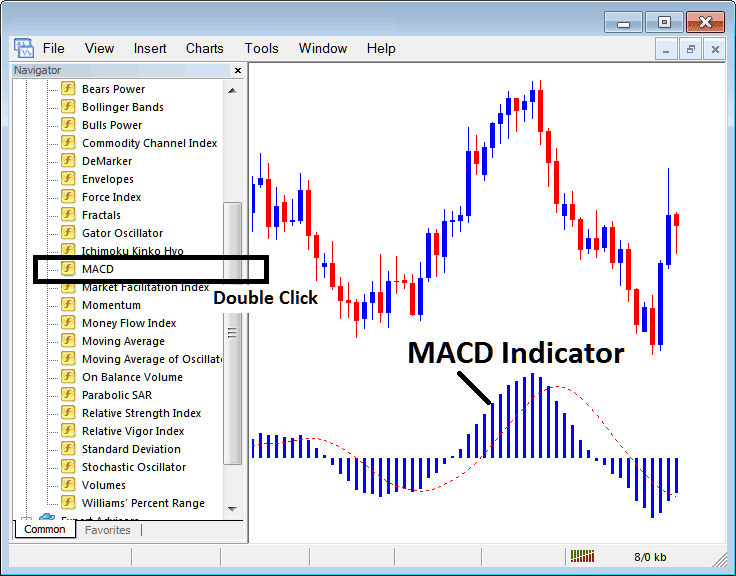
How to Place Indicators on MetaTrader 4 Charts
Step 1: Open The Software Navigator Window
Open the Navigator window as shown and illustrated below: Navigate to ' View ' menu (then click on it), then select ' Navigator ' window (click), or From Standard Toolbar click 'Navigator' button or press keyboard short cut keys 'Ctrl+N'
On Navigator window, choose "Technical Indicators", (Double-Click)
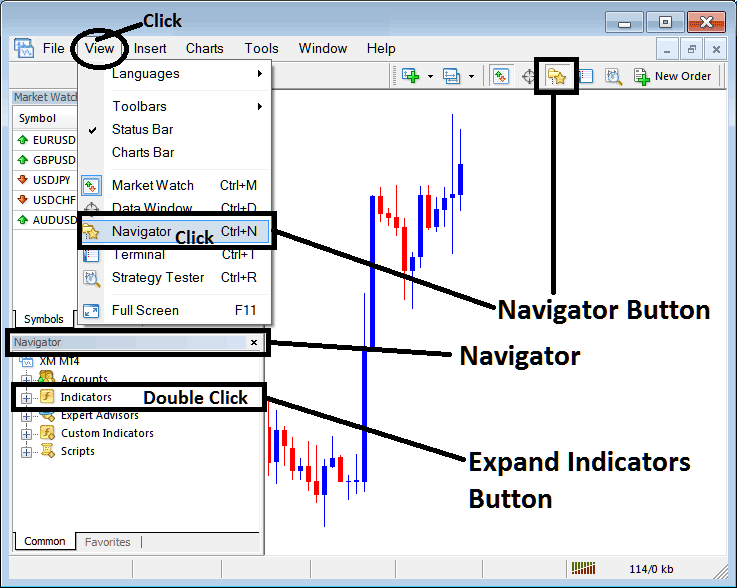
Step 2: Expand the Technical Indicators Menu on Navigator Menu
Expand the menu by clicking on the expand button key marker (+) or double-click the 'indicators' menu, after this the button key will appear as (-) and will now explain a list as shown and illustrated below.
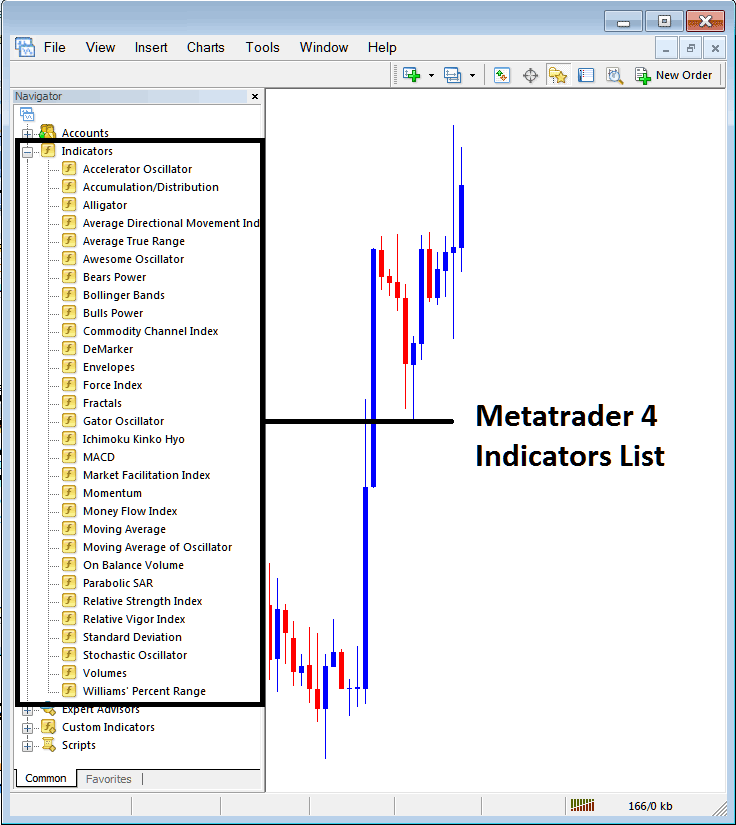
From Above panel you can then add any indicator you want on the Commodities chart.
Placing MACD on Trading Chart
Step 1: Select the MACD button on the MT4 list of indicators shown below:
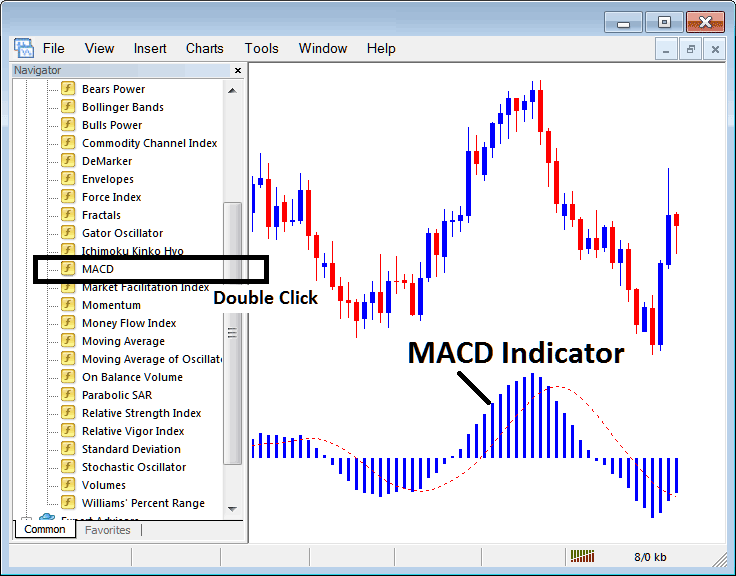
Step 2: Double click MACD Button Key, and click okay to place the technical indicator on the commodity chart as shown & explained below:
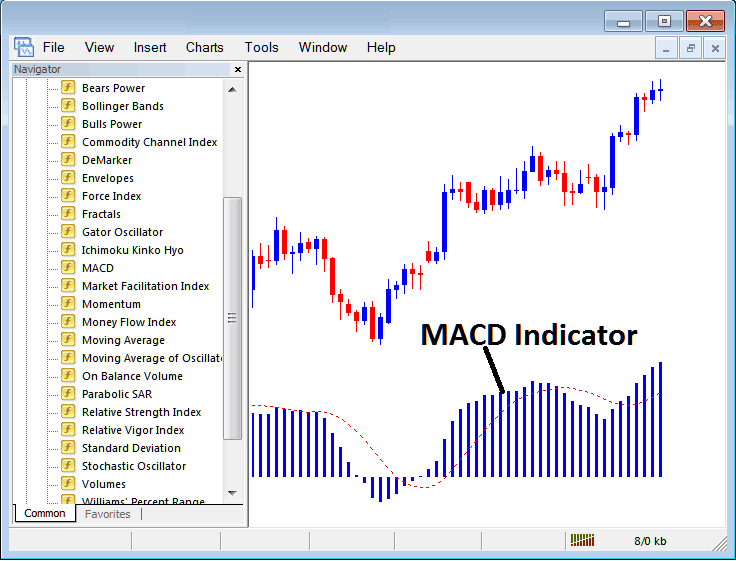
Edit Technical Indicator Settings
To Alter the Settings, right-click on the MACD Indicator, select properties and then edit property setting using the popup menu that pops up & then click okay button key after changing the settings.
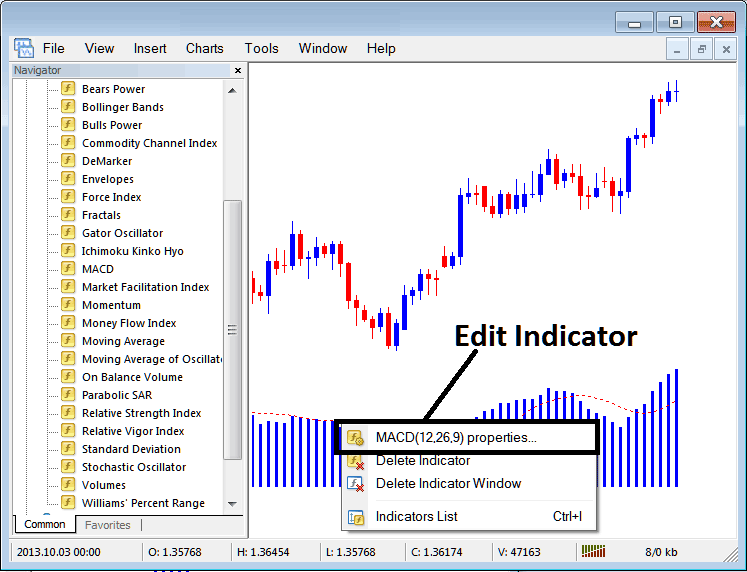
The following window popup appears & MACD Commodity Indicator settings can be edited from this pop up panel.