MT4 Terminal Window
The Meta Trader 4 Commodities Trading Platform Terminal Window Panel is mainly used for monitoring your commodities trading account balance, account equity & transaction reports mainly. There are other operations that can be set up on this panel but most of these are not oftenly used.
On the online commodities trading platform MT4 the Terminal Window Panel is illustrated below:
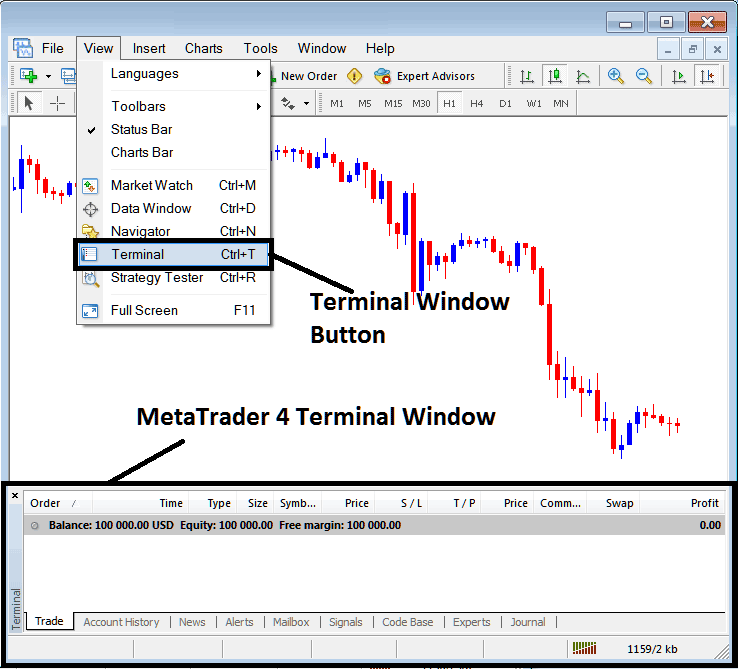
Terminal Window - MT4 Online Trading Platform
The Terminal Window Panel has the Following Sub-Menu or Tabs:
- Trade
- Trading Account History
- News
- Alerts
- Mailbox
- Trade Signals
- Code Base
- Experts
- Journal
Let us look at each on its own:
Trade Tab
If you open a Commodity Trading on the MT4 platform, the transaction will then be recorded here on this Trade Tab. For Example if you sell The Commodities, open a sell trade order the following details will be recorded on this Trade Tab panel.
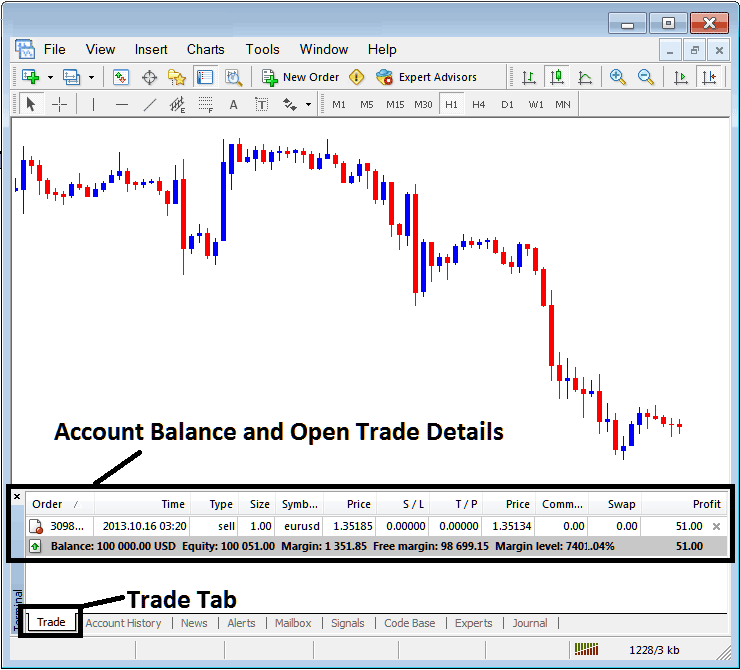
Trade Tab - Trading Platform Windows
From above example: trade details are shown above under column details marked
Order, Time, Type, Size, Quote, Commodities Price, S/L,T/P, Commission, Swap, Profit
Order, - The trade number
Time, - The Time
Type, - The Type of order, Sell or Buy
Size, - Size of trade, 1 Standard Lot
Symbol, - MT4 Quote
Open Commodities Price - 1.35185
S/L, - Stop Loss Trade Order
T/P, - Take Profit Trade Order
Current Commodities Price
Commission, - Commission (no commission charged by this commodities trading expert broker)
Swap, - no swap charged as per now, the trade has not stayed overnight
Profit - $51 dollars
The most common operation after opening a trade is to place the Stop Loss Trading Order & TP Trading Order, These are abbreviated as S/L & T/P. There is likely no other operation to setup after this only to monitor the trades within the trading platform workspace after setting these two levels, the stop loss will close your order with a minimum loss & the take profit will close-out your trade at a reasonable profit.
To place this S/L & T/P, we shall RightClick anywhere within this Trade Tab, part shaded grey, the following menu will pop-up, this is the menu that is used to make changes to the current order that has been opened.
This will pop up as:
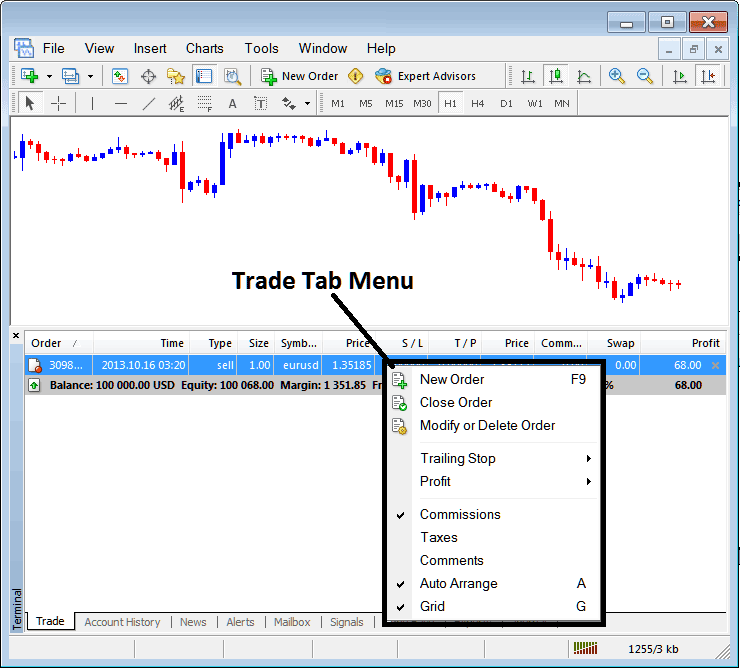
Modify a Order on the MT4 Platform
Menu has The following Options:
- New Order - Put a new transaction
- Close - Can close this transaction at current commodities trading price
- Modify or Delete - Can Modify the S/L and T/P, (order can't be deleted, delete is for pending orders that are not yet executed)
- Trailing Stop - Set a trailing Stop Loss Trading Order
- Profit - View profit as either pips or in dollars: depending on which option you favor.
- Commission, Taxes, Comments, are additional columns which you as a trader can chose to show or hide by ticking/unticking(Checking/Unchecking) them.
- Auto Arrange - Arrange charts according to alphabet, time of open, most profitable according to sorting by selecting a column of arranging priority, for examples 'Time' column.
- Grid - Show Grid or don't Show Grid, by Checking or Unchecking this option.
To Set Take Profit Commodities Trading Order & Stop-Loss Order, T/P & S/L we use the third option, 'Modify or Delete', after clicking this the following panel will popup:
S/L Order is set at 250 points - 25 pips
T/P Order is set at 500 points - 50 pips
You can set this two points by selecting 250 and 500 on the part labeled points, the red part marked copy is for Stop Loss Order & blue part marked copy as is for TP Order as shown and illustrated on the screen shot below.
After that press the wide red button key marked modify to modify.
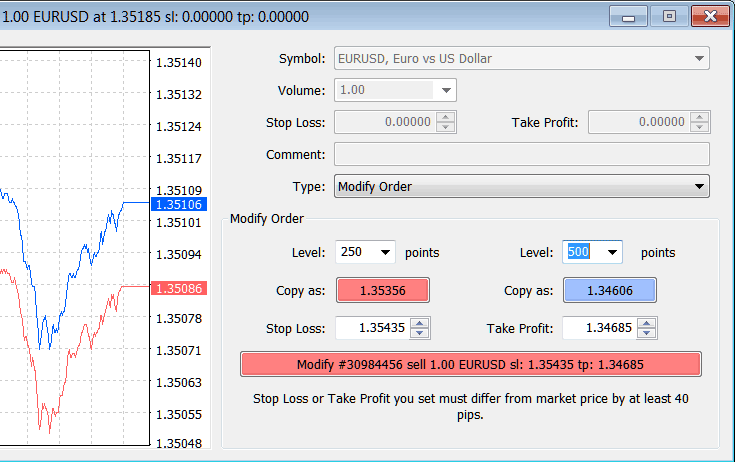
Modify a Order in MetaTrader 4 Platform
Order will then appear as below, note that S/L & T/P columns for our trade have now been updated as shown and illustrated below.

Take Profit Commodities Trading Order & Stop-Loss Trading Order Levels Shown on Meta Trader Platform
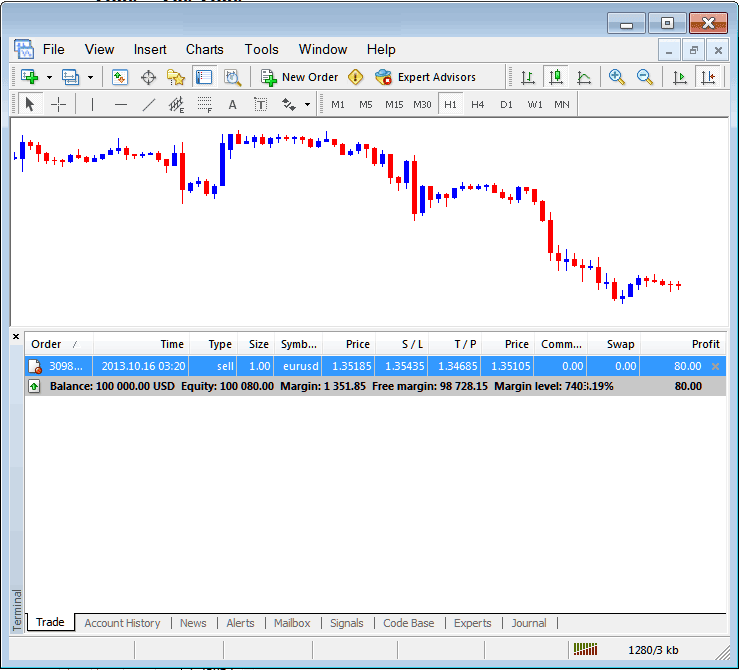
S/L & T/P Trading Order Details Updated on the Meta 4 trader Platform Transaction Window
If you were to close the above transaction now, then the transactions will be updated as follows, to reflect that the transaction has been closed & the profit added to your trading account balance.
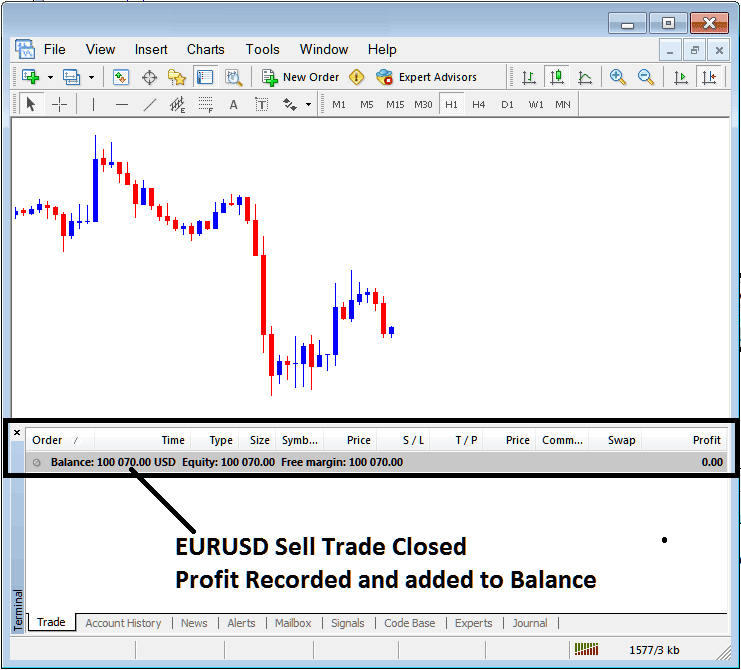
Trading Account Balance Updated on the MT4 Platform
Trading Account History
This is used to generate trade reports of trades that have been opened previously & have been closed. This is a record of all previous transactions.
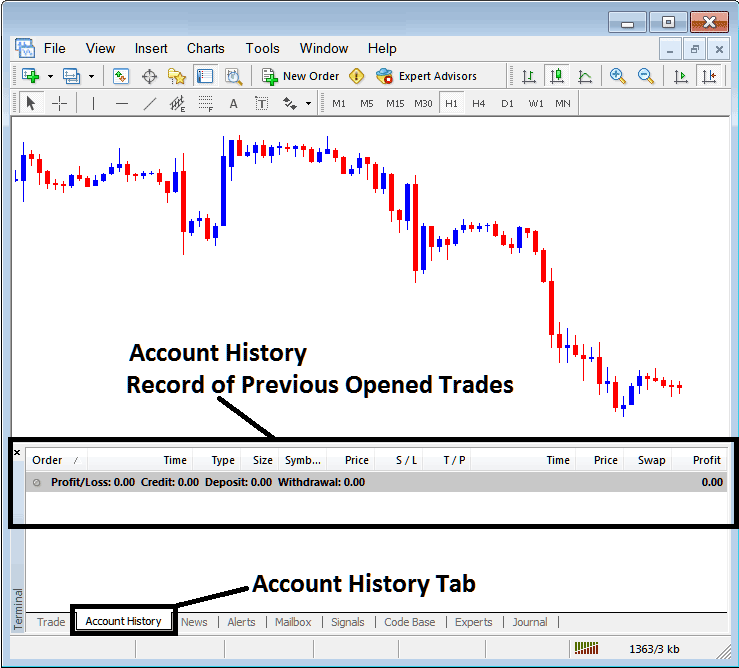
Trade Reports Window in MetaTrader 4 Platform
On the above examples, there are currently no trade records on this transaction history recorded. There needs to be a couple of closed transactions for this record to show some entries.
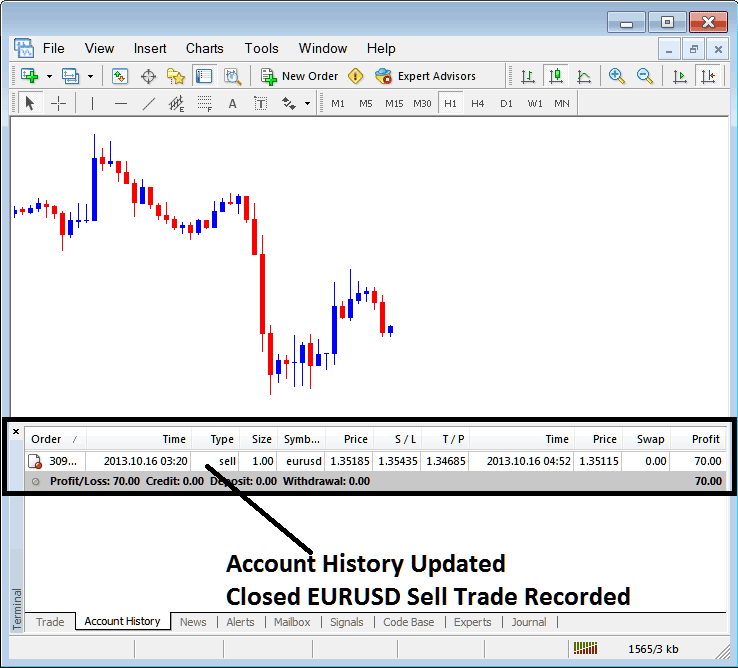
MetaTrader 4 Commodity Trading Transaction Recorded on MT4 Commodities Trading Account History Transaction Tab
From above example, once our open order was closed the trade transaction was then recorded as an entry within the 'Account History' of the MT4 Commodities Trading Platform

MetaTrader 4 Commodities Account History Menu
Commodities Trading Account History Menu
This menu is displayed above and can be accessed by right clicking anywhere within the account history panel. Last Four (commissions, Taxes, comments, Auto Arrange and Grid are used more for formatting purposes but not for trading in general, therefore we shall not look on these as they are self-explaining)
following 6 options are Shown Below:
All History, Last 3 Months, Last Month or a Custom Period - all these options can be used to select the time period for which you as a trader wants to generate the history of transactions.
Save as Report, Save as Detailed Report - This will generate a report of all transactions along with profit and loss calculation, draw down calculation, profit factor calculation, expected pay-off factor of the system you use along with total number of profitable trade transactions, losing ones, average loss per trade & the average profit per trade as shown below.
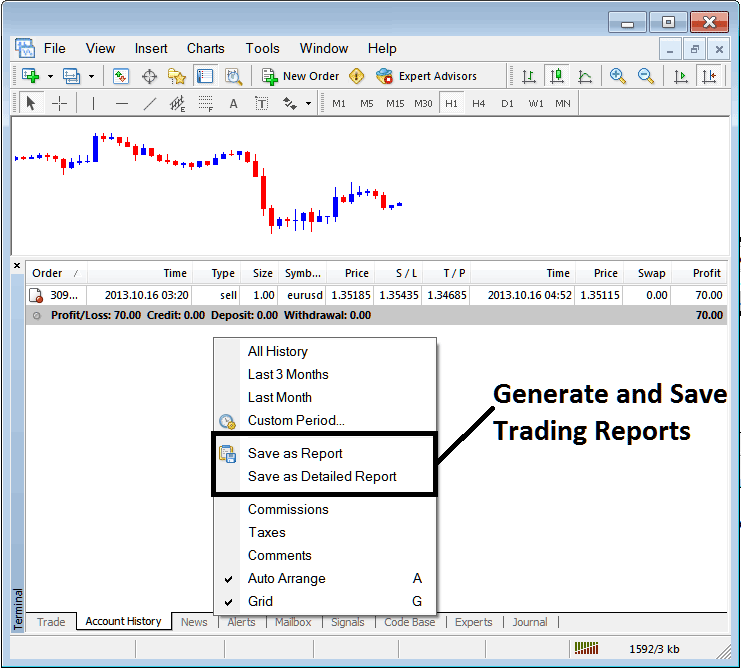
Generating Trade Reports of Your Commodities Trading Account in MT4 Trader Platform
Save as Report
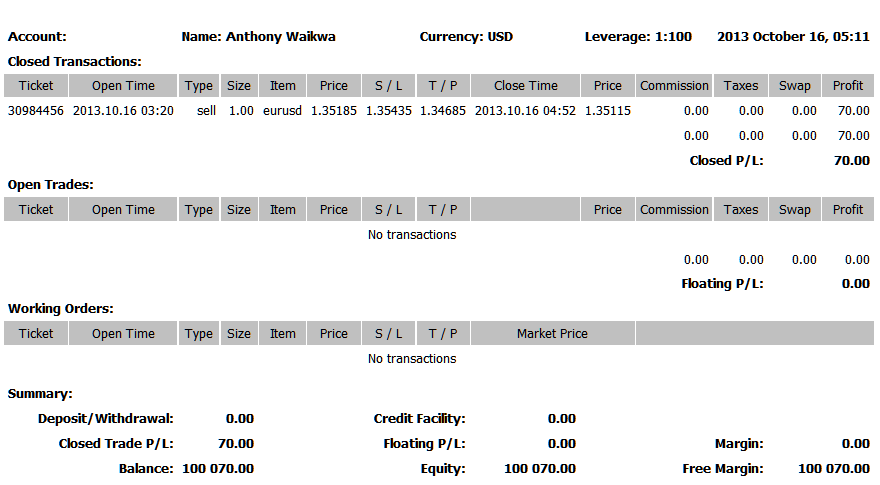
Save as Detailed Report
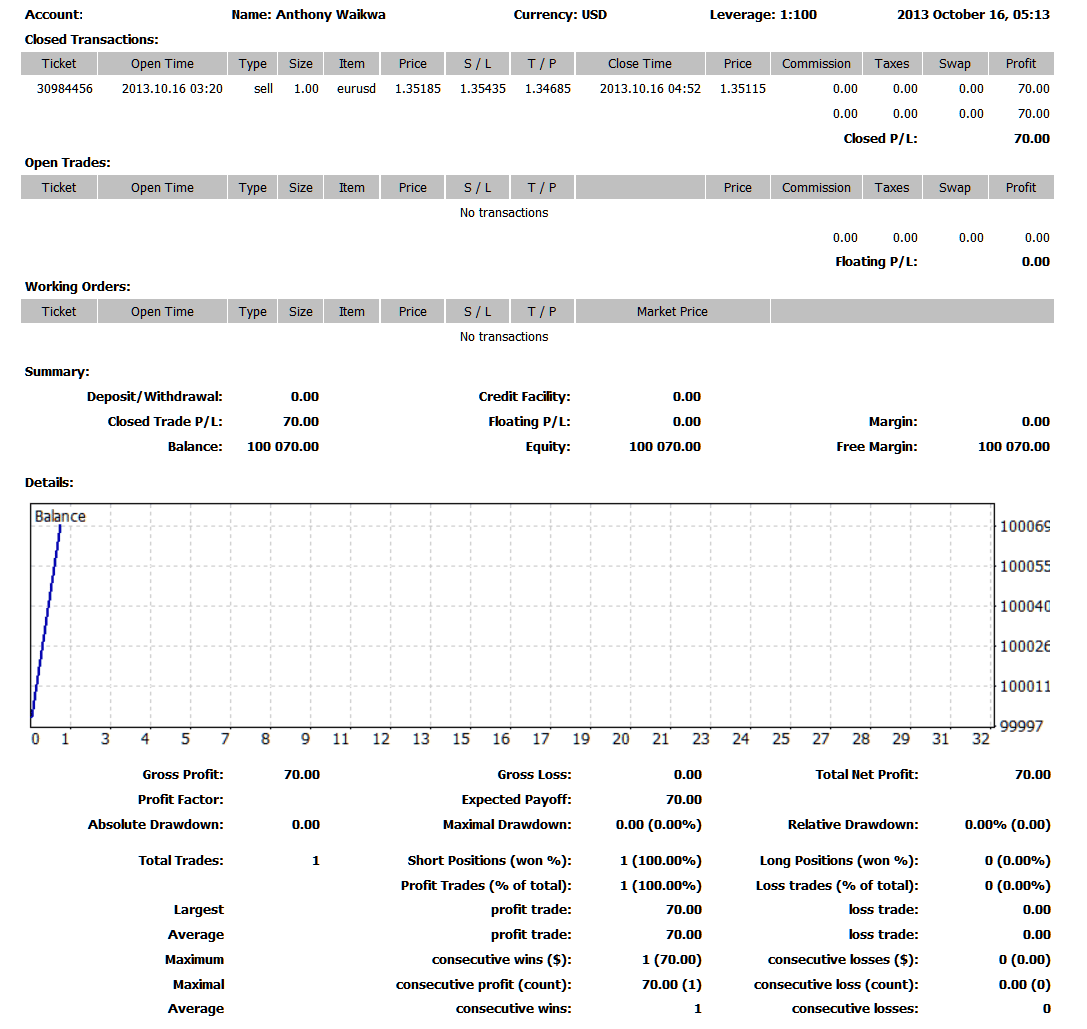
Saving detailed Reports of Transactions History on Meta Trading 4 Commodities Trading Platform
News Tab
This is the third option within the MT4 Terminal Window this panel is used to display a list of current news provided as a news feed by your trading broker. This is shown below:
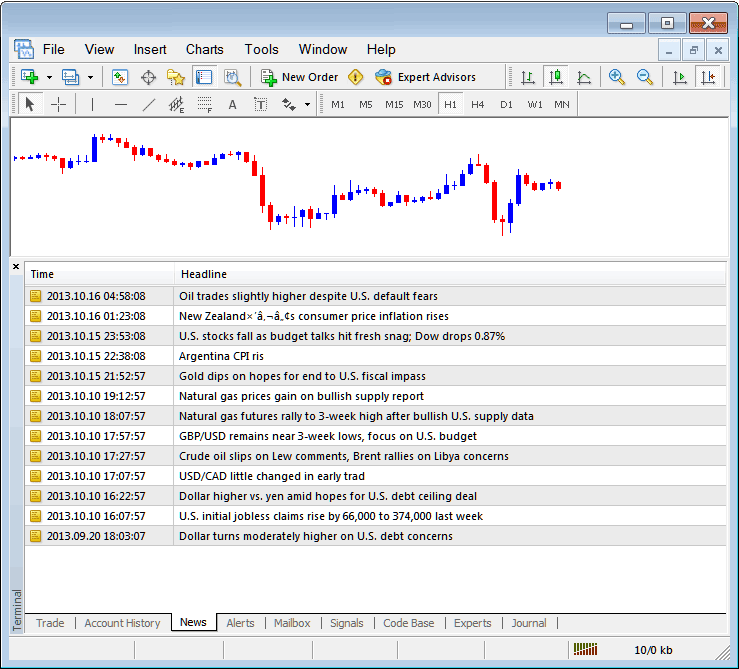
Commodity Trading News Stream in MetaTrader 4 Platform
Alerts Tab
This is used to set an alert for commodities trading price when it reaches a pre determined level. For examples you might be using a Bollinger bands, an indicator that forms an upper boundary and lower boundary & you want to set an alert for commodities trading price when it gets to any one of these regions.
For examples, in our above example we may want to put an alert for at 50 pips below the prevailing commodities price, we shall open the Alerts Tab, & right click to activate the menu below:
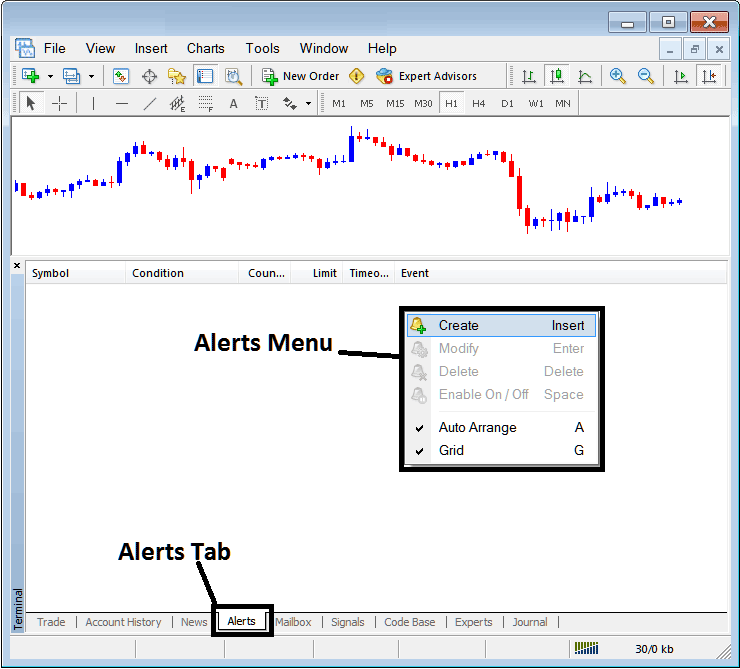
How to Set Commodities Price Alerts in MetaTrader 4 Platform
On the above panel, select, Create & create one as follows:
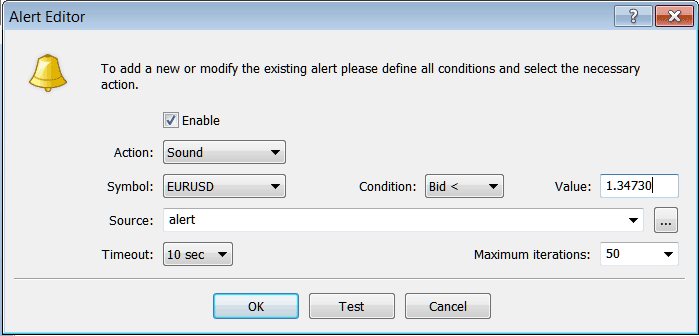
Setting Commodities Price Alerts in MetaTrader 4 Platform
Put the sound as the alert action, set commodity symbol, set the condition to set is when bid commodities trading price is less than(Bid<-<) & put the value for examples at 1.34730, choose the source of the alert sound as above, (This is a sound file with extension Alert.wav), adjust timeout to 10 seconds & iterations at maximum of 50, then select OK to activate it.

Setting Commodities Price Alerts in MetaTrader 4 Platform
The above alert is then set & an alert will sound off once this commodities trading price goes below this level.
By right-clicking on this, the Alert Menu will provide options for modifying it, deleting it or turning it off. You can download MT4 & practice opening this option to see how you can put a new alert or delete the same or modify it.
Mailbox Tab
Mail-box is used to view messages that have been sent to you, to your Online commodities trading platform as shown below:
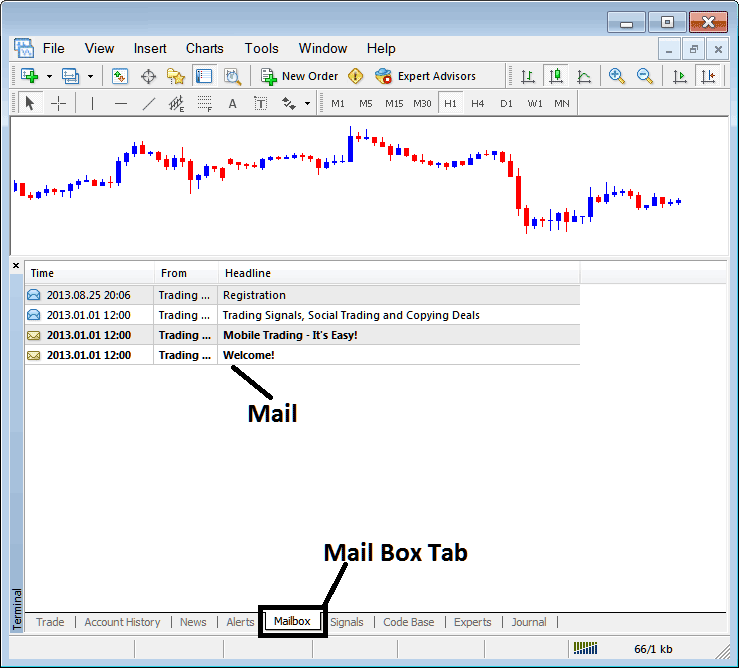
Mail Box on MT4 Trading Platform
Trade Signals Tab
Contains of a list of Trading Signal Providers that traders can subscribe to through their MT4 Commodities Trading Platform, this is shown and illustrated below, one can choose any signal provider and click subscribe to get the trading signals.
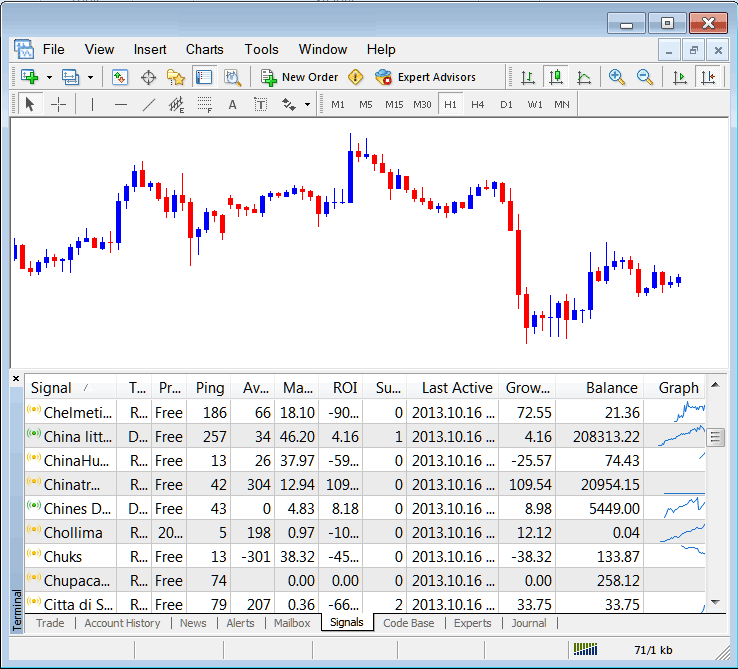
MT4 Signals Provided From MQL5 Commodity Trading Web Site Directly To The Trading Platform
To learn more about MT4 MQL5 Signals, navigate to the MQL5 Trade Signals Page.
CodeBase Tab
CodeBase contains a list or a library of Expert Advisors that one can purchase from through their MT4 platform & then use this Expert Advisors which are automated programs used to trade commodity. These EA Robots are set up Expert Advisors on the traders MT4 trading platform. To use these Expert Advisors (EAs) one has to activate automated trading option within their platform a topic explained in the next tutorial. The Code Base is shown Below:
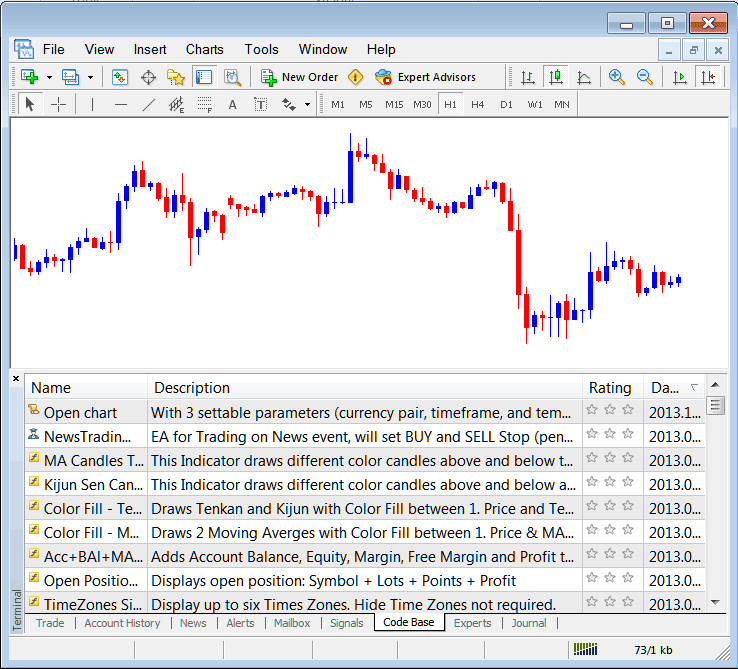
MT4 Commodities Expert Advisors Provided From the MQL5 Commodity Trading Web Site Directly To The Trading Platform
To learn more about MT4 MQL5 Commodities Trading EAs, navigate to the MQL5 EAs Page.
Experts Tab
Shows a list of all Expert Advisors that have been installed on the MT4 Platform, For Example the image below highlights 2 EA Trading Bots are installed on this platform. This option also shows the trading specifications of each EA, these include trading parameters such as Take Profit Trading Orders, Lot Size, Trailing Stop Levels & all the other custom trading parameters of the Expert Advisor that has been installed on commodities trading platform.
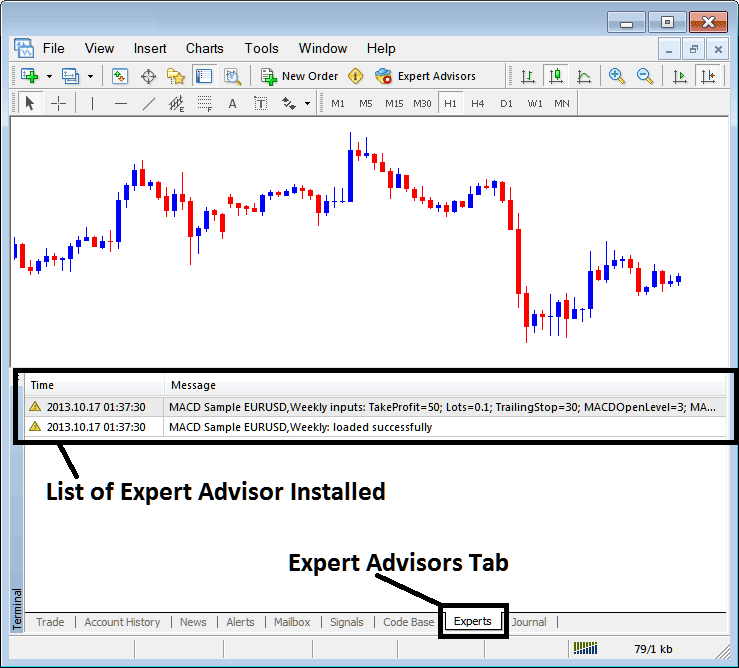
Automated Commodities Expert Advisors Installed in MetaTrader 4 Platform
Journal Tab
Tracks login activities of the MT4 & from which PC computer and the IP address of the PC computer used to log on to the trading platform.
This is more on the technical stuff & traders don't use this one a lot & therefore we shall not explain it here but you can look at this at your own free time, on your MT4 Trading Platform.


