Setting up Commodity Fib Expansion in MT4 and Changing its Settings
The steps below explain how to add these levels, how to use this tool and how to change its settings.
How to Add This Tool on MT4 Software
Steps: This tool is not displayed by default on MetaTrader 4 settings, if the button does not appear on your MT4, (no need to download this indicator) then locate the "MetaTrader 4 Line Studies Toolbar" shown below and follow the steps explained below:
1. MT4 Line Studies Tool-Bar
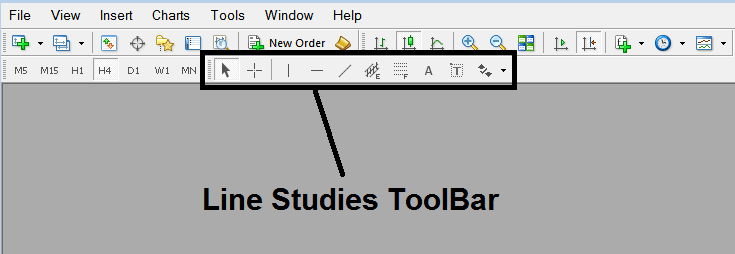
2. Customize Line Studies Toolbar
Right click Customize button key (shown and illustrated below) >>> A drop down menu appears, Select Customize >>>
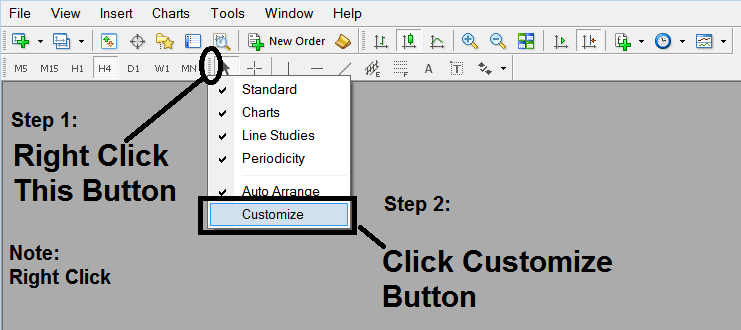
3. Place This Tool in MetaTrader 4 Software
Select the expansion tool from the pop up panel that will then appear >>> Click Insert button >>> Click Close. (Shown Below)
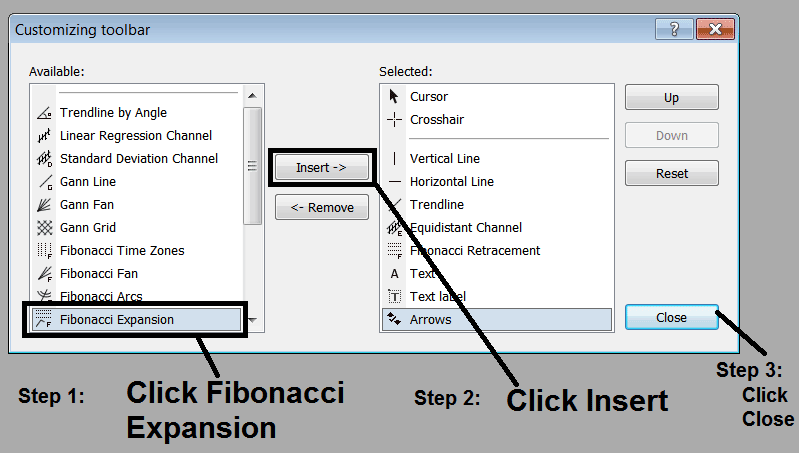
4. Commodity Fib Expansion Indicator Tool Added
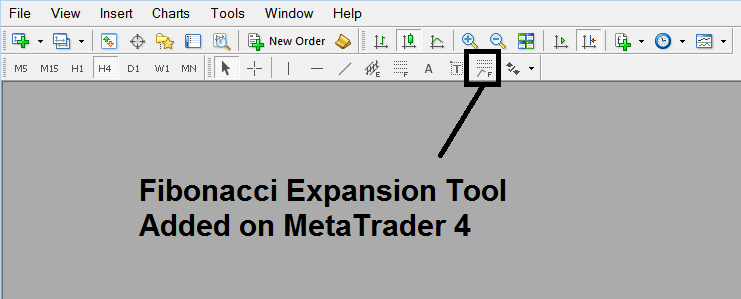
Short Cut of How to Add
You can also use this short cut instead of the above method, do this:
- Click "Insert Menu"
- Click Fibonacci
- Click Expansion
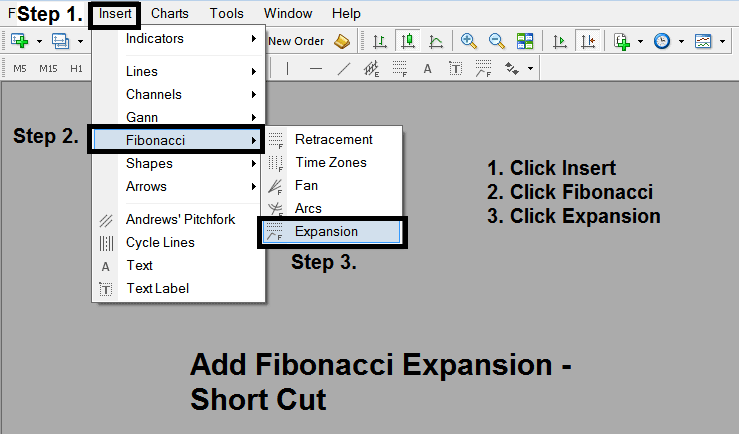
Steps on How to Draw Expansion
Steps. Once you've added this button, you can place this indicator by selecting it and drawing it on a chart. Three points will be identified 1, 2 and 3, choose the Fibonacci indicator, place the tool on chart point 1 & while still holding down the mouse button key drag the mouse up to point marked 2.
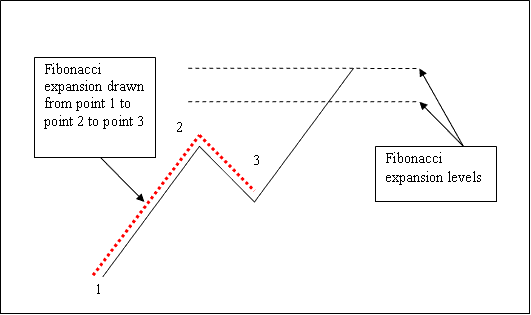
How to Shift This Indicator Tool on a Trading Chart
Steps. Once you have drawn this indicator, you might need to move one point or another to the exact position where you precisely want. The Three points are identified 1, 2 & 3 and these are used to change the indicator settings after this Fibo indicator has been drawn on a Commodities chart.
To change the indicator settings: do this, doubleclick the indicator, it pops up as dotted lines (shown above), three cursor points appear that are marked 1 2 3, you can then use these Three points to adjust & fit the indicator accordingly to your chart (just click on the point you want & move it).


