Inserting Line Studies Tools on the MT4 Platform
The next option on the Insert menu within the MT4 trading software is the Line Studies Button. These tools are used to insert & draw trendlines or to place various technical analysis tools on charts. This button is shown below:
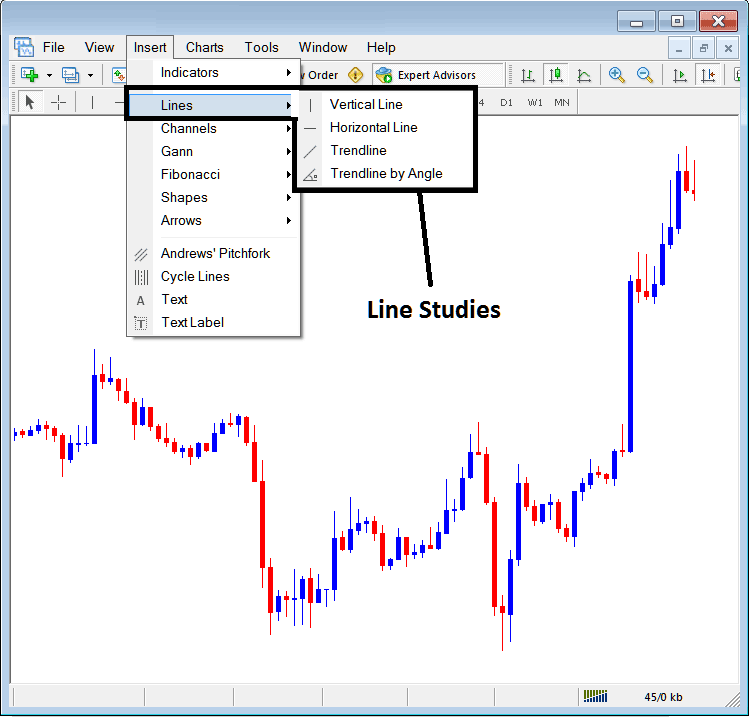
Line Studies on MT4 Trading Platform
The button can be used to insert the following on the Commodity Trading charts:
- Vertical Line
- Horizontal Line
- Trend Line
- Trend by Angle
A trader might need to draw any of these line studies on Commodity Trading charts for different purposes: each line study will be placed on the trading chart depending on the type of analysis that a trader want to achieve.
Vertical Line
This is placed on a Commodity Trading chart when a trader wants to mark a specific point in a chart, maybe to mark the time they bought a commodity instrument or sold a commodity. To insert this vertical line on a Commodity Trading chart, a trader will open insert menu, as shown above, then click on "Vertical Line" option - to select this, cursor will also change to show vertical line icon, then choose point on Commodity Trading chart where you want to draw this line.
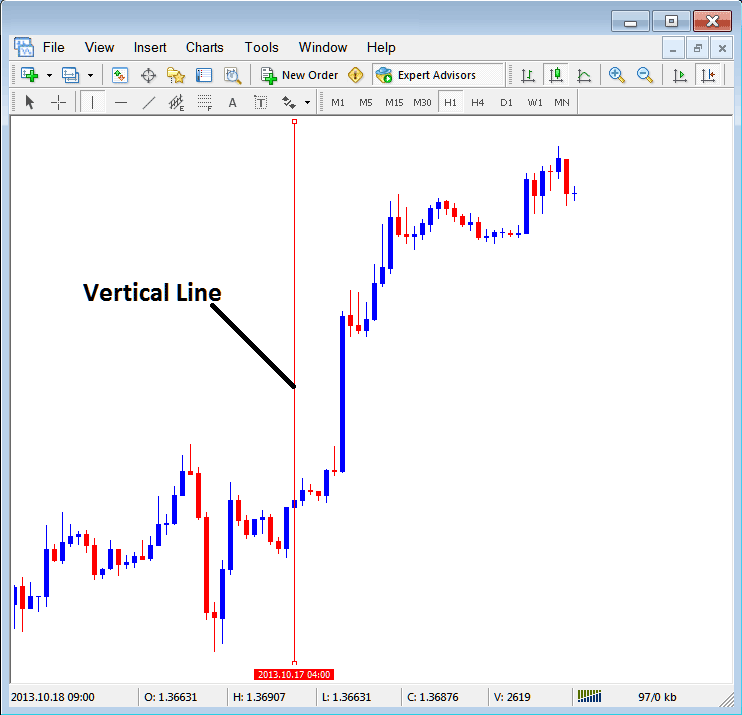
Insert a Vertical To a Chart on MT4 Trading Platform
Horizontal Line
On MetaTrader 4 trade platform, this line is placed on a Commodity Trading chart in order to mark a resistance level or a support level on the chart. The horizontal line can be plotted by selecting its button key within the insert menu & then clicking on the zone where you want to place it.
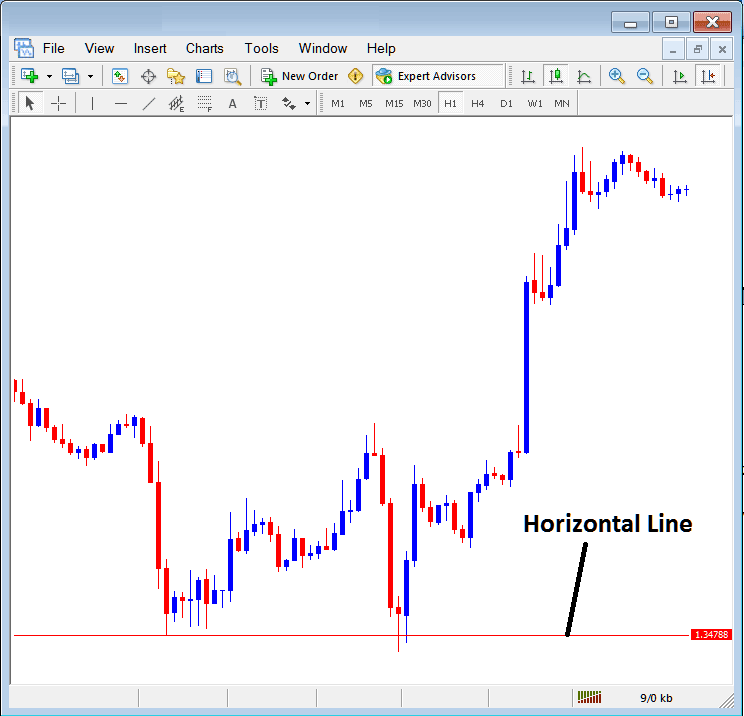
Drawing a Horizontal Line on MT4 Trading Platform
On the commodity example above this horizontal line is plotted at commodities price support point, the price bounces up the second time that it gets to this point. trend then changes to up-ward trend direction.
Trend Line
This is one of the most oftenly used technical analysis tool in commodities trading. To draw this trendline one can access this button from the insert menu. An upward trendline in MT4 software is illustrated below.
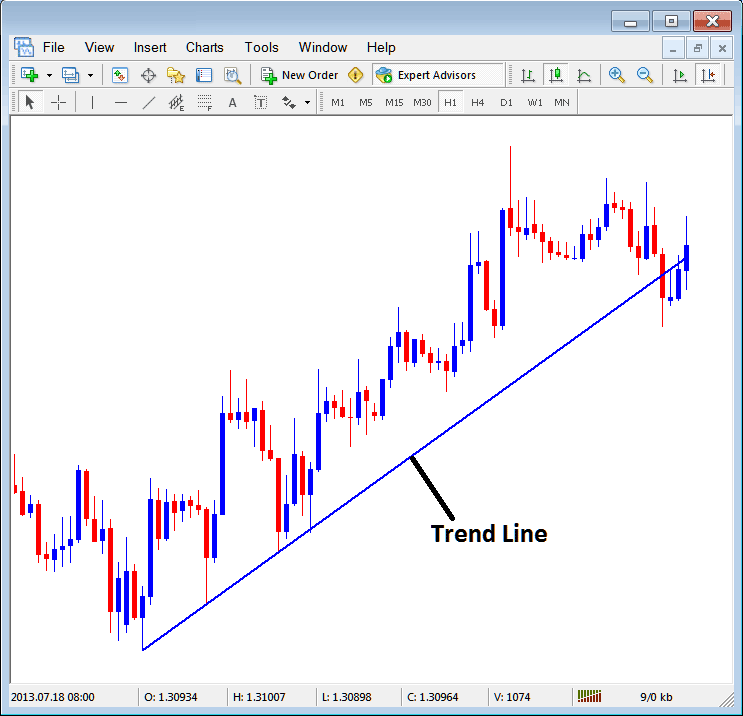
Trend Line Drawn on MT4 Trading Platform
To draw a trend line a trader has to have two points and join these points with the commodity trend line and then extend it as shown above.
A trader can draw this trendline for either an upward trend direction or downward trend direction
Trend Line by Angle
The next option is to draw a trend by angle, this one looks exactly like the ordinary trend line displayed above, only that in addition it will show the angle at which the commodity trend line is slanting which many trades may use as a signal and specify to only trade if the angle is more than 30 degrees.
Customizing
As a trader you may want to change the formatting of a particular item for examples let use the "Trendline" study, if you want to edit its properties then you can select it by double-clicking on it, then right-click on it & the following menu will show.
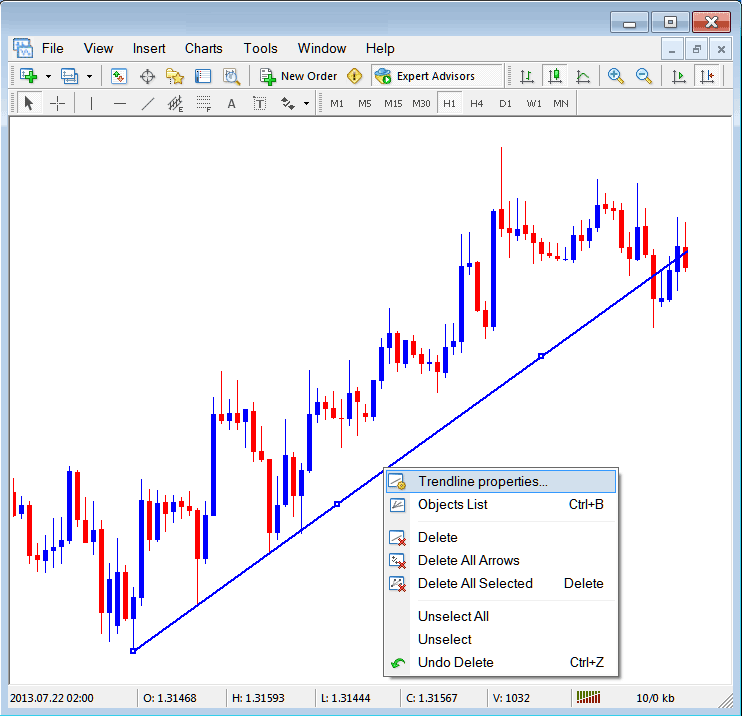
Changing
Common Properties
After the above menu appears (Note the commodity trend line has three square points that you can click and drag with your mouse to adjust it to another point using these three squares), select the first option only "Trendline Properties", the following popup window panel will pop-up.
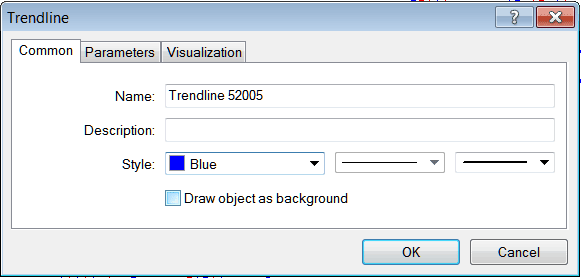
From this menu a trader can rename the commodity trend line, give it a description, change the style color to another color using the down arrow next to the color named "Blue" above or change the width property by selecting a different style from the 2 drop down arrow buttons next to the color button, & then select okay.
The other options are marked "Parameters" and "Visualization"
Parameters
On the parameter, tick/untick the option marked as "Ray", this will extend/unextend the commodity trend line up to the point where you have chosen. Download the MetaTrader platform to learn what this we are talking about.
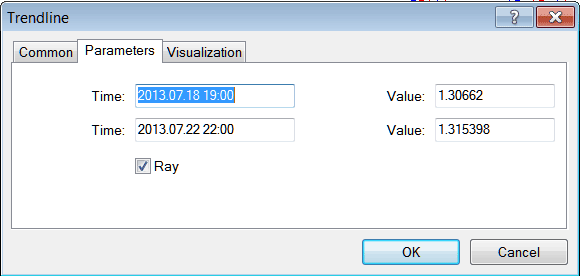
Visualization
Visualization is used to choose whether the line is displayed on all timeframes or only shown on a select few timeframes that a trader can choose and select from this option as shown below.
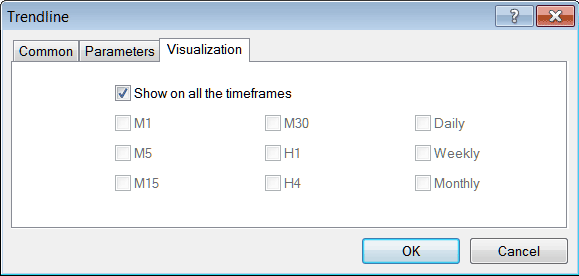
Customizing Tools MT4 Studies


