MT4 MetaEditor Language: How to Add Expert Advisors
The Meta-Editor language Editor is a coding environment on the MT4 commodities platform that traders can use to add new Expert Advisors, Custom Indicators, Scripts, Libraries & Include Files which are used in coding automated trading programs.
The MT4 Commodity Trading Platform MetaEditor is shown below and traders can access it from the Tools menu on the MT4 software. This MetaEditor is popular with traders who use automated Expert Advisors to trade commodity. If you are a Trader Looking for Expert Advisor Trading Bots, then you can find them on the MT4 Expert Advisors Library.
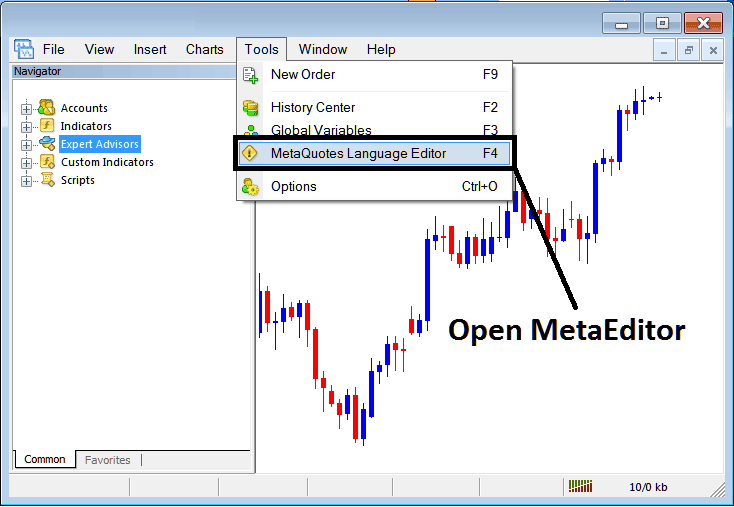
Open Meta-Editor in MetaTrader 4 Software
Meta-Editor

After Adding a new MetaTrader 4 Expert Advisor, a trader will be required to compile this newly added item so that it can now be recognized by the MetaTrader 4 commodities platform & for this new item to start to appear on the list of available Automated Expert Advisors.
Adding a New Automated Expert Advisor
Once you have opened the Meta-Editor Work-Space as pictured above, Keyboard Short Cut Keys - Press F4, then follow the steps below to add your new MetaTrader 4 Expert Advisor.
Step1: Go To File Menu, Select 'New'
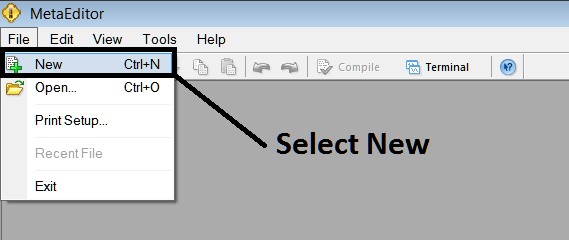
Adding a New Custom EA in MetaTrader 4 Software
Step2: On the Popup window that appears choose 'EA'and click next as shown and illustrated below
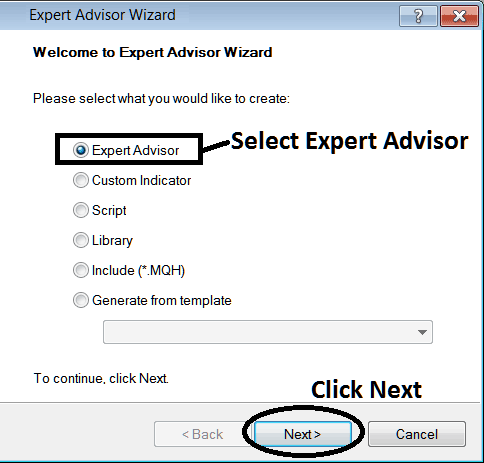
Adding MetaTrader 4 Expert Advisor on MT4 Platform Meta Editor
Step3: Enter Name of Expert Advisor as Highlighted Below and Click Finish
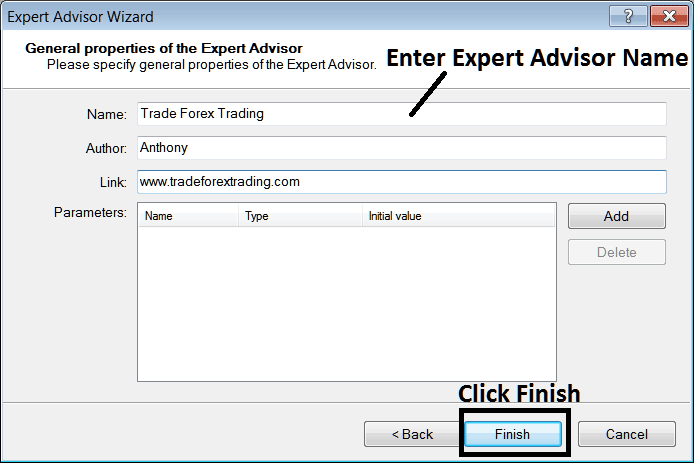
Creating A New MetaTrader 4 Expert Advisor in MT4 Platform
The Following Program will Mobile Appear
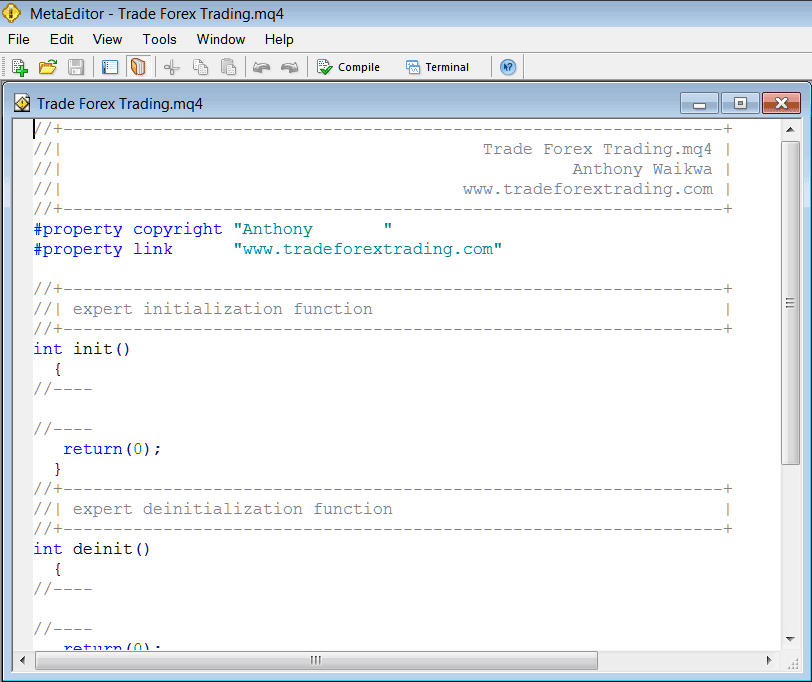
Adding Automated Commodities EAs in MetaTrader 4 Software
To Program this Automated Commodities Trading EA, it requires that you're a programmer who knows the C plus plus Object Oriented Coding Language, That is the Coding Language that forms the MQL4 Commodity Trading EA Programming Language that is used to Program the MT4 commodities software as well as the Expert Advisor Bots that trade on this trading platform. Or you can find the community of MQL4 Coders and they can code the Expert Advisor bot for You. Or you can find a guide for coding and Learn, or you can go to MQL5.com Code Base Library of Automated Trading Bots and buy an already programmed Expert Advisor if you want to start auto trading.
Step4: Compile The EA Program
Do not forget to compile the EA, for the Automated Expert Advisor to be recognized by the MT4 commodities platform: one must compile the program, then close MT4 commodities platform & restart it, just like restarting your computer you will restart you MT4 commodities platform & your new Expert Advisor will then be Listed on the MT4 EA List within the MT4 commodities trading platform Navigator Panel.
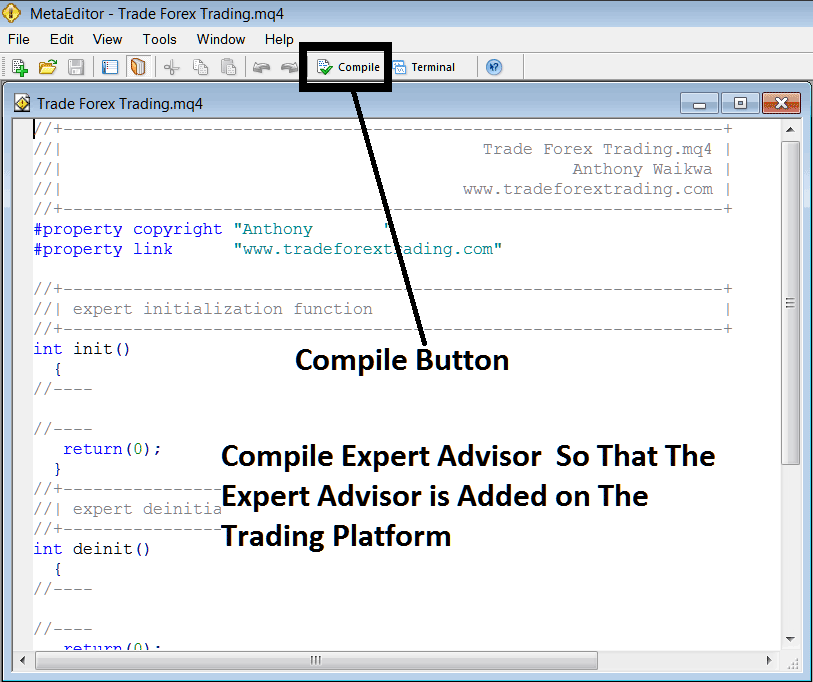
Adding and Compiling a New Automated Expert Advisor in MetaTrader 4 Software
If your EA has no Programming Errors, it will be Compiled successfully without having any error as pictured below.

Automated Commodities Expert Advisor Added To MT4 Commodity Trading Platform After Compilation
Step5: Restart MetaTrader & the new EA commodities robot should now be listed on the available Expert Advisor List on MetaTrader 4 Navigation Menu as displayed below, ready for beginning trading with.
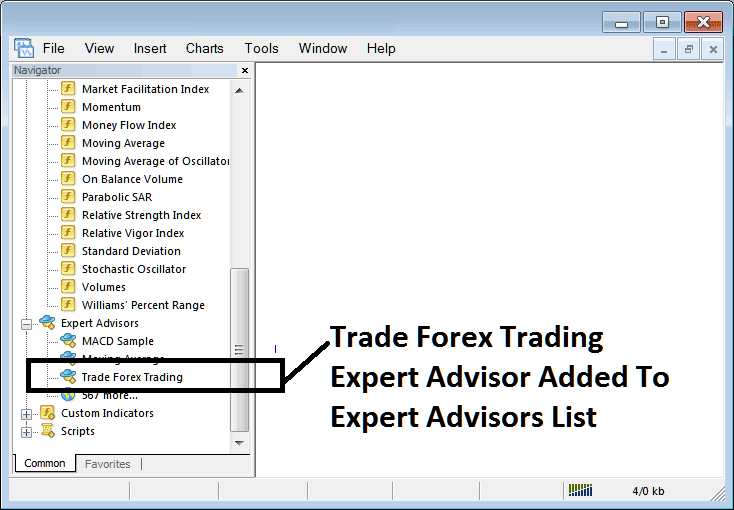
Commodity Automated Expert Advisor Added To Commodity Platform MT4
How to Add a Downloaded Automated Expert Advisor
If you download an automated commodities robot from a source on the inter-net, for examples from www.tradegoldtrading.com, then it is now on your PC Desktop computer Desktop PC, to add it, follow steps below:
Step1 : On the File Menu of the Meta-Editor, Select 'Open'
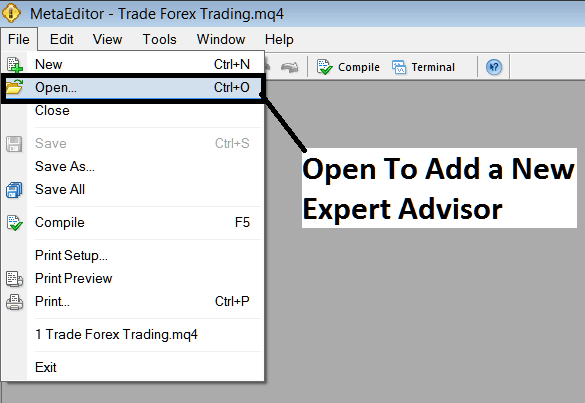
How to Add a Downloaded Expert Advisor To MT4 Trading Platform
Step2: Find the Download Folder from the Pop-up window panel that appears as shown below
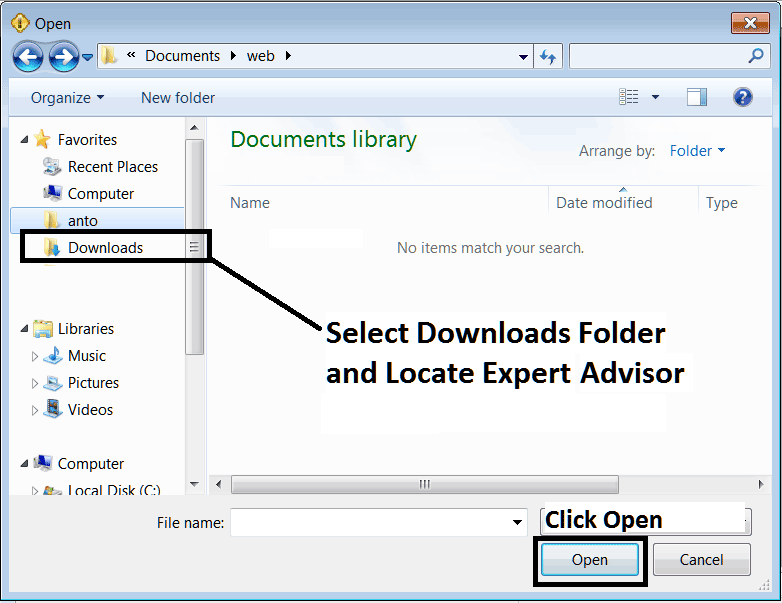
Adding a Downloaded Trading EA Robot To MT4 Trading Platform
Step3: Once you Open the EA it will be displayed in MetaTrader 4 Platform MetaEditor and then follow the above guide for compiling the EA, once it's compiled without errors, Restart Your MetaTrader 4 Platform & The automated robot will now be added & you as a trader can use start to trade with it on your MT4 Trading Platform.


