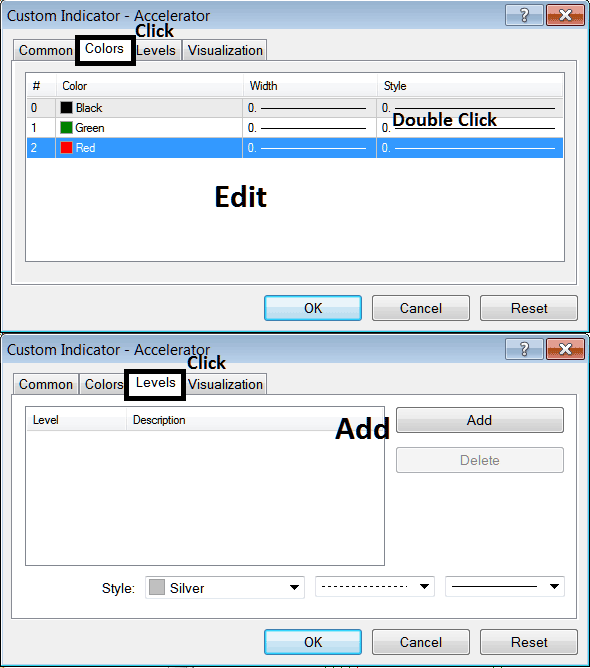Place Accelerator Oscillator on Commodities Chart in MT5 Platform
MT5 Commodities Chart Indicator Guide - the Accelerator Oscillator on the MT5 charts. For Technical Analysis: Accelerator Indicator Technical Analysis.
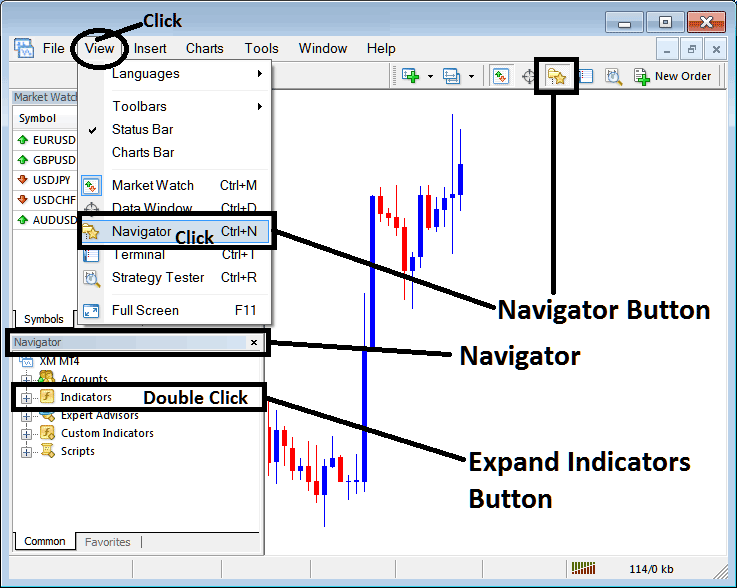
How to Place MetaTrader 5 Indicators in MT5 Commodities Charts
Step 1: Open The Software Navigator Window
Open Navigator window as shown and illustrated below: Navigate to ' View ' menu (then click on it), then choose ' Meta Trader 5 Navigator ' window (click), or From Standard Tool-Bar click 'Meta Trader 5 Navigator' button or press keyboard shortcut keys 'Ctrl+N'
On Meta Trader 5 Navigator window, select "Technical Indicators", (Double-Click)
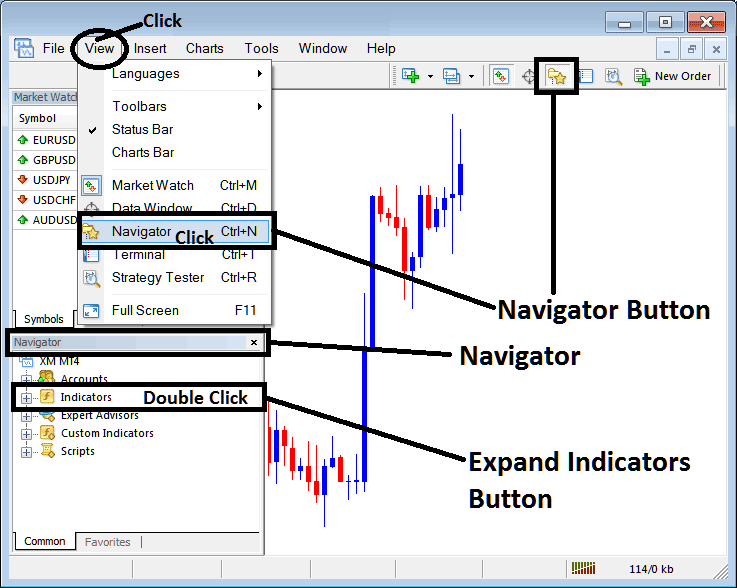
Step 2: Expand MT5 Commodities Indicators Menu on the Navigator
Expand the MetaTrader 5 technical indicator window menu by clicking the expand button marker (+) or double click the 'indicators' menu, after this the MetaTrader 5 button will then appear as (-) and will now display a list as described below.
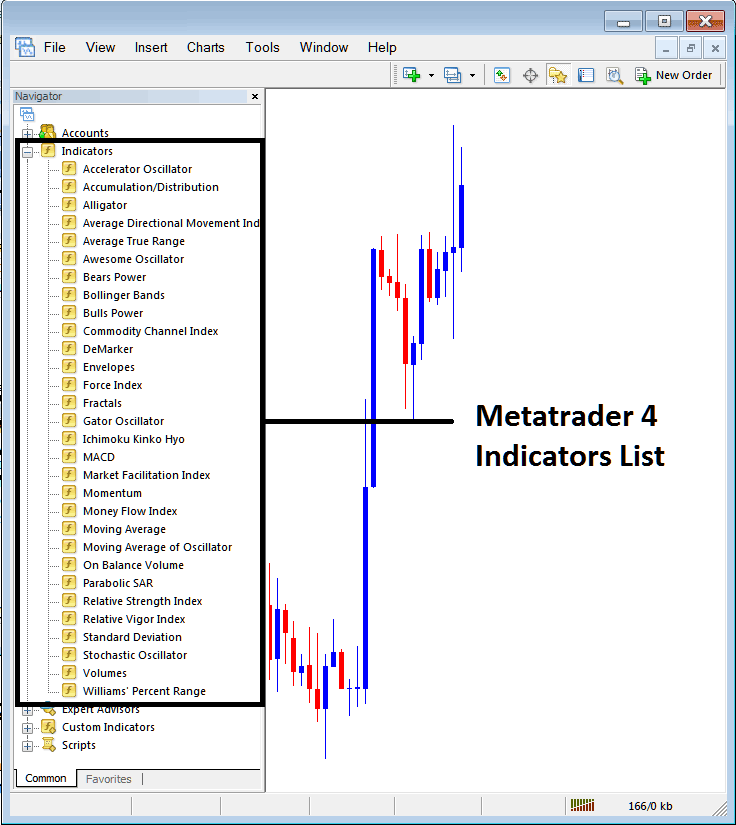
From Above panel you can then add any Meta Trader 5 technical indicator that you want in the MetaTrader 5 chart.
Placing Accelerator Indicator
Step 1: Select the Accelerator Oscillator button in the MT5 list as shown below:
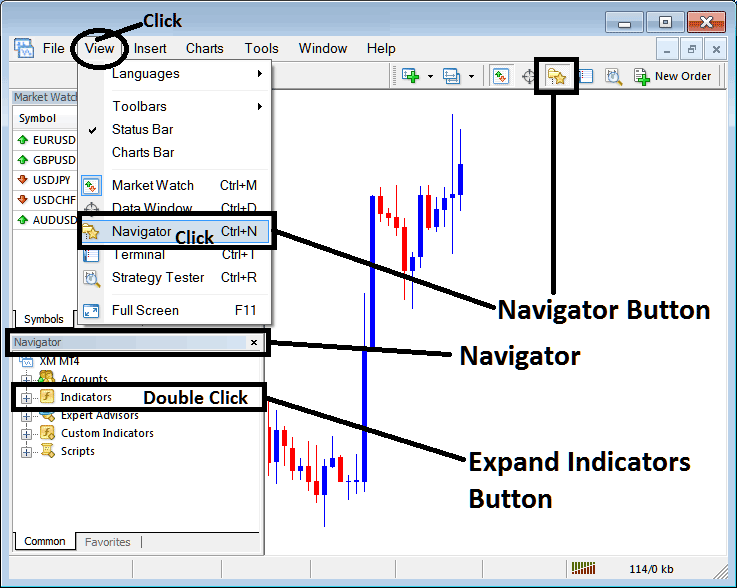
Step 2: Double click the Accelerator Button Key, and click okay to place the indicator on the chart as shown and descrided below:
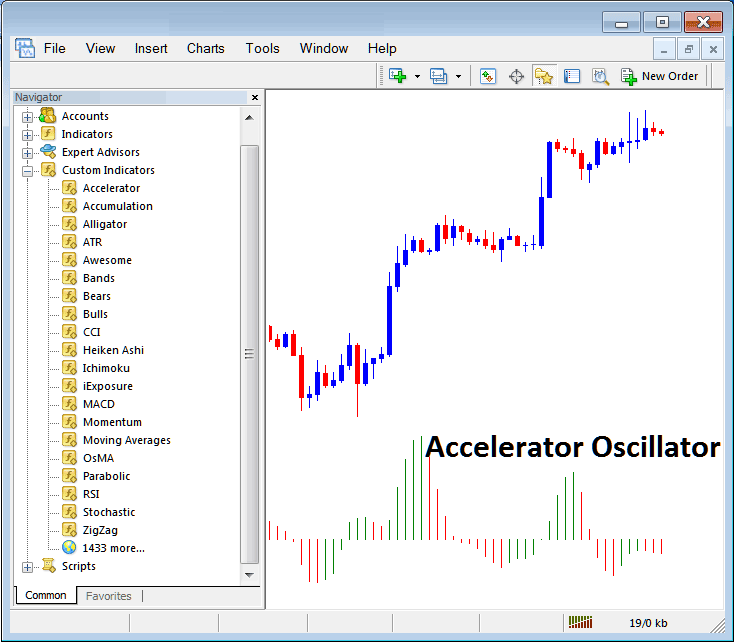
Edit Commodities Technical Indicator Settings
To Adjust Settings, right click in the technical indicator select properties and then edit property settings using popup menu that appears & then click okay button key after changing the settings.
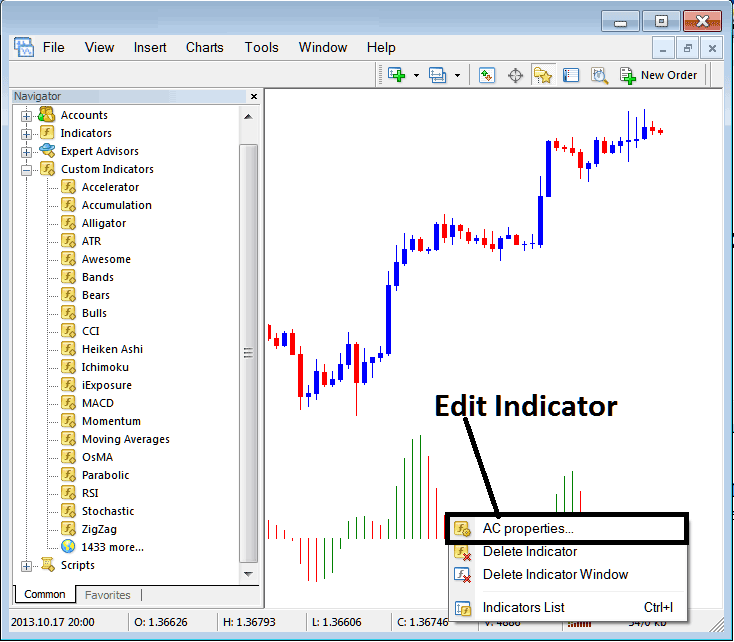
The following window pop-up pops up and accelerator oscillator settings can be edited from this panel popup.