Place New Order in Tools Menu in MT4 Software
A new order to buy or sell a trade can be found on the tools menu within the MT4 Platform. The Button key for placing a new trade is pictured below. (Key board Short-Cut Keys 'F9')
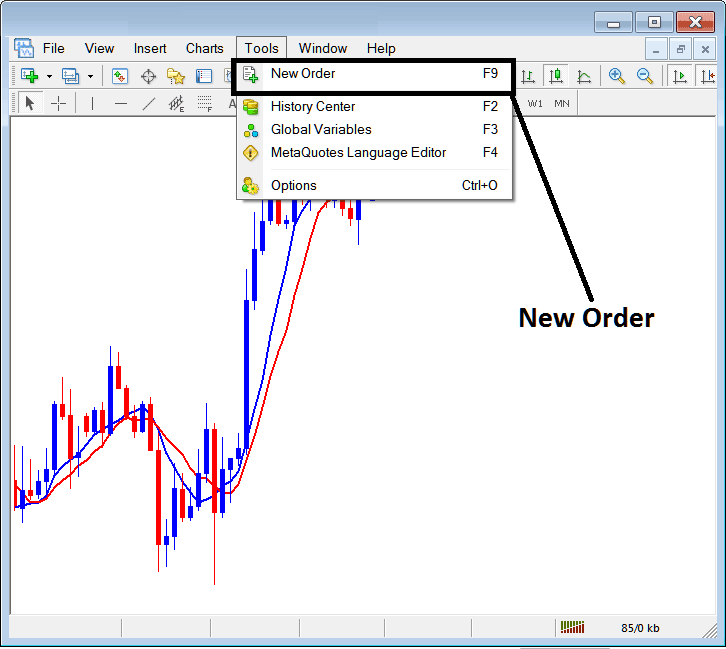
Placing a New Order
As a trader, once you select the new order button as shown & shown above the following pop up window will then appear. This pop up includes all the settings for placing a new trade order.
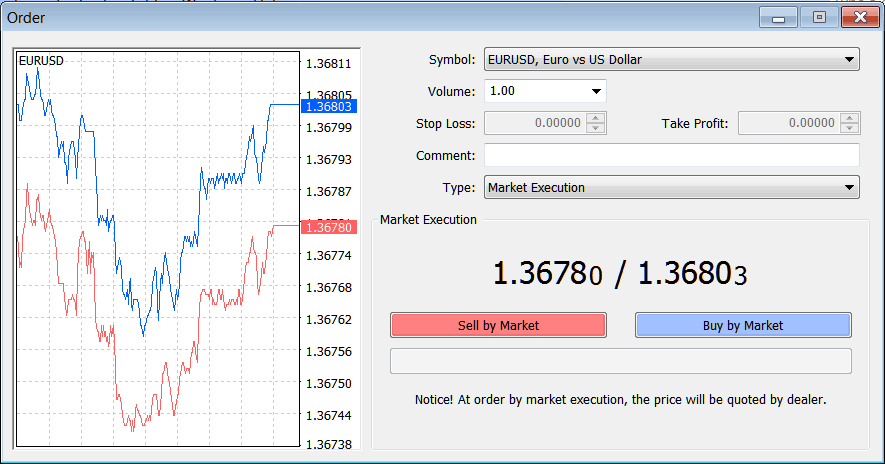
Following Settings are specified for setting and placing a new order:
- Symbol - Specify the instrument to be traded - commodity.
- Volume - The Number of Lots to be transacted
- Stop Loss Order - Set StopLoss Order, This option can be set after opening the trade, or for pending orders
- Take Profit Commodities Order - Set Take Profit Order, This option can be set after opening the trade, or for pending orders
- Type: Market Execution or Pending Trading Order
- Sell by Market - Open a Sell Trade
- Buy by Market - Open a Buy Trade
To Buy at current commodities trading price hit the Buy by Market button key
To Sell at current commodities trading price hit the Sell by Market button key
Setting Pending Trading Orders
To Set a pending trade at another commodities price, Change the 'Type' option from 'Market Execution' to "Pending Commodities Order" as shown and illustrated below.
A menu list will appear & show the following options.
- Buy Limit Trading Order
- Sell Limit Commodities Trade Order
- Buy Stop Trade Order
- Sell Stop Trading Order
The options are described below:

To learn how to set up these pending orders read the articles:
Setting up Buy Limit Commodities Order & Sell Limit Commodities Order on MT4
Setting up Buy Stop Trade Order & Sell Stop Order on MT4
Once you select the type of pending commodities trade order to place: then select and click the 'Place' button as shown on the above screenshot to complete the setup.


