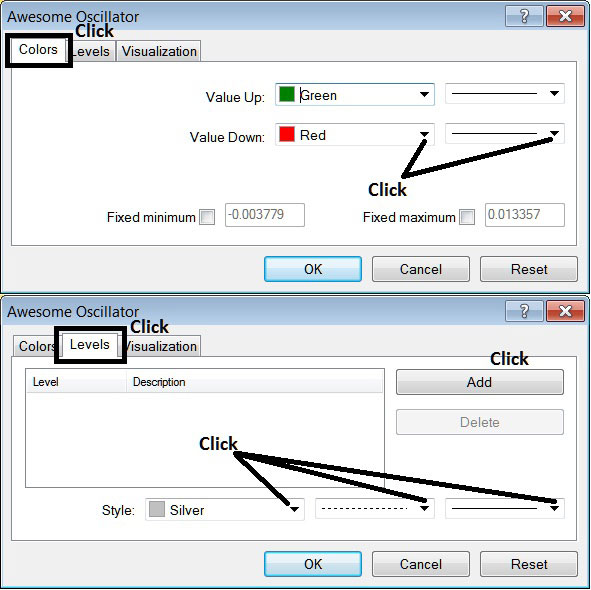Place Awesome Oscillator on Chart in MT4 Software
This learn energies tutorial will explain how to place the Awesome Oscillator on chart in the MT4 Platform. For Technical Analysis: Technical Analysis of Awesome Oscillator.
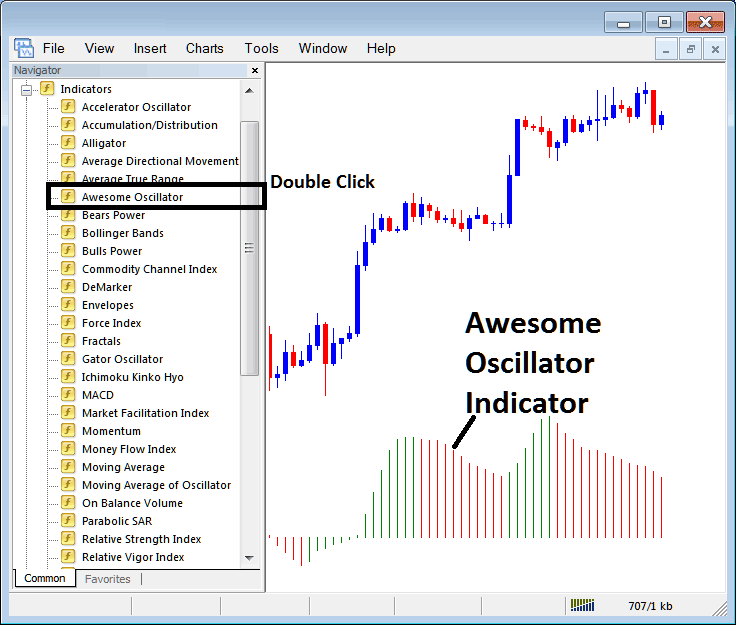
How to Place Indicators on MT4 Charts
Step 1: Open The Software Navigator Window
Open the Navigator window as shown & illustrated below: Navigate to ' View ' menu (click on it), then select ' Navigator ' window (click), or From Standard Toolbar click 'Navigator' button or press keyboard short cut keys 'Ctrl+N'
On Navigator window, choose 'Indicators', (Double-Click)
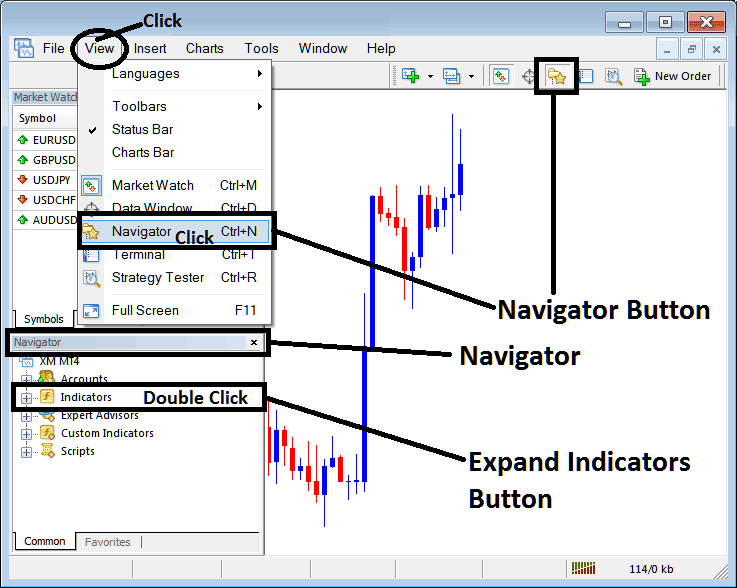
Step 2: Expand the Indicators Menu on the Navigator Menu
Expand the indicator menu by clicking expand button key marker (+) or double-click the 'indicators' menu, after this the button key will appear as (-) and will now display a list as shown and illustrated below.

From Above window you can then place any technical indicator that you want on chart.
Placing Awesome Oscillator
Step 1: Select the Awesome Technical Indicator button on the MT4 list of indicators shown below:
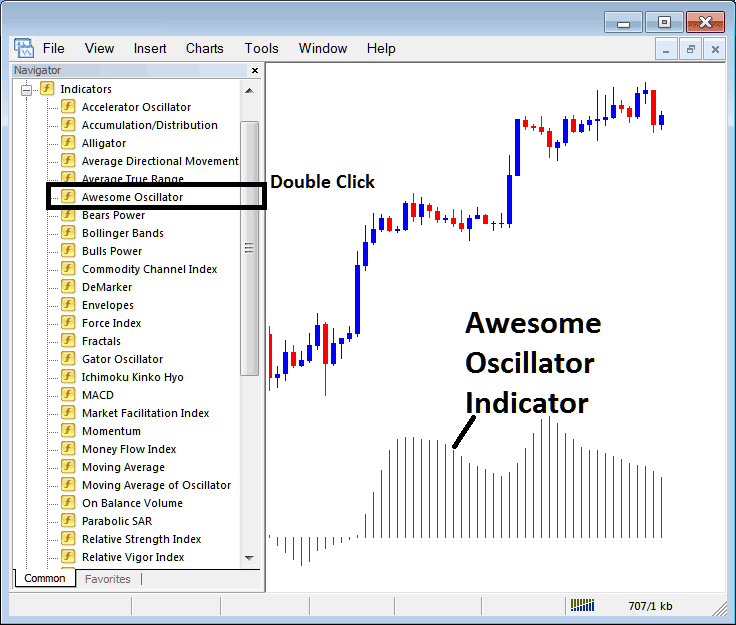
Step 2: Double click Awesome Technical Indicator Button Key, & click okay to attach the Awesome Indicator on chart as shown and explained below:
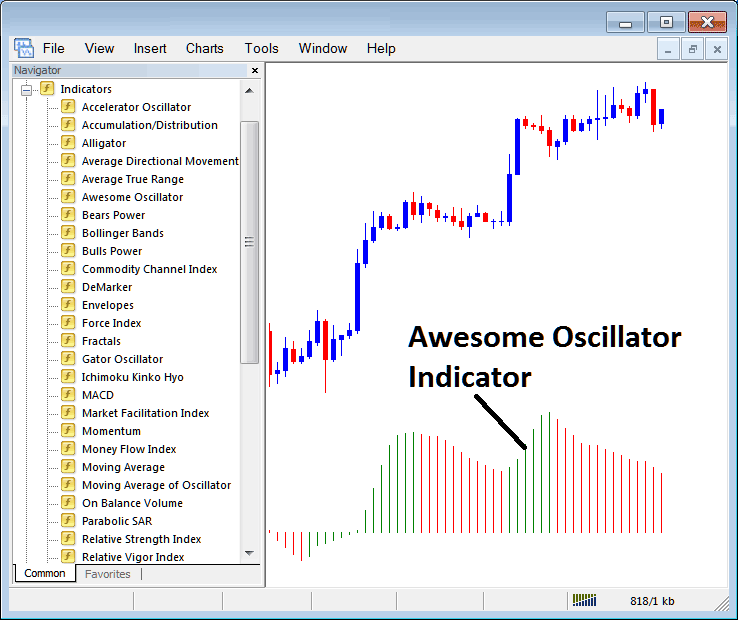
Edit Indicator Settings
To Adjust Settings, right click on Indicator, select properties and then edit settings using the pop up menu that pops up & then click okay button after you've chan
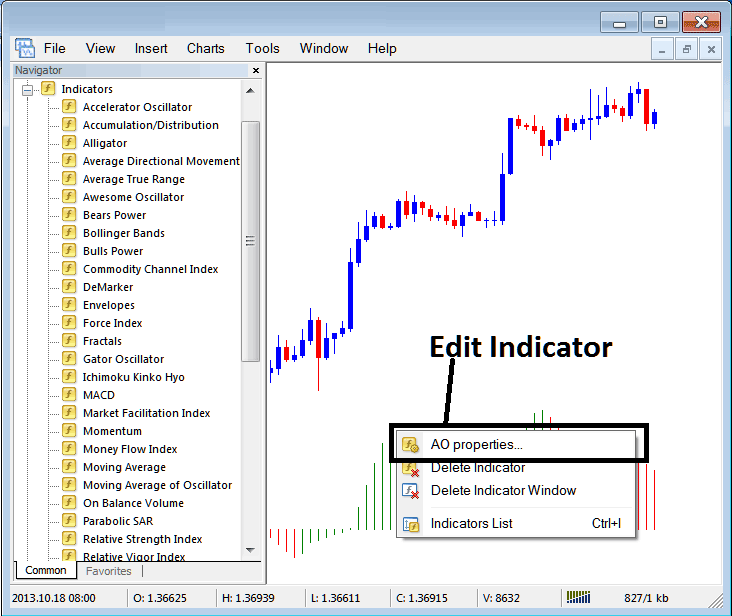
The following popup window appears and settings can be edited from this popup window.