MT4 Terminal Window
The MT4 Energies Trading Software Terminal Window Panel is mainly used for monitoring your energies trading account balance, account equity and transaction reports mainly. There are other operations that can be set up on this panel but most of these are not commonly used.
On the online trading platform MT4 the Terminal Window Panel is illustrated below:
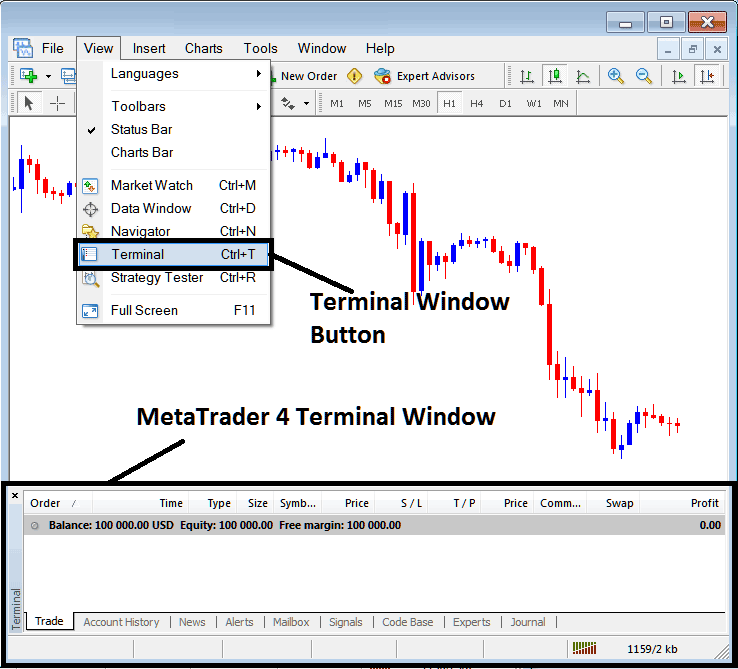
Terminal Window - MT4 Online Energies Software
The Terminal Window has the Following Sub Menu or Tabs:
- Trade
- Energies Account History
- News
- Alerts
- Mailbox
- Trade Signals
- Code Base
- Experts
- Journal
Let us look at each on its own:
Trade Tab
If you open a Energies Trading on the MT4 platform, the transaction will then be recorded here on this Trade Tab. For Example if you sell The Energies, open a sell energies trade order the following details will be recorded on this Trade Tab panel.

Trade Tab - Energies Trading Platform Windows
From the above example: trade details are shown above under column details marked
Order, Time, Type, Size, Symbol, Energies Price, S/L,T/P, Commission, Swap, Profit
Order, - The trade number
Time, - The Time
Type, - The Type of order, Sell or Buy
Size, - Size of trade, 1 Standard Lot
Symbol, - MT4 Symbol
Open Price - 1.35185
S/L, - Stop Loss Energies Trading Order
T/P, - Take Profit Trading Order
Current Price
Commission, - Commission (no commission charged by this energies trading expert broker)
Swap, - no swap charged as per now, the trade has not stayed overnight
Profit - $ 51 dollars
The most common operation after opening a trade is to place the StopLoss Energies Trading Order and Take-Profit Trading Order, These are abbreviated as S/L and T/P. There is likely no other operation to setup after this only to monitor the trades within the trading platform workspace after setting these two levels, the stop loss will close your order with a minimum loss & the take profit will close-out your trade at a reasonable profit.
To place this S/L and T/P, we shall Right Click anywhere within this Trade Tab, the part shaded grey, the following menu will pop up and appear, this is used to make changes to the current order that has been opened.
This will then appear as:
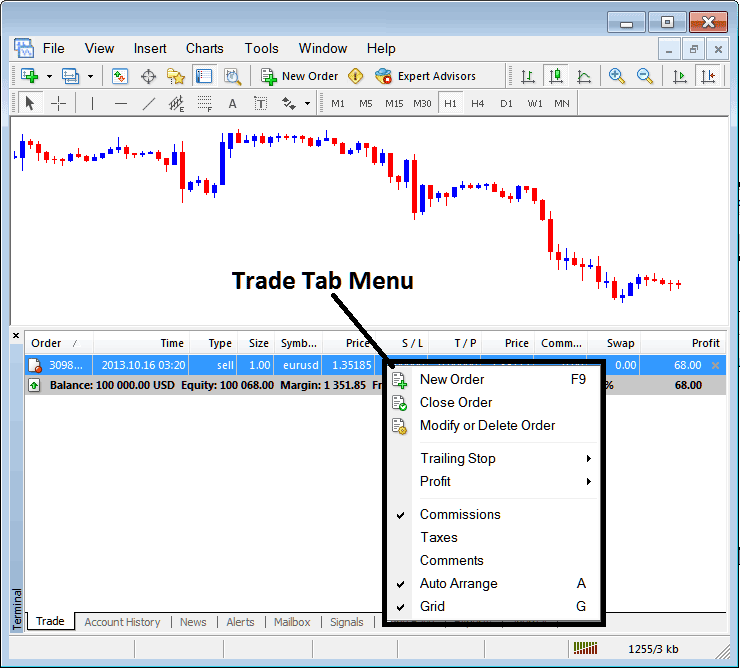
Modify a Trading Order on the MetaTrader 4 Trading Software
Menu has The following Options:
- New Order - Put a new transaction
- Close - Can close this transaction at current energies price
- Modify or Delete - Can Modify the S/L and T/P, (order cannot be deleted, delete is for pending energies orders that are not yet executed)
- Trailing Stop - Set a trailing Stop Loss Energies Trading Order
- Profit - View profit as either pips or in dollars; depending on which option you favor.
- Commission, Taxes, Comments, are additional columns which you as a trader can chose to show or hide by ticking/unticking(Checking/Unchecking) them.
- Auto Arrange - Arrange charts according to alphabet, time of open, most profitable according to sorting by selecting a column of arranging priority, for example "Time" column.
- Grid - Show Grid or do Not Show Grid, by Checking/Unchecking this option.
To Set Take Profit Trading Order and SL Energies Order, T/P & S/L we use third option, "Modify or Delete", after clicking this the following panel will pop up:
SL is set at 250 points - 25 pips
TP is set at 500 points - 50 pips
You can set this two points by selecting 250 & 500 on the part labeled points, the red part marked copy is for Stop Loss Energies Order and blue part marked copy as is for Take Profit Order as illustrated and shown on the screenshot below.
After that press the wide red button marked modify to modify.
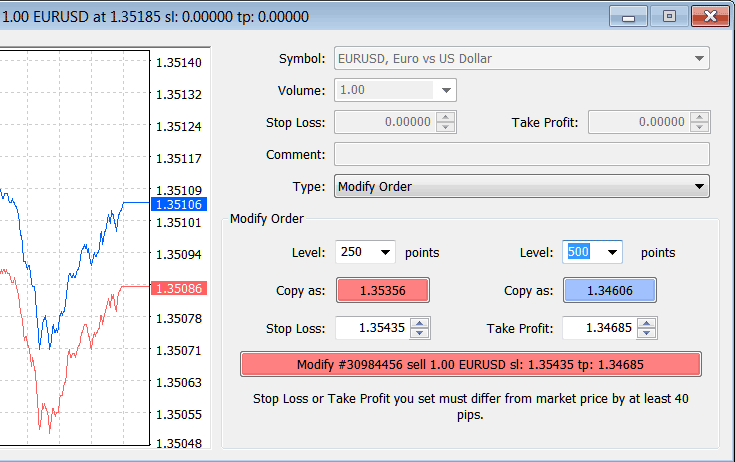
Modify a Order on Meta Trader 4 Platform
Order will then appear as below, note that the S/L & T/P columns for our trade have now been updated as shown and illustrated below.

Take Profit Trading Order and SL Energies Trading Order Levels Shown on Meta Trader Software
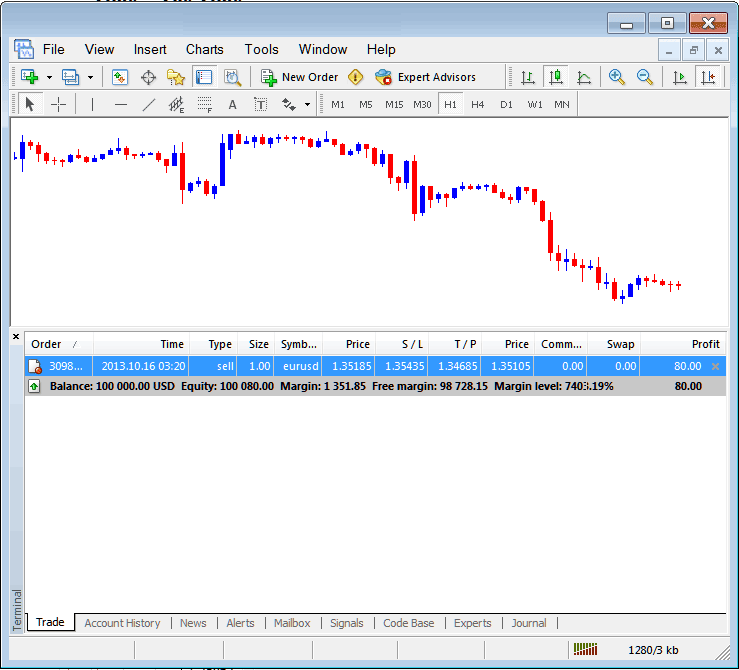
S/L and T/P Order Details Updated on the MetaTrader 4 Software Transaction Window
If you were to close the above transaction now, then the transactions will be updated as follows, to reflect that the transaction has been closed and the profit added to your account balance.
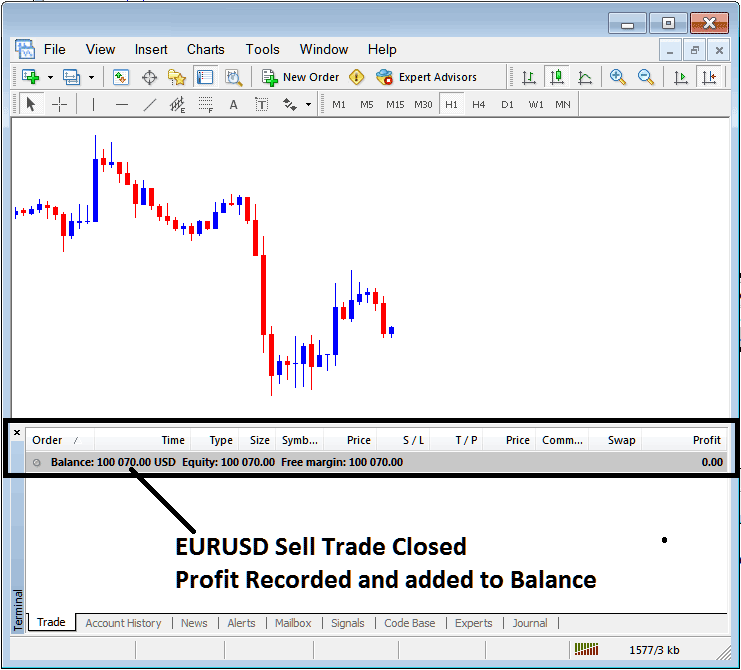
Energies Trading Account Balance Updated on the MetaTrader 4 Trading Software
Energies Account History
This is used to generate trade reports of trades that have been opened previously and have been closed. This is a record of all previous transactions.
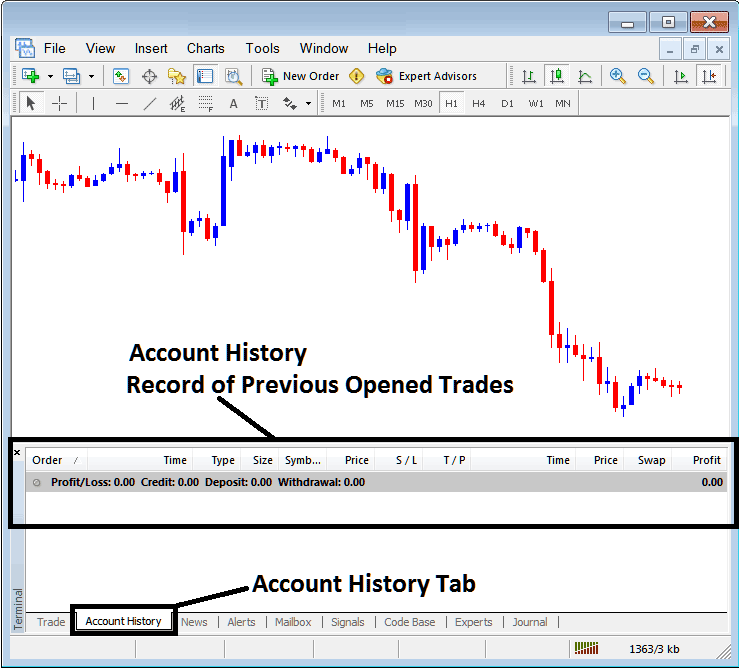
Trade Reports Window on MT4 Platform
On the above example, there are currently no trade records on this transaction history recorded. There needs to be a couple of closed transactions for this record to show some entries.
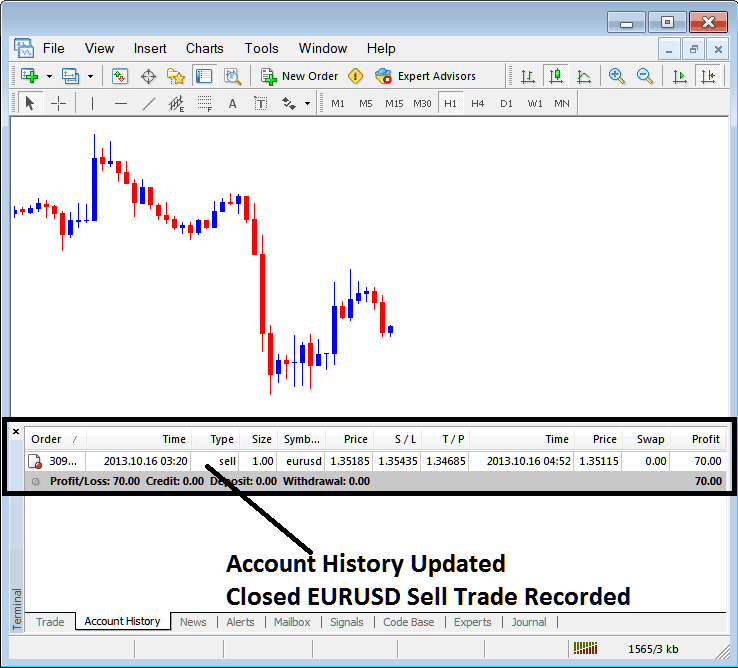
MT4 Energies Trading Transaction Recorded in MT4 Energies Trading Account History Transaction Tab
From the above example, once our open order was closed the trade transaction was then recorded as an entry within the "Account History" of the MT4 Energies Software
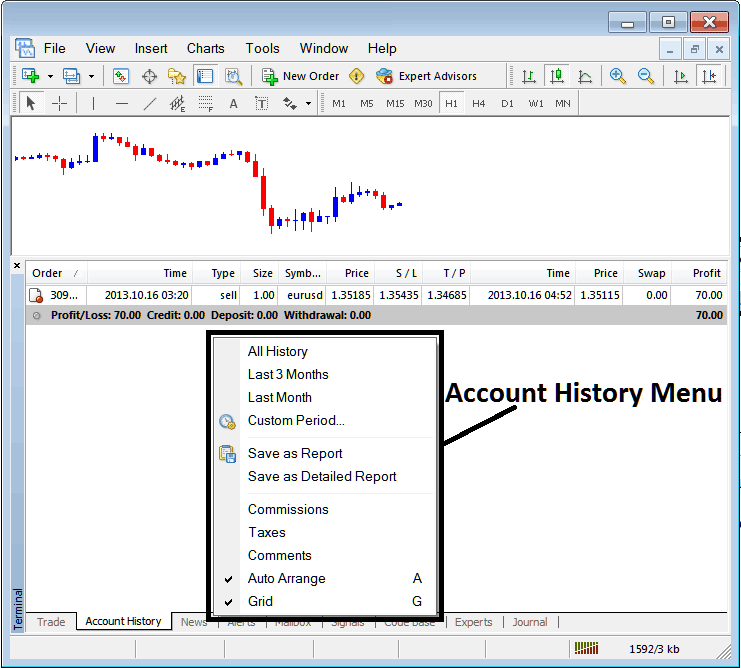
MT4 Energies Trading Account History Menu
Account History Menu
This menu is shown above and can be accessed by right clicking anywhere within the account history panel. The last Four (commissions, Taxes, comments, Auto Arrange and Grid are used more for formatting purposes but not for trading in general, therefore we shall not look on these as they are self-explaining)
The following 6 options are Shown Below:
All History, Last 3 Months, Last Month or Custom Period - all these options can be used to select time period for which you want to generate history of transactions.
Save as Report, Save as Detailed Report - This will generate a report of all transactions along with profit and loss calculation, draw down calculation, profit factor calculation, expected pay-off factor of the system you use along with total number of profitable trade transactions, losing ones, average loss per trade and the average profit per trade as shown below.
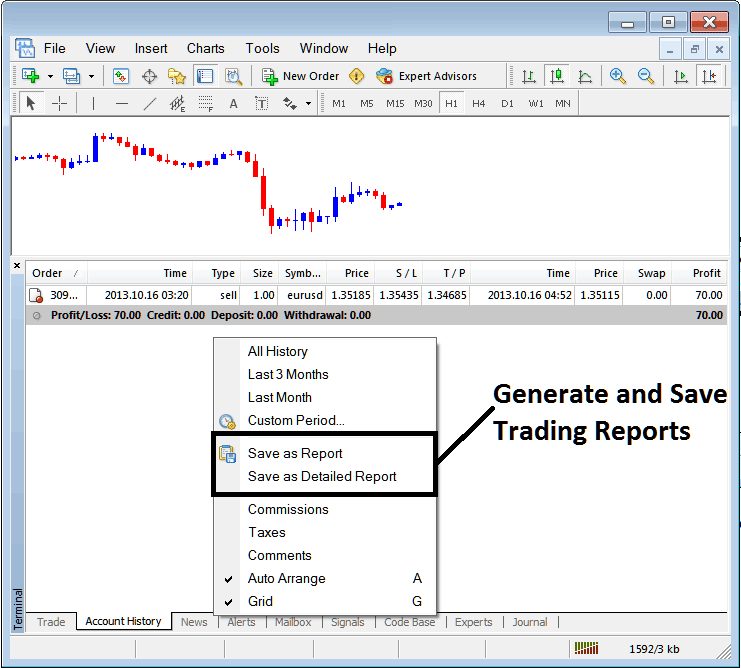
Generating Trade Reports of Your Energies Account in MetaTrader 4 Trader Software
Save as Report
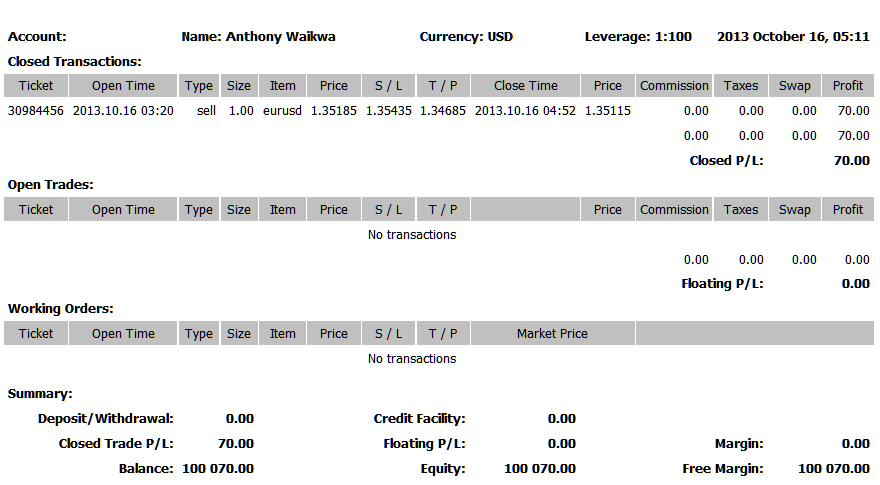
Save as Detailed Report
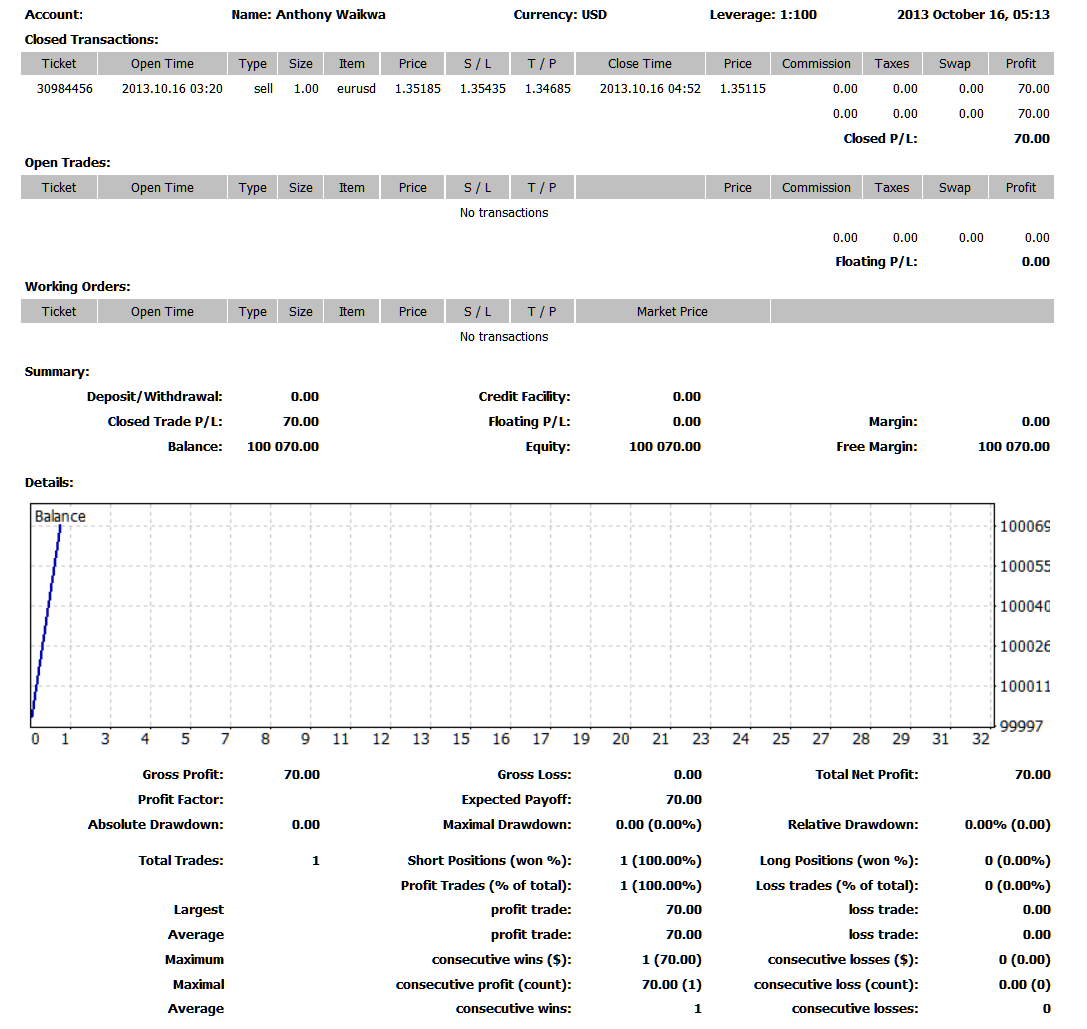
Saving detailed Reports of Transactions History on Meta Trading 4 Energy Software
News Tab
This is the third option within the MT4 Terminal Window this panel is used to display a list of current news provided as a news feed by your broker. This is instanced below:
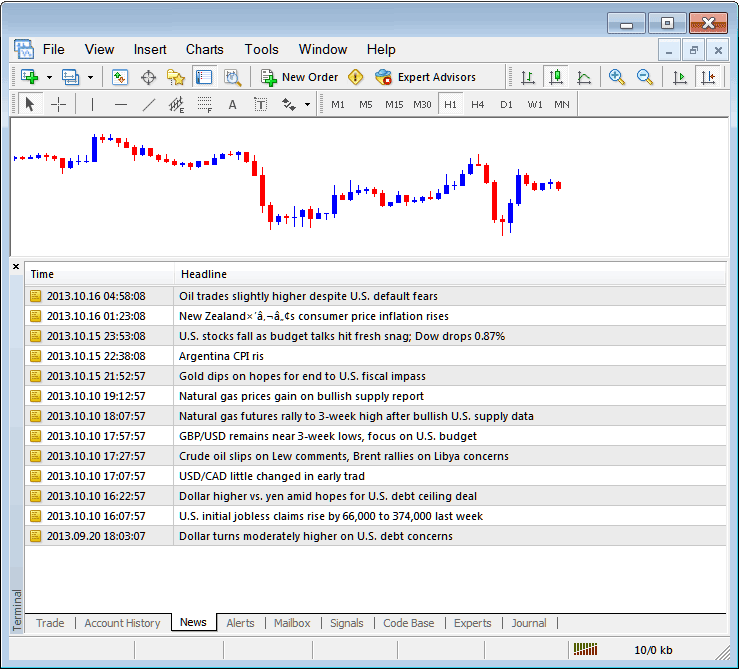
Energies Trading News Stream on MT4 Platform
Alerts Tab
This is used to set an alert for energies price when it reaches a pre determined level. For example you may be using a Bollinger bands, an indicator that forms an upper boundary and lower boundary and you want to set an alert for energies price when it gets to any one of these zones.
For example, in our above example we may want to put an alert for at 50 pips below the current energies price, we shall open the Alerts Tab, and right click to activate the menu below:
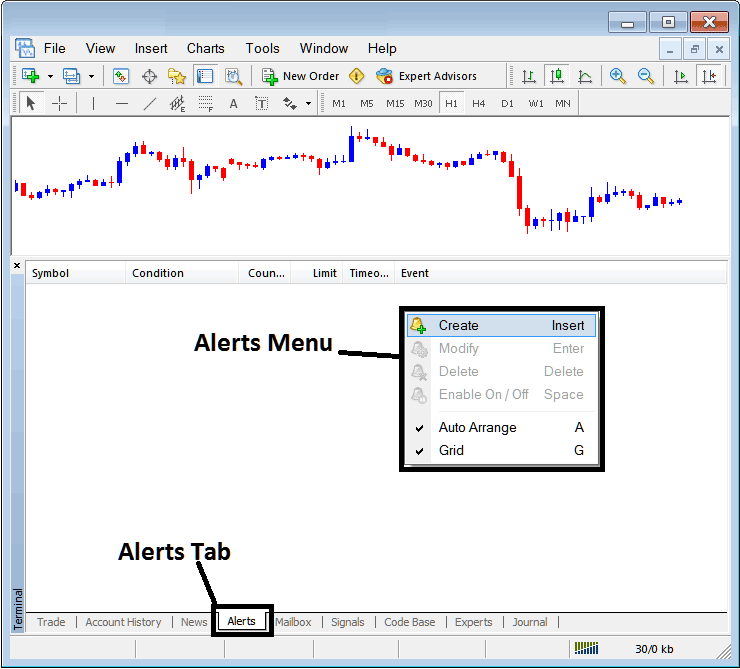
How to Set Price Alerts in MT4 Platform
On the above panel, choose, Create and create one as follows:
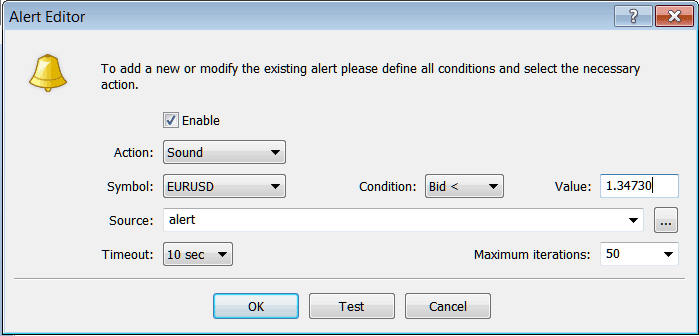
Setting Price Alerts in MT4 Platform
Put the sound as the alert action, set energies symbol, set the condition to set is when bid energies price is less than(Bid<) and put the value for example at 1.34730, select the source of the alert sound as above, (This is a sound file with extension Alert.wav), adjust timeout to 10 seconds and iterations at maximum of 50, then select OK to activate it.
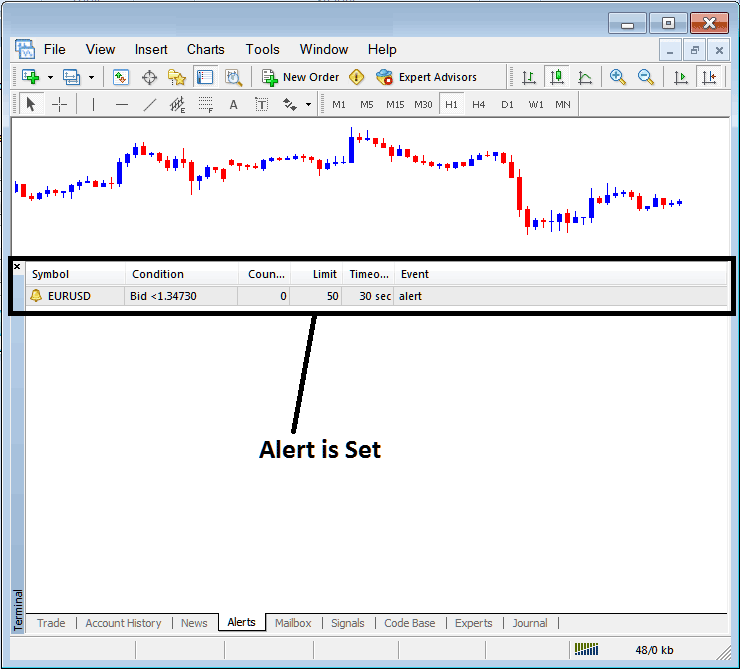
Setting Price Alerts on MT4 Platform
The above alert is then set and an alert will sound off once this energies price goes below this level.
By right clicking on this, the Alert Menu will provide options for modifying it, deleting it or turning it off. You can download the MT4 & practice opening this option to see how you can put a new alert or delete the same or modify it.
Mailbox Tab
Mailbox is used to view messages that have been sent to you, to your Online energies software as shown below:
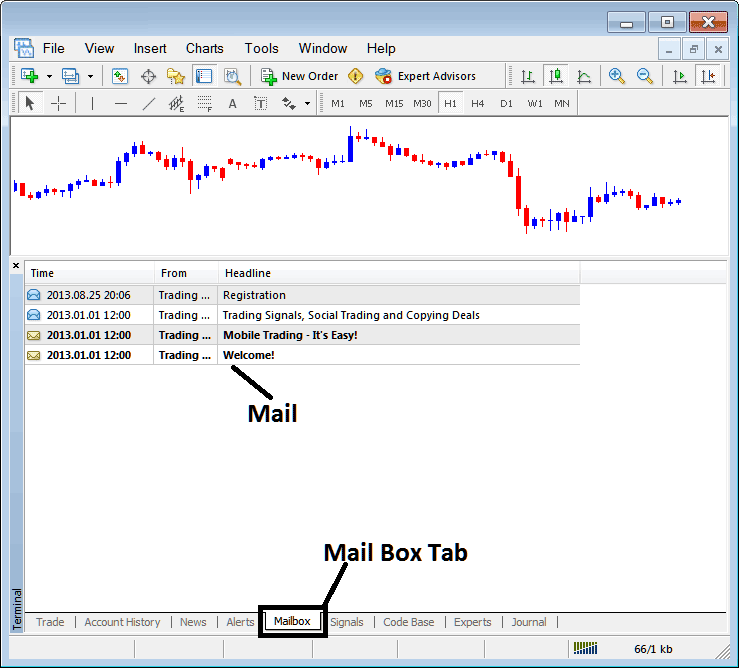
Mail Box in MT4 Platform
Energies Trading Signals Tab
Contains of a list of Energies Trading Signal Providers that traders can subscribe to through their MT4 Energies Trading Platform, this is shown and illustrated below, one can choose any signal provider and click subscribe to get the signals.
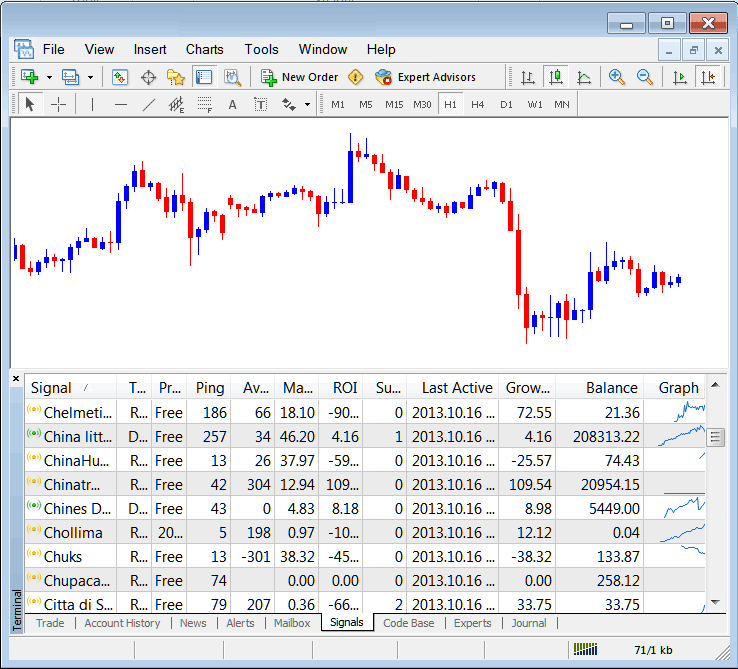
Meta Trader 4 Signals Provided From MQL5 Energies Web Site Directly To The Software
To learn more about MT4 MQL5 Signals, navigate to the MQL5 Energies Trading Signals Page.
CodeBase Tab
CodeBase contains a list or a library of Expert Advisors that one can purchase from through their MT4 trading platform and then use this Expert Advisors which are automated programs used to trade energies. These EA Energies Bots are set up Expert Advisors on the traders MT4 platform. To use these EAs (EAs) one has to activate automated trading option within their platform a topic explained in the next tutorial. The Code Base is instanced Below:
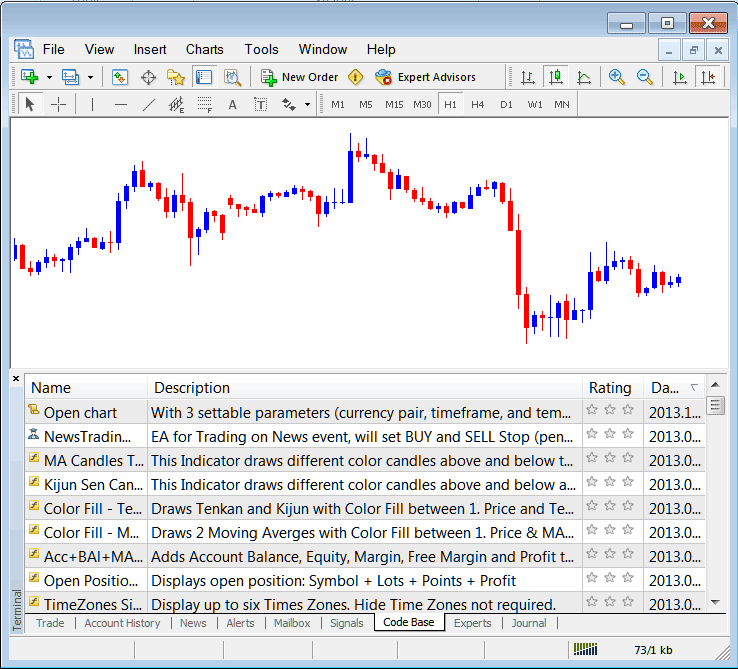
Meta Trader 4 Energies Trading EAs Provided From the MQL5 Energies Web Site Directly To The Software
To learn more about MT4 MQL5 Energies Trading Automated Expert-Advisors, navigate to the MQL5 Energies Automated Expert-Advisors Page.
Experts Tab
Shows a list of all Expert Advisors that have been installed on the MT4 Platform, For Example the image below highlights 2 Expert Advisor Energies Bots are installed on this energies platform. This option also shows the trading specifications of each Expert Advisor, these include trading parameters such as Take Profit Trading Orders, Lot Size, Trailing Stop Levels & all the other custom trading parameters of the Expert Advisor that has been installed on the energies software.
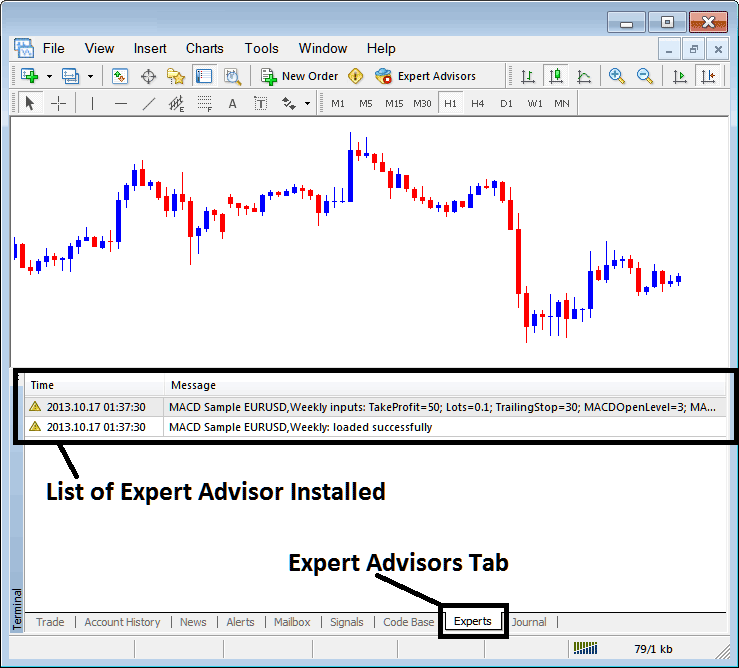
Automated EAs Installed on MT4 Platform
Journal Tab
Tracks login activities of MT4 & from which Desktop computer PC & IP address of the Desktop computer PC used to login to the trading software platform.
This is more on the technical stuff and traders do not use this one a lot and therefore we shall not explain it here but you can look at this at your own free time, on your MT4 Energies Software.


