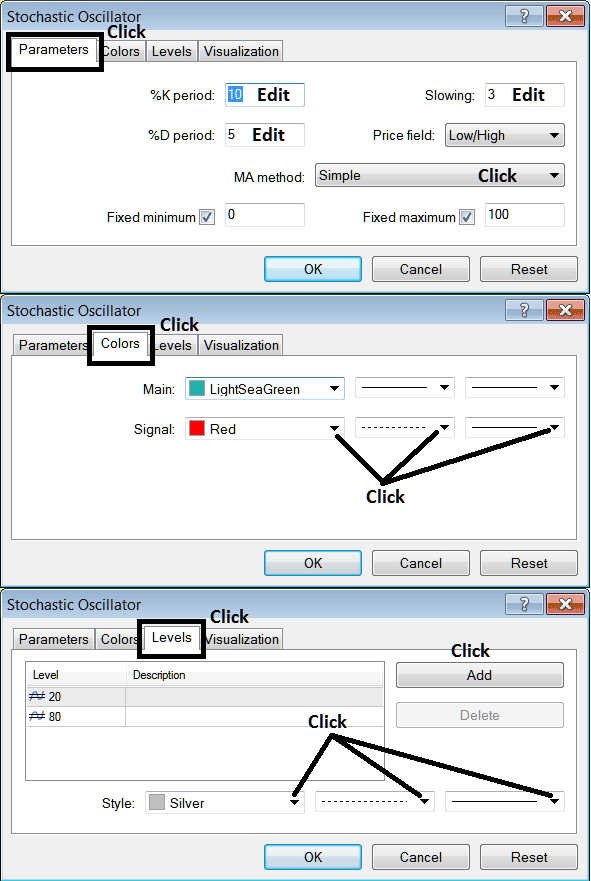Place Stochastic Indicator on Energies Chart in MT4 Platform
This Tutorial will explain how to place the Stochastics Indicator on a Trading Chart in the MT4 Platform. For analysis: Technical analysis of energies Stochastic Oscillator.
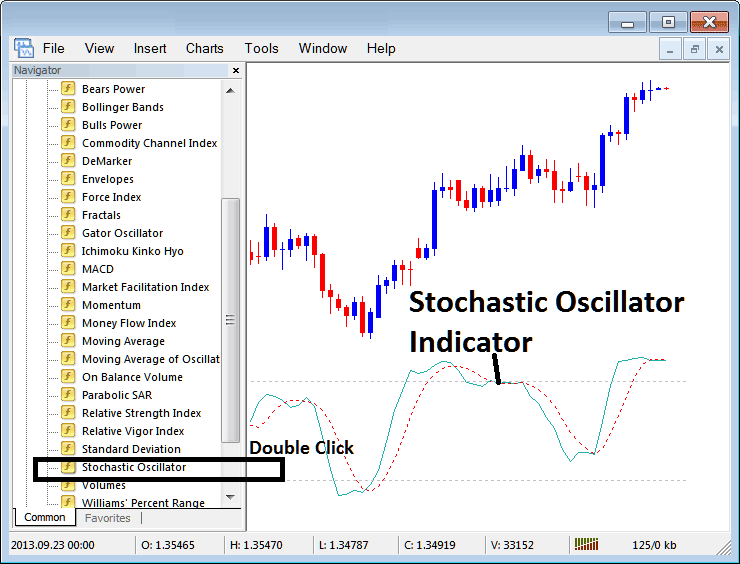
How to Place Indicators on Meta Trader 4 Trading Charts
Step 1: Open The Software Navigator Window
Open Navigator window as shown & illustrated below: Navigate to ' View ' menu (click on it), then select ' Navigator ' window (click), or From Standard Tool Bar click 'Navigator' button or press keyboard short-cut keys 'Ctrl+N'
On Navigator window, choose 'Indicators', (DoubleClick)
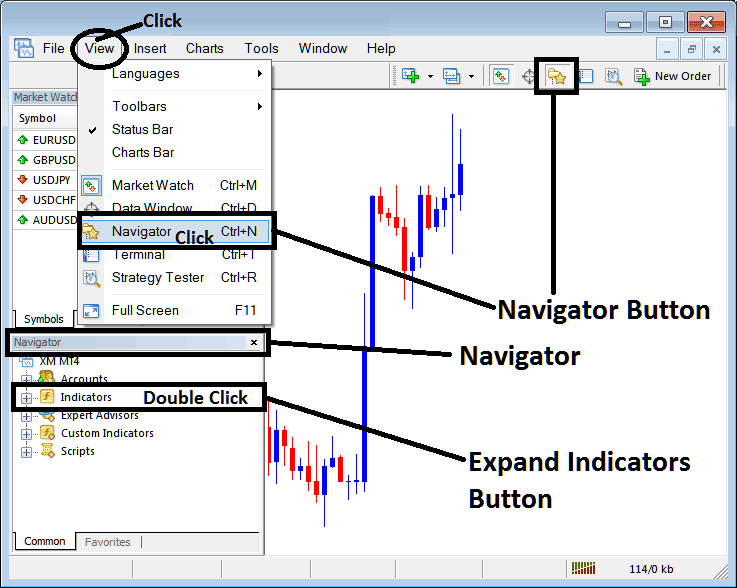
Step 2: Expand the Energies Indicators Menu on the Navigator Menu
Expand the menu by clicking expand button key marker (+) or double-click 'indicators' menu, after this the button key will appear as (-) and will now display a list as shown and illustrated below.

From Above window you can then place any technical indicator that you want on Energies chart.
Placing Stochastic Indicator on Chart
Step 1: Select the Stochastic Oscillator button on the MT4 list of indicators shown below:
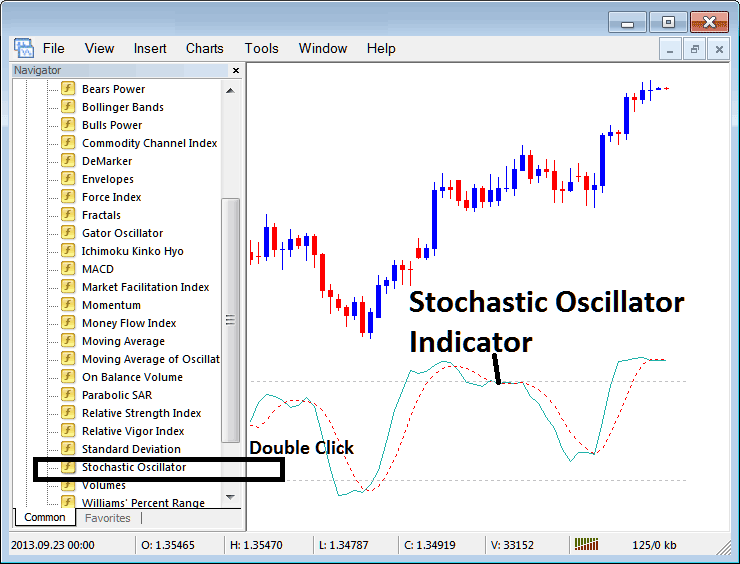
Step 2: Double click Stochastic Indicator Button Key, & click okay to place the technical indicator on chart as shown below:

Edit Indicator Settings
To Adjust the Settings, right click on Indicator, select properties and then edit the settings using the popup menu that pops up and then click ok button key after you've changed settings.
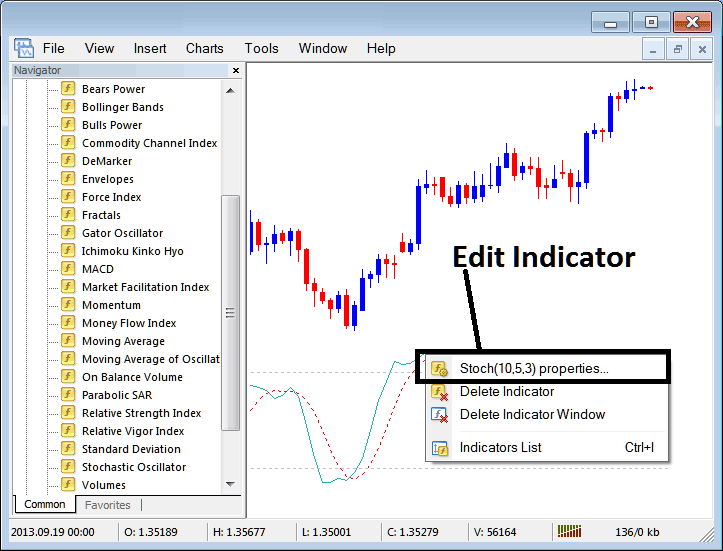
The following popup window appears and the technical indicator settings can be edited from this pop-up window.