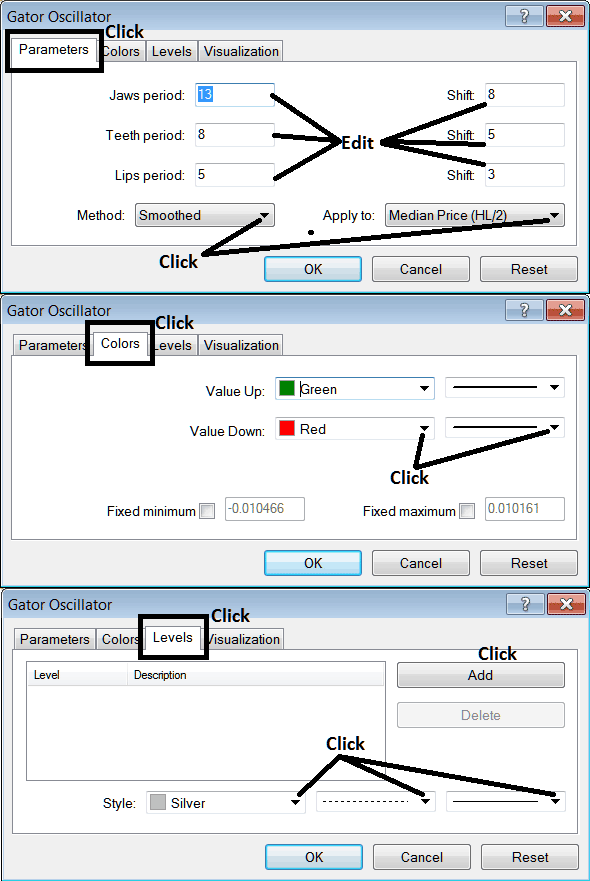Place Gator Oscillator Indicator on Chart on MetaTrader 4 Trading Platform
This learn energies tutorial will explain how to place the Gator Oscillator on Chart on the MT4 Platform. For Analysis: Technical Analysis of Gator Oscillator.
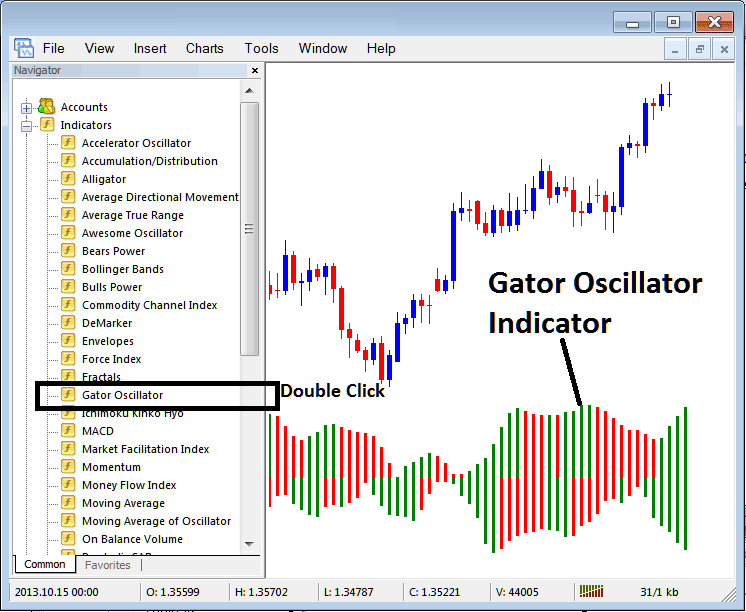
How to Place Indicators on MT4 Charts
Step 1: Open The Software Navigator Window
Open the Navigator window as shown & illustrated below: Navigate to ' View ' menu (click on it), then select ' Navigator ' window (click), or From Standard Toolbar click 'Navigator' button or press keyboard short cut keys 'Ctrl+N'
On Navigator window, choose 'Indicators', (Double Click)
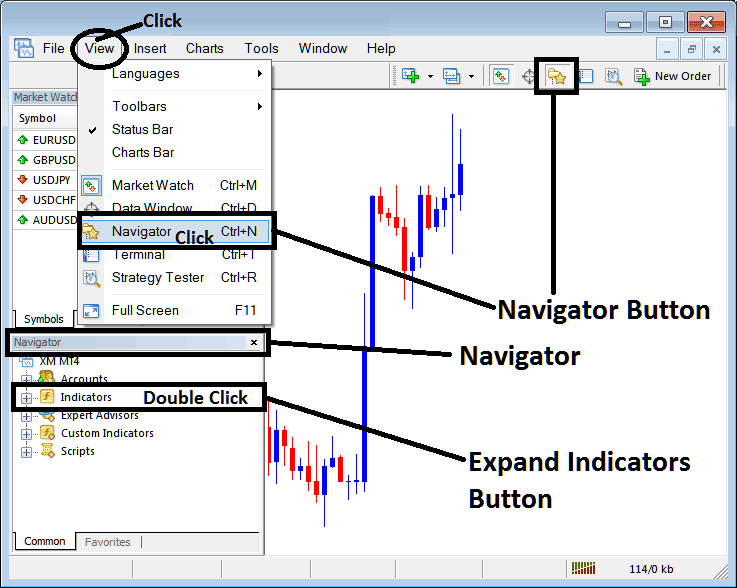
Step 2: Expand the Indicators Menu on the Navigator Menu
Expand the menu by clicking expand button key marker (+) or double-click 'indicators' menu, after this the button key will appear as (-) and will now display a list as shown and illustrated below.

From Above window you can then place any indicator that you want on energies chart.
Placing Gator Indicator in Chart
Step 1: Select the Gator Oscillator button on the MT4 list of indicators shown below:
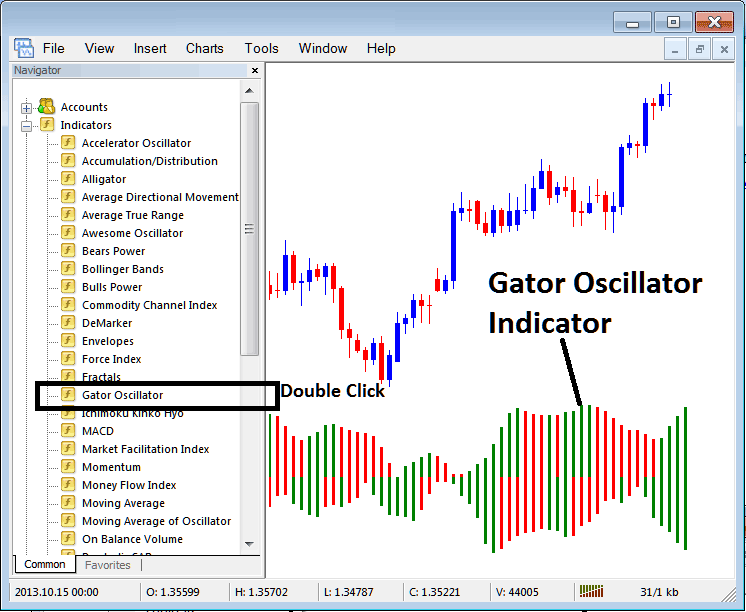
Step 2: Double click Indicator Button Key, & click okay to attach the technical indicator in the energies chart as shown below:
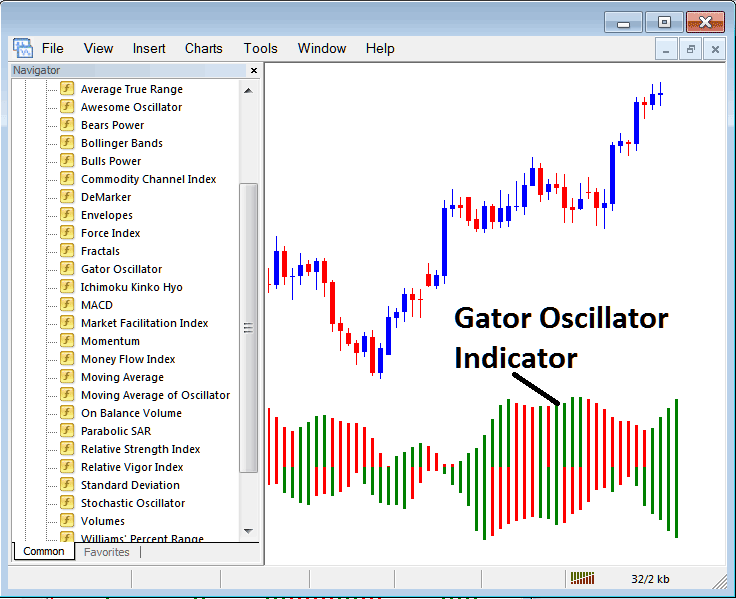
Edit Technical Indicator Settings
To Adjust the Settings, right click on Technical Indicator, select properties and then edit the settings using the popup menu that pops up and then click ok button key after you've changed settings.
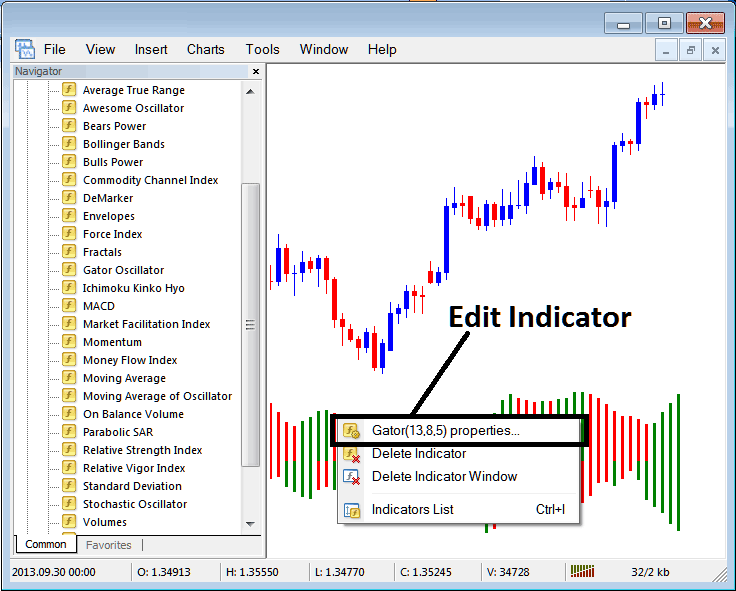
The following popup window appears and settings can be edited from this popup window.