Indicators List on Charts Menu in MT4 Platform
On MetaTrader 4 energies trading platform charts menu in the MT4 Energies Trading Platform, the first option is the Charts Menu. The indicators list is shown & illustrated below: however it is grayed out meaning that as a trader for now you cannot use this button key, so the question is how to activate? - The button key is shown and illustrated below:
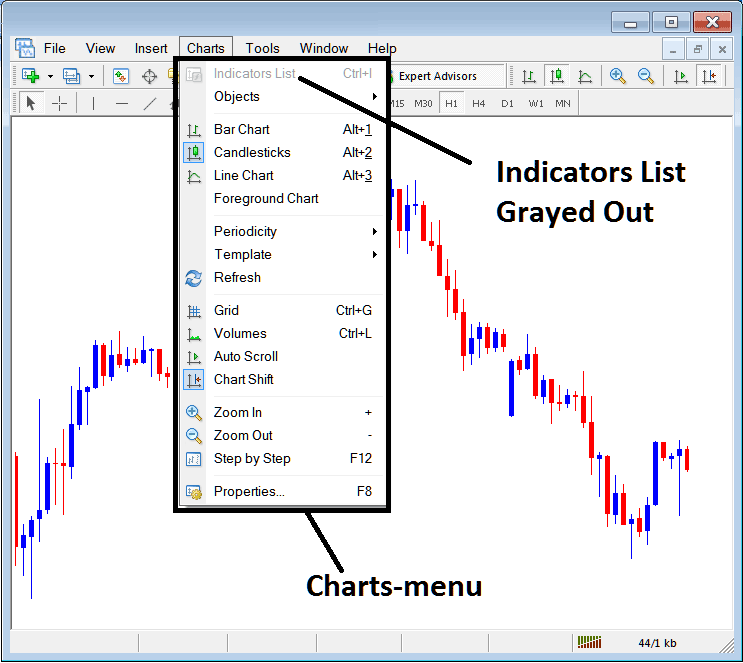
MT4 Indicators List
This Energies Chart Technical Indicators list will be activated once some indicators are placed on chart, from the example illustrated and explained below the Chart Technical Indicators list button has been activated as shown below once the moving average and RSI Energies Indicators have been added on the charts as instanced below:
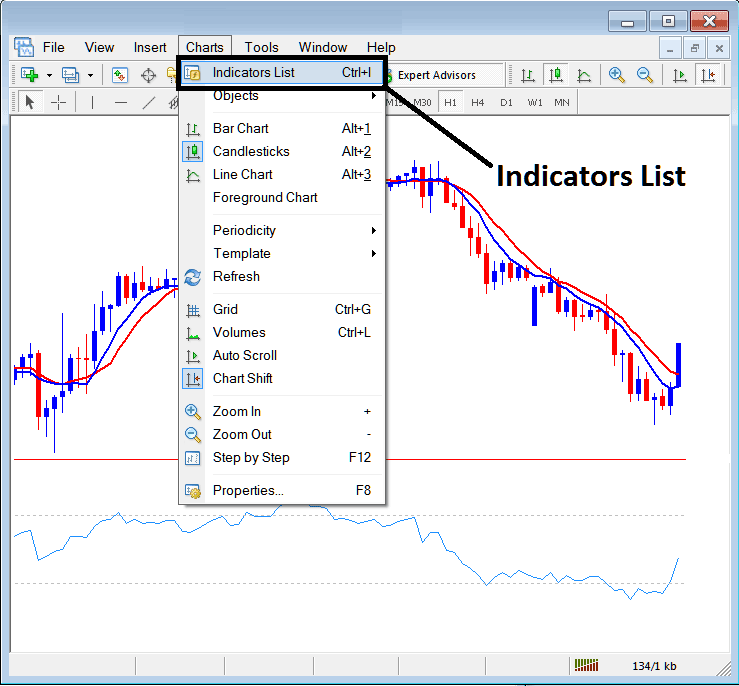
This option in MT4 platform is used to list all the MT4 indicators that have been placed on the chart. For example once you click the above button a popup window will then appear listing all the indicators placed on the chart - Energies Technical Indicators Collection on MT4 Energies Chart.
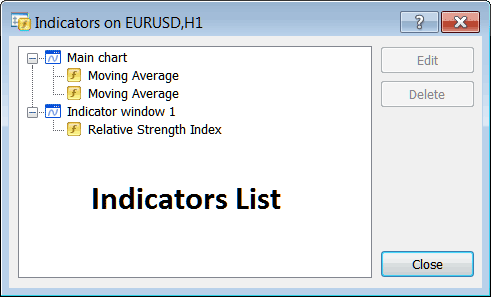
As a trader you can choose any of the indicators listed here on this Energies Indicators Collection and either edit the MT4 indicator or delete the MT4 indicator. To edit or delete select a single indicator & click the "Edit" or "Delete" button.
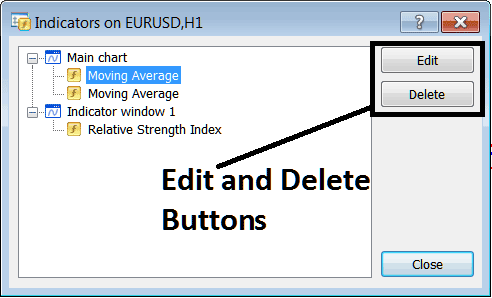
To Edit a Meta Trader 4 Technical Indicator, once you click the edit button key, then the following window popup will appear:
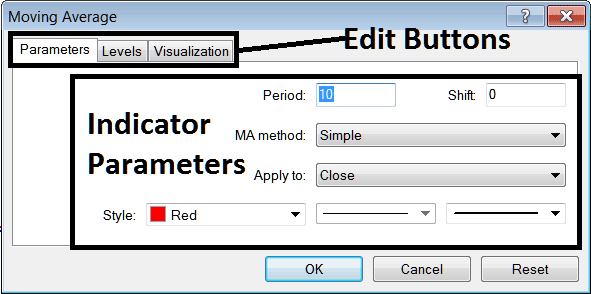
From the above Edit Buttons
- Parameters Button - Edit parameters of an MT4 indicator such as color, line width, calculation method, and the number of price periods used to calculate the MT4 indicator settings.
- Levels Button - Add a level, for example add overbought level at 80% and oversold level at 20% on RSI, by selecting the "levels" button, then selecting the point 80 and click add, and repeat for point 20. (First Select The RSI indicator to edit its settings)
- Visualization Button - Specify on which chart timeframe MT4 indicator will appear on.
The second button key is for "Delete", if you want to delete one indicator or many of them at once, just choose the one you want to delete and then press this button key.
Energies Trading MT4 Indicators - Energies Technical Indicators Guide - How to Add Indicators to MetaTrader 4


