Indicators Insert Option in MT4 Platform Insert Menu
MT4 indicators, MT4 Energies Trading Indicators can be found on Insert Menu as the first option.
These best MT4 Indicators option has a pop right button that shows the list of all the MT4 indicators under this option as shown below.
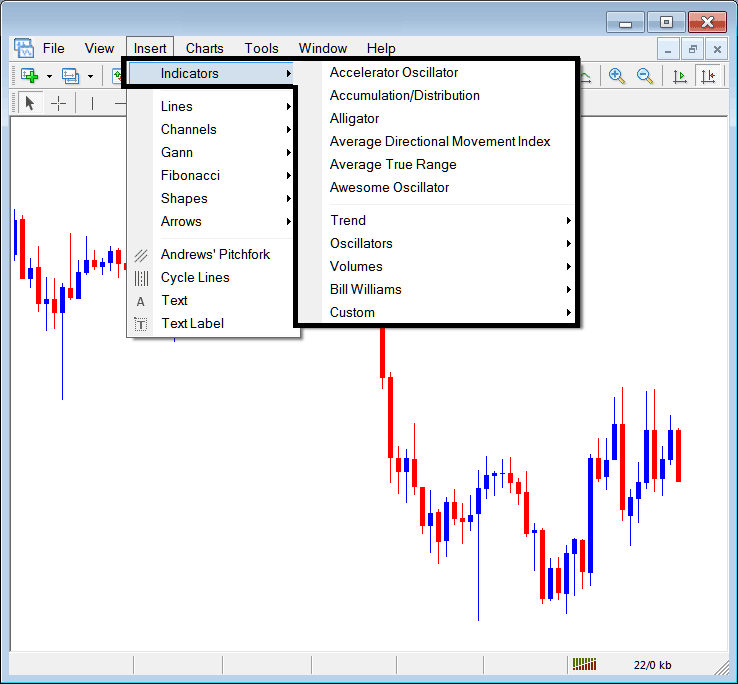
The best MT4 indicators list is shown below as a popup menu, at the top is a list of the Meta Trader 4 technical indicators most popularly used within the Meta Trader 4 trading platform by the traders using this MT4 trading platform. This MetaTrader 4 energies indictors list, which vary from platform to platform depending on the platform being used.
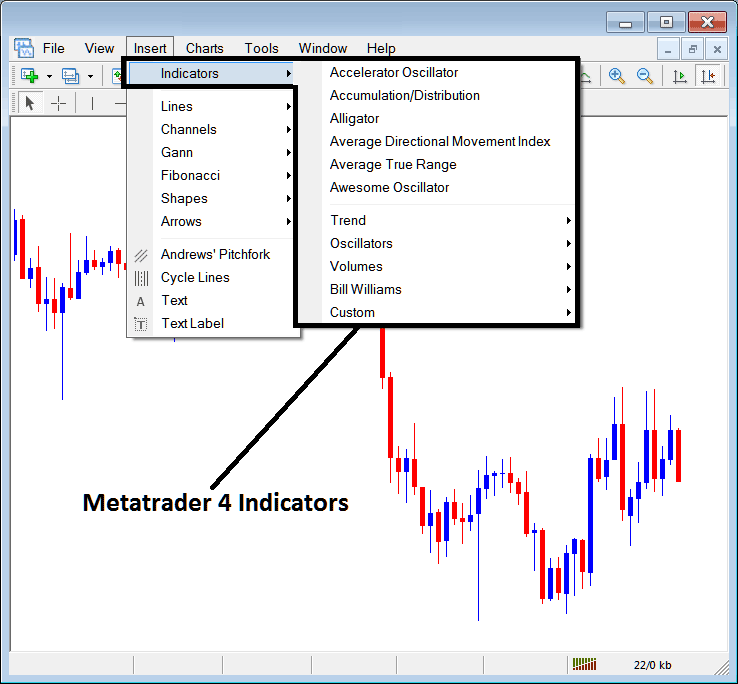
Commonly Used MT4 Indicators in the Example Above
On the above example the most commonly used MT4 Energies Trading Indicators, these are:
- Accelerator Oscillator
- Accumulation/Distribution
- Alligator
- ADX
- Average True Range Indicator
- Awesome Oscillator
Trend Based
These are shown below:
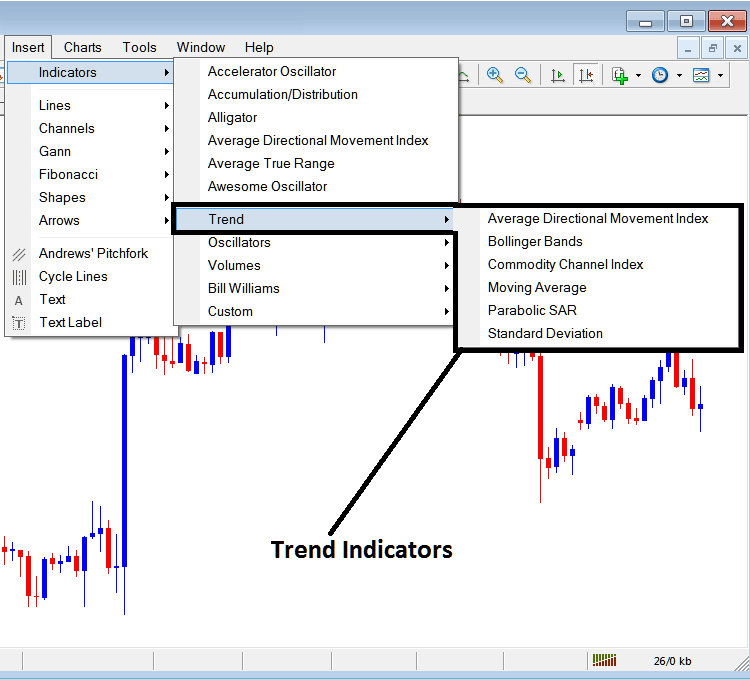
These are:
- ADX
- Bollinger Band Indicator
- CCI
- Moving Average Indicator
- Parabolic SAR
- Standard Deviation
The Trend Based Technical Indicators will basically show the general direction of the market. These trend indicators will either move upwards in an upward trend or downwards in a downward trend. (Or Sideways no direction /no trend).
A trader will therefore trade with direction that's the same as that indicated by these trend following indicators.
Oscillators
These Oscillators are shown and illustrated below:
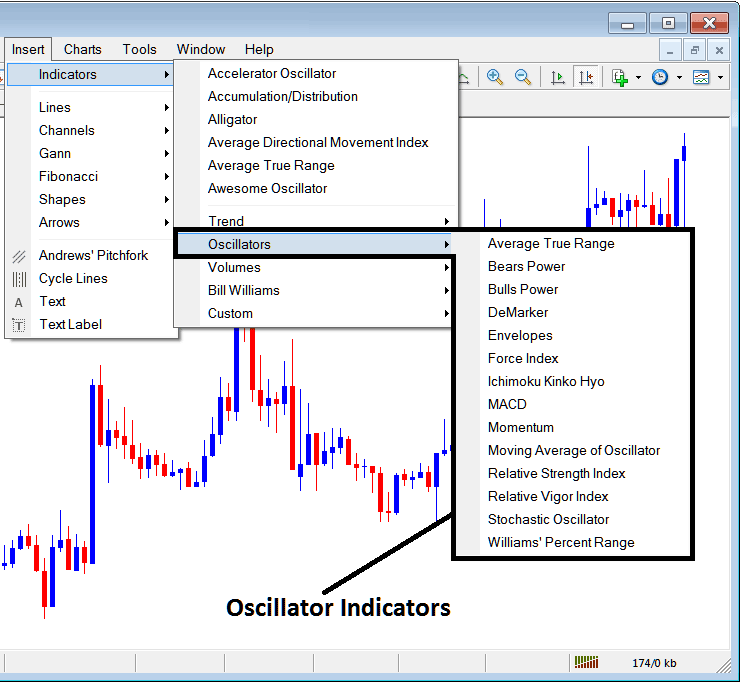
These Energies Oscillator Indicators are:
- Average True Range Indicator
- Bears Power
- Bulls Power
- DeMarker
- Envelopes
- Force Index
- Ichimoku
- MACD
- Momentum
- Moving Average of Oscillator
- Relative Strength Index
- Relative Vigor Index
- Stochastic Oscillator Indicator
- William's Percentage Range
Volume Based
These are shown below:
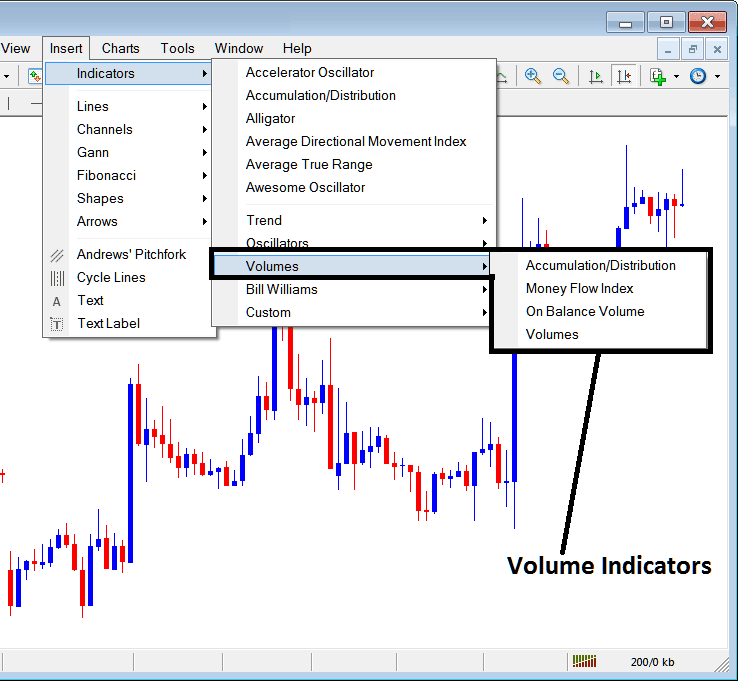
These energies volume indicators are:
- Accumulation/Distribution
- Money Flow Index
- On Balance Volume
- Volumes
Volume in Energies Trading don't measure the transaction volume as there is no central market like stock market, but they measure the tick volume, the more tick volume the more the number of trade transaction, therefore traders use tick volumes to estimate the energies transaction volumes in the Energies Trading Exchange Market.
Bill Williams
The MT4 Bill Williams Energies Indicators are shown and illustrated below, these were developed by Bill Williams hence their grouping as Bill Williams:
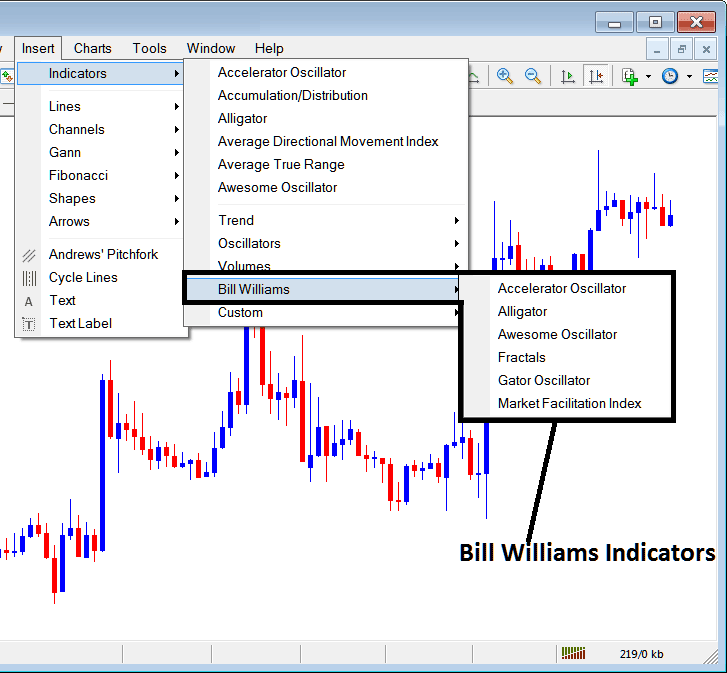
The Bill Williams Indicators are:
- Accelerator Oscillator
- Alligator
- Awesome Oscillator
- Fractals
- Gator Oscillator
- Market Facilitation Index
Energies Trading Custom Indicators
These energies custom technical indicators are shown below,
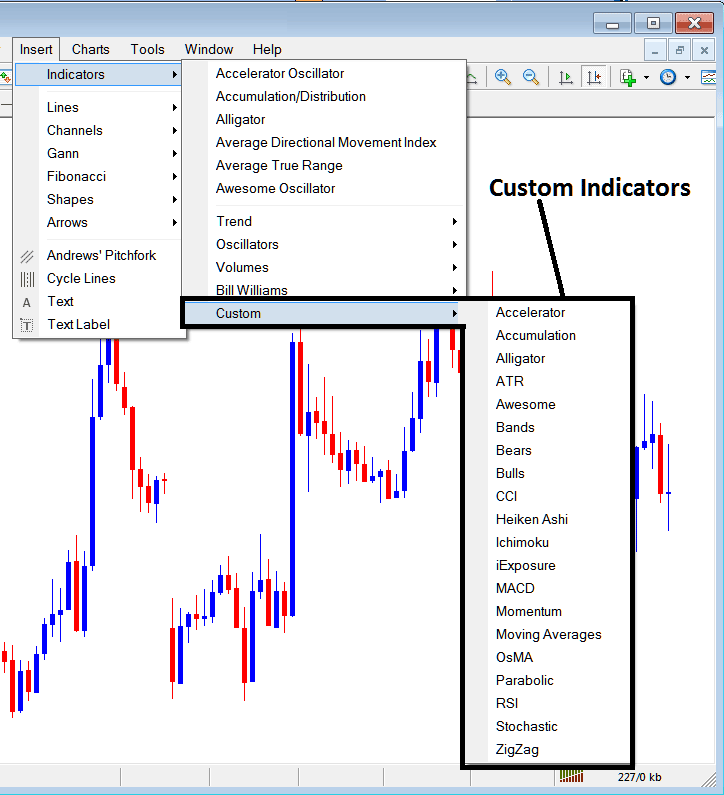
The Custom Technical Indicators are:
- Accelerator
- Accumulation
- Alligator
- ATR
- Awesome Oscillator
- Bollinger Bands Indicator
- Bears Power
- Bulls Power
- CCI
- Heiken Ashi
- Ichimoku
- iExposure
- MACD
- Momentum
- Moving Averages Energies Trading Indicator
- OsMA
- Parabolic SAR
- RSI
- Stochastic Oscillator Indicator
- Zigzag
The Sub Menu, within the MT4 Indicators Insert Menu can be used to place these MT4 Energies Trading Indicators on a chart by choosing and then clicking on the Meta Trader 4 Trading Chart Technical Indicator to place it on the chart.
Once you click on an MT4 indicator the following popup will appear:
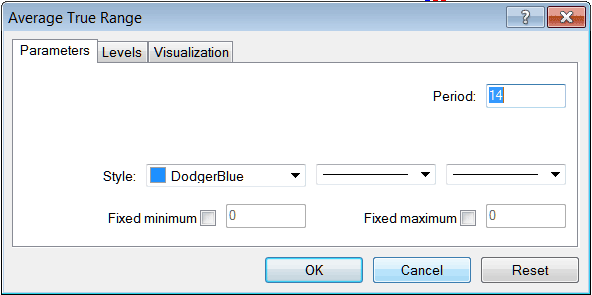
As a trader you can just click the "OK" button key to place the MT4 Indicator on the chart.
You can also change a few MT4 Indicators setting, for example in the above MT4 Indicator you can set the color style to blue, change the line width & change the period used to calculate the Meta Trader 4 Indicator parameters.
A level can also be added by selecting the 'Areas' button as shown and illustrated below:
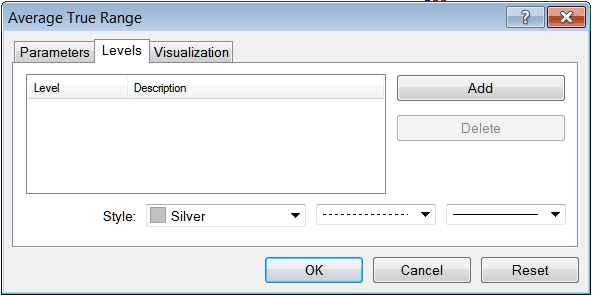
To add a level on a MT4 indicator, just click the add button & select the level where you want to add this zones, normally this is set as a number. The color of the level can also be changed on the style button marked silver along with format of the line and the width of the line.
The next button pictured below, visualization button is used to determine which chart timeframe MT4 technical indicator should appear on:
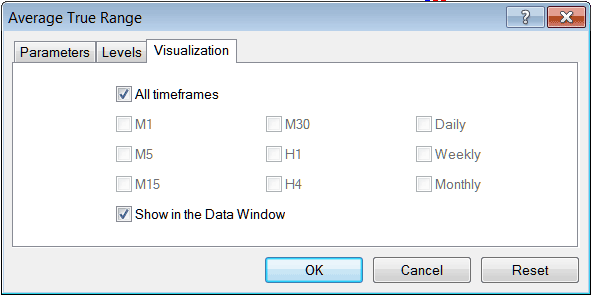
By default a energies MT4 technical indicator is set to appear on all the chart timeframes, but you can uncheck the "All Time Frames" option & select fewer chart timeframes where you want the Meta Trader 4 technical indicator to appear on, for example by choosing only the M15, H1 and H4, this way it won't appear on any other chart apart from these 3 chart timeframes - to have it show on all chart timeframes just check the "All Time Frames" option. Learn MT4 Indicators PDF Guide - Indicators MT4 Trading Platform


