MT4 Trading Software MetaEditor Tutorial: Adding Custom Indicators
MT4 Trading Platform Command Line - The MetaEditor language Editor is a programming environment on the MT4 that energies traders can use to add new MT4 Custom Indicators, Scripts, Libraries and Include Files which are used in MT4 programming - MT4 Command Line Programming Editor. The MT4 trading platform MetaEditor or MT4 Command Line MetaEditor is commonly used by Energies Traders who use Automated Energies Trading EAs to place trades. In this Best MT4 Custom Indicators energies tutorial we shall look at how to add a custom indicator in the MT4 platform using the MetaEditor, to learn how to add a new Meta Trader 4 Energies Trading Automated Expert-Advisor Automated Energies Trading Bot you can navigate to the: Adding a new Meta Trader 4 Trading EA Energies Trading Tutorial.
The MT4 online energies trading platform MetaEditor environment is displayed and illustrated below.
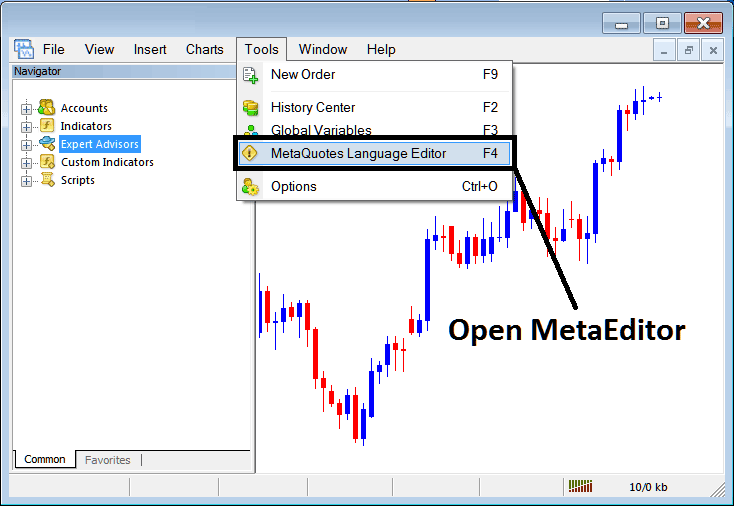
Meta Trader 4 Online Energies Trading Platform MetaEditor Environment - MT4 Platform Command Line
MetaEditor Menu - MT4 Command Line MetaEditor Menu

On Meta Trader 4 software, after adding a Indicator a trader will need to compile this newly added energies custom indicator item so that it can now be recognized by the MetaTrader 4 Trading Platform & start to appear in the MT4 platform Navigator Window in the MT4 Custom Technical Indicators Sub Menu.
Adding a New Custom Indicator on Meta Trader 4 Trading Software
After you have opened the Meta Quotes Language Editor - MT4 Trading Platform Command Line MetaEditor - on your energies trading platform as shown above (Keyboard Short Cut Key - Press F4), you can then follow these steps below:
Step1: Go To File Menu, Then Select 'New'
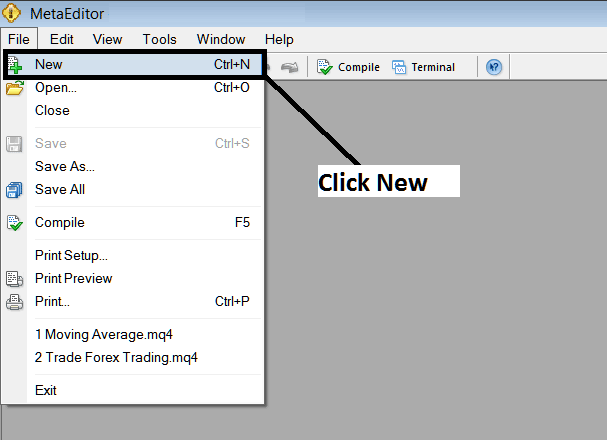
Adding Custom Indicators on Meta Trader 4 Platform - How to Add MT4 Custom Indicators Energies Trading - Energies Trading MT4 Command Line Interface
Step2: On Popup window that pops up on your screen select 'Custom Indicator' & click next
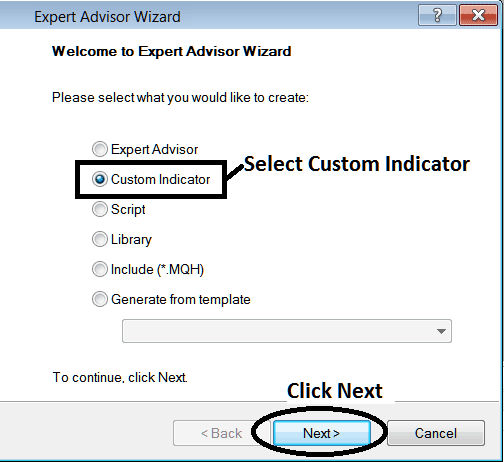
Adding Custom Indicators on Meta Trader 4 Platform - Add MT4 Custom Energies Trading Indicators
Step3: Select and Enter a Name as Shown Below & then Click Next
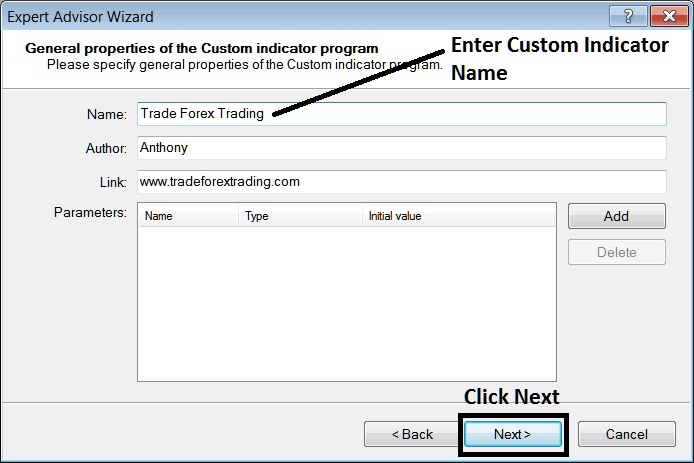
Creating Custom Energies Indicator on Meta Trader 4 Platform
Step4: Specify if MT4 Custom Indicator is to appear and show on a separate window or not, Then Click Finish
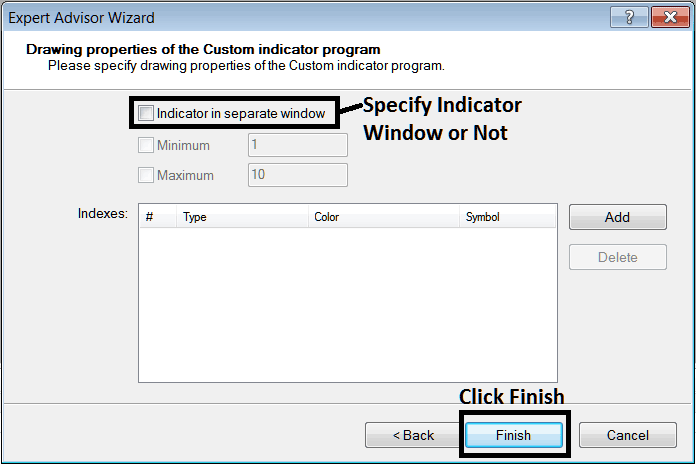
Creating Custom MT4 Indicator - How to Create Energies Trading MT4 Custom Technical Indicators
For an Meta Trader 4 custom technical indicator that is a price overlay - don't check this box, and for an oscillator custom MetaTrader 4 Indicator - for example oscillators such as the RSI indicator or Stochastic Oscillator - check the above option.
The Following Code will appear on the energies trading platform Meta Editor Window
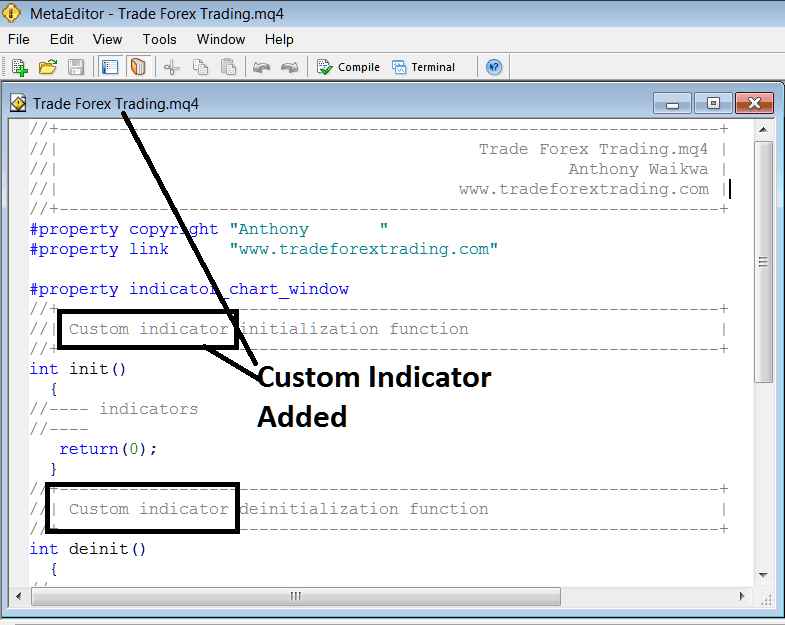
Adding Energies Trading MT4 Custom Indicators on Meta Trader 4 Platform
To program a customized MT4 custom indicator it requires that you are a programmer who knows C + + Object Oriented Coding Language, which is the programming language that the MQL4 coding language uses in the programming of the MetaTrader 4 software. Or you can find the community of MQL4 Programmers & they can program MT4 Custom Indicator for you.
Step4: Compile
Do not forget to compile, for the MT4 Energies Trading custom technical indicator to be recognized by the MT4 platform: a trader must compile the program - custom indicator program, then close & restart MT4 trading platform, just like when you restart your desktop computer - you will restart MT4 trading platform so that the newly added energies custom MetaTrader 4 indicator can start appearing and be listed on the MetaTrader 4 Navigator Window - MT4 Custom Indicators Sub Menu.
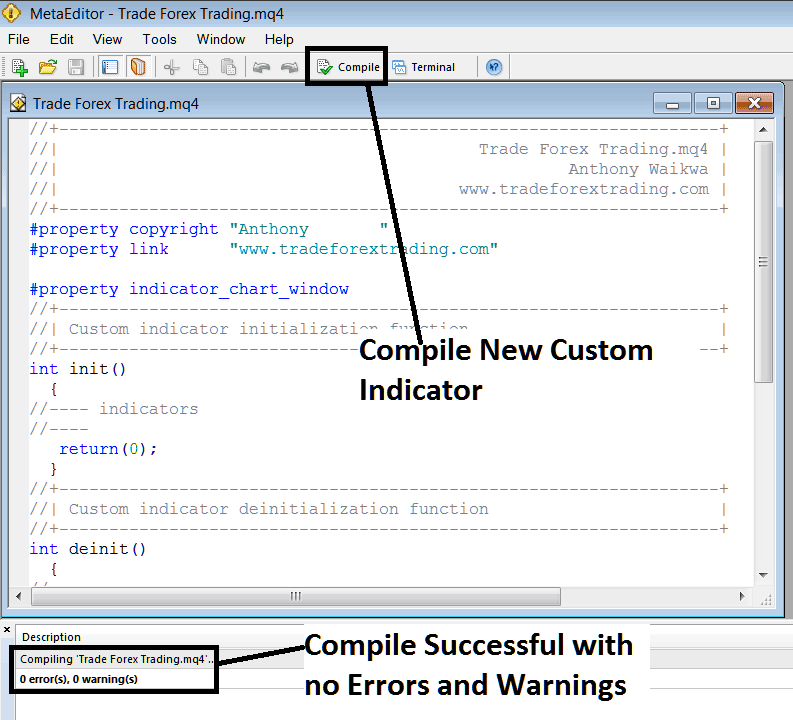
Compile New Custom Indicator on Meta Trader 4 Online Energies Software
If there are no Errors, the energies MT4 custom indicator will be compiled successfully without any error as shown above.
Step5: Rebegin Meta Trader 4 Energies online trading platform and the new MT4 custom indicator should now be listed on the Meta Trader 4 Navigation Menu as shown below and you can start trading with new added MT4 custom indicator.
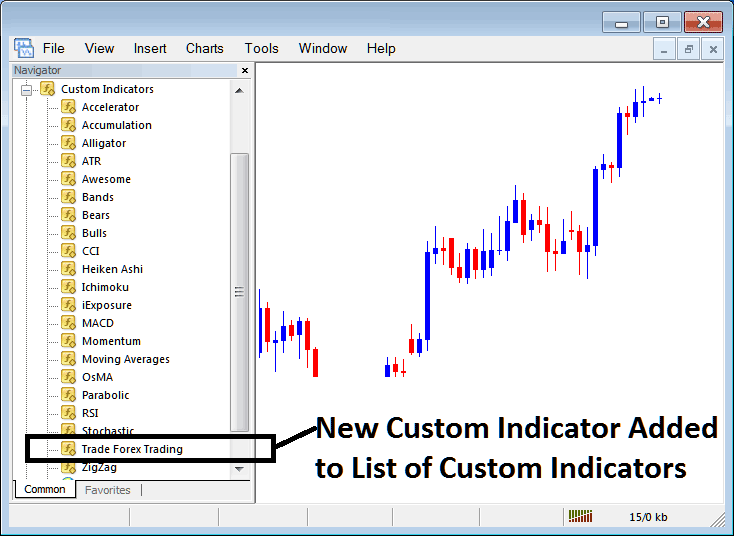
New MetaTrader 4 Custom Indicator Added To The Energies Trading Platform - MT4 Custom Technical Indicators
How to Add a Downloaded Custom Indicator on Meta Trader 4 Trading Software
If you download Meta Trader 4 custom indicator from a source on the inter-net for example on www.tradegoldtrading.com, & it is now on your PC desktop computer - to add it to the MT4 trading software, follow the guidelines below:
Step 1: On the File Menu of the Meta Editor Window, Choose 'Open'
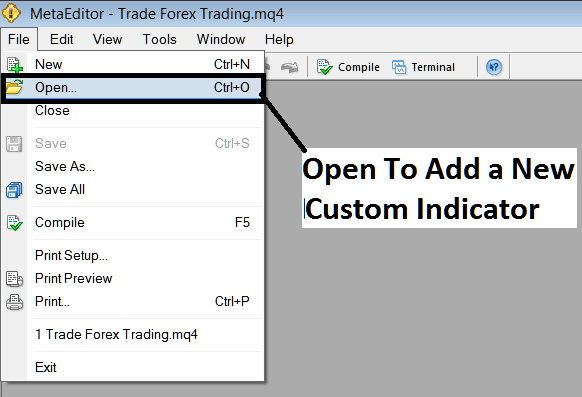
Open a Downloaded Energies Indicator Using MetaEditor - Technical Indicators MT4 Custom Technical Indicators
Step 2: Locate the Download Folder from the Popup window which pops up as shown and illustrated below.
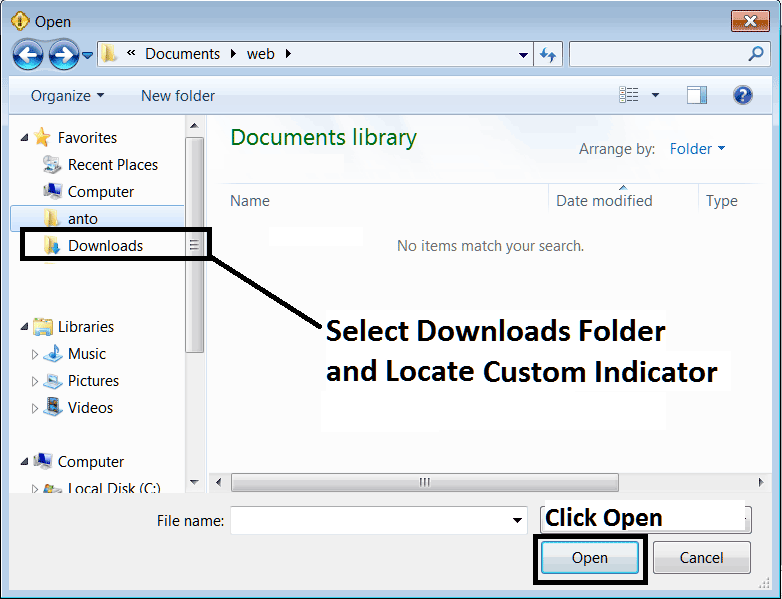
Step 3: Once you open the download Meta Trader 4 Trading Platform custom energies indicator that you have downloaded from an internet source it will be displayed on the MetaEditor Work Space - you can then follow the above procedure for compiling the download MT4 custom indicator, once it's compiled without errors, rebegin your MetaTrader 4 trading platform and it will now be added on the energies trading platform navigator menu and you can start to trade with it on your MetaTrader 4 Energies Software.
MT4 Custom Trading Indicators Energies Trading - Meta Trader 4 Energies Trading Custom Technical Indicators.


