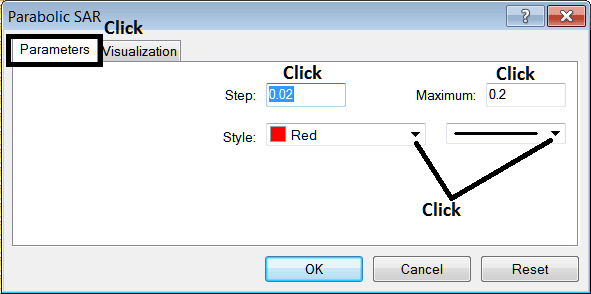Place Parabolic SAR Indicator in Trading Chart in MT4 Platform
This learn energies tutorial will explain how to place the Parabolic SAR, (Stop And Reverse), on the Chart on the MT4 platform. For Technical analysis: Technical analysis of energies Parabolic SAR.
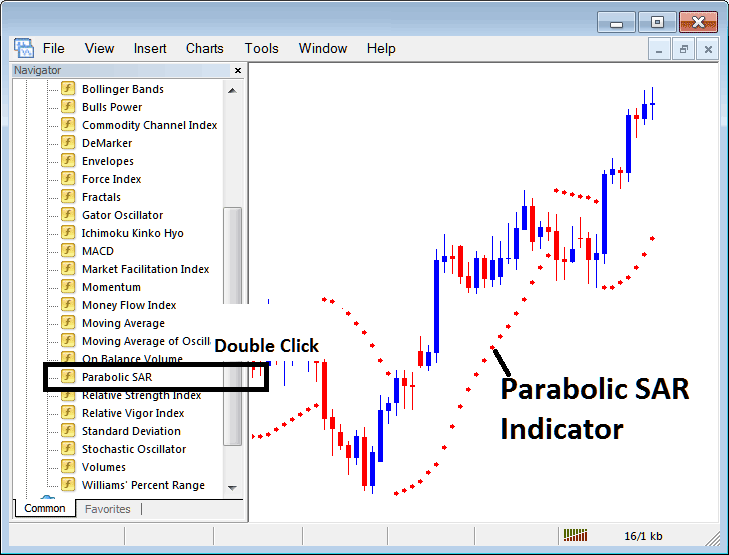
How to Place Indicators on MT4 Energy Charts
Step 1: Open The Software Navigator Window
Open the Navigator window as shown & illustrated below: Navigate to ' View ' menu (click on it), then select ' Navigator ' window (click), or From Standard Toolbar click 'Navigator' button or press keyboard short cut keys 'Ctrl+N'
On Navigator window, choose 'Indicators', (Double Click)
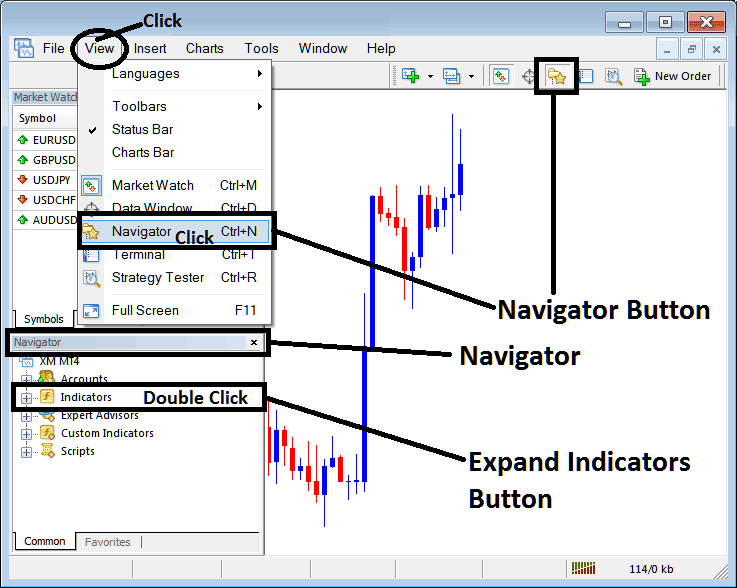
Step 2: Expand the Indicators Menu on the Navigator Menu
Expand the menu by clicking expand button key marker (+) or double-click 'indicators' menu, after this the button key will appear as (-) and will now display a list as shown and illustrated below.

From Above window you can then place any indicator that you want on chart.
Placing Parabolic SAR on a Energy Chart
Step 1: Select the Parabolic SAR button on the MT4 list of indicators shown below:
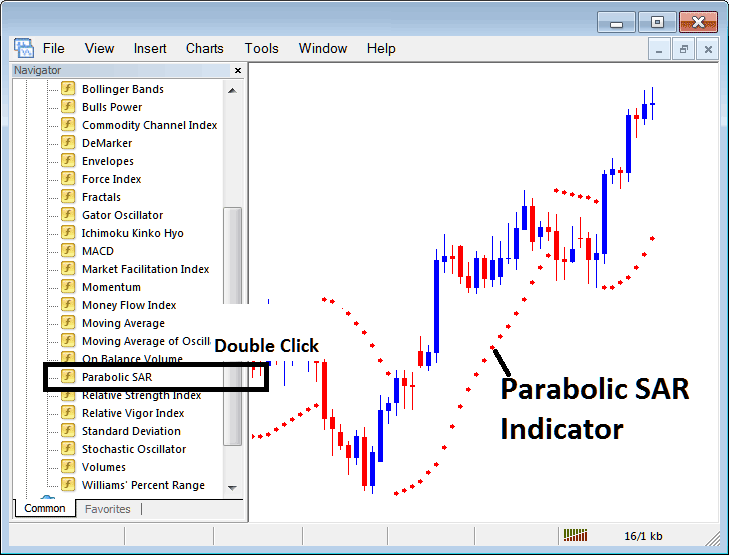
Step 2: Double click Parabolic SAR Button, & click okay to place the indicator on chart as shown below:
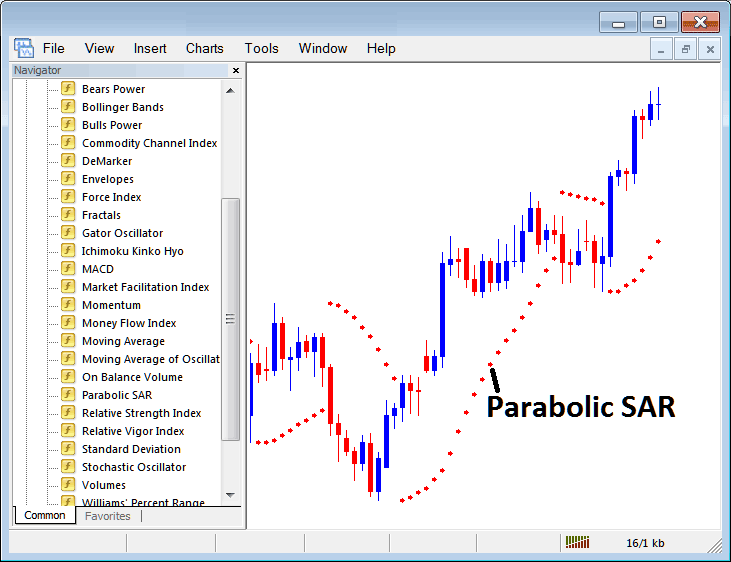
Edit Parabolic SAR Technical Indicator Setting
To Adjust the Settings, rightclick on the Parabolic SAR Indicator, select properties & then edit the settings using pop up menu that pops up & click okay button key after you've changed settings.
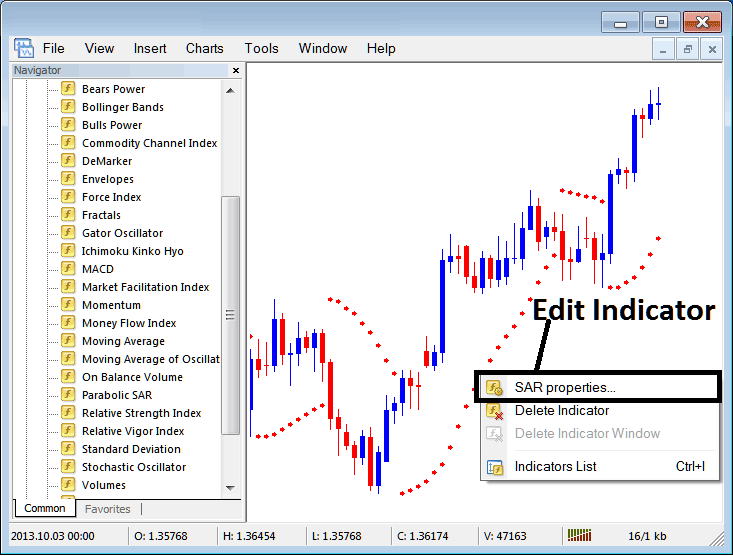
The following popup window appears and Technical Indicator settings can be edited from this popup window.