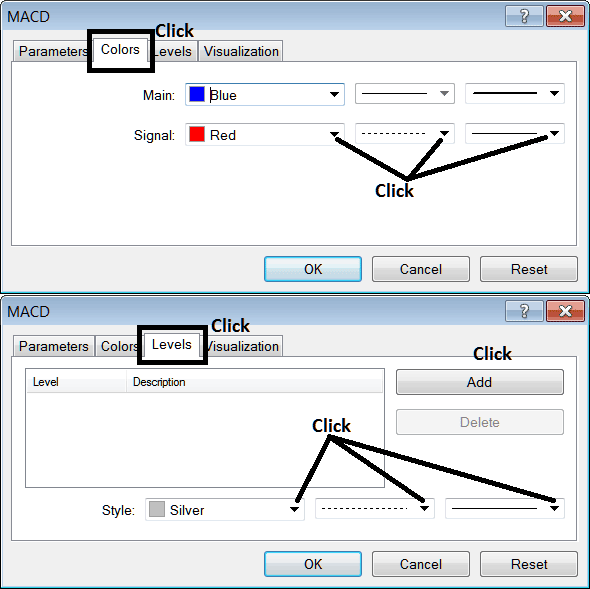Place MACD Indicator on Chart on MT5
MT5 Software - MACD Indicator on a Forex MT5 chart in the MT5 Platform. For Technical Analysis: Forex MetaTrader 5 Indicator Technical analysis of MACD.
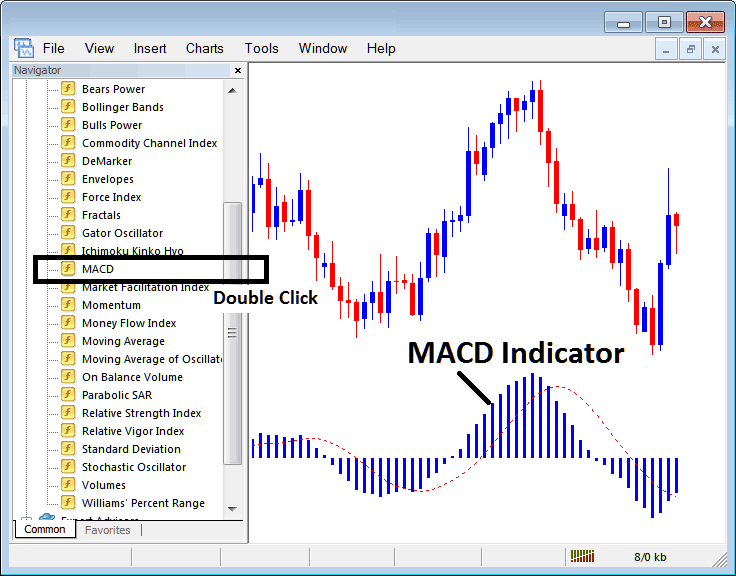
How to Place MetaTrader 5 Indicators on MT5 Charts
Step 1: Open Navigator Window on FX Software
Open Navigator window as shown and illustrated below: Navigate to ' View ' menu (click on it), then select ' Navigator ' window (click), or From Standard Tool-Bar click 'Navigator' button or press keyboard shortcut keys 'Ctrl+N'
On MT5 Navigator window, choose 'Indicators' , (Double-Click)

Step 2: Expand MT5 indicators Menu on the Navigator Window
Expand menu by clicking expand button key marker (+) or doubleclick 'indicators' menu, after this the MT5 button key will appear as (-) and will now display a list as shown & illustrated below.
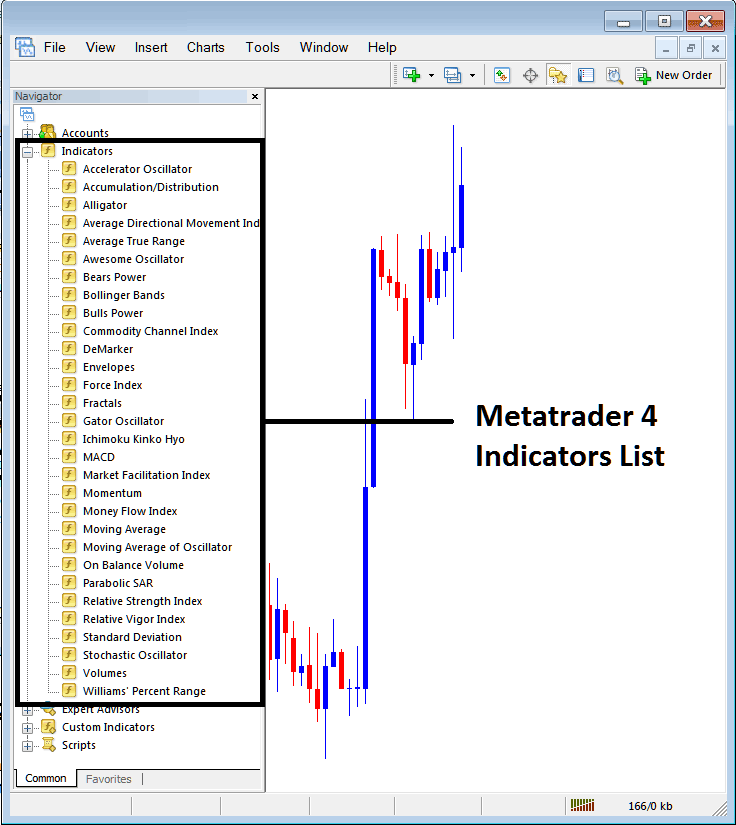
From the Above panel you can then place any MetaTrader 5 indicator you want in MetaTrader 5 chart.
Placing MACD on Chart
Step 1: Select the MACD button on the MT5 list of technical indicators as illustrated below:
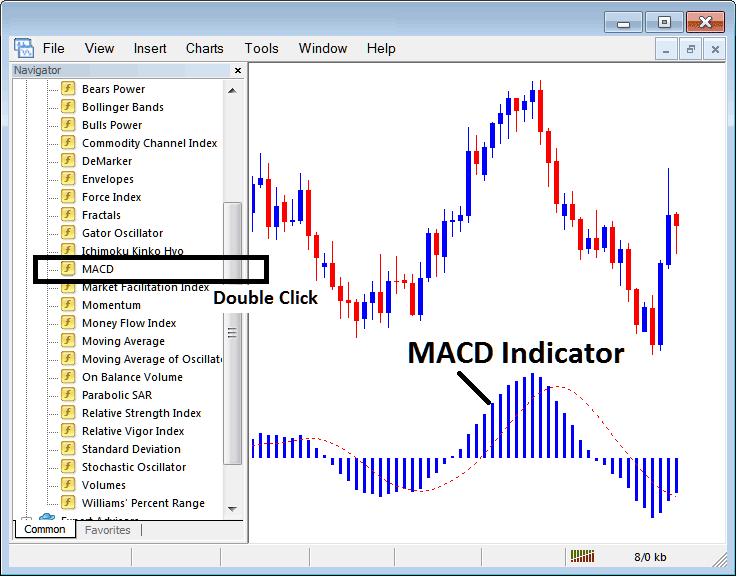
Step 2: Double click MACD Button, and click okay to place the indicator on chart as shown below:
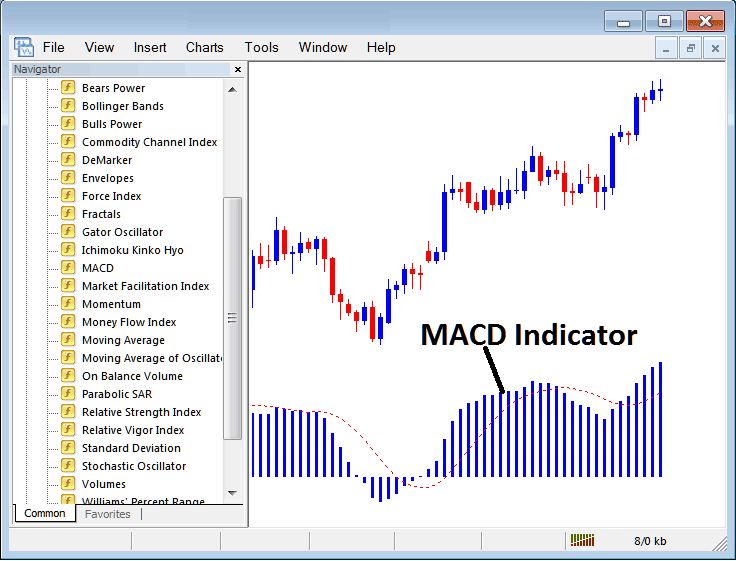
Edit Indicator Settings
To Adjust Settings, right click in MACD Indicator, select properties and then edit the settings using the popup menu that pops up and click ok button key after you have changed settings.
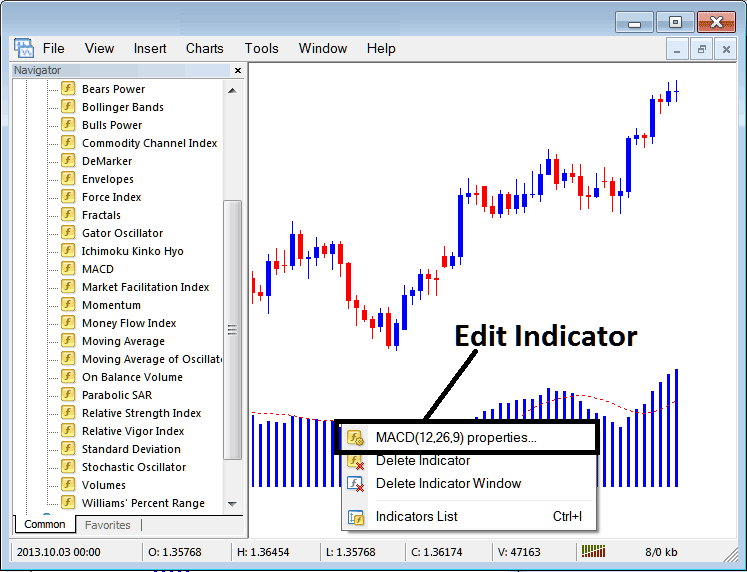
The following pop up window appears & MACD Indicator parameters can be edited from the pop up panel.