Periodicity on Charts Menu in the MT4 Platform
MT4 Chart Timeframe: Periodicity on Charts on MT4 Platform
Chart Timeframes are frequently recognized and referenced to by many market participants as Periodicity, specifically within the MT4 application.
The button below selects the time period or chart to trade with. This button is on the MT4 platform as noted here.
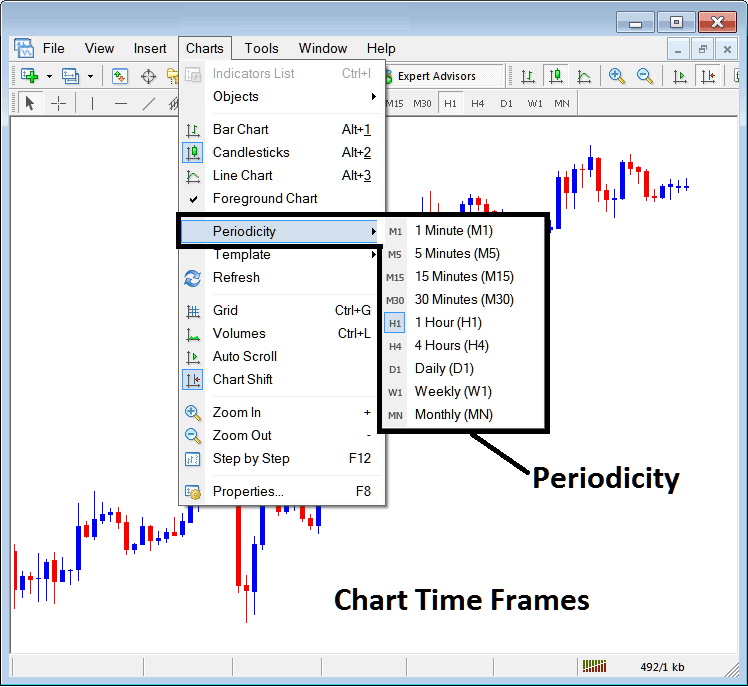
MetaTrader 4 Chart Timeframes
On MetaTrader 4 platform these chart timeframes are:
- 1 Minute Time Frame - M1
- 5 Minutes Timeframe - M5
- 15 Minutes Time-frame - M15
- 30 Min Time-frame - M30
- 1 Hour Timeframe - H1
- 4 Hours Chart Timeframe - H4
- Daily Chart Timeframe - D1
- Weekly Chart Timeframe - W1
- Monthly Timeframe - MN
How to Know Which Timeframe You are Using
A common question especially if you're new to gold trading would be how to identify which chart timeframe you're using on your MT4 platform:
There are several methods to identify the MT4 chart timeframe in use, as illustrated below:
Use the Menu above as Shown above
In the preceding illustration, after you select the periodicity icon under the charts menu, a compilation of MetaTrader 4 chart timeframes will be presented. The timeframe currently active - the one in use - will be distinguished by a different color highlight. In our example image, this is the 1 Hour (H1) timeframe, whose corresponding icon on the left is highlighted in a light blue hue.
Change Timeframe on MT4 Chart - Switch MT4 Gold Chart Periods
This MetaTrader 4 periodicity tool-bar is by default located at the top of the MT4 platform and has all the chart timeframes highlighted as cited below. The chart timeframe that one is using will be marked differently from the other chart timeframes, the chosen chart timeframe will be "indented" just as shown below:
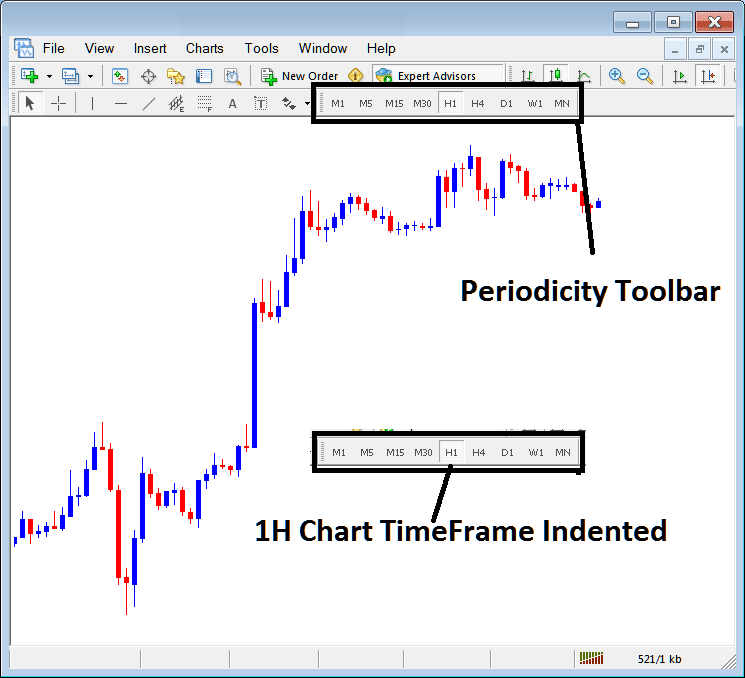
Check the Top-Left Data for MT4 Gold Chart Timeframes
At the top left corner of the MT4 chart, MT4 chart timeframe is highlighted as cited:
1 Hour MT4 Chart Timeframe
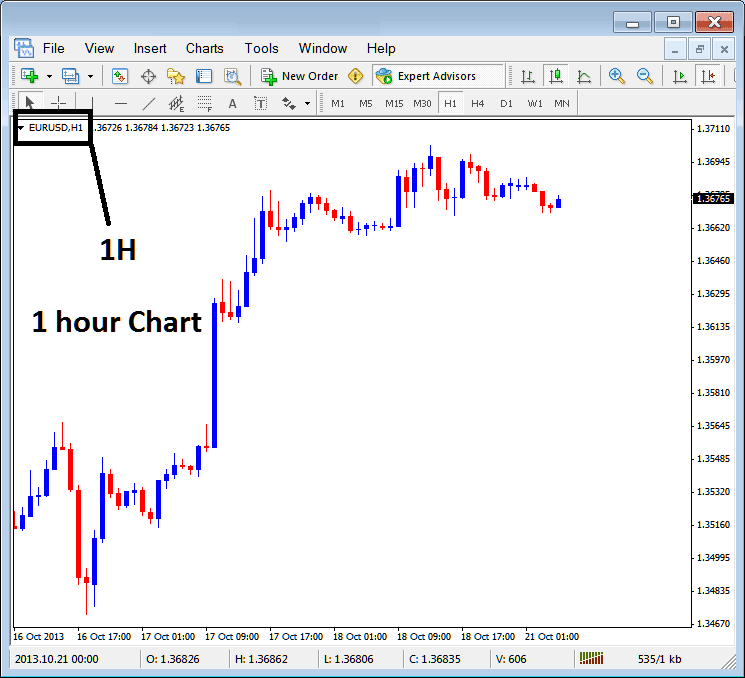
15 Minute MT4 Gold Timeframe
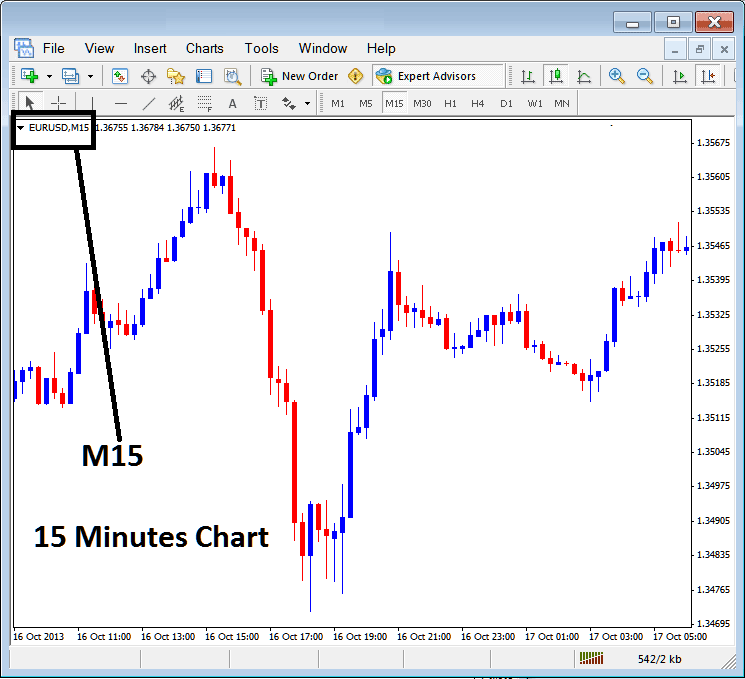
Once you open a chart, you can utilize any of the three methods to determine the periodicity or timeframe of your trades.
For viewers with multiple charts, tabs can be utilized. To access this feature, go to the "View Menu" and select "Charts Bar". This will display the MetaTrader 4 bar for easy navigation and will indicate the chart and timeframe.
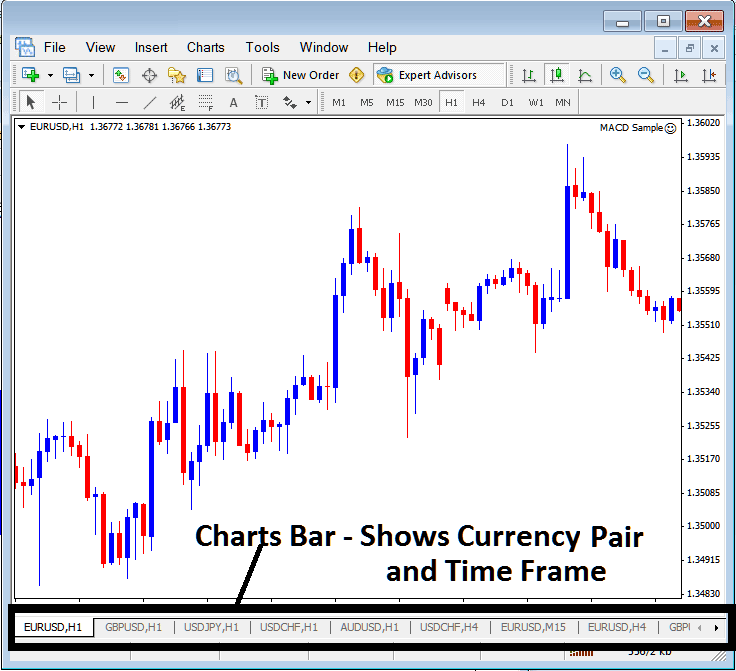
Navigation tabs in MT4 workspace.
Learn More Lessons & Courses:
- How to Mark Fibonacci Expansion Levels in MetaTrader 4 Trading Software
- Establishing the Most Suitable Leverage Level for a $2000 Trading Account?
- How Do You Install MT4 Gold Platform?
- DeMark's Range Expansion Index - XAU/USD Indicator Breakdown
- How to Modify a StopLoss XAU/USD Order in MetaTrader 5 Platform Software
- Day Trading Software Platform Online & Online Platforms
- Best Gold Study Websites for Beginners
- RSI Levels Indicating Over-bought and Over-sold Conditions
- Interpretation of a 1:1 Leverage Setting for XAU USD Trading
- Strategies for Trading Gold

