MT5 Gold Setup
How Do I Use MT5 Learn XAUUSD Platform Tutorial Guide?
To start gold trading with MT5 software, you need to follow the steps listed below:
Download MT5 Platform
Install MT5 Platform on Your PC. Open a account in MT5 platform. Log in to MT5 Account with your account sign in details Open Charts and place Trades using the MT5 Platform.
Trading Open a MT5 Account
After you Download Meta Trader 5 Platform from your broker you will then need to open a MT5 Account to trade with.
Trading Open a Demo Account using MT5 Platform
- Download Meta Trader 5 Platform - MT5 Platform.
- Install Meta Trader 5 Platform.
- Open Meta Trader 5 Platform.
- Enter the Log in Details: Account Name & Password for the Demo Trade Account
- Open Charts & begin practice trading.
- If you do not have a demo account you can sign-up for a Demo Practice Account trade account using File menu, Click New Demo Account Registration and enter your details and sign up for an MT5 trading account.
Trading Open a Real Account on Meta Trader 5
- Download Meta Trader 5 Platform
- Setup MT5 Platform on your PC Computer.
- Open MT5 Platform on your PC Computer.
- Click on the File Menu and Choose Open an Account.
- Choose The Real Account Option.
- Fill in the real account opening form.
- Enter you trading account sign in credentials for the Demo practice account.
- Trade Gold from the free MT5 charts provided.
MT5 Platform Introduction Tutorial Guide
The following screen shot below shows the main MT5 platform inter-face. As a beginner trying to learn how to execute orders in the online market, the main tool for trading the online market is the MT5 platform software. This is the software which you will connect to your online broker and execute xauusd trades and monitor your account balance from this MT5 platform.
The Meta Trader 5 software is provided for free through the various broker websites. This MT5 software looks like the example illustrated & explained below:
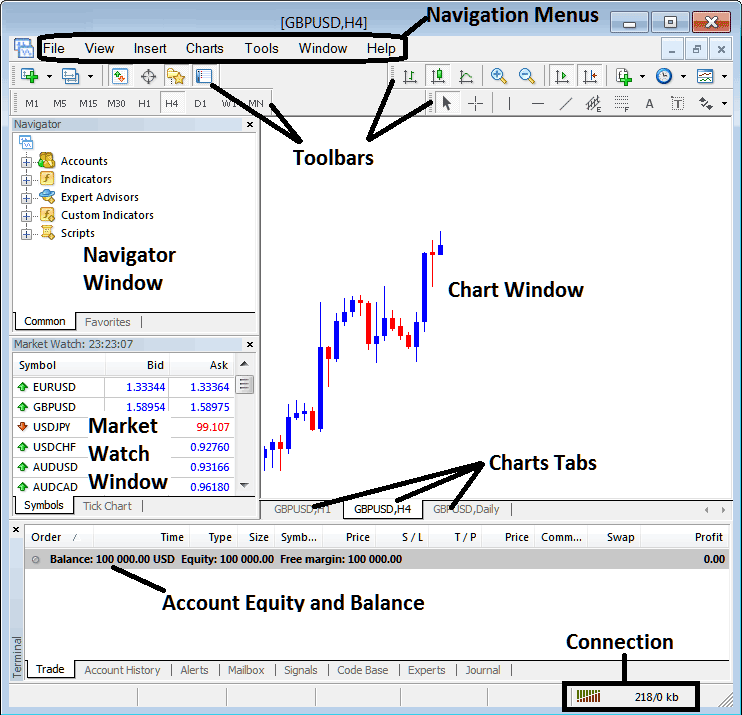
How to Setup Gold MT5 Platform - How to Setup MT5 Platform - MT5 Gold Setup
Main Areas of this MT5 software as illustrated above are:
- Navigation Menus
- Tool Bars
- Chart Window
- Navigator Window
- Market Watch Window
- Terminal Window
- Connection Bars
For this MT5 tutorial we shall look at a brief introduction for each of these how to use MetaTrader 5 lessons:
1. Navigation Menus
The navigation menus are:
- File
- View
- Insert
- Charts
- Tools
- Window
- Help
These are the main navigation menus which can be used to navigate the MT5 platform. As a beginner you can start by just clicking on any of these navigation menus to familiarize yourself with various buttons that are arranged as sub-menus within these navigation menus.
These navigation menus will be discussed & explained in details in the next MT5 guide for beginners about navigation menus.
2. Tool-Bars
This how to trade in MT5 explains the tool bars are used to manipulate trading charts, either by placing indicators, line studies, change chart timeframes & load an Meta Trader 5 template from a list of saved templates.
These MT5 tool bars will be discussed on other how to use MT5 tutorials which will outline each button on this tool bar and how to add and customize these toolbars.
3. Chart Window Panel
This is the main area where charts are displayed and a trader can interpret the market trend direction of a chart whether up or down, place MT5 indicators in MT5 charts for technical analysis & even place orders from these xauusd charts.
4. Navigator
Navigator Meta Trader 5 guide will contain info about accounts, whether practice MT5 account or real MT5 trading account, this window will also have a list of all the Meta Trader 5 technical indicators as well as Expert-Advisors & scripts.
A trader can select which account to login to by expanding the Accounts menu, choose an indicator by expanding the indicator menu or choose an EA by expanding the Expert-Advisor menu.
5. Market Watch
Market watch xauusd MT5 guide - Market watch window panel is used to show realtime quotes for instruments. This window can list as many quotes provided by your XAUUSD broker or a few that are selected by a trader. To save inter-net band-width, rightclick inside the market watch window and select "Hide All", so as to hide the trading instruments that you're not trading and save on inter-net bandwidth.
6. Terminal
This is the panel that's like the bank account trade area for your trades, on this window you can view your account balance, profit & losses statement, gold equity, margin used also retrieve a copy of all your gold transactions history.
This will also list all open trades and calculate all the profit and loss in realtime as a price move up or down.
7. Connection Bar
Red bars are for no connectivity, green bars show that there's connectivity to the servers & trade orders can be placed. These connection bars should always be green when one is logged into their MT5 demo account or MetaTrader 5 live xauusd trading account.
These main areas form the MetaTrader 5 Platform interface & will be the main areas to be covered in detail in the next learn MT5 platform courses. For now it is best to download MT5 platform & familiarize yourself with the software interface.
Why Gold Software is Required for Placing XAUUSD Quote Trade trades with Brokers
Gold platform is software that's used to access the market & analyze xauusd price movement using technical analysis charts. There are various reasons why one requires to use a good platform. A good gold software can ascertain if a as a trader you make a profit or not.
So why does a trader need a good Platform:
To connect to the Server:
To place order one needs to use a software which will connect to the trading servers of their broker & allow them to open & close trade orders. Good trading platforms will connect with ease to the brokers' servers & allow traders to place orders at any time from computer.
To analyze xauusd charts using technical analysis
To open buy or sell order one needs to first interpret direction of a gold. This is why all good platforms provide technical tools such as price charts, indicators & various different chart time frames from which a trader can analyze xauusd price moves using the trading chart timeframes of their choice.
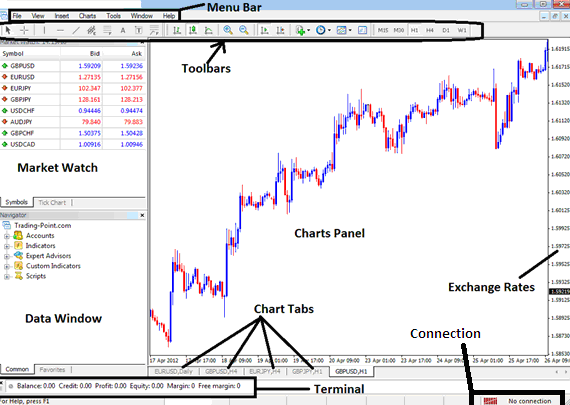
Learn MT5 Tutorials
From the above MT5 platform inter-face, the summary of all information required by a trader is provided on this MetaTrader 5 software interface
- Connection - connection to the broker servers
- Charts - price graphs which show prices
- Tool bars - toolbars to add technical analysis tools & technical analysis technical indicators
- Market Watch - for displaying available trading instruments
- Data window - provides account data & other indicator data
- Exchange rates - shows current market price of a trading instrument
- Menu bar - Shows all menu items on the trading platforms
How Do I Use XAUUSD MT5 Platform Tutorial Guide - Account MetaTrader 5 Download
MT5 Gold Setup - How Do I Use Gold MT5 Learn Software Platform Guide - How to Use MT5 Learn Platform Guide? - Learn MT5 Tutorials


