How Do I Activate a MT4 Expert Advisor in MT4 Platform?
How Do You Activate a MT4 Gold Expert Advisor on MT4 Platform?
Steps on How Do I Activate EA in MT4.
- Select the Tools Menu
- Choose The Expert Advisors Tab
- Press the Check Box 'Enable Expert Advisors'
- Click the Check Box 'Allow Live Trading'
Procedure on how to activate an MT4 Expert Advisor
Options Setting on Tools Menu on MT4 Platform Software
Options button is used for a variety of numerous different tasks on the MetaTrader 4 platform. The Option settings button is listed within tools menu on the MetaTrader 4 as shown below. MetaTrader 4 Short-cut keys for this - 'Ctrl+O'.
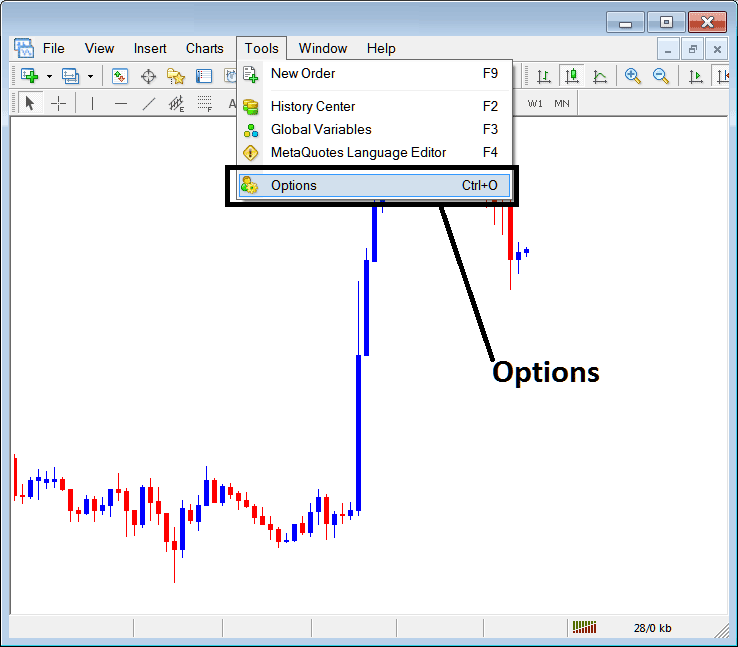
How Do You Activate a MT4 EA in MT4 Platform Software?
Expert Advisors Automated Trade Setup
These settings on the MetaTrader 4 are illustrated below: the list of different buttons are displayed and displayed as tabs as illustrated and shown on screen shot below. As a trader to edit anything on this panel click any of these buttons & then change the settings.
MT4 Gold Expert Advisors Tab
The Platform Expert Advisors window is portrayed below:
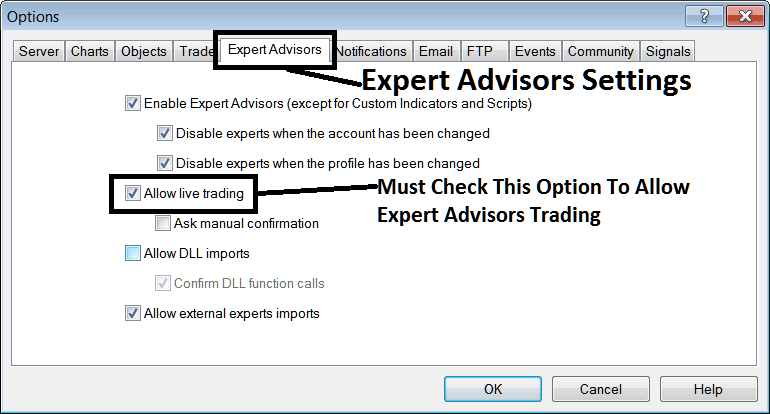
How Do I Activate a MetaTrader 4 Expert Advisor on MetaTrader 4 Software?
following options are used for MetaTrader 4 Expert Advisors Automated Trading:
Enable MetaTrader 4 EAs - Allow for Expert Advisor to be placed on chart for automated trading execution purposes
Disable experts when trading accounts have been changed - login to a different account deactivates MT4 EAs
Disable Experts when profile has been change - When you change profiles the Expert advisors setting for allowing automated EA trading on new profile is deactivated until you allow and manually place an MT4 Expert Advisor on this new opened chart.
Allow Live Trading - Give Permission to MetaTrader 4 Expert Advisor to open trades on the live trading market.
(Ask Manual Confirmation - no needs for this if you're using MetaTrader 4 Expert Advisors, leave this as it's pictured without checking it.)
Allow D.L.L. Imports - Dynamic Link Library, which are external, unless required this should be left unchecked/unticked. (External means that these are libraries that are referenced from external sources outside your PC computer, henceforth you as a xauusd trader should be careful with this option)
Confirm DLL functions calls - Exercise manual permission for every function call, either allow it or disallow it depending on your trading parameters.
Allow External Experts import - This is used to allow your MetaTrader 4 Expert Advisor to reference some info from another MetaTrader 4 Expert Advisor that's in another place, away from your PC computer, (External means these MetaTrader 4 Expert Advisors are referenced from a source that's external outside your Desktop computer, so be careful with this option).
MQL5 MT4 EA Expert Advisor Community
The MQ5 Expert Advisor bots community is a community where traders can find other traders & Exchange MT4 Expert Advisors & Signals with each other.
Traders have to sign-up to this MQL5 MT4 Expert Advisors forum and can then access services from their MT4 software directly. To get details on how to access and register in this community, login to your MetaTrader 4 platform and navigate to panel shown below & follow the instructions.
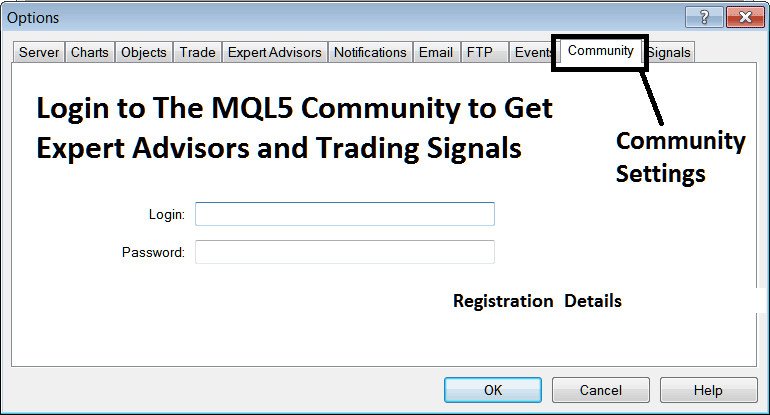
How Do I Activate a MetaTrader 4 Expert Advisor in MetaTrader 4?
How Do I Activate a MetaTrader 4 Gold EA on MetaTrader 4 Platform?
Study More Topics and Tutorials:
- Automated Gold Expert Advisor Bots for Gold
- Best Book on Gold
- How to Calculate Different XAU/USD Margin Types
- How Do You Trade Ehler Fisher Transform Trading Indicator?
- How to Place Average True Range Gold Indicator on Trading Chart in MT4 Platform
- How to Draw Fibo Retracements Levels in MT5 Platform
- Changing Language of MetaTrader 4 Gold Software
- How Do You Use MT4 Trading Gold Platform for iPhone?
- How to Trade Bullish Gold Pattern Breakout
- Gold Register a MetaTrader 5 Gold Account


