How to Set Expert Advisor on your MetaTrader 4 Platform Software
Before starting to trade with an Automated Expert Advisor(EA) you must first attach a EA on MT4 chart.
To attach a EA on MT4 chart - go to the MetaTrader 4 Navigator Window, then choose and select the Automated Expert Advisor(EA) that you want to place on the chart - and then right click on it & specify the choice/option "Attach to the Chart", once the Expert Advisor is attached to the MetaTrader 4 chart it will then appear as is illustrated below - Then Right-Click in the Expert Advisor, select properties & then choose and select the choice/option by Checking "Allow Live Trade" and the Automated Expert Advisor(EA) can now start executing trade transactions on MT4 software.
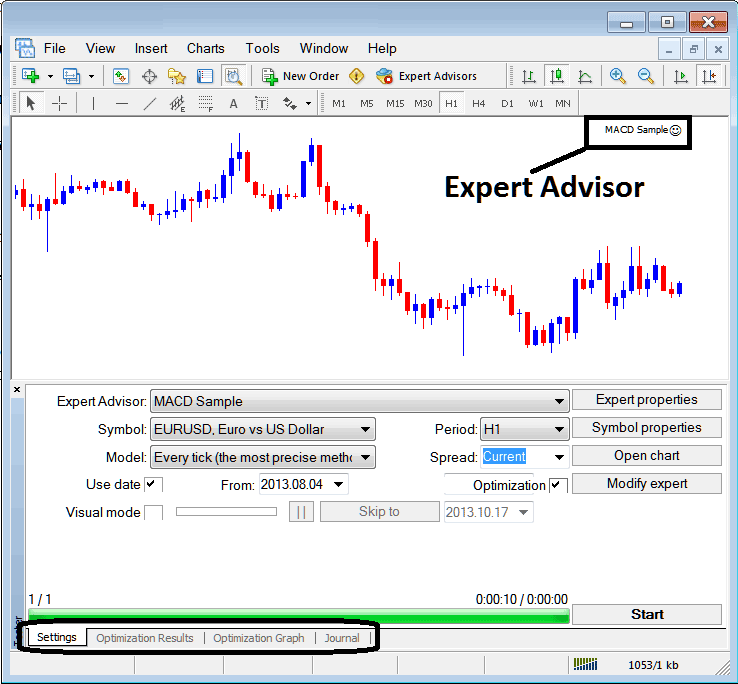
Selecting EA you as the trader want to Set Among those Installed on your MetaTrader 4 Software Platform
For an EA to Mobile Trading Appear on the Navigator Window Panel you as a trader must first download and install the Expert Advisor on your platform. To learn and know how to add a download Expert Advisor(EA) before Activating The Expert Advisor follow the MetaTrader 4 EA install tutorial below.
If you are a Trader Looking for EA Robots, then you as a trader can find them on the MT4 EAs Forum.
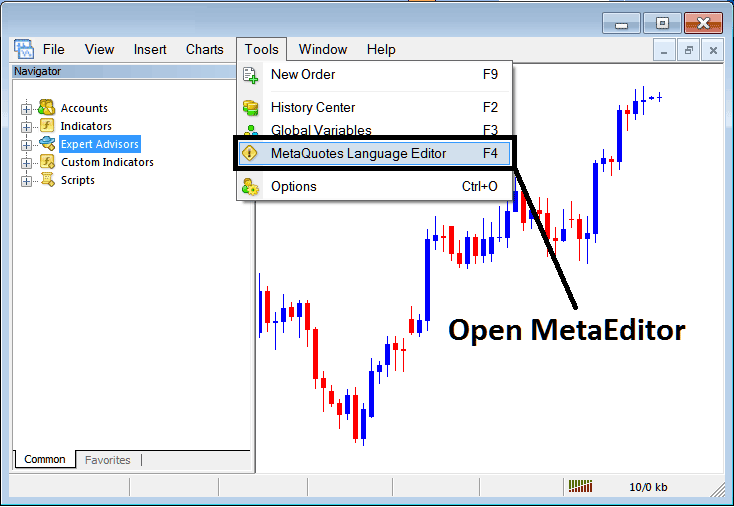
Open MetaEditor on MT4 Software Platform
MetaEditor

After Adding a new MT4 Expert Advisor, a gold trader will be required to compile this newly added tool so that it can now be recognized by the MetaTrader 4 software & for this new item to begin and start to appear on the list of available MetaTrader 4 EAs.
Adding a New MetaTrader 4 Trading Automated Expert Advisor(EA)
Once you have opened the MetaTrader 4 Meta Editor Workspace just as is shown above, keyboard Short Cut Keys - Press F4, then follow the steps below to add your new MetaTrader 4 Automated Expert Advisor(EA).
Step 1: Go To File Menu, Select & Choose "New"
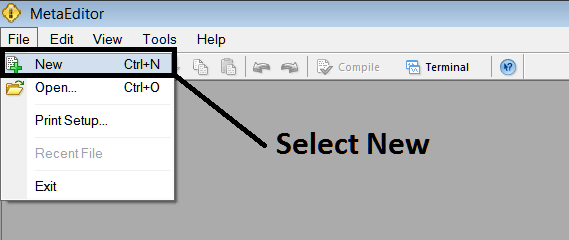
Adding New Custom EA on MT4 Platform Software
Step2: On the Popup window that pops up choose "EA" & press next like displayed and illustrated and shown below
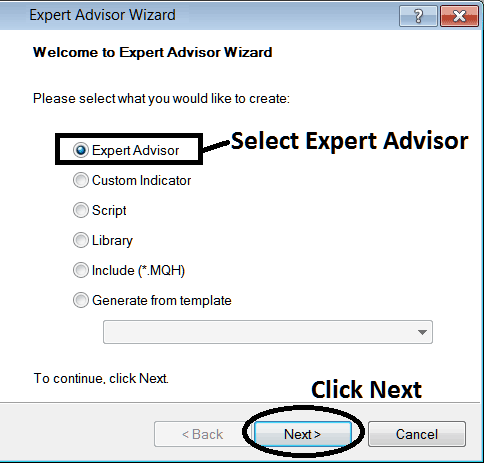
Adding MetaTrader 4 EA on MetaTrader 4 Meta Editor
Step3: Enter Name of EA as Displayed Below and Click Finish
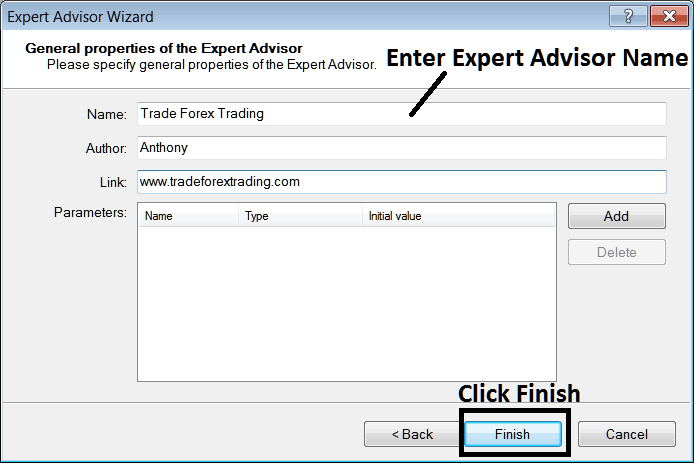
Study More Courses & Lessons:
- Fundamental Economic Reports in Gold
- How Can I Trade MetaTrader 4 XAUUSD Platform MT4 User Guide Tutorial?
- XAUUSD Trend-line Breakout Strategies
- What is the Minimum XAU/USD Volume for a Cent XAUUSD Account?
- Chande Trendscore XAUUSD Indicator Technical Analysis
- How Do I Read Hammer Candles?
- Multiple Chart Timeframe Trade Strategy XAU USD
- How to Draw Fibonacci Extension on the MetaTrader 5 Platform
- How Do I Set XAUUSD Buy Orders in MT4 XAU/USD Charts?
- How to Identify XAUUSD Trend-line Break Reversal Signal Example


