Meta Trader 4 MetaEditor Programming: Integrating Automated EAs for XAUUSD Trading
The MetaEditor programming environment within the MT4 software allows traders to introduce custom utilities like Expert Advisors, Custom Indicators, Scripts, Libraries, and Include Files used for coding automated trading programs.
The MT4 Meta-Editor is illustrated below and traders can get it from the Tools menu on the MetaTrader 4 software. This Meta Editor is popular with traders who use Automated EAs to trade gold. If you're a Trader Looking for Expert Advisor Robots, then you can find them on the MT4 Automated EAs Code Base Forum.
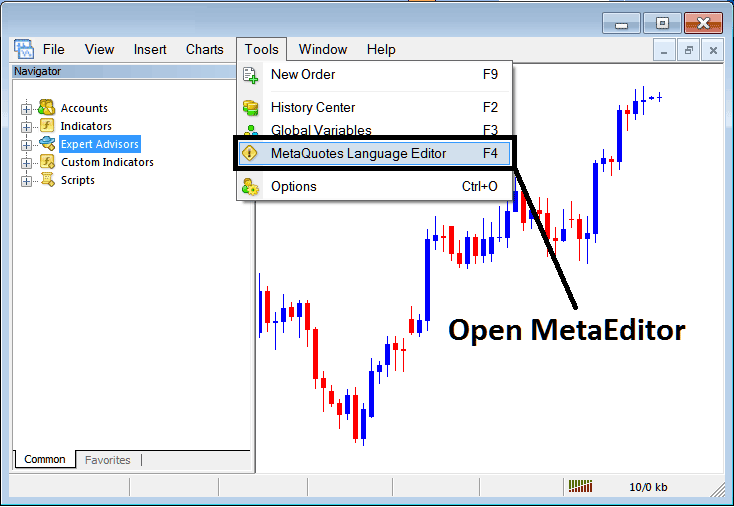
Open MetaEditor on the MT4
Meta Editor

Following the addition of a new MT4 Expert Advisor, the tool must be compiled so that the MetaTrader 4 software can recognize it, enabling the newly integrated item to appear within the list of accessible EAs.
Adding a New XAUUSD Automated EA(Expert Advisor)
Once you have opened the Meta Editor Workspace, as illustrated above, you can initiate a new MetaTrader 4 Automated EA by using the keyboard shortcut F4 and then following the steps outlined below.
Step 1: Navigate to the File Menu, then select and choose the "New" option.
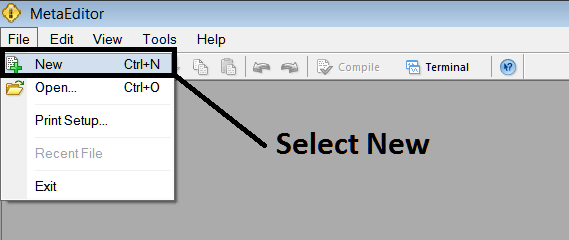
Adding a New Custom Expert Advisor on the MetaTrader 4 Platform
Step 2: In the pop-up window, select "EA" and click "Next," as illustrated below.
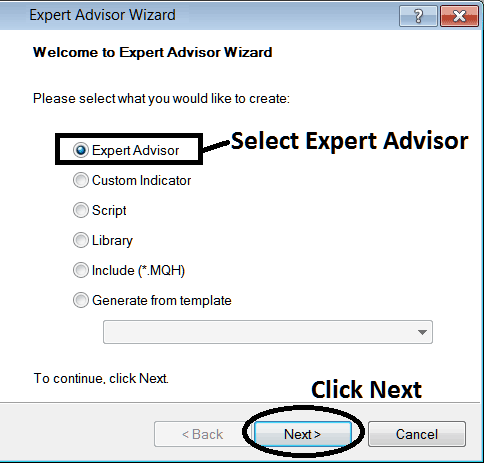
Adding MT4 Automated EA(Expert Advisor) in MT4 MetaEditor
Step3: Enter Name of EA as Illustrated & Shown Below & Click Finish
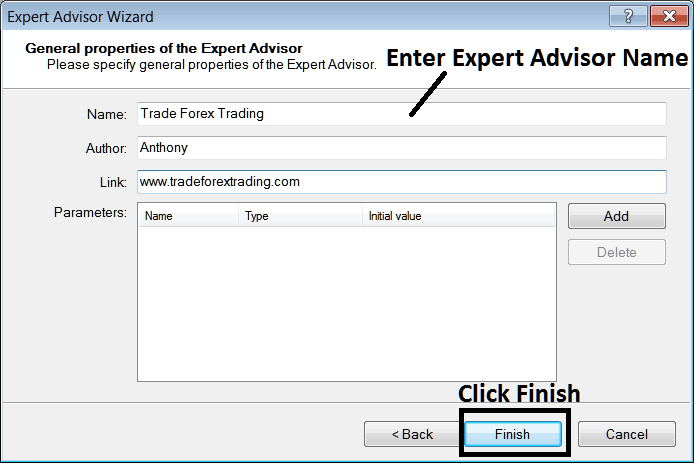
Making a New MetaTrader 4 Automated Expert Advisor in MT4
Following Program will Pop Up
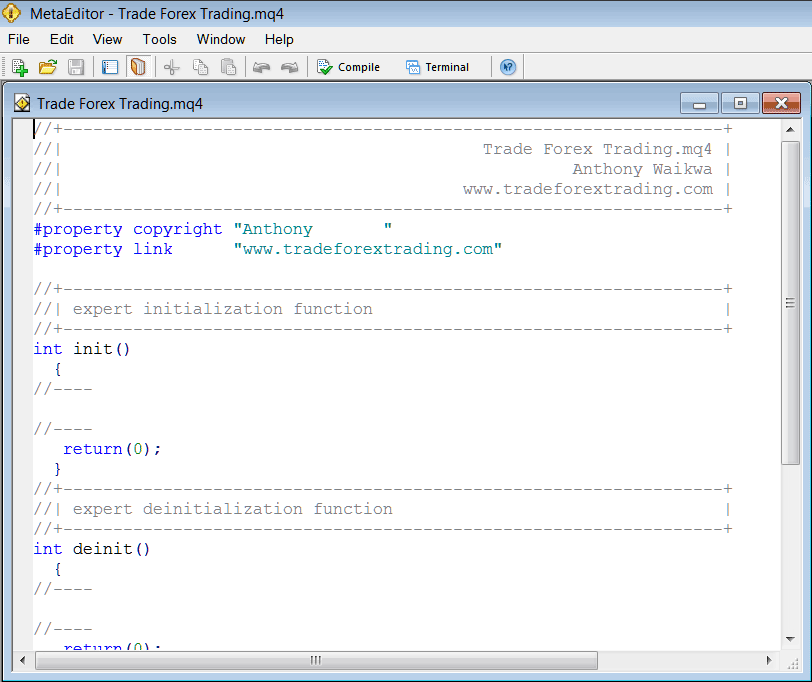
Adding Automated Gold Expert Advisors(EAs) on MT4 Platform
To code this automated gold EA, you need skills in C++ object-oriented programming. That language builds the MQL4 for Expert Advisors on MetaTrader 4 and its trading bots. Or join the MQL4 coders forum: they can build the EA for you. Learn from guides, or check MQL5.com's code base for ready-made gold bots to start automated trading.
Step 4: Put the Expert Advisor Program Together
Remember to compile the Expert Advisor: for the MT4 software to recognize the Expert Advisor, the program must be compiled, followed by closing and then relaunching the MetaTrader 4 platform. Much like rebooting your computer, restarting your MT4 software will cause your newly added EA to appear in the MetaTrader 4 Expert Advisor list housed within the Navigator Panel of the MetaTrader 4 software.
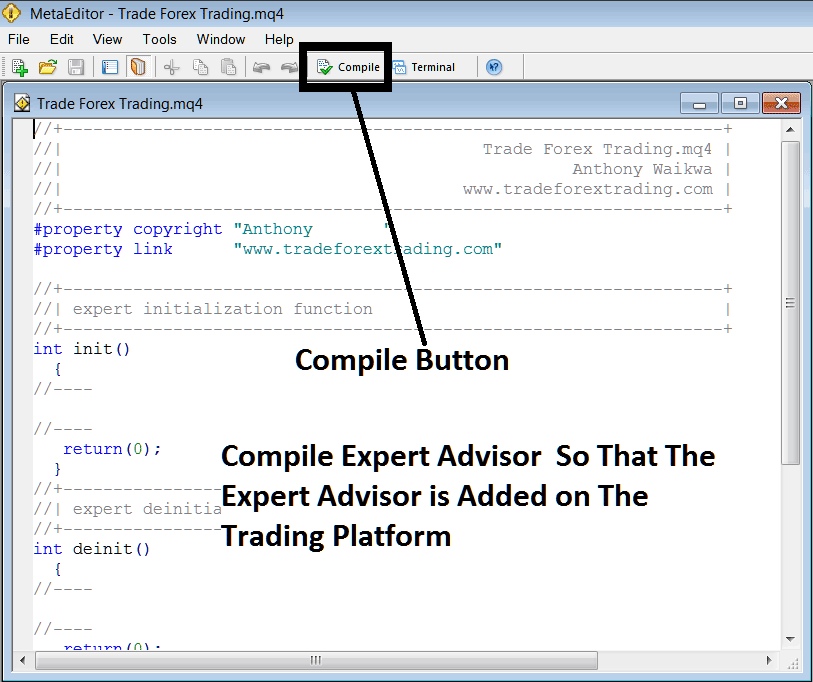
Adding & Compiling a New Expert Advisor Robot in MT4 Platform
If your EA has no Errors, it'll be Compiled successfully without any error just as displayed below.
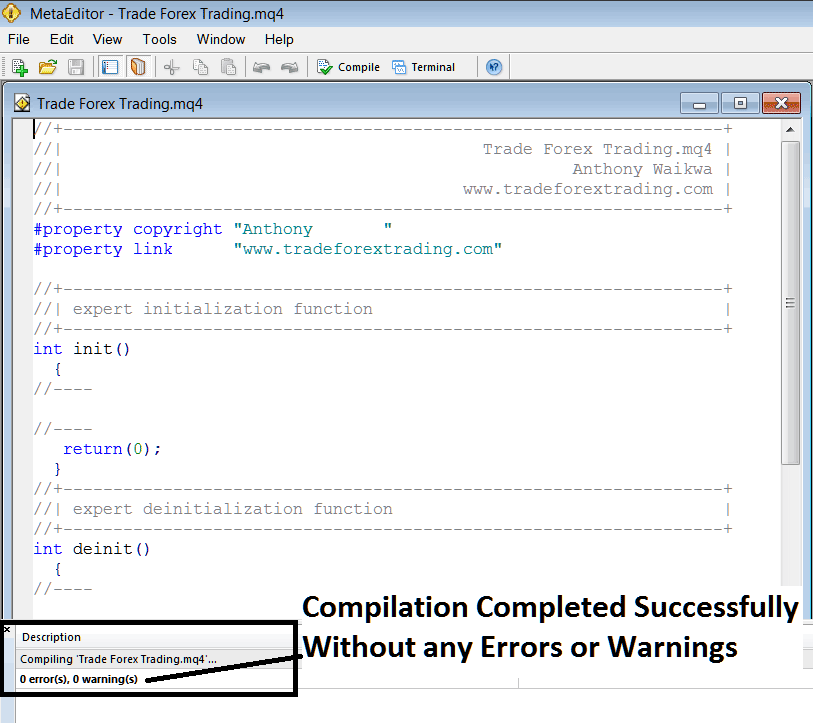
Automated Gold EA (Expert Advisor) has been integrated into MT4 following its compilation.
Step5: Rebegin MetaTrader & the new EA bot should now be listed on the available EA List on MT4 Navigation Menu just as is displayed below, ready for starting trading with.
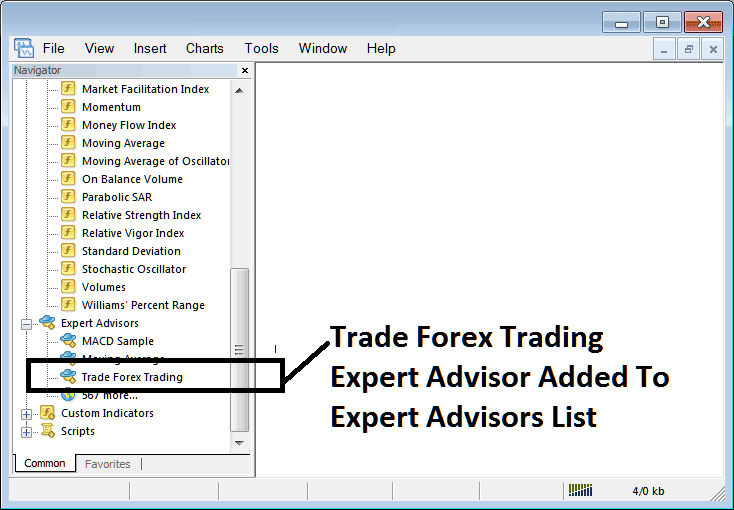
EA Added to Software/Platform MetaTrader 4
How to Set a Downloaded XAUUSD Automated EA(Expert Advisor)
If you download a automated robot from a source on the inter-net, for example from www.tradegoldtrading.com, then it is now on your PC computer Desktop PC, to add it, follow the steps displayed:
Step 1: From Meta-Editor File Menu, Pick and Open
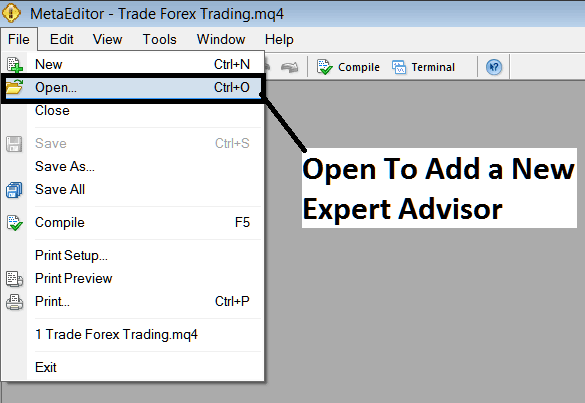
How do you add a downloaded expert advisor to MetaTrader 4?
Step 1: From the panel that pops up, just as shown below, identify the Download Folder location.
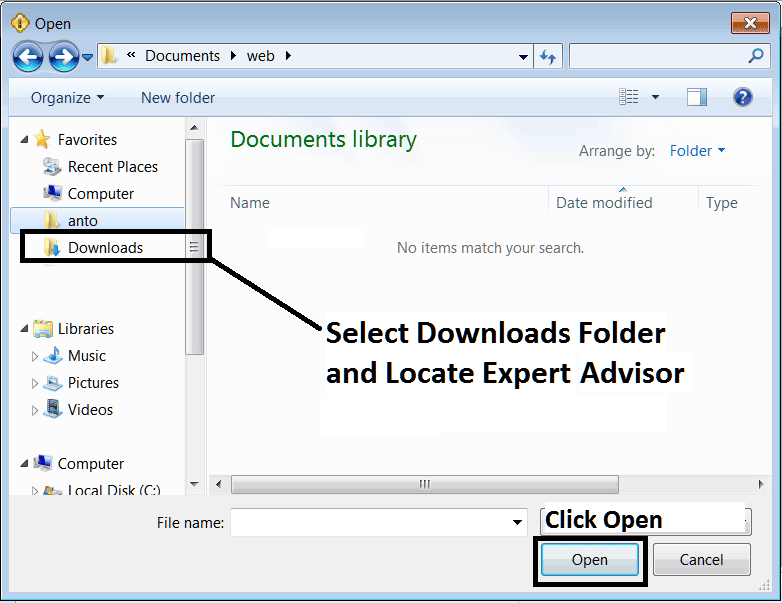
Adding a Downloaded Gold EA Robot to MT4
Step3: Once you as a trader Open the EA it will be displayed in MT4 MetaEditor & then follow the above procedure for compiling the EA, once it's compiled without errors, Restart Your MetaTrader 4 Platform Software and The automated bot will now be added and you as a gold trader can use start & begin to trade with it on your MetaTrader 4 Platform.
Discover More Instructional Material & Directions:
- Doing Fibonacci Drawing on XAUUSD Charts Practice
- Changing Language of MetaTrader 4 XAUUSD Software/Platform
- Three Steps To Help Improve Your Gold Results
- Adding Fibonacci Extension Levels in MetaTrader 5
- How to Register Gold Practice Demo Account in MT5 Platform
- How Do I Trade Recursive Moving Trend Average Trading Indicator Buy & Sell Signal?
- MAs MAs Cross-over Method Gold Analysis
- How Do I Understand a Rising Wedge Chart Trading Pattern?
- How to Analyze/Interpret XAU/USD Sell Limit Order
- XAU/USD Demo Trading Account

