Place On Balance Volume(OBV) Indicator in Chart in the MetaTrader 4 Platform
The On Balance Volume(OBV) volume technical indicator can be used as an indicator that shows when things are changing, an indicator to exit gold, or an indicator to enter xauusd. This OBV indicator guide will show how to add the OBV indicator to a chart on the MetaTrader 4 Platform - MT4 software.
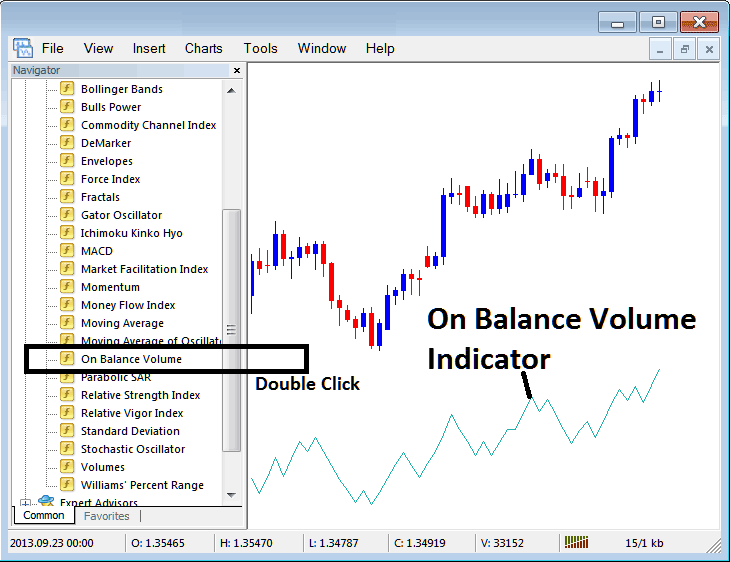
How to Add OBV Indicator on MetaTrader 4 Charts
Step 1: Open The Software Platform Navigator Window Panel
Open the Navigator window as shown below. Go to the View menu and click it. Then select Navigator. Or click the Navigator button on the Standard Toolbar. Press Ctrl+N on the keyboard as a shortcut.
In the Navigator panel, select "Technical Indicators" (DoublePress).
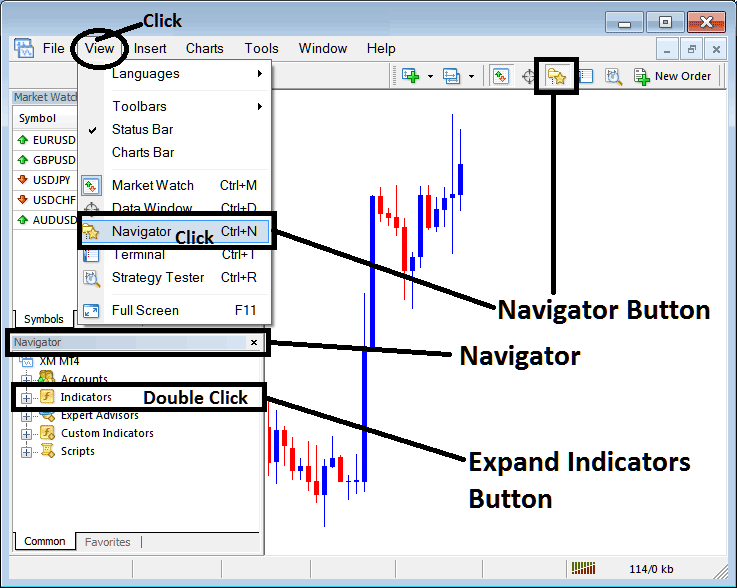
Step 2: Expand the Technical Indicator Menu on the Navigator
Expand this menu by pressing the open button marker sign ( + ) or doubleclick the "indicators" menu, and afterwards this button then will now appear as (-) and will now be put to display as a listing just as shown below.
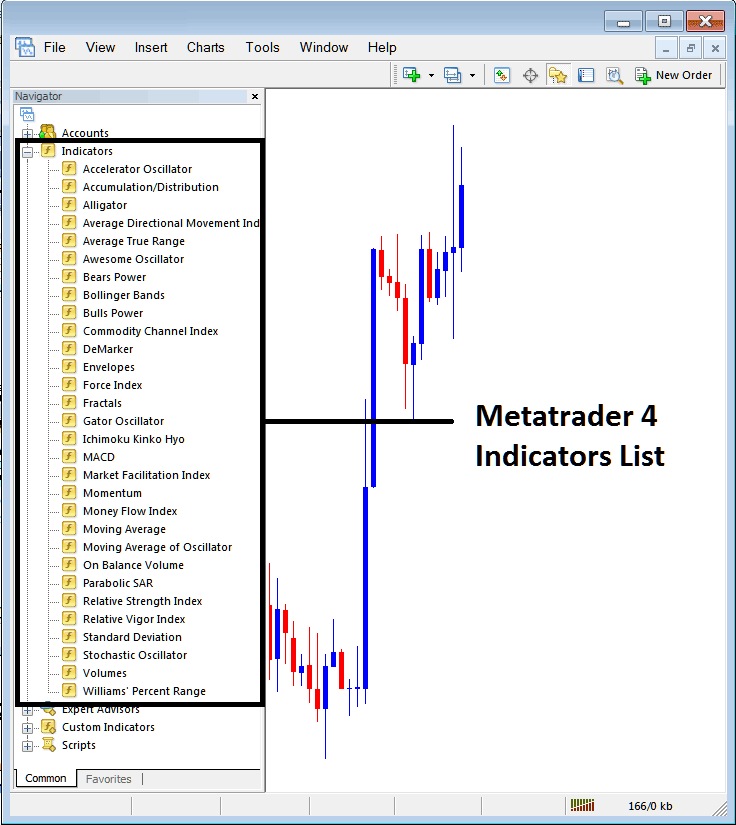
From the panel above, you can add any indicator you want to your chart. The On Balance Volume (OBV) indicator, for example, works great for spotting reversals or as a signal to enter or exit XAUUSD trades.
Placing On Balance Volume Indicator on Chart
Step 1: Select/Choose the On Balance Volume button key in MT4 list of indicators such as displayed:
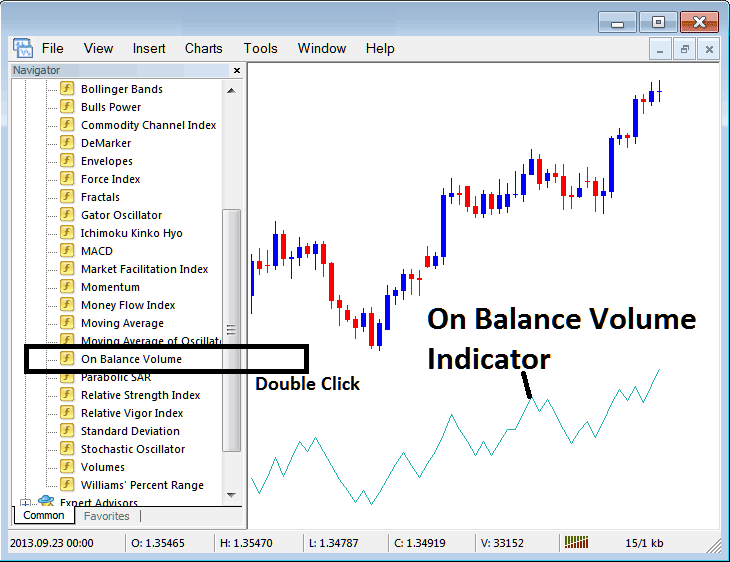
Step 2: Double-click the On Balance Volume button. Press OK to add the OBV indicator to your chart like this.
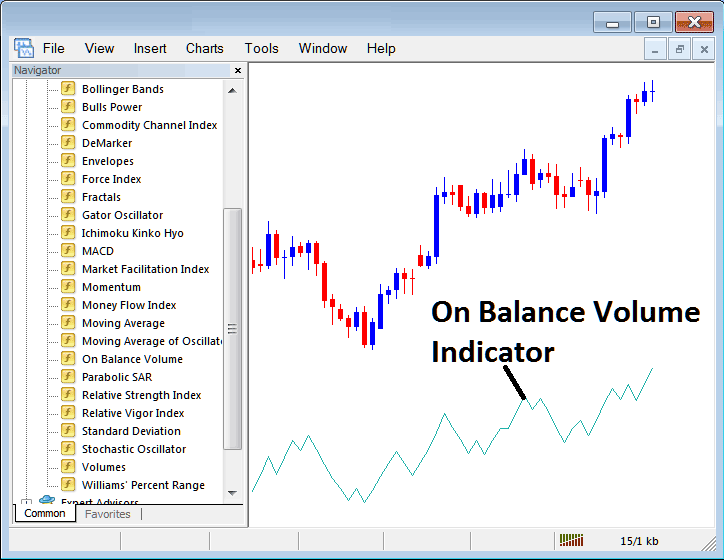
Edit OBV Indicator Settings
To Adjust Settings, rightclick in OBV On Balance Volume Indicator, select properties setting & then edit properties of the technical indicator using the pop-up menu that pops & then click okay button once you've changed the settings.
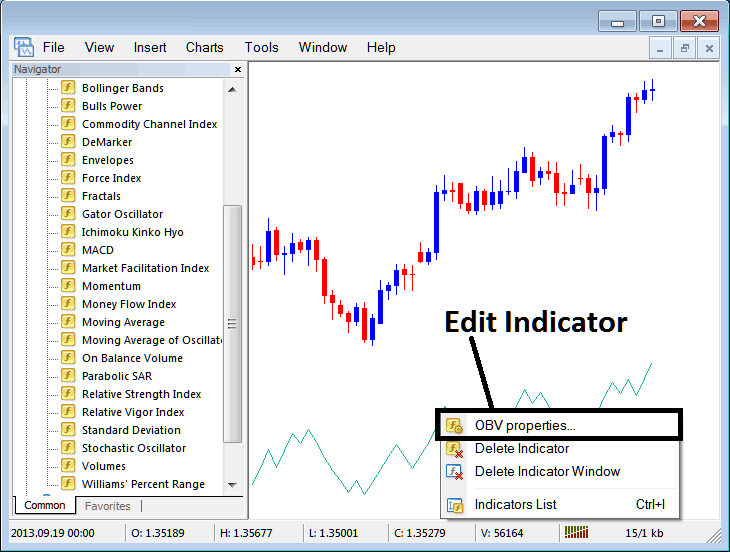
The following window will show up, and in this window, the settings for the On Balance Volume indicator can be changed.
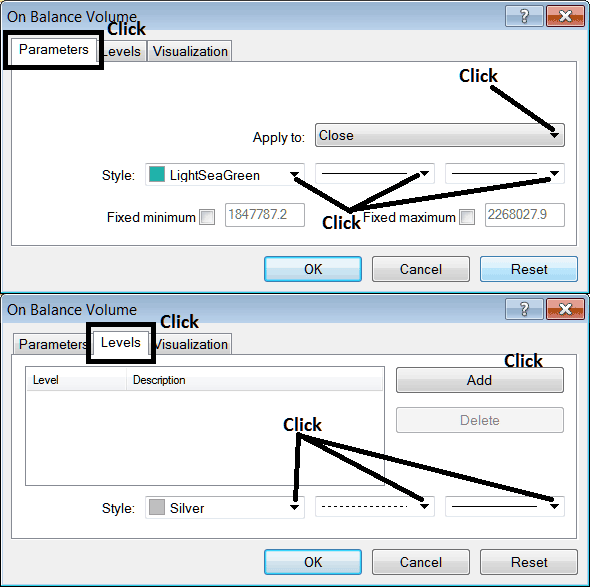
Find More Tutorials and Courses
- How to Set SL XAU/USD Order on MT4 Trade Platform
- Learn XAU USD Software/Platform
- Understanding Gold Indicators & How to Trade with XAUUSD Indicators
- XAU/USD Learning
- How to Add XAU/USD Sell Orders in MetaTrader 5 XAU/USD Charts
- Placing Arrows in XAUUSD Charts in MT4 Platform Software
- Head and Shoulders & Reverse Head and Shoulders XAUUSD Patterns

