Setting up Fib Expansion in MetaTrader 4 and Changing its Settings
The steps below show how to draw these levels, how to use this tool and how to change its settings.
How to Add This Tool in MetaTrader 4 Platform
Steps: This tool is not shown by default on MetaTrader 4 settings, if the button isn't shown on your MT4 software, (no need to download this indicator) then find "MetaTrader 4 Line Studies Tool-bar" shown below and follow steps below:
1. MT4 Line Studies Tool-Bar
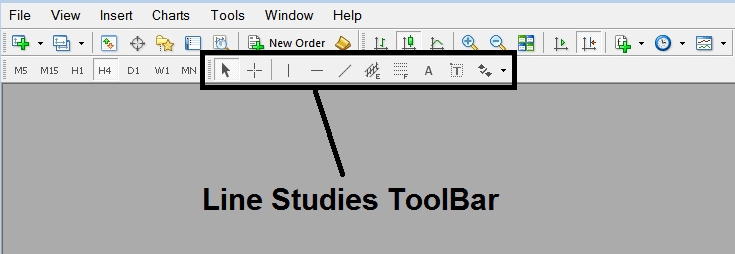
2. Customize Line Studies Toolbar
Rightclick Customize button key (illustrated below) >>> A dropdown menu appears, Choose Customize >>>
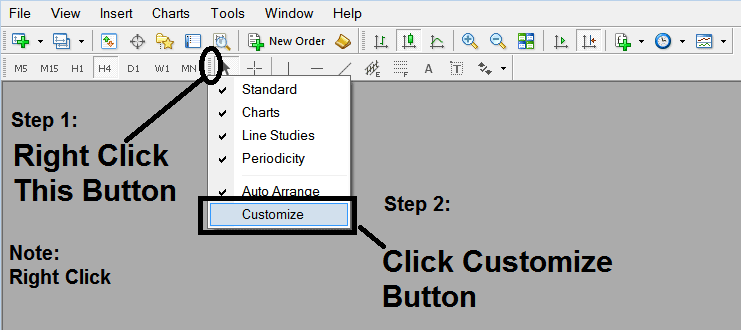
3. Place This Tool in MT4 Platform
Choose the expansion tool from the pop up panel that will then appear >>> Click Insert button >>> Click Close. (Shown Below)
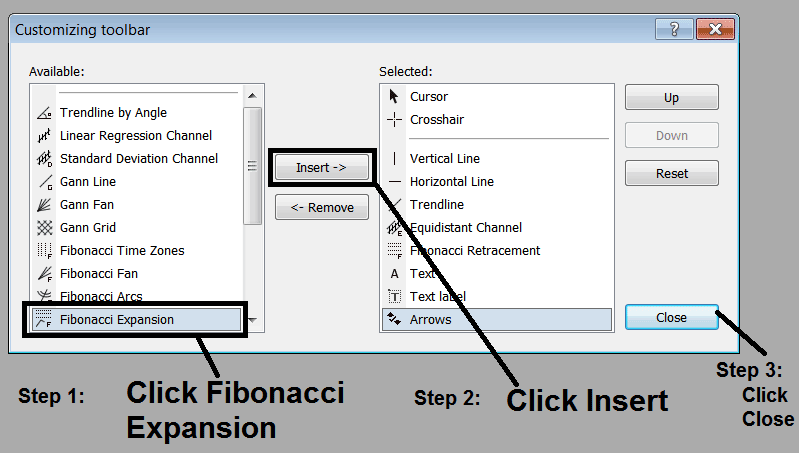
4. Oil Fibonacci Expansion Indicator Tool Added
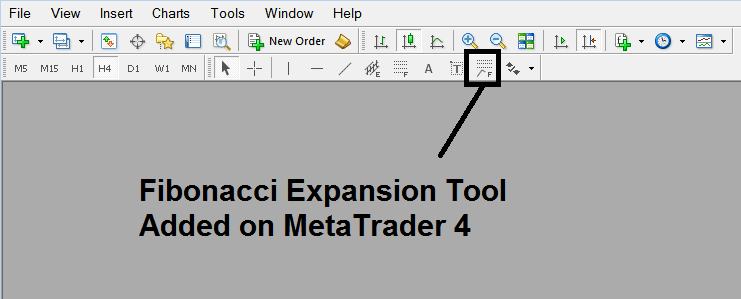
Short Cut of How to Add
You can also use this short cut instead of the above method, do this:
- Click "Insert Menu"
- Click Fibonacci
- Click Expansion
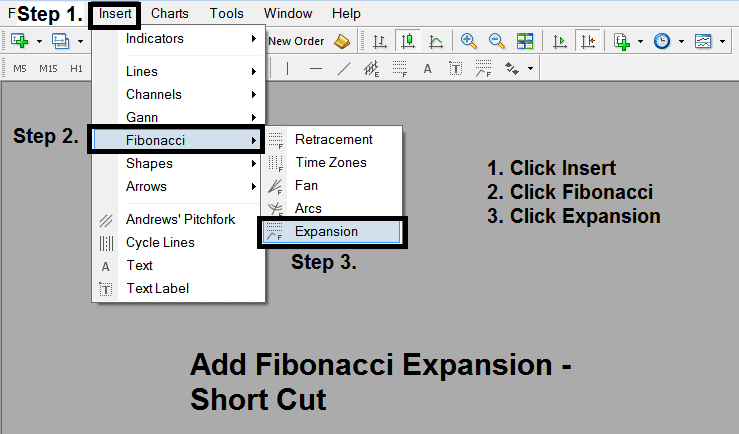
Steps on How to Draw Expansion
Steps. Once you have added this button, you can place this indicator by selecting it and drawing it on a chart. Three points will be marked 1, 2 & 3, choose the Fibonacci indicator, place the indicator tool on chart point 1 & while still holding down the mouse button key drag the mouse up to point marked 2.
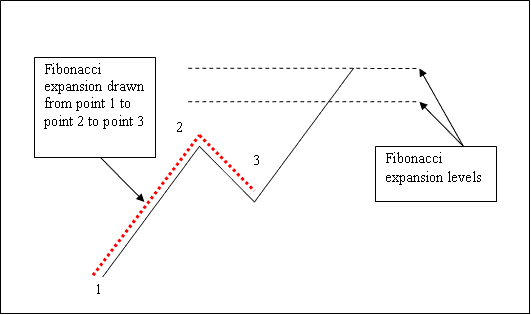
How to Shift This Indicator Tool on a Chart
Steps. Once you have drawn this indicator, you might need to move one chart point or another to the precise position where you precisely want. These 3 chart points are marked 1, 2 & 3 and these are used to change the indicator parameters after this Fibo indicator tool has been drawn on a chart.
To change the indicator parameters: do this, doubleclick the indicator, it pops up as dotted lines (shown above), three cursor points appear that are marked 1 2 3, you can then use these Three points to adjust & fit the indicator accordingly to your chart (just click on the point you want & move it).




