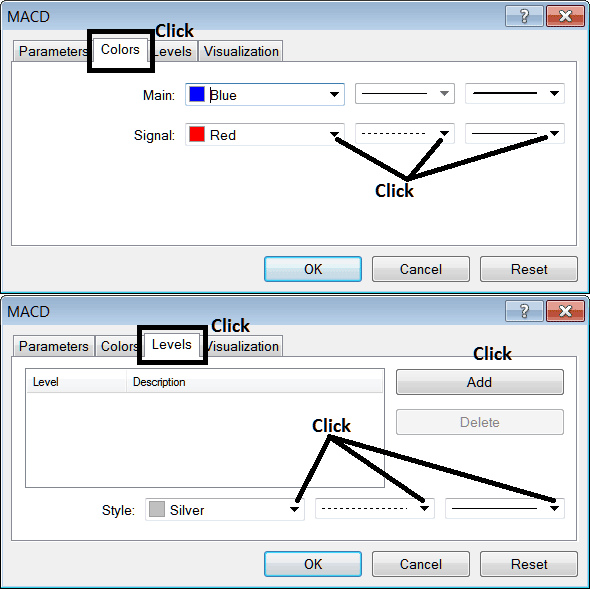Place MACD Oil Indicator on Crude Chart in MT4 Software
This learn tutorial will explain how to place MACD Indicator on a Oil chart in the MT4 Platform. For Technical Analysis: Technical Analysis of MACD.
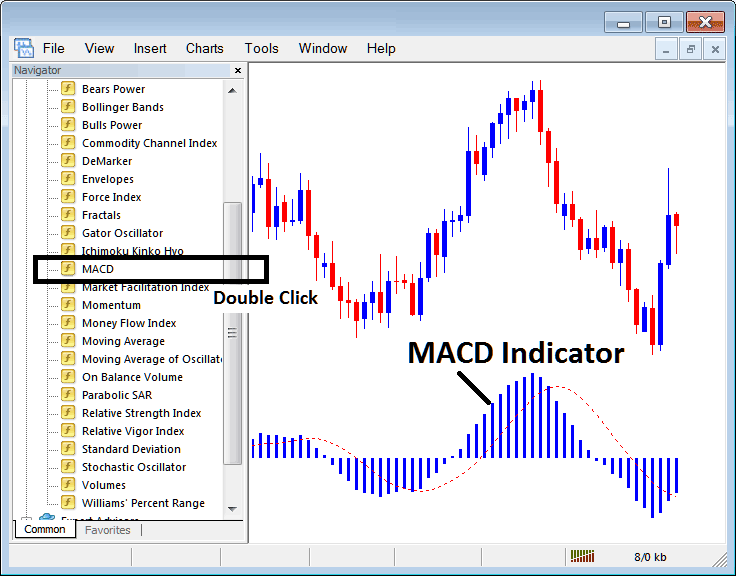
How to Place Indicators in MetaTrader 4 Oil Charts
Step 1: Open The Software Navigator Window
Open Navigator window panel as illustrated below: Go to the ' View ' menu (then click on it), then select ' Navigator ' window (click), or From the Standard ToolBar click on the 'Navigator' button or press short cut keyboard keys 'Ctrl+N'
On Navigator window panel, choose "Indicators", (DoubleClick)
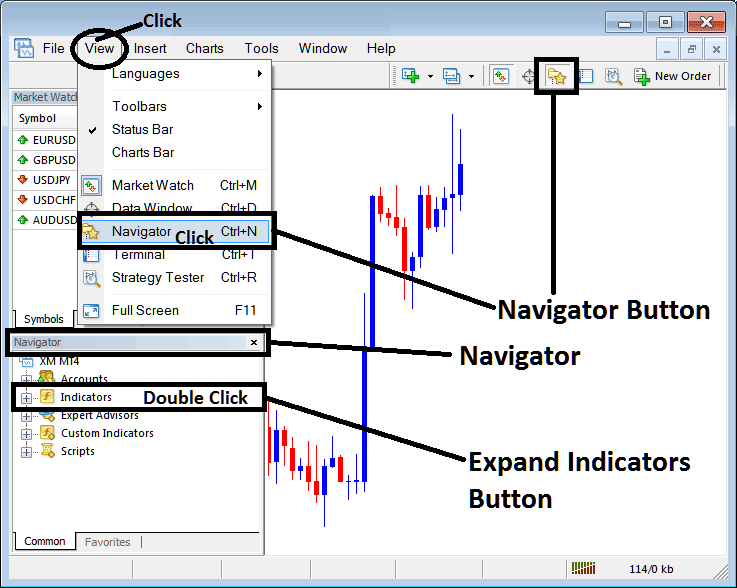
Step 2: Expand the Crude Indicators Menu on Navigator Menu
Expand menu by clicking on expand button mark (+) or doubleclick 'indicators' menu, after that, this button key will then now appear as (-) & will now show a list as displayed below.
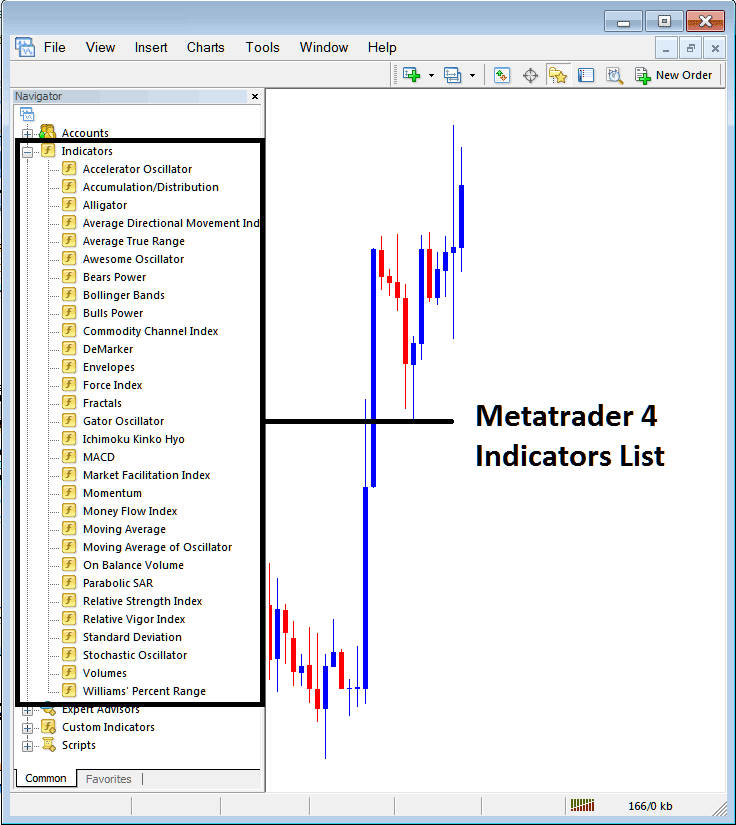
From Above window panel you can then place any technical indicator that you want on the chart.
Placing MACD on Trading Chart
Step 1: Choose the MACD button on MT4 list of technical indicators as displayed below:

Step 2: Double click MACD Button, and click okay to place the indicator on the chart as shown below:
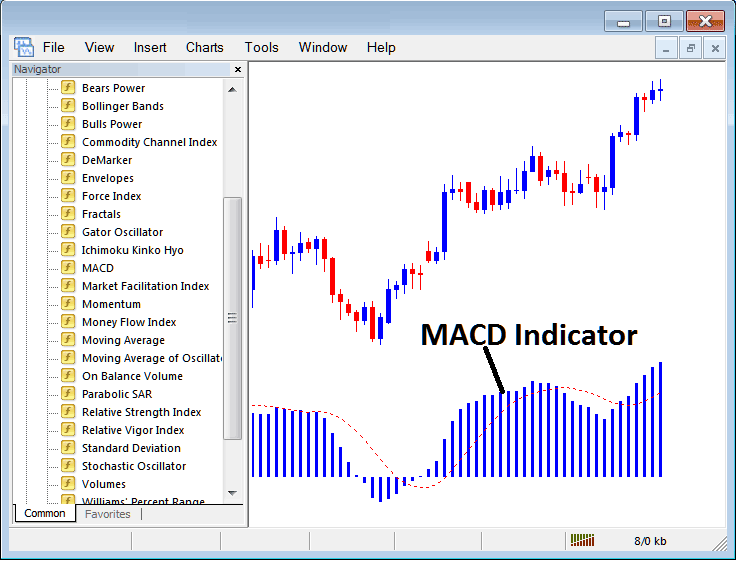
Edit Technical Indicator Settings
To Adjust the Settings, right-click on the MACD Indicator, choose properties & then edit property setting using the pop-up menu that pops & then click ok button key after changing the settings.
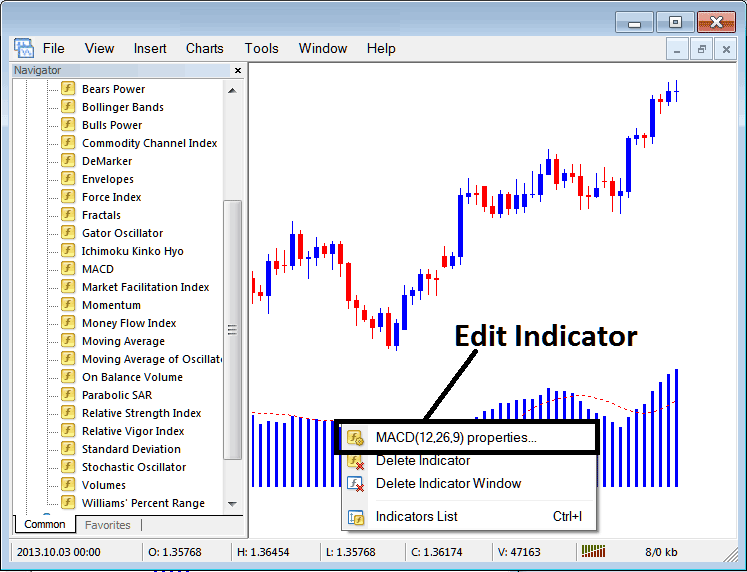
The following window popup appears & MACD Indicator settings can be edited from this window panel popup.