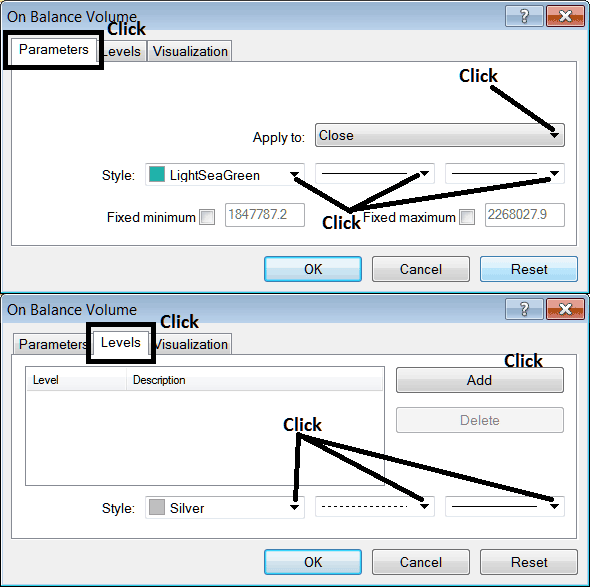Place On Balance Volume Indicator on Chart in MT4 Software
The OBV oil volume indicator can be used as a reversal indicator, oil exit indicator or oil entry indicator. This OBV indicator guide will explain how to add the OBV indicator on a Chart on the MetaTrader 4 Platform - MT4 software.

Best Volume Indicators for Day Oil Trading
Step 1: Open The Software Navigator Window
Open Navigator window panel as illustrated below: Go to the ' View ' menu (then click on it), then select ' Navigator ' window (click), or From the Standard ToolBar click on the 'Navigator' button or press short cut keyboard keys 'Ctrl+N'
On Navigator window panel, choose "Indicators", (DoubleClick)
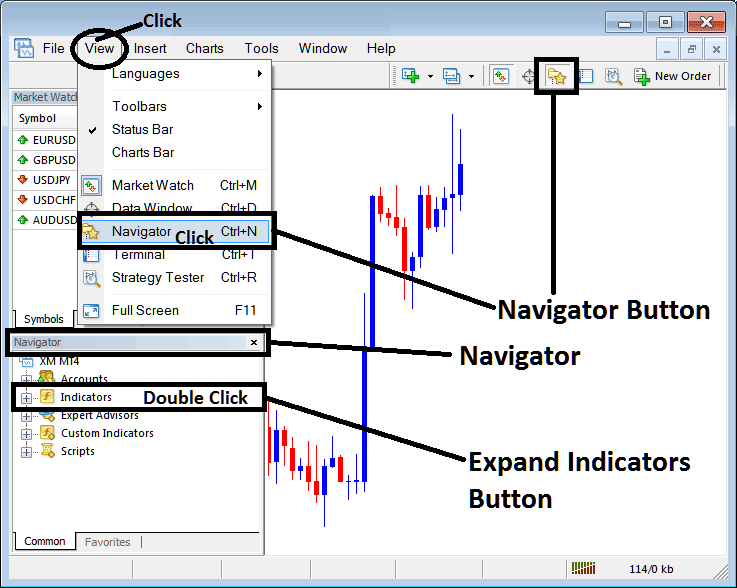
Step 2: Expand the Indicators Menu on Navigator Menu
Expand menu by clicking on expand button mark (+) or doubleclick 'indicators' menu, after that, this button key will then now appear as (-) & will now show a list as displayed below.
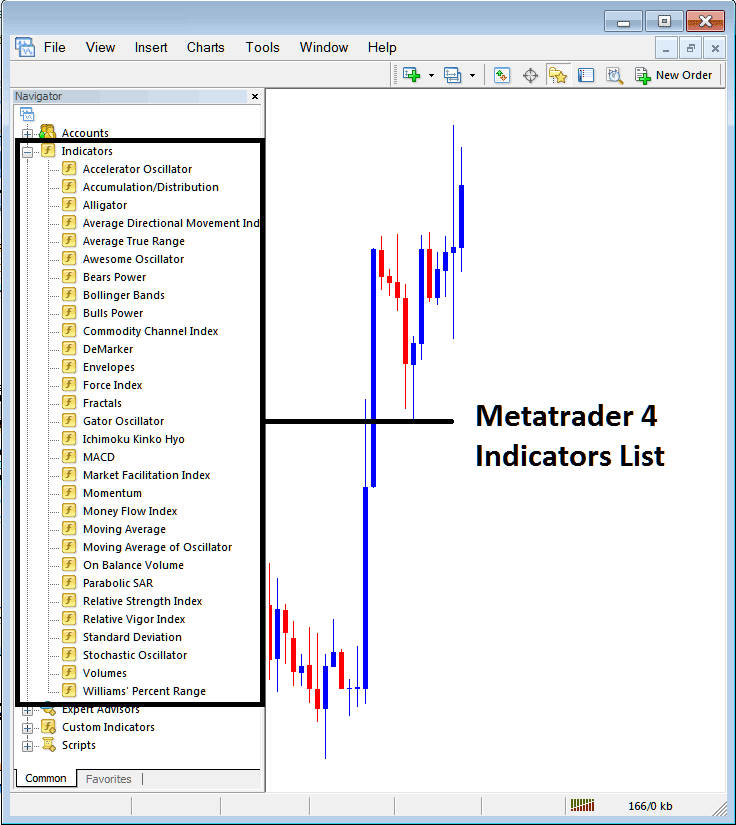
From Above window panel you can then place any technical indicator that you want on the chart. The OBV oil volume indicator can be used as a reversal indicator, oil exit indicator or oil entry indicator.
Placing On Balance Volume Indicator on Chart
Step 1: Choose the On Balance Volume button in the MetaTrader 4 list of technical indicators as pictured below:
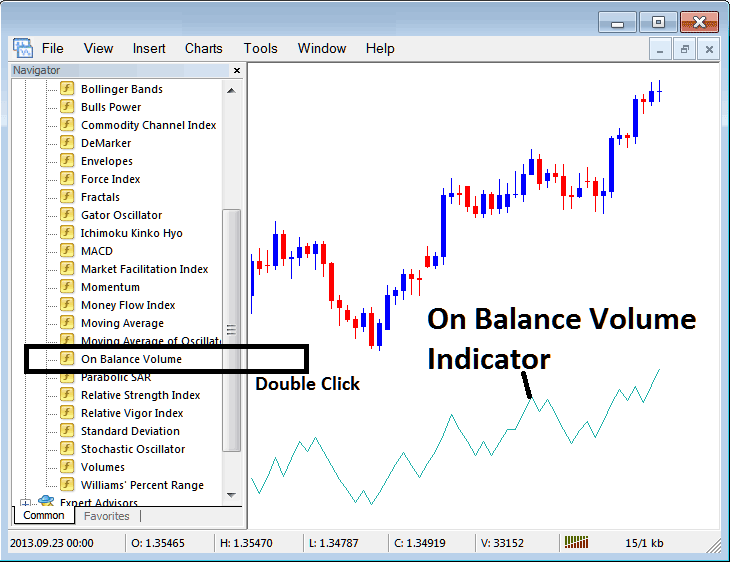
Step 2: Double click On Balance Volume Button Key, and click okay to place the OBV Indicator on chart as shown below:
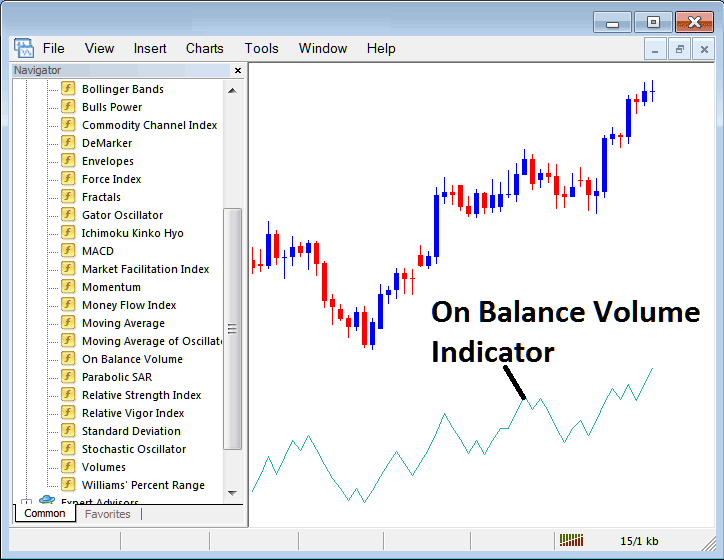
Edit OBV Technical Indicator Settings
To Adjust the Settings, right-click on the On Balance Volume Indicator, select properties and then edit properties of technical indicator using the pop up menu that pops and then click okay button after changing the settings.
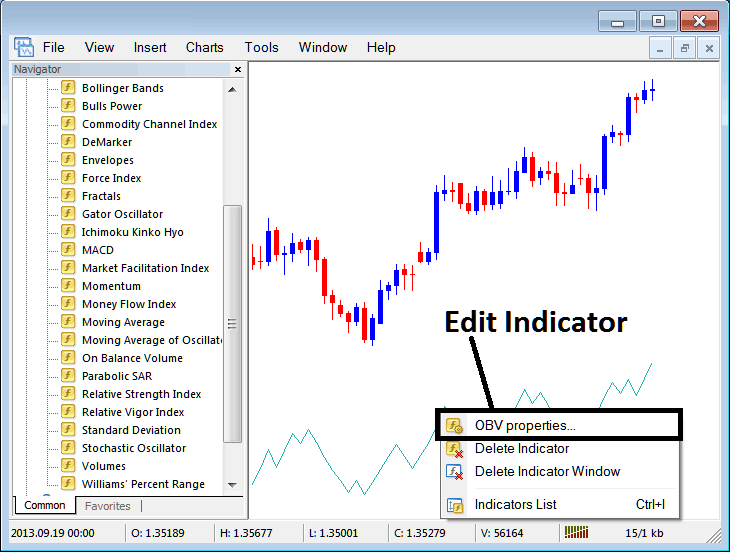
The following window panel popup pops up & On Balance Volume Indicator settings can be edited from this window panel popup.