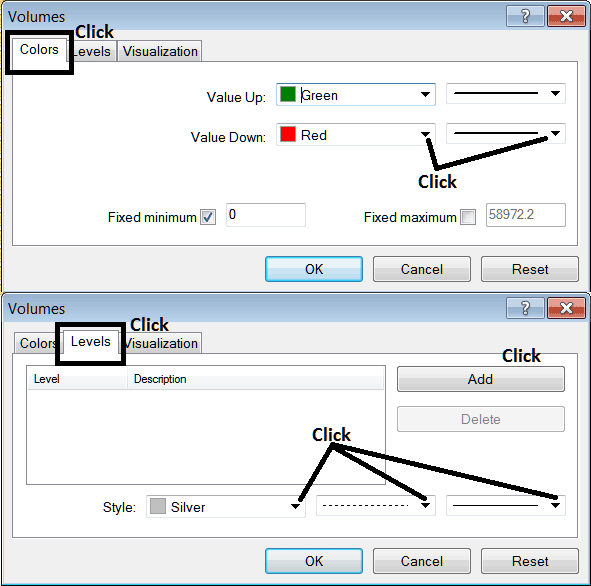Place Volumes Indicator on Chart in MT4 Platform
This Tutorial will explain how to place the Volumes Indicator on a Chart in the MT4 Platform.
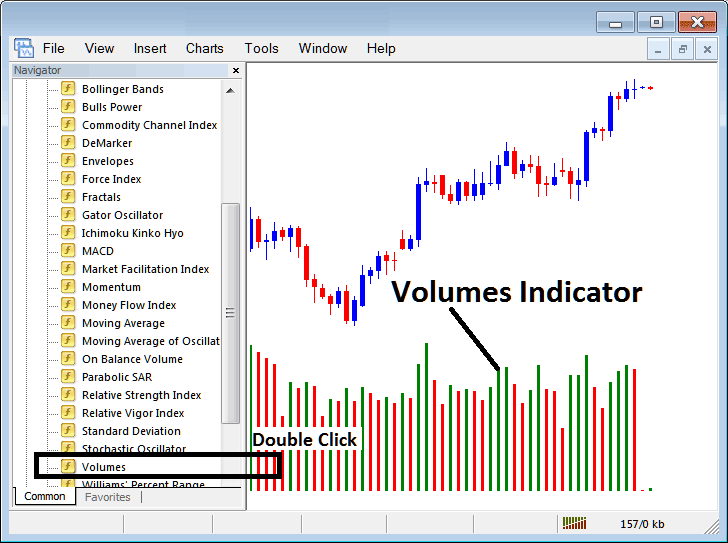
How to Place Indicators on MT4 Charts
Step 1: Open The Software Navigator Window
Open Navigator window panel as illustrated below: Go to the ' View ' menu (then click on it), then select ' Navigator ' window (click), or From the Standard ToolBar click on the 'Navigator' button or press short cut keyboard keys 'Ctrl+N'
On the Navigator panel, select "Indicators", choose Indicators (Double-Click)
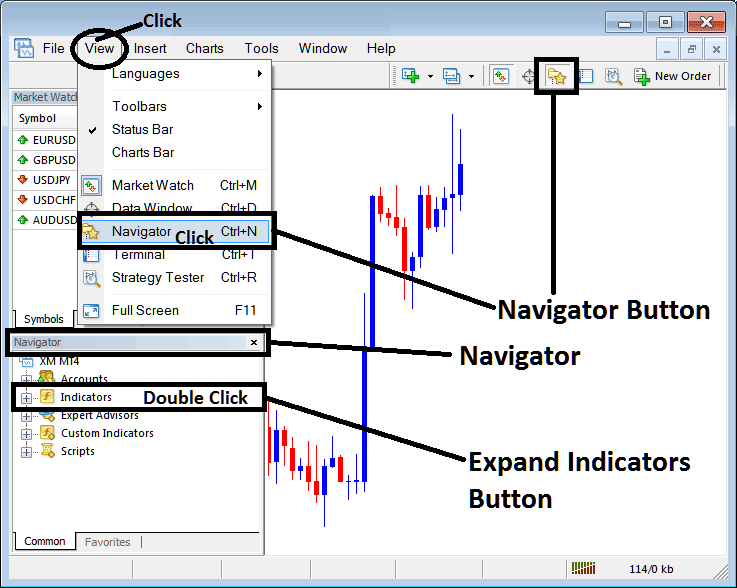
Step 2: Expand the Technical Indicators Menu on Navigator Menu
Expand menu by clicking on expand button mark (+) or doubleclick 'indicators' menu, after that, this button key will then now appear as (-) & will now show a list as displayed below.
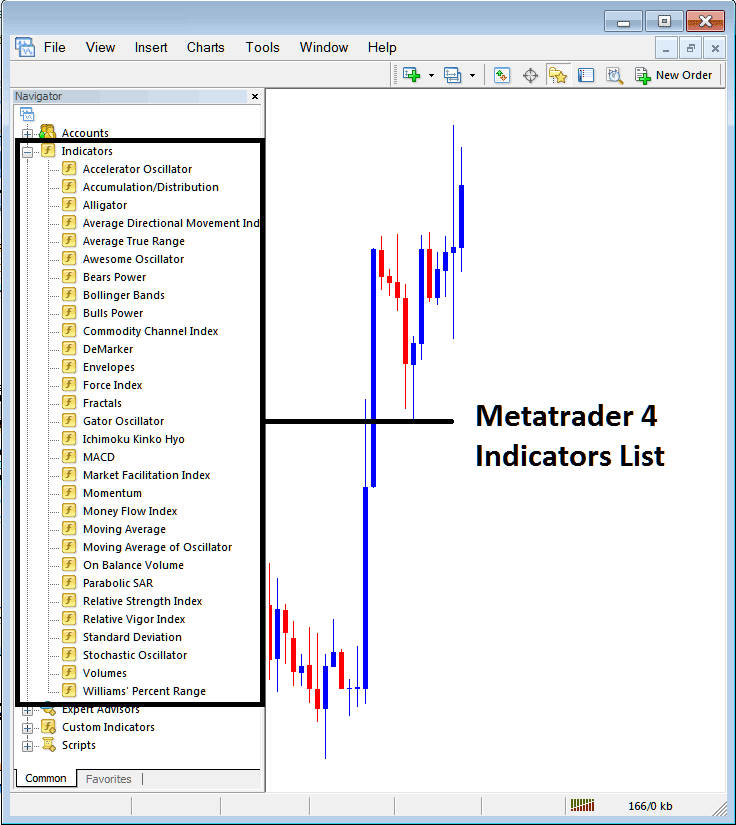
From Above window panel you can then place any technical indicator that you want on the chart.
Placing Volumes on a Chart
Step 1: Select the Volumes button on the MT4 list of technical indicators as pictured below:
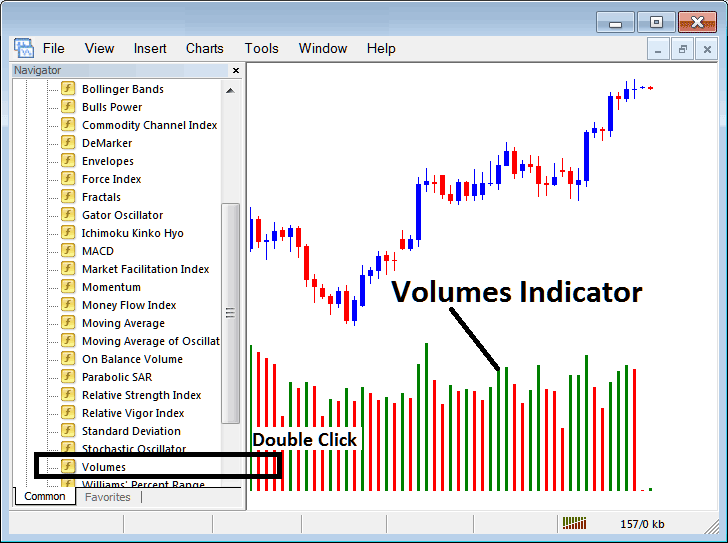
Step 2: Double click Volumes Button Key, and click okay to place the indicator on chart as shown below:
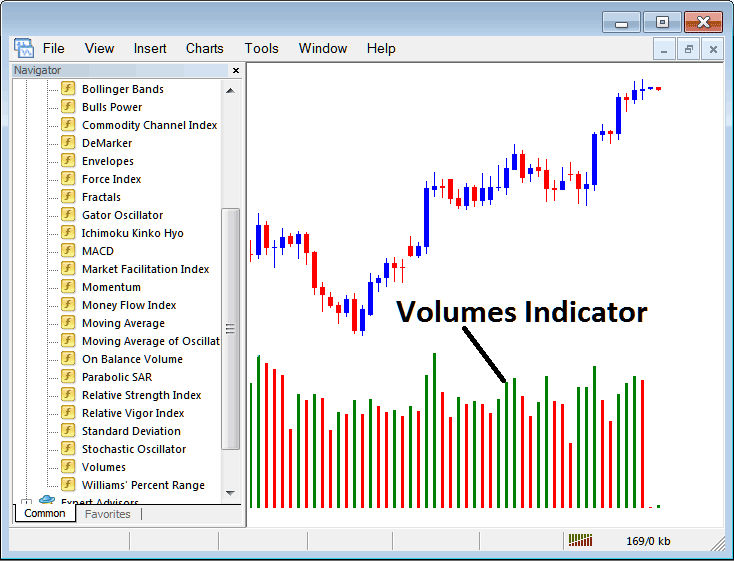
Edit Technical Indicator Settings
To Change Settings, right-click on the Volumes Indicator, choose properties and then edit properties settings using the pop-up menu that appears and then click ok button after changing the settings.
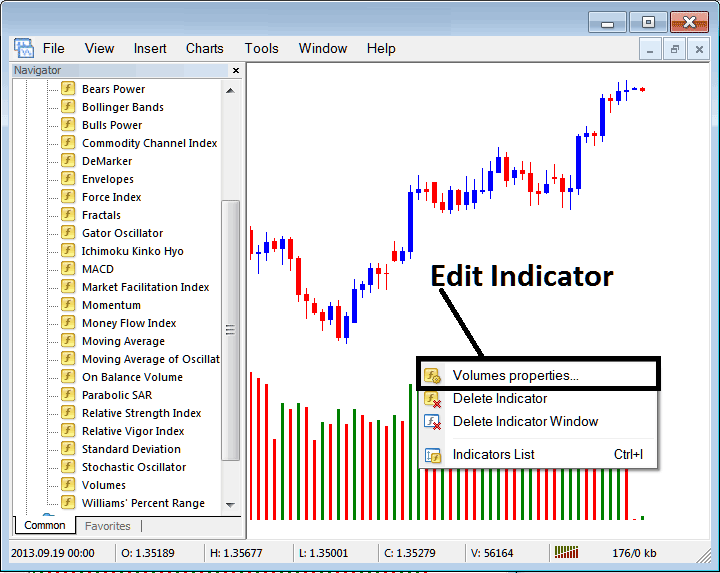
The following window popup appears & the indicator settings can be edited from this window panel pop-up.