Silver Chart Timeframes
MT4 Trade Chart Timeframes: Periodicity on Charts in MT4
Periodicity is commonly referred to as Chart Time Frames by many traders. On the MT4 xagusd software.
The button below is used to select the periodicity or chart time frame to trade with. This button can be accessed on the MT4 software as shown below.
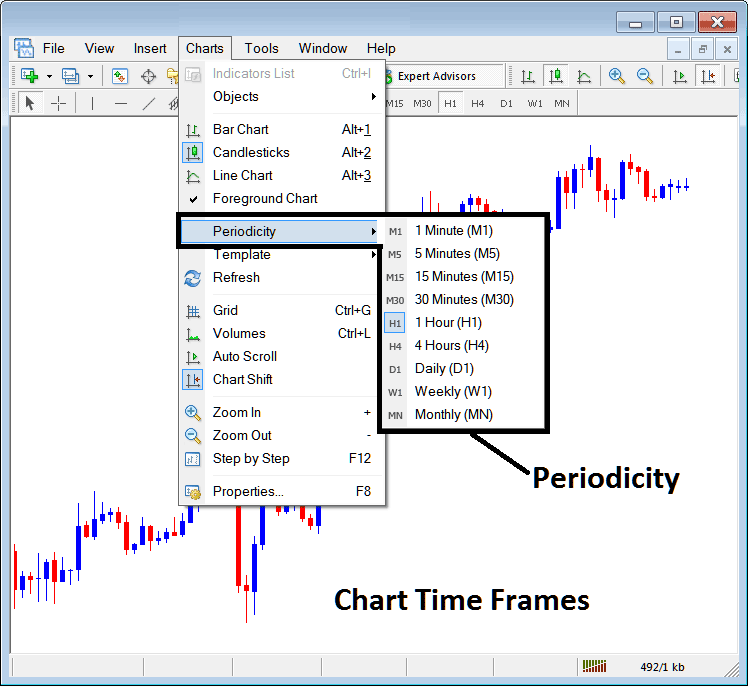
MT4 Chart Time Frame Charts
On MT4 xagusd software these chart time frames are:
- 1 Minute chart Timeframe - M1
- 5 Minute chart Timeframe - M5
- 15 Minute Chart Timeframe - M15
- 30 Minute Chart Timeframe - M30
- 1 H chart Timeframe - H1
- 4 Hours Chart Time Frame - H4
- Daily Chart Timeframe - D1
- Weekly Chart Timeframe - W1
- Monthly Chart Timeframe - MN
How to Know Which Chart Time Frame You are Using
A common question especially if you're new to trading would be how to identify which chart time frame you are using on your MT4 platform:
There are various methods of knowing which MT4 chart time frame you are using as Shown below:
Use the above Menu as Shown above
In the above example once you choose the periodicity button under the charts menu, then the list of MT4 chart time frames is shown and the chart time frame that's currently chooseed, the one that you're using will be highlighted with a different color, on our above example this is the 1 Hour(H1) chart time frame, whose Icon on the left is highlighted in light blue.
MT4 Chart Change Chart Timeframe - How to Change MT4 Chart Timeframe
This MetaTrader 4 periodicity toolbar is by default located at the top of the MT4 platform & has all chart time frames marked as pictured below. The chart timeframe that a trader is using will be marked differently from the other chart time frames, the selected chart time frame will be "indented" as shown below:
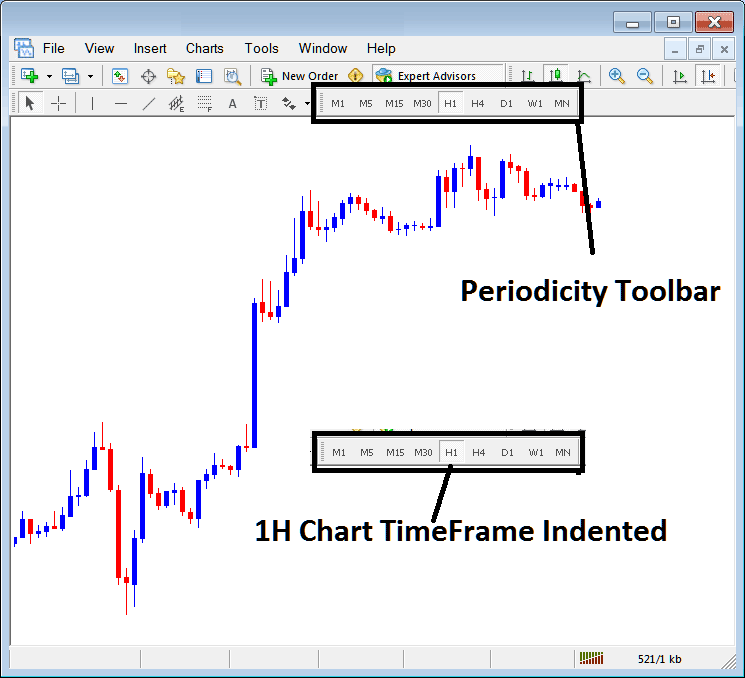
Use the information displayed at the top left corner to get MT4 Chart Timeframe
At the top left corner of MetaTrader 4 chart, MetaTrader 4 chart time frame is portrayed as pictured below:
1 Hour MT4 Chart Time Frame
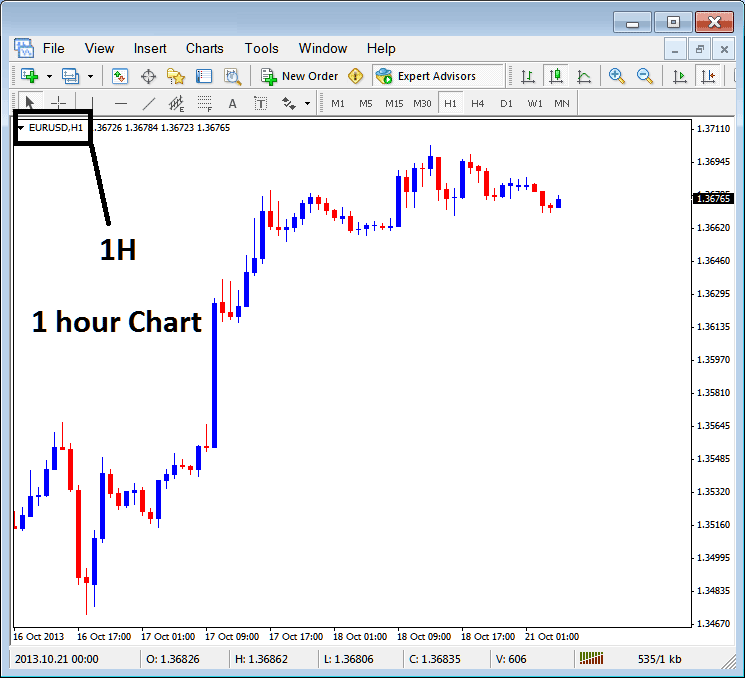
15 Min MetaTrader 4 Chart Time Frame
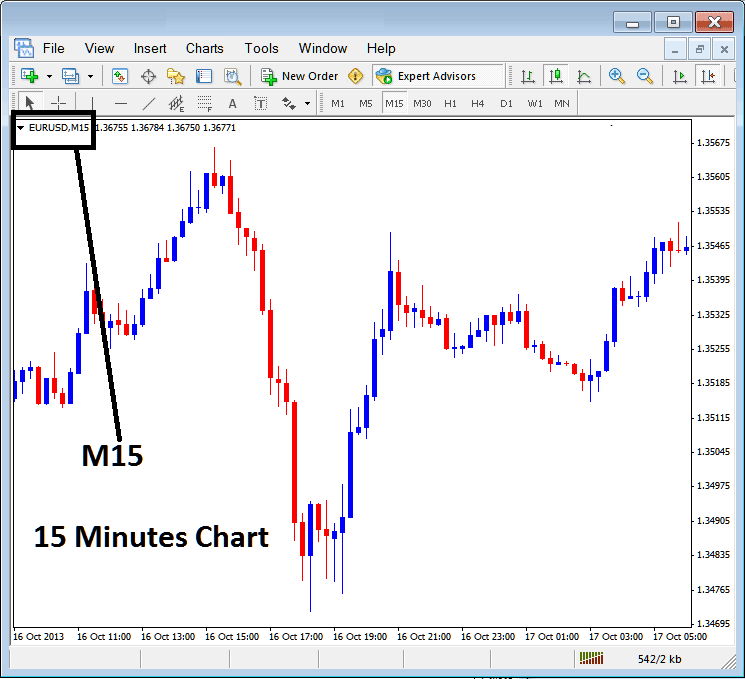
When you open a chart you can then use above three methods to know which periodicity - chart time frame you're trading with.
You can also use the tabs, if you're trading many charts. To view this tab, Go to "View Menu" then Select "Charts Bar". The following Meta Trader 4 bar will appear that you can use to navigate & it shows the instrument as well as the chart time frame.
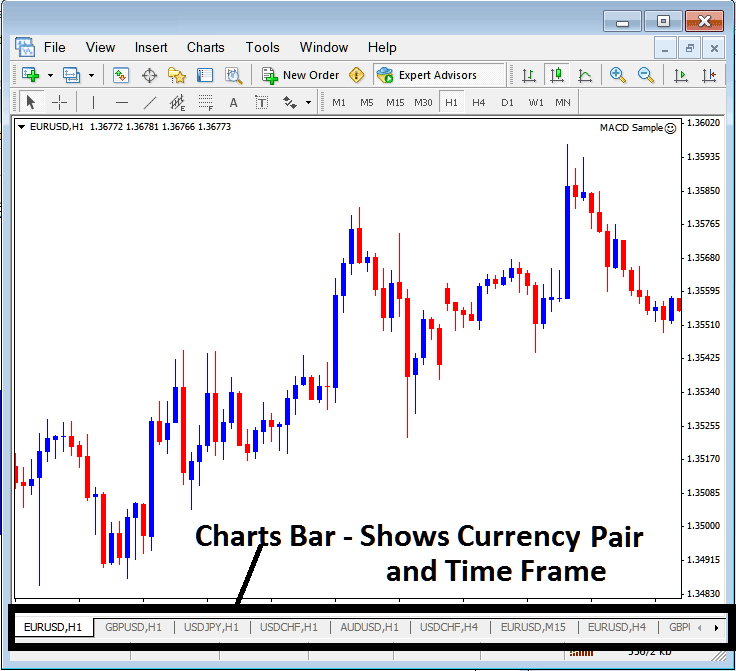
Navigation tabs on MT4 software workspace.


