MT4 Platform Lesson
XAGUSD Account Sign In
Before placing any trade on the MT4 platform, you will be required to log in to your MetaTrader Account and get authenticated before gaining access. Authentication is checking to see if the details you provide for Username and Password are correct details for your MetaTrader Account.
To start trading on MetaTrader 4 platform, just click on 'File', then select & click "Sign in" button key from the file drop-down menu as illustrated below.
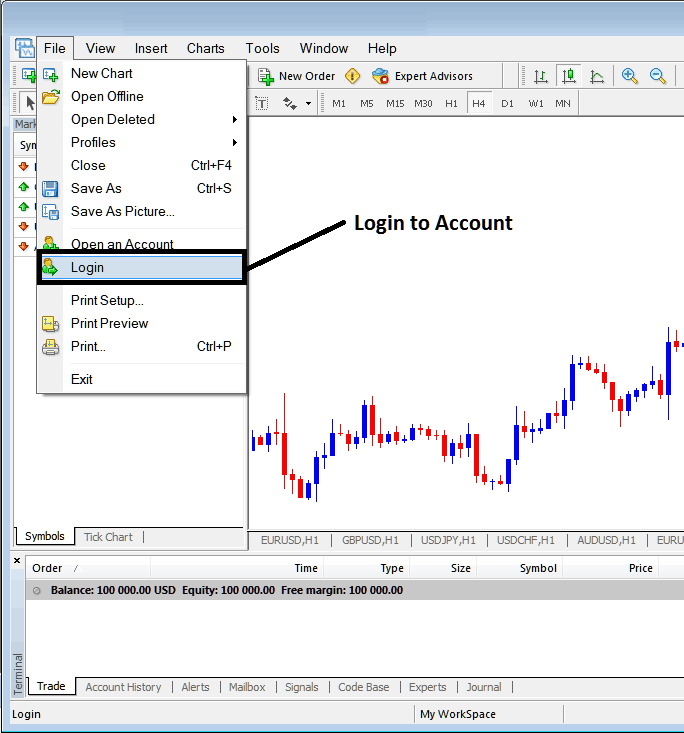
Silver MetaTrader Account Login
As a trader once you click this sign-in button, then a window pop up will appear prompting you to input your Username and Password as shown and illustrated below:

Silver MetaTrader Account Login
Once you input your User Name & Password you will then have to select the server: because this is a demo account, for this instance you'll then choose 'Demo', if it was a real MetaTrader account/live account then you would have to choose 'Real' Server on this option by clicking on the dropdown arrow on the right side of the above text box.
Then check box 'Save Account Information'
Then Press 'Log In '
Once you click sign in your details will be authenticated & you will then have access to your MT4 account and when logged in to your MetaTrader account you can start to trade and place new orders in the market on the Meta Trader 4 platform. If you don't have MetaTrader Account login details you can get these details by registering a practice account with a MetaTrader broker.
Once you sign in you can then check your account balance & set up your trades. To know that you have logged in to the correct MetaTrader Account you can check the details as shown below: (You will need to open Navigator Window: Short Cut Keys, Press Both CTRL+N on your keyboard)
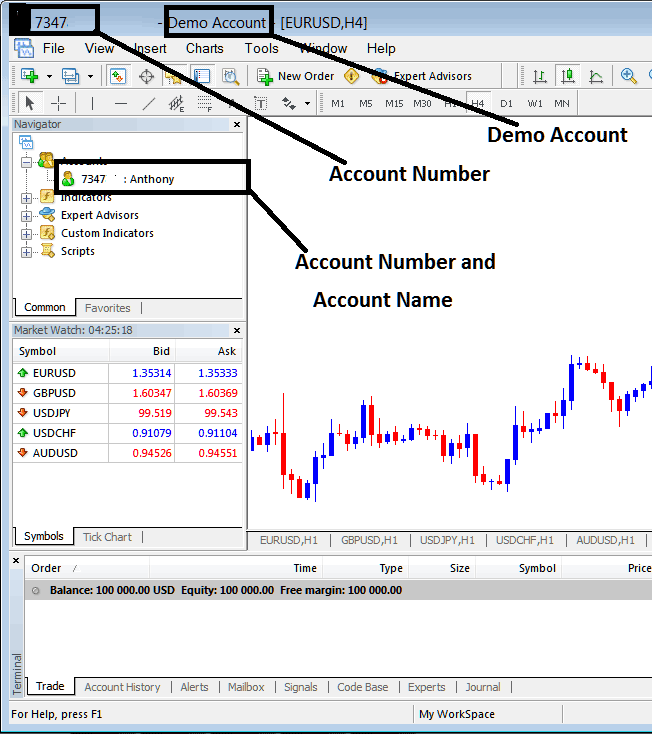
Meta Trader 4 Demo Account Details
The above example Shows the details of your MT4 demo account on the trade platform work-space after you have logged in, whether it's a practice account or a live account as well as the account log in number & the account name.
A demo account will have a green cartoon icon while live account will have a silver cartoon icon, when you open a real account you'll know what this statement is talking about. Just know in the above picture where there is a green cartoon you will now see a Silver Cartoon.
If you have many MetaTrader Accounts on the same MT4 platform, these will all be listed on this option, you can doubleclick on the cartoon icon to choose the one you want to log in to from this place.


