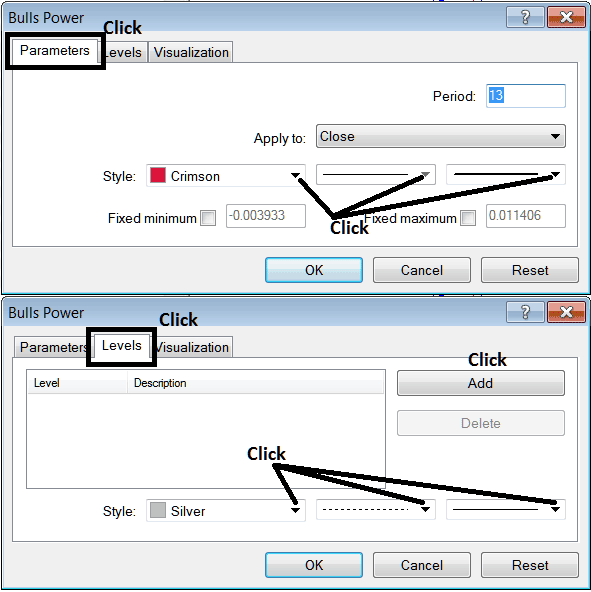Place Bulls Power CFDs Indicator on CFDs Chart in MetaTrader 4 Platform
This Tutorial will explain how to place the Bulls Power CFDs Indicator on a CFDs Chart on The MT4 Platform. For Analysis: Analysis of Bulls Power.
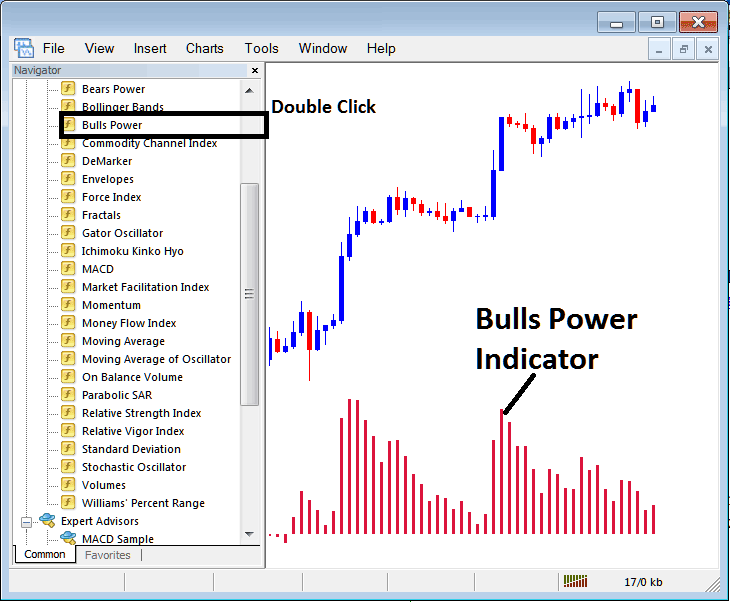
How to Place CFDs Trading Indicators in MT4 Charts
Step 1: Open The Platform Navigator Window
Open Navigator panel as illustrated and shown below - Navigate to " View " menu (then click) and then choose " Navigator " window (click), or From Standard ToolBar click "Navigator" button key or press shortcut key-board keys "Ctrl+N"
On Navigator window panel, choose 'Technical Indicators', (DoubleClick)
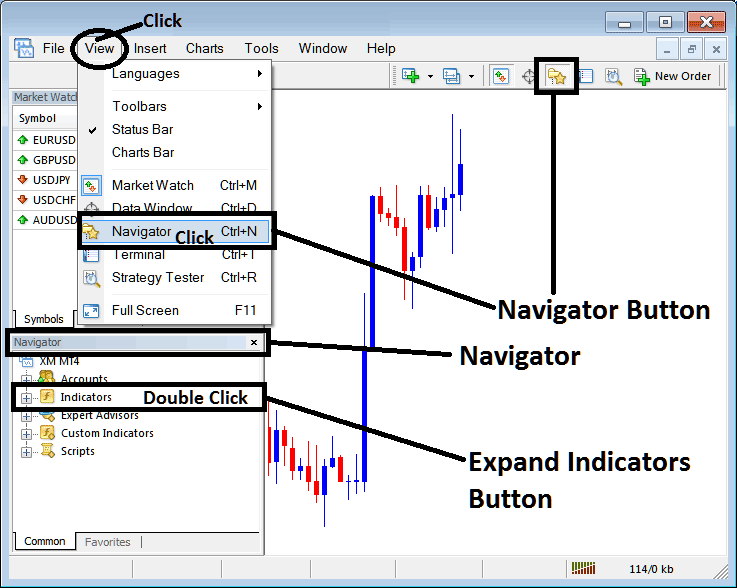
Step 2: Expand the CFDs Technical Indicators Menu on Navigator Window Panel
Expand the technical indicator menu by clicking on the expand button mark (+) or double click "indicators" menu, after this the button will appear as (-) and will now show as a list as illustrated and shown below.
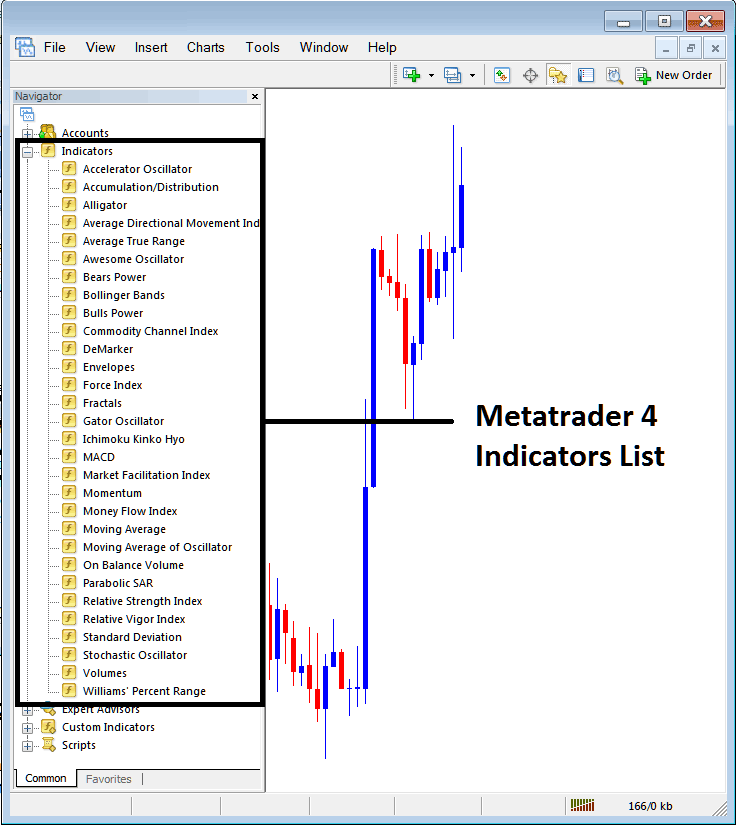
From Above window panel you can then place any technical indicator that you want on the cfds chart.
Placing Bulls Power on a Chart
Step 1: Choose the Bulls Power button on MT4 list of indicators as displayed below:

Step 2: Doubleclick Bulls Power Button Key, & click ok to insert the indicator in the chart as illustrated & shown below:
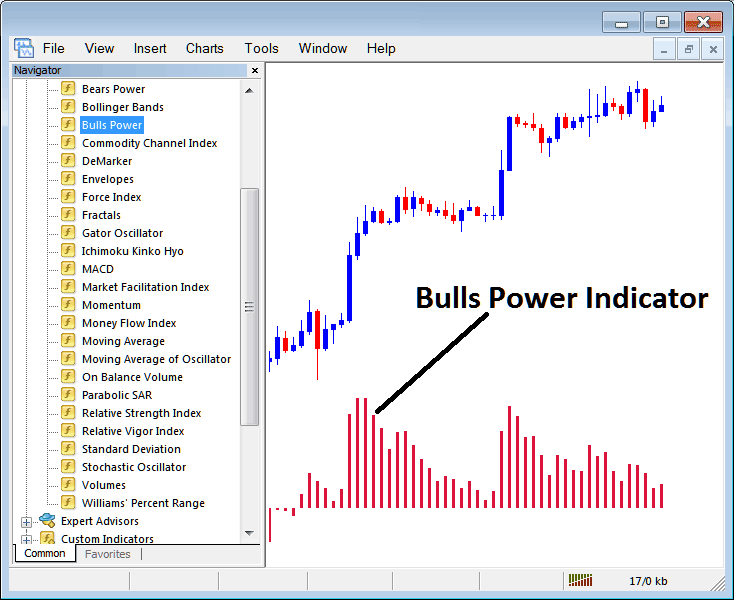
Edit Indicator Setting
To Adjust the Settings, right click in the Bulls Power CFDs Indicator, choose properties settings & then edit the properties using the pop up menu that pops up and then click ok button after you change settings.
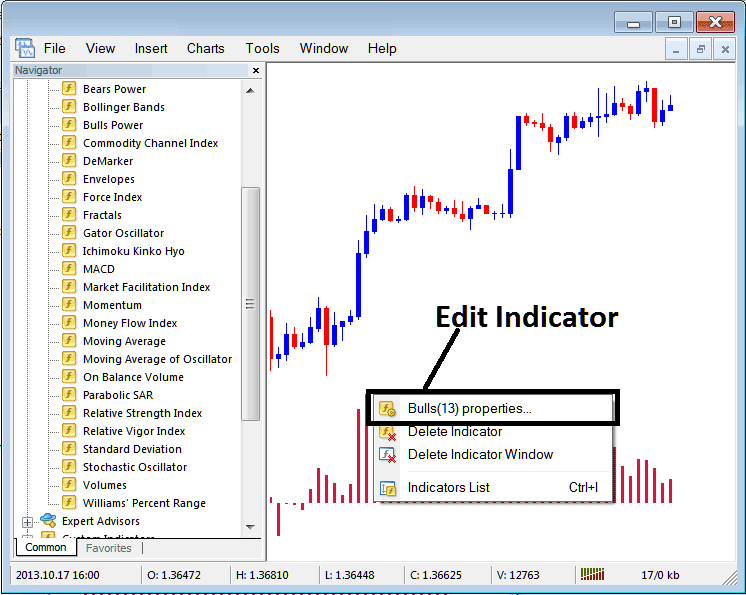
The following popup window panel pops up & the Technical Indicator settings can be edited from this pop up window panel.